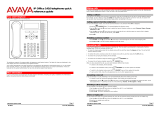Page is loading ...

- Issue 02a - (03 October 2011)
M7310 Telephone User Guide
IP Office

M7310 Telephone User Guide Page 2
- Issue 02a (03 October 2011)IP Office
© 2011 AVAYA All Rights Reserved.
Notices
While reasonable efforts have been made to ensure that the information in
this document is complete and accurate at the time of printing, Avaya
assumes no liability for any errors. Avaya reserves the right to make changes
and corrections to the information in this document without the obligation to
notify any person or organization of such changes.
Documentation disclaimer
Avaya shall not be responsible for any modifications, additions, or deletions
to the original published version of this documentation unless such
modifications, additions, or deletions were performed by Avaya.
End User agree to indemnify and hold harmless Avaya, Avaya's agents,
servants and employees against all claims, lawsuits, demands and judgments
arising out of, or in connection with, subsequent modifications, additions or
deletions to this documentation, to the extent made by End User.
Link disclaimer
Avaya is not responsible for the contents or reliability of any linked Web sites
referenced within this site or documentation(s) provided by Avaya. Avaya is
not responsible for the accuracy of any information, statement or content
provided on these sites and does not necessarily endorse the products,
services, or information described or offered within them. Avaya does not
guarantee that these links will work all the time and has no control over the
availability of the linked pages.
Warranty
Avaya provides a limited warranty on this product. Refer to your sales
agreement to establish the terms of the limited warranty. In addition, Avaya’s
standard warranty language, as well as information regarding support for this
product, while under warranty, is available to Avaya customers and other
parties through the Avaya Support Web site: http://www.avaya.com/support.
Please note that if you acquired the product from an authorized Avaya reseller
outside of the United States and Canada, the warranty is provided to you by
said Avaya reseller and not by Avaya.
Licenses
THE SOFTWARE LICENSE TERMS AVAILABLE ON THE AVAYA WEBSITE,
HTTP://SUPPORT.AVAYA.COM/LICENSEINFO/ ARE APPLICABLE TO ANYONE
WHO DOWNLOADS, USES AND/OR INSTALLS AVAYA SOFTWARE,
PURCHASED FROM AVAYA INC., ANY AVAYA AFFILIATE, OR AN AUTHORIZED
AVAYA RESELLER (AS APPLICABLE) UNDER A COMMERCIAL AGREEMENT
WITH AVAYA OR AN AUTHORIZED AVAYA RESELLER. UNLESS OTHERWISE
AGREED TO BY AVAYA IN WRITING, AVAYA DOES NOT EXTEND THIS
LICENSE IF THE SOFTWARE WAS OBTAINED FROM ANYONE OTHER THAN
AVAYA, AN AVAYA AFFILIATE OR AN AVAYA AUTHORIZED RESELLER, AND
AVAYA RESERVES THE RIGHT TO TAKE LEGAL ACTION AGAINST YOU AND
ANYONE ELSE USING OR SELLING THE SOFTWARE WITHOUT A LICENSE. BY
INSTALLING, DOWNLOADING OR USING THE SOFTWARE, OR AUTHORIZING
OTHERS TO DO SO, YOU, ON BEHALF OF YOURSELF AND THE ENTITY FOR
WHOM YOU ARE INSTALLING, DOWNLOADING OR USING THE SOFTWARE
(HEREINAFTER REFERRED TO INTERCHANGEABLY AS “YOU” AND “END
USER”), AGREE TO THESE TERMS AND CONDITIONS AND CREATE A
BINDING CONTRACT BETWEEN YOU AND AVAYA INC. OR THE APPLICABLE
AVAYA AFFILIATE (“AVAYA”).
Avaya grants End User a license within the scope of the license types
described below. The applicable number of licenses and units of capacity for
which the license is granted will be one (1), unless a different number of
licenses or units of capacity is specified in the Documentation or other
materials available to End User. "Designated Processor" means a single
stand-alone computing device. "Server" means a Designated Processor that
hosts a software application to be accessed by multiple users. "Software"
means the computer programs in object code, originally licensed by Avaya
and ultimately utilized by End User, whether as stand-alone products or
pre-installed on Hardware. "Hardware" means the standard hardware
originally sold by Avaya and ultimately utilized by End User.
License types
Designated System(s) License (DS). End User may install and use each copy
of the Software on only one Designated Processor, unless a different number
of Designated Processors is indicated in the Documentation or other materials
available to End User. Avaya may require the Designated Processor(s) to be
identified by type, serial number, feature key, location or other specific
designation, or to be provided by End User to Avaya through electronic means
established by Avaya specifically for this purpose.
Copyright
Except where expressly stated otherwise, no use should be made of materials
on this site, the Documentation(s) and Product(s) provided by Avaya. All
content on this site, the documentation(s) and the product(s) provided by
Avaya including the selection, arrangement and design of the content is
owned either by Avaya or its licensors and is protected by copyright and other
intellectual property laws including the sui generis rights relating to the
protection of databases. You may not modify, copy, reproduce, republish,
upload, post, transmit or distribute in any way any content, in whole or in
part, including any code and software. Unauthorized reproduction,
transmission, dissemination, storage, and or use without the express written
consent of Avaya can be a criminal, as well as a civil, offense under the
applicable law.
Third Party Components
Certain software programs or portions thereof included in the Product may
contain software distributed under third party agreements ("Third Party
Components"), which may contain terms that expand or limit rights to use
certain portions of the Product ("Third Party Terms"). Information regarding
distributed Linux OS source code (for those Products that have distributed the
Linux OS source code), and identifying the copyright holders of the Third
Party Components and the Third Party Terms that apply to them is available
on the Avaya Support Web site: http://support.avaya.com/Copyright.
Preventing toll fraud
"Toll fraud" is the unauthorized use of your telecommunications system by an
unauthorized party (for example, a person who is not a corporate employee,
agent, subcontractor, or is not working on your company's behalf). Be aware
that there can be a risk of toll fraud associated with your system and that, if
toll fraud occurs, it can result in substantial additional charges for your
telecommunications services.
Avaya fraud intervention
If you suspect that you are being victimized by toll fraud and you need
technical assistance or support, call Technical Service Center Toll Fraud
Intervention Hotline at +1-800-643-2353 for the United States and Canada.
For additional support telephone numbers, see the Avaya Support Web site:
http://support.avaya.com
Suspected security vulnerabilities with Avaya products should be reported to
Avaya by sending mail to: [email protected].
Trademarks
Avaya and Aura are trademarks of Avaya, Inc.
The trademarks, logos and service marks (“Marks”) displayed in this site, the
documentation(s) and product(s) provided by Avaya are the registered or
unregistered Marks of Avaya, its affiliates, or other third parties. Users are
not permitted to use such Marks without prior written consent from Avaya or
such third party which may own the Mark. Nothing contained in this site, the
documentation(s) and product(s) should be construed as granting, by
implication, estoppel, or otherwise, any license or right in and to the Marks
without the express written permission of Avaya or the applicable third party.
Avaya is a registered trademark of Avaya Inc. All non-Avaya trademarks are
the property of their respective owners.
Downloading documents
For the most current versions of documentation, see the Avaya Support Web
site: http://www.avaya.com/support
Contact Avaya Support
Avaya provides a telephone number for you to use to report problems or to
ask questions about your product. The support telephone number is
1-800-242-2121 in the United States. For additional support telephone
numbers, see the Avaya Web site: http://www.avaya.com/support

M7310 Telephone User Guide Page 3
- Issue 02a (03 October 2011)IP Office
Contents
Contents
Telephone Overview1.
..................................................................... 71.1 M7310 Telephone
..................................................................... 71.2 Which Telephone System?
..................................................................... 81.3 Button Functions
..................................................................... 91.4 Feature Codes
..................................................................... 111.5 Short Codes
..................................................................... 131.6 Status Letters
..................................................................... 131.7 Tones
..................................................................... 141.8 Key Lettering
..................................................................... 141.9 What's My Extension Number?
..................................................................... 141.10 Notes
Making Calls2.
..................................................................... 162.1 Setting a Callback
..................................................................... 162.2 Redial the Previous Number
..................................................................... 172.3 Making a Page Call
..................................................................... 172.4 Direct Voice Calls
..................................................................... 172.5 Making a Priority Call
..................................................................... 182.6 Pre-Dialing (Enbloc)
..................................................................... 192.7 Using Speed Dials
..................................................................... 202.8 Account Codes
..................................................................... 202.9 Calling from the Contacts List
..................................................................... 202.10 Calling from the Call Log
Answering Calls3.
..................................................................... 223.1 Divert a Call to Voicemail
..................................................................... 223.2 Ignore an Incoming Call
..................................................................... 223.3 Answering a Page Call
..................................................................... 233.4 Call Pickup
Call Controls4.
..................................................................... 264.1 Adjust the Call Volume
..................................................................... 264.2 Muting a Call
..................................................................... 264.3 Switching Between Calls
..................................................................... 274.4 Transferring Calls
..................................................................... 274.5 Transferring a Held Call
..................................................................... 274.6 Handsfree Speaker Operation
..................................................................... 284.7 Headset Operation
..................................................................... 284.8 Group Listen
..................................................................... 284.9 Ending Calls
..................................................................... 294.10 Groups
..................................................................... 304.11 Holding and Parking Calls
............................................................................ 304.11.1 Parking Calls
............................................................................ 314.11.2 Holding Calls
Conference Calls5.
..................................................................... 345.1 Starting a Conference
..................................................................... 345.2 Adding a Call to a Conference
..................................................................... 355.3 Viewing Conference Details
..................................................................... 355.4 Dropping Parties
..................................................................... 355.5 Holding a Conference Call
..................................................................... 355.6 Transferring Calls Using Conference
Directory6.
..................................................................... 386.1 Viewing Contacts Details
..................................................................... 396.2 Make a Call from the Directory
..................................................................... 396.3 Using the Directory for Other Functions
..................................................................... 406.4 Adding a New Contact
..................................................................... 406.5 Add a Contact from the Call Log
Call Log7.
..................................................................... 427.1 Accessing the Call Log
..................................................................... 437.2 Viewing Call Details
..................................................................... 447.3 Making a Call
..................................................................... 447.4 Deleting a Record
..................................................................... 447.5 Deleting All Records
..................................................................... 447.6 Adding a Record to Your Contacts
Voicemail8.
..................................................................... 468.1 Message Waiting Indication
..................................................................... 468.2 Checking Messages
..................................................................... 468.3 Send a Call to Voicemail
Logging In/Out9.
..................................................................... 499.1 Logging In on a Phone Already in Use
..................................................................... 499.2 Logging In on a Logged Out Phone
..................................................................... 499.3 Logout
Redirecting Calls10.
..................................................................... 5310.1 Follow Me
..................................................................... 5410.2 Forwarding Calls
............................................................................ 5510.2.1 Forward Unconditional
............................................................................ 5610.2.2 Forward on Busy
............................................................................ 5710.2.3 Forward on No Answer
..................................................................... 5810.3 Do Not Disturb
..................................................................... 5910.4 Twinning
Phone Settings11.
..................................................................... 6211.1 Contrast
..................................................................... 6211.2 Ringer Sound
..................................................................... 6211.3 Ringer Volume
..................................................................... 6211.4 Enbloc Pre-Dialing
Button Programming12.
..................................................................... 6412.1 Button Inspection
..................................................................... 6512.2 Default Buttons
..................................................................... 6512.3 Erasing a Button
..................................................................... 6612.4 Auto Dial Button
..................................................................... 6612.5 Internal Auto Dial (User Button)
..................................................................... 6712.6 Function Button
..................................................................... 6712.7 Feature Button
..................................................................... 6812.8 Button Functions
............................................................................ 6812.8.1 Account Code
............................................................................ 6812.8.2 Automatic Intercom
............................................................................ 6812.8.3 Call Forwarding All
............................................................................ 6812.8.4 Call Log
............................................................................ 6812.8.5 Call Park
............................................................................ 6812.8.6 Conference
............................................................................ 6812.8.7 Contrast
............................................................................ 6912.8.8 Direct Pickup
............................................................................ 6912.8.9 Directory
............................................................................ 6912.8.10 Do Not Disturb
............................................................................ 6912.8.11 Flash Hook
............................................................................ 6912.8.12 Forward on Busy
............................................................................ 6912.8.13 Forward on No Answer

M7310 Telephone User Guide Page 4
- Issue 02a (03 October 2011)IP Office
............................................................................ 7012.8.14 Group Listen
............................................................................ 7012.8.15 Group Pickup
............................................................................ 7012.8.16 Hunt Group Night Service
............................................................................ 7012.8.17 Internal Auto Answer
............................................................................ 7012.8.18 Last Number Redial
............................................................................ 7012.8.19 Page Group
............................................................................ 7012.8.20 Pickup
............................................................................ 7012.8.21 Priority Call
............................................................................ 7012.8.22 Ring Again
............................................................................ 7112.8.23 Ringer Off
............................................................................ 7112.8.24 Self-Admin
............................................................................ 7112.8.25 Speed Dial
............................................................................ 7112.8.26 Speed Dial [nnnn]
............................................................................ 7112.8.27 Timer
............................................................................ 7112.8.28 Time of Day
............................................................................ 7112.8.29 Transfer
............................................................................ 7112.8.30 Twinning
............................................................................ 7112.8.31 User BLF
............................................................................ 7112.8.32 Voicemail
Glossary13.
..................................................................... 7413.1 Abbreviated Ring
..................................................................... 7413.2 Appearance Button
..................................................................... 7413.3 Attention Ring
..................................................................... 7413.4 Auto Hold
..................................................................... 7413.5 Bridged Appearance Button
..................................................................... 7413.6 Call Appearance Button
..................................................................... 7413.7 Call Coverage Button
..................................................................... 7413.8 Do Not Disturb
..................................................................... 7513.9 Do Not Disturb Exceptions
..................................................................... 7513.10 Follow Me
..................................................................... 7513.11 Follow Me Here
..................................................................... 7513.12 Follow Me To
..................................................................... 7513.13 Forward on Busy
..................................................................... 7513.14 Forward on No Answer
..................................................................... 7513.15 Forward Unconditional
..................................................................... 7613.16 Group
..................................................................... 7613.17 Idle Line Preference
..................................................................... 7613.18 Internal Twinning
..................................................................... 7613.19 Line Appearance Button
..................................................................... 7613.20 Logged Out
..................................................................... 7613.21 Login Code
..................................................................... 7613.22 Missed Call
..................................................................... 7713.23 Missed Group Call
..................................................................... 7713.24 Mobile Twinning
..................................................................... 7713.25 Park Call
..................................................................... 7713.26 Park Slot Number
..................................................................... 7713.27 Ringing Line Preference
..................................................................... 7713.28 Short Codes
..................................................................... 7713.29 Small Community Network
..................................................................... 7713.30 System Administrator
..................................................................... 7713.31 System Phone User
..................................................................... 7713.32 Twinning
...............................................................................79Index

M7310 Telephone User Guide Page 5
- Issue 02a (03 October 2011)IP Office
Telephone Overview
Chapter 1.


M7310 Telephone User Guide Page 7
- Issue 02a (03 October 2011)IP Office
Telephone Overview: M7310 Telephone
1. Telephone Overview
1.1 M7310 Telephone
On IP Office, the M7310 telephone is supported by IP500v2 IP Office systems running IP Office Release 7.0 and higher
software. This guide is for IP Office Standard Version mode, separate user guides exist for other IP Office operation
modes.
10/22
14/26
18/30
11/23
15/27
19/31
12/24
16/28
20/32
13/25
17/29
21/33
Shift
Display
Release
Feature
Hold
SK1
SK2
SK3
1
2
3
Do Not Disturb
09
04
Conference
4
5
6
Transfer
08
03
Last Number Redial
7
8
9
Call Forwarding All
07
02
Call
*
0
#
Group Pickup
06
01
Call
–
Volume
+
Page Group
05
Spk
An option BLF module can be attached to a M7310 phone. The module provides status lamp indication for buttons 10 to
33.
The bottom right button is fixed as a Handsfree speaker button. This can be used to answer calls handsfree on the
phone's speaker (or headset if the phone has a headset connected).
1.2 Which Telephone System?
The IP Office telephone system can operate in a number of modes. This guide is for a system operating in IP Office
Standard Version mode.
To check what system you are one, press Feature 9*80. If your system is a IP Office Standard Version system, you will
hear an error tone. The display will show Invalid. If otherwise, the display will show the software level of the non-IP
Office Standard Version mode system. Contact your system administrator to obtain the appropriate M7310 user guide.
69 68
71 70
68 74
70 74
70

M7310 Telephone User Guide Page 8
- Issue 02a (03 October 2011)IP Office
1.3 Button Functions
In addition to the standard buttons 0 to 9, * and # buttons for dialing, the phone also has the following additional keys
listed below. Some buttons may use either icons or words depending on your locale and the particular model of the phone
that you have.
· Hold
Put the current call on hold. The calls associated call appearance key flashes. Press that key to retrieve the call
from hold.
· Feature
This key is used to access a range of special functions by pressing the key and then dialing a feature code .
· Release
End (drop) the current call.
· Display Soft Keys
The three keys below the display are called soft keys. Their functions change while you use the phone. The current
function of each key is indicated by the text label in the display.
· Volume Controls
Increase or decrease the volume during a call.
· Handsfree Speaker
The bottom right button is fixed as a handsfree speaker button. You can press this button to answer or make a call
in handsfree speakerphone mode. You can also press it to switch from the handset to the speaker during a call. The
button is lit when the phone is on the speaker.
· Shift
The triangular Shift button is used with the adjacent set of programmable buttons; those without icons. They
represent both buttons 10 to 21 and buttons 22 to 33. The first set are the ones used by default when you press
any of the buttons. When you want to access or use the second set, press the Shift button and then press the
button. If the phone is idle, it will display Shifted to indicate that you are using the second set of buttons. Note
that the phone will usually revert to the first set of buttons following any use of the buttons.
The button layout is indicated below. The double-digits are the button numbers for programmable buttons . The default
function for those buttons is indicated. The function for each programmable button can be set by you or by your system
administrator.
10/22
14/26
18/30
11/23
15/27
19/31
12/24
16/28
20/32
13/25
17/29
21/33
Shift
Display
Release
Feature
Hold
SK1
SK2
SK3
1
2
3
Do Not Disturb
09
04
Conference
4
5
6
Transfer
08
03
Last Number Redial
7
8
9
Call Forwarding All
07
02
Call
*
0
#
Group Pickup
06
01
Call
–
Volume
+
Page Group
05
Spk
9
64
69 68
71 70
68 74
70 74
70

M7310 Telephone User Guide Page 9
- Issue 02a (03 October 2011)IP Office
Telephone Overview: Button Functions
1.4 Feature Codes
The phone can access a range of functions by pressing the phone's Feature key and dialing the required feature code.
· Speed Dial: Feature 0 <index>
Dial a stored number. Follow it with a 3-dight number system speed dial (000 to 999) or * and a 2-digit number
personal speed dial (00 to 99).
· Ring Again: Feature 2 (Set)/Feature #2 (Clear)
Set a ringback on the extension being called. When the target extension ends its current call,you are rung and
when you answer, a new call is made to the target.
· Conference: Feature 3
Turn the current call and any held call or calls into a conference call. The held call can be an existing conference to
which you want to add another call.
· Forward Unconditional On: Feature 4 <number> (On)/Feature #4 (Off)
Switch on and off immediate forwarding of calls to the number entered.
· Last Number Redial: Feature 5
Redial the last number dialed. This code can only be used when the phone is currently idle.
· Page: Feature 60 <number>
Make a page call to an extension or group. The target extension or group members must be free and must support
handsfree auto-answer in order to hear the page.
· Retrieve Messages: Feature 65 or Feature 981
Access your voicemail mailbox to collect messages.
· Dial Voice Call: Feature 66 <number>
Have a call automatically answered on speaker phone after 3 beeps. If the extension is not free when called, the
call is presented as a normal call.
· Priority Call: Feature 69
Allows you to call another user even if they are set to 'do not disturb'. A priority call will follow forward and follow
me settings but will not go to voicemail.
· Transfer: Feature 70 <number>
Put your current call on hold and make an transfer enquiry call to another number. Pressing Feature 70 again to
completes the transfer.
· Call Park: Feature 74
Park your current call. The park slot number used is based on your extension number. For example, for extension
XXX, the first parked call is assigned to park slot XXX0, the next to XXX1 and so on up to XXX9. Any user can
unpark the call by entering that park slot number.
· Call Unpark: Feature #74 <park slot number>
Unpark a call. The code is followed by the park slot number used to park the call.
· Call Pickup Group: Feature 75
Answer a call ringing a group of which you are a member. You can use this function even if you group membership
is currently set to disabled.
· Directed Call Pickup: Feature 76
Answer a call ringing the user or hunt group extension number specified.
· Call Timer: Feature 77
Briefly display the current duration of the currently connected call. The final duration of a call is also automatically
shown after a call is ended.
· Time of Day: Feature 803
Briefly display the time and date during a connected call.
· Do Not Disturb On: Feature 85 (On)/Feature #85 (Off)
Switch do not disturb on or off. Do not disturb overrides all forwarding and follow me functions. Calls go to
voicemail if available, otherwise the caller receives busy.
· Group Listen On: Feature 802 (on)/Feature #802 (Off)
Group listen allows you to hear the caller on the phone speaker while you speak through the handset microphone.
The code must be dialed during the call. Group listen is automatically turned off at the end of a call.
· Call Log: Feature 812
Displays your call log. Use the * key to switch between all calls, missed calls, outgoing calls and incoming calls. Use
the volume keys to move through the calls in the currently displayed category. To make a return to the entry
displayed press #, to delete the entry press Hold.
Each of these feature codes above can be assigned to a programmable button . The feature can then be invoked using
a single button press.
67

M7310 Telephone User Guide Page 10
- Issue 02a (03 October 2011)IP Office
Administration Feature Codes
The following feature codes are used to edit phone settings. Some functions may request a security code after the feature
code is entered. When this occurs, enter your login code and press #.
· Button Inspect: Feature *0
After selecting this function, pressing any programmable button will display the function currently assigned to
that button.
· Auto Dial Button : Feature *1
This feature allows you to store a number against a programmable button. After entering the code, press the
button to be programmed and then enter the number that the button should dial.
· Internal Autodial (User Button) : Feature *2
This feature allow you to create a user button that matches another user's extension number. The button can then
be used to call the other user. The button can also be used to see the current state of the other user. The button's
icon will flash when the other user has a call alerting them. When that is the case, pressing the button answers
their call. When the icon is steady the user is busy.
· Button Program : Feature *3
This feature allows programming of a range of features onto programmable buttons.
· Store a Personal Speed Dial : Feature *4
This feature code allows you to configure personal directory entries for use as speed dials. After selecting this
function, dial the two digit number between 00 to 99 for the personal directory entry to be programmed. Note that
no warning is given if the entry is already programmed. Enter the number and press Hold. Then enter a name to
associate with the number. The volume buttons are used to move the cursor. When complete, press Hold again.
· Ringer Sound : Feature *6
Adjust the ringer sound type. When selected, the number keys 1 to 4 are used to select the required ringer. The
volume can also be adjusted using the volume controls.
· Contrast : Feature *7
Adjust the display contrast. When selected, the number keys are used to select the required contrast.
· Ring Volume : Feature *80
This feature code causes the phone's ringer to sound for a short period during which its volume can be adjusted
using the phone's volume controls.
· Enbloc Pre-Dialing On/Off : Feature *82
This feature code allows you to switch enbloc dialing on or off. When on, you can compose a number to dial without
the digits being dialed until the number is complete.
48
68
66
66
64
19
62
62
62
18

M7310 Telephone User Guide Page 11
- Issue 02a (03 October 2011)IP Office
Telephone Overview: Feature Codes
1.5 Short Codes
In addition to the Feature codes supported by the phone, you can also dial short codes provided by the telephone
system. These are useful as they can be dialed from any type of phone on the system.
Some short codes require you to enter additional information when you dial them, typically an extension number. That is
indicated by N in the short codes shown below.
The short codes below are default short codes that may be supported by your telephone system. Your system
administrator can add, remove or edit the short codes.
Park/Unpark
· Park Call: *37*N#
Parks the held call using the park number dialed in place of N.
· Unpark Call: *38*N#
Unpark the call parked using the park number N.
Call Pickup
· Pickup Any Call: *30
Answer a call ringing on the telephone system.
· Pickup a Group Call: *31
Answer a call ringing a group of which you are a member. You can use this function even if your group membership
is set to disabled.
· Pickup a Users Call: *32*N#
Pickup a call ringing a user's extension number (N).
· Pickup a Group Members Call: *53*N#
Pickup a call ringing the members of a group (N). This does not necessarily have to be a group call.
Conference
· Conference Held Calls: *47
Start a conference between yourself and any calls that you have on hold.
Do Not Disturb
· Switch Do Not Disturb On: *08
Set your phone to do not disturb.
· Switch Do Not Disturb Off: *09
Switch off do not disturb.
· Add a Do Not Disturb Exception Number: *10*N#
Add a number (N) to your list of do not disturb exceptions.
· Delete a Do Not Disturb Exception Number: *11*N#
Remove a number (N) from your list of do not disturb exceptions.
· Cancel All Forwarding: *00
Switch off any forwarding. Includes forward unconditional, forward on busy, forward on no answer, follow me and
do not disturb.
Follow Me
· Follow Me Here: *12*N#
Dialed at the extension to which you want you calls redirected. Use your own extension number (N) when dialing
the short code.
· Follow Me Here Cancel: *13*N#
Dialed at the extension to which you want your calls were redirected. Use your own extension number (N) when
dialing the short code.
· Follow Me To: *14*N#
Dialed at your phone. Dial the extension number (N) to which you want your calls redirected. You can dial just
*14# to cancel follow me.
· Cancel All Forwarding: *00
Switch off any forwarding. Includes forward unconditional, forward on busy, forward on no answer, follow me and
do not disturb.
9

M7310 Telephone User Guide Page 12
- Issue 02a (03 October 2011)IP Office
Forwarding
· Cancel All Forwarding: *00
Switch off any forwarding. Includes forward unconditional, forward on busy, forward on no answer, follow me and
do not disturb.
· Set the Forward Unconditional Destination: *07*N#
Set the destination number (N) for forward unconditional when it is switched on.
· Switch Forward Unconditional On: *01
Switch on forward unconditional. A destination must have been set.
· Switch Forward Unconditional Off: *02
· Include Group Calls in Forward Unconditional: *50
· Exclude Group Calls from Forward Unconditional: *51
· Set the Forward On Busy/No Answer Destination: *57*N#
Set the destination number (N) for forward on busy and forward on no answer. If no number has been set, those
functions will use the forward unconditional number if set.
· Switch Forward On Busy On: *03
· Switch Forward On Busy Off: *04
· Switch Forward on No Answer On: *05
· Switch Forward on No Answer Off: *06
Group
· Night Service Status On: *20*N#
Set a group into night service status by entering its extension number (N).
· Night Service Status Off: *21*N#
Take a group out of night service status by entering its extension number (N).
Login
· Login: *35*N*L#
Login to a phone using your extension number (N) and login code (L).
· Log Out: *36
Log yourself out from the phone where you are currently logged in.
Voicemail
· Check Messages: *17
Access mailboxes to check for messages.
· Voicemail On: *18
Allow voicemail to be used to answer calls.
· Voicemail Off: *19
Stop voicemail being used to answer calls.
· Voicemail Ringback On: *48
Have voicemail ring your phone when you have any new messages. It will call when you use the phone.
· Voicemail Ringback Off: *49
Switch off ringback.

M7310 Telephone User Guide Page 13
- Issue 02a (03 October 2011)IP Office
Telephone Overview: Short Codes
1.6 Status Letters
When the phone is idle, it normally displays the date, time and extension number. It may also show any of the following
status letters at the bottom left of the display.
· B = Barred
A B is shown on your phone's display when the system administrator has set you to outgoing call barred status.
You will only be able to make internal calls while this is applied.
· D = Diverting (Forwarding) Calls
A D is shown on your phone's idle display when you have forward unconditional enabled.
· G = Group Member (In Group)
A G is shown on your phone's idle display when have been configured as a member of a group and your
membership is enabled. While this is the case, you may receive calls targeted to the group.
· N = No Calls (Do Not Disturb)
An N is shown on your phone's idle display when you have do not disturb enabled.
· O = Out of Service
An O is shown on your phone's display when any of the groups of which you are enabled as a member is set to
night service mode. While in that mode, any calls to that group are diverted to its fallback if set or otherwise to
voicemail if available.
· T = Twinned
A T is shown on the phone's idle display if it is internally twinned with your other phone extension. Calls to you will
alert on both phones and can be answered by you at either phone.
· S = System Alarm
If you are configured as a system phone user, an S in the phone's display indicates a system alarm.
1.7 Tones
In addition to ringing, you may hear the following tones:
· Page Call: Single Loud Beep
This tone indicates that your phone is receiving a page call . You do not need to take any action to hear the call
and you cannot be heard by the person doing the page. You can answer a page call, turning it into a normal call by
pressing the Answer soft key.
· Short Code Confirmation: 2 Loud Beeps
These tones are heard when using short codes . It is a confirmation that the short code function has been
completed.
· Direct Voice Call: 3 Loud Beeps
These tones are heard when receive a direct call which has been automatically answered by the phone. You can
hear the caller and then can hear you.
· Waiting: 4 Loud Beeps
These tones are heard if the phone has been waiting for you to complete dialing or the number you have dialed is
invalid. The tones are repeated until you hang up.
· Incompatible: Warble tone
This continuous high-low tone is heard if the number dialed is not valid for routing by the telephone system or any
system function. .
You may hear the following tones during calls:
· Conference Tones: Single Tone/Double Tone
During a call, a single tone indicates that someone else has joined the call. A double tone indicates that someone
has left the conference. The system administrator can replace these with a repeating single tone every 10 seconds.
· Held Tone: Double tone every 4 seconds.
If the system does not have music on hold configured, this repeated double tone is used to inform you that your
call has been put on hold by the other system user.
55
58
17
11

M7310 Telephone User Guide Page 14
- Issue 02a (03 October 2011)IP Office
1.8 Key Lettering
Some older phones have the Q and Z letters printed on the 0 key rather than on the 7 and 9 keys respectively. For
functions that use letter input, the latter standard keypad marking is assumed.
1.9 What's My Extension Number?
The label under the handset is normally used to record the extension number of the phone. This is normally a fixed
number. However, the telephone system supports users logging in to an extension when they want to us it, changing
its extension number to match their own when they do so.
The current extension number associated with the phone is displayed when the phone is idle.
1.10 Notes
This guide was written assuming that the telephone system and your phone are using their default settings. However, the
system has a wide range of controls and features that can be used to customize its operation and that of your phone. Your
system administrator will inform you if they change any settings that will affect you or the operation of your phone.
Other Phones
The M7310 is one of a range of similar phones that are supported by the telephone system. Most of the Feature codes
supported by the M7310 can also be used on these other phones.
M7100/
M7100N
M7208/
M7208N
M7310/
M7310N
M7324/
M7324N
T7000
T7100
T7208
T7316
T7316
Display
–
Display Soft Keys
–
–
–
–
–
Virtual Call Appearances
–
–
–
–
–
–
Handsfree
Operation
Speaker
Microphone
–
–
–
Headset
Operation
Socket
–
–
–
Button
–
–
–
–
–
–
Programmable Buttons...
1
7
33
23
4
1
7
15
16
... with icons
–
7
9
23
–
–
7
15
16
... without icons
1
–
24
–
4
1
–
–
–
48

M7310 Telephone User Guide Page 15
- Issue 02a (03 October 2011)IP Office
Making Calls
Chapter 2.

M7310 Telephone User Guide Page 16
- Issue 02a (03 October 2011)IP Office
2. Making Calls
If you are not already on a call, then you can just dial the number. The first available appearance button will be used for
the call. Alternatively, you can press a specific appearance button in order to make a call using that button.
The number of call appearance buttons on your phone controls the number of calls you can make and receive at the same
time. The normal number is 2 but this can be changed by your system administrator. They can also provide your phone
with other types of appearance buttons (line, bridged and call coverage) for making and answering additional calls.
If the number you dial matches a user or group on the telephone system, the directory name of the user or group is
shown and the call starts alerting the target.
2.1 Setting a Callback
If you call another internal user and they do not answer, you can set a callback. When you have a callback set, the system
will call you when the other user next uses ends a call. When you answer the callback, the system will automatically make
another call to the user.
· This function can be assigned to a programmable button . This allows it to be accessed in a single key press. If
the button includes an indicator, it will indicate the status of the function (on or off).
To Set a Callback
1.
While the call is still ringing or if you hear busy, press Feature 2 (or press the AutCB soft key).
2.
End your call attempt.
To Clear a Callback
If you have a callback set, you can cancel it using the following process:
1.
Press Feature #2.
2.2 Redial the Previous Number
You can redial the number of the last outgoing call that you made.
· This function can be assigned to a programmable button . This allows it to be accessed in a single key press. If
the button includes an indicator, it will indicate the status of the function (on or off).
1.
To redial the last number called, press Feature 5.
67
67

M7310 Telephone User Guide Page 17
- Issue 02a (03 October 2011)IP Office
Making Calls: Redial the Previous Number
2.3 Making a Page Call
You can make a page call to another user or to the available members of a group. The users do not have to take any
action to hear the page.
The phones called must support handsfree auto-answer in order to hear the page. If they do not, they do not receive any
alerting call.
· This function can be assigned to a programmable button . This allows it to be accessed in a single key press. If
the button includes an indicator, it will indicate the status of the function (on or off).
1.
Press Feature 60.
2.
Dial the number of the user or group you want to page.
· If the destination is a user and they already have a call connected, they cannot be paged. If the destination is a
group which is not in service or has no available members, it cannot be paged.
2.4 Direct Voice Calls
This feature is also called dial voice call or direct voice call. It calls another extension and has the call automatically
answered on handsfree speaker after playing 3 beeps. If the called extension does not have a handsfree microphone, the
user must use the handset if they want to talk.
The called extension called must support a handsfree speaker. If the extension does not or if the extension is not free
when called, the call is alerts as a normal call.
· This function can be assigned to a programmable button . This allows it to be accessed in a single key press. If
the button includes an indicator, it will indicate the status of the function (on or off).
1.
Press Feature 66.
2.
Dial the target user extension number.
2.5 Making a Priority Call
A priority call allows you to call another user even if they have 'do not disturb' set. The call will follow any forwarding and
follow me settings they have in use but will not go to voicemail.
· This function can be assigned to a programmable button . This allows it to be accessed in a single key press. If
the button includes an indicator, it will indicate the status of the function (on or off).
1.
Press Feature 69.
2.
Dial the target user extension number.
67
67
67

M7310 Telephone User Guide Page 18
- Issue 02a (03 October 2011)IP Office
2.6 Pre-Dialing (Enbloc)
By default, when you start dialing a number, your phone immediately connects to the telephone system. It then starts
passing the digits you dial to the phone system as and when you dial them. However, in this traditional dialing mode, you
cannot correct the digits you have already dialed except by ending the call and starting again. Also if you pause dialing for
too long the phone system may think that you have finished dialing and will attempt to connect the call using only the
digits you have completed dialing so far.
Pre-dialing or enbloc dialing allows you to compose and edit the number to dial on your phone's display before you send it
to the phone system to be dialed.
Through the phone's menus you can select whether you want to use traditional or enbloc pre-dialing when you make
calls.
Dialing a Number Using En-Bloc Mode
1.
Without going off-hook to hear dial tone, start dialing.
2.
You can use the key (or the <<< soft key) to delete the previous digit dialed if you need to correct the
number.
3.
When you have completed the number as required, you can select how you want to make the call.
· Lift the handset to start a call using the handset.
· Press one of your idle call appearance buttons to start a call handsfree using that appearance.
· Press the Speaker button to start the call on your phone's handsfree speaker.
Enabling/Disabling En-Bloc Dialing
You can enable or disable your enbloc pre-dialing using Feature 82. When on, you can compose a number to dial
without the digits being dialed until the number is complete.
· This function can be assigned to a programmable button . This allows it to be accessed in a single key press. If
the button includes an indicator, it will indicate the status of the function (on or off).
1.
Press Feature *82.
2.
The phone displays Enbloc dial and the current setting.
3.
Press the on or off soft key to change the setting.
18
67

M7310 Telephone User Guide Page 19
- Issue 02a (03 October 2011)IP Office
Making Calls: Pre-Dialing (Enbloc)
2.7 Using Speed Dials
Speed dials are telephone numbers that are stored by the telephone system. There are two types of speed dial: personal
speed dials and system speed dials.
You or your system administrator can enter numbers that you want stored as personal speed dials. These are only useable
by you. Your system administrator can also store numbers as system speed dials. Those are useable by all users on the
system including you.
If you have any internal or external number that you dial frequently, you can store those as an auto dial button rather
than a speed dial.
Dialing a Speed Dial
This function can be assigned to a programmable button . This allows it to be accessed in a single key press.
1.
Press Feature 0.
· To dial a personal speed dial:
Dial * followed by the 2-digit personal speed dial number between 00 to 99. Alternatively you can dial the 2-
digit personal speed dial number and then press #.
· To dial a system speed dial:
Dial the 3-digit system speed dial number between 000 to 999.
Using the Contacts Directory
You can also select the personal or system speed dial to use for a call using the Contacts Directory .
Entering a Personal Speed Dial
· ! WARNING
Note that no warning is given if the entry is already programmed. It is simply overwritten.
1.
Press Feature *4.
2.
Dial the two digit number, between 00 to 99, for the personal directory entry to be programmed.
3.
Enter the number to be dialed by the speed dial. Use the <<< soft key to delete the last digit entered.
4.
When the number is completed press the OK soft key.
5.
Enter a name to associate with the number.
1
1
2
ABC2abc
3
DEF3def
4
GHI4ghi
5
JKL5jkl
6
MNO6mno
7
PQRS7pqrs
8
TUV8tuv
9
WXYZ9wxyz
*
Backspace
0
.–0()
#
Space
· Use the # button button to advance the text entry cursor to enter the next character.
· Use the * button button to delete the current character.
6.
When complete, press Hold again.
66
67
38

M7310 Telephone User Guide Page 20
- Issue 02a (03 October 2011)IP Office
2.8 Account Codes
The telephone system can store a set of account codes. Account codes can be used to keep track of calls in relation to
particular work, activities or clients. They can also be used to keep track of calls by particular users.
· When an account code is entered while making a call or during a call, that account code is included in the call
records output by the system.
· Accounts entered are checked against those stored by the telephone system. If an invalid code is entered, the
account code is requested again.
· The system administrator can configure certain numbers or types of numbers to require entry of an account code
before you can continue making a call to such a number.
· The system administrator can also configure you to have to enter an account code before making any external call.
Forced Account Code Entry
If you are required to enter an account code, the phone will display ACCOUNT:_.
1.
Enter an account code and press #.
2.
If the account code is not valid, the phone will display AGAIN:_.
Voluntary Account Code Entry
You can choose to enter an account code before making a call or during a call. This is done using a programmable button
assigned with the Account Code function.
2.9 Calling from the Contacts List
You can use any directory contacts to make a call. You can also use the directory in many telephone functions where you
need to select the number for a destination, for example during transfers.
1.
Access the contacts directory:
a.
Press the programmable button to which the Directory function has been assigned (or, if displayed, press the
Dir soft key).
b.
Dial the name or part of the name that you want to find. The list of contacts is filtered to show only matching
names.
c.
Use the and buttons to scroll through the list of matching names (Note: If done during a call or while
alerting, this will also adjust the call or ring volume). To return to the full directory, press Back.
2.
When the required entry is shown, press #
c.
Press the programmable button to which the Directory function has been assigned (or, if displayed, press the
Dir soft key).
d.
Dial the name or part of the name that you want to find. The list of contacts is filtered to show only matching
names.
d.
Use the and buttons to scroll through the list of matching names (Note: If done during a call or while
alerting, this will also adjust the call or ring volume). To return to the full directory, press Back.
(or press the Call soft key).
2.10 Calling from the Call Log
You can use the call log to make calls to the number included in the currently selected call record.
1.
Press Feature 812. The display will change to show your call log records.
· Use the * key to select which call log records you are viewing. The options are All, Mis (missed calls), Ans
(answered incoming calls) and Out (outgoing calls).
· Use the up and down buttons to scroll through the records.
2.
When the required entry is shown, press # (or press the Call soft key).
67
/