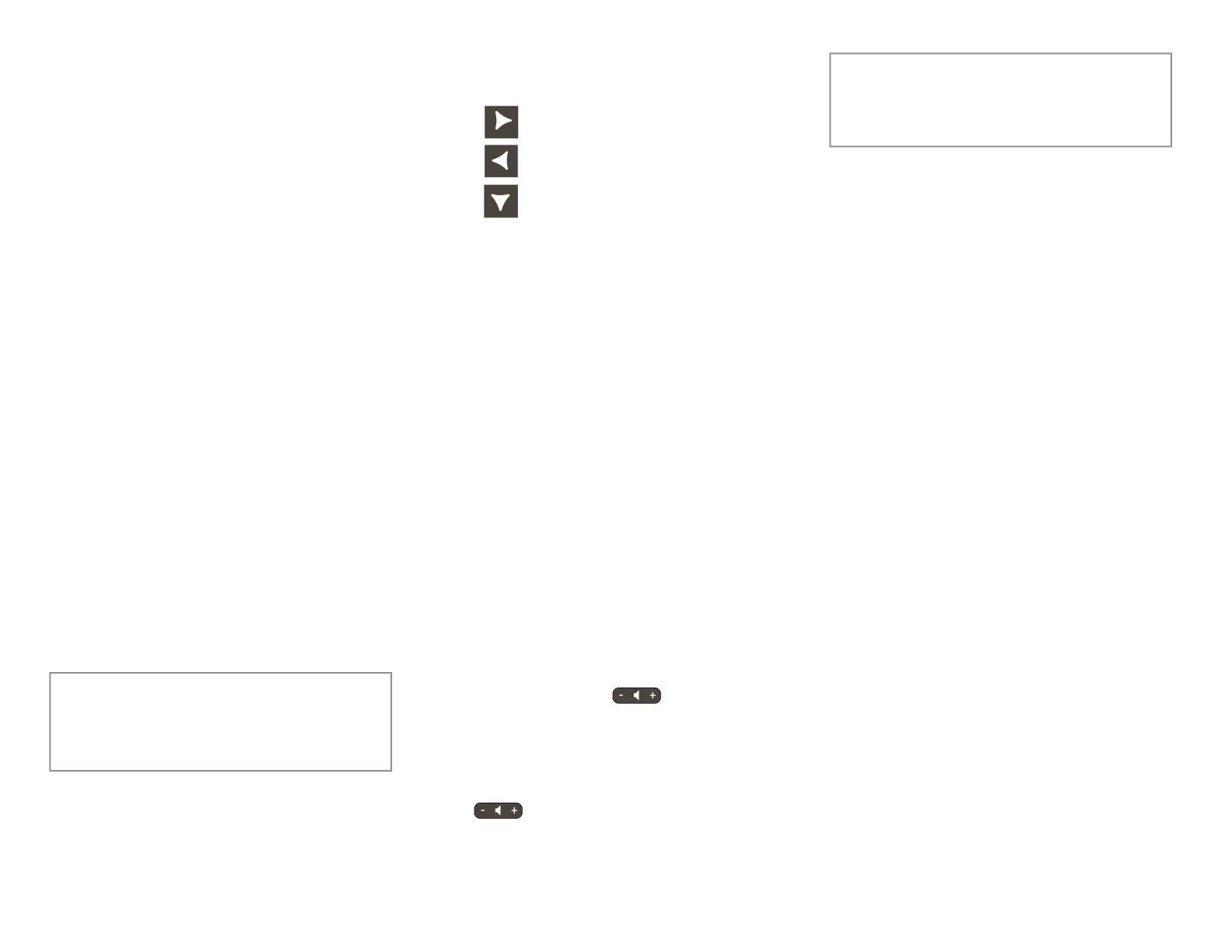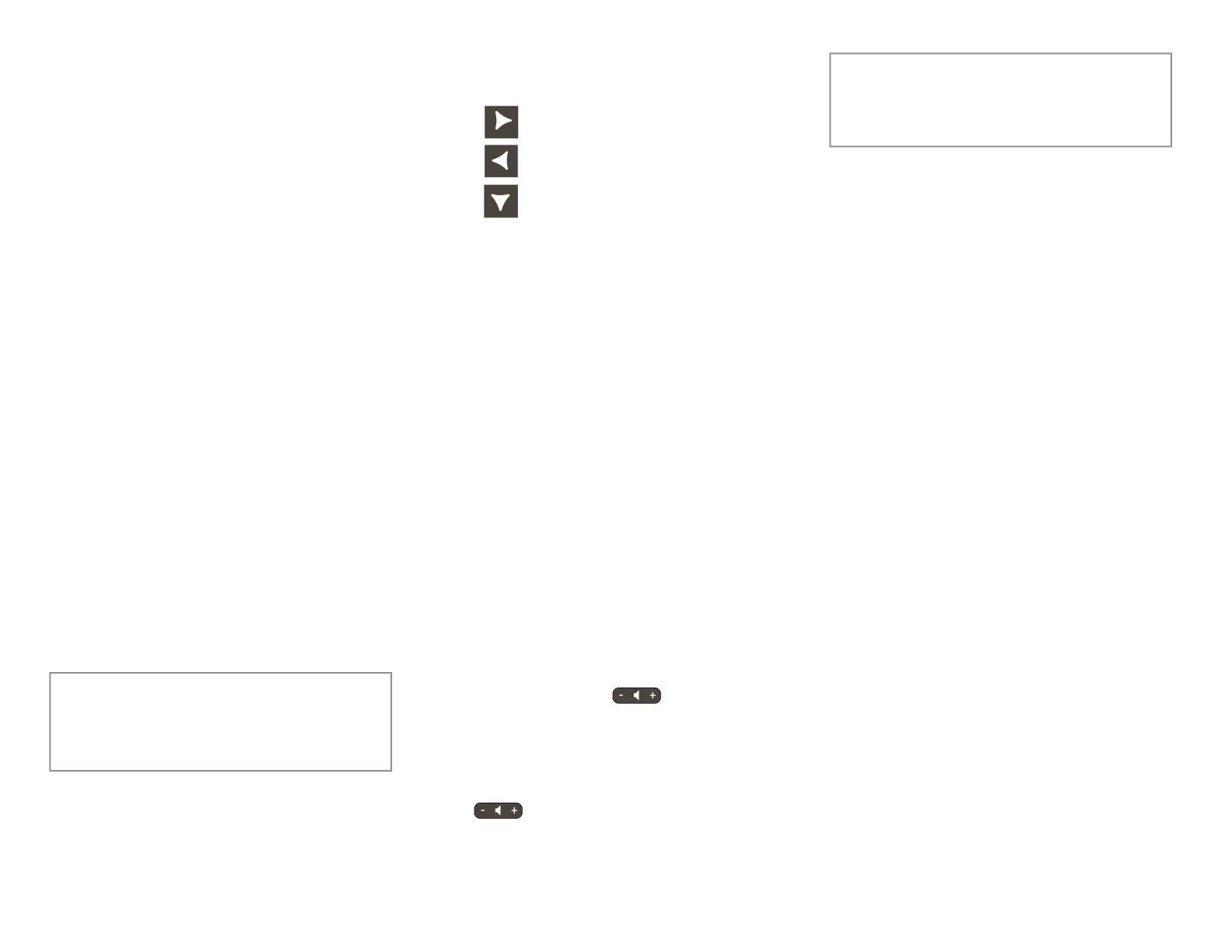
© Atlantic Broadband 2016. All Rights Reserved.
Hosting Conference Calls
You can create a conference with up to two
other parties.
To host a conference:
1. Call the rst party.
2. After the rst party answers, press the
Conference soft key. The active call is
placed on hold.
3. Enter the number of the second party, and
then press the Send soft key.
4. When the second party answers, press the
Conference soft key. All parties are now
joined in the conference. You can do the
following:
• To put the conference on hold, press
the Hold soft key. To resume the
conference, press the Resume soft key.
• To end the conference, press the End
Call soft key. (The other parties will
remain connected.)
• To end the conference and split the
conference into two separate calls on
hold, press the Split soft key.
If you have an active call and a call on hold,
you can create a conference between all
three parties by pressing the Join soft key.
Using Call Lists
From the idle display:
Press to access the Placed Calls list.
Press to access the Received Calls list.
Press to access the Missed Calls list.
Select a call from the list. Then, you can do the
following:
• To place a call, press the Dial soft key.
• To change the phone number before dialing,
press the Edit soft key.
• To remove the call from the list, press the
Clear soft key.
• To store the contact in your Contact
Directory, press the Save soft key.
• To view information about the call, press the
Info soft key.
Adjusting Speaker and
Ringer Volume
To change the speaker volume:
• During a call, press (either the
volume down or volume up side).
To change the ringer volume:
• When the phone is in the idle state, press
(either the volume down or volume
up side).
You can also prevent your phone from
ringing (enable Do Not Disturb—see
Using Do Not Disturb).
Atlantic Broadband Mobile
Phone App
The Atlantic Broadband Mobile Phone App
integrates the Hosted Voice phone with your
iPhone
®
or Android
™
. Download from the App Store
®
or
on Google Play
™
.
Note: You must have an Atlantic Broadband
Hosted Voice seat to use this application, and
you will need your login credentials.
Learn More
We recommend all users attend training near
the time of install. We have self-help videos
to guide you through how to set up and use
individual features—you and your colleagues
can view these at any time. Please visit https://
atlanticbb.com/for-business/support/
hostedvoiceresources for details.