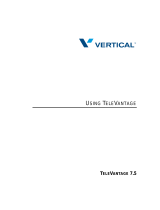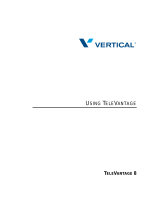FIND ME - SEQUENTIAL RING
The Find Me - Simultaneous Ring service allows users
to define up to ten (10) alternate phone numbers/ SIP
URI addresses to ring when a call comes through, and
create multiple scenarios to use when the service is
On. All numbers ring at the same time, if they are
enabled for usage.
FIND ME - SIMULTANEOUS RING
800-658-2150 | VexusFiber.com/TeleCloudU 1
Quick Start Guide
FIND ME
1. Sign into the Voice Services Portal website. Example: https://portal.momentumtelecom.com
2. Go to Settings or click on the View All Features link int the B asic Features card on the Dashboard to view settings.
3. Click on the View/Edit drop-down arrow next to the feature you wish to manage.
The Find Me – Sequential Ring service allows the
user to define and manage up to five (5) alternate
phone numbers that can be set to ring one after the
other if an incoming call is not answered on your
desk device.
1. Click on the Add button beneath the number list to
open the Add Simultaneous Ring Criteria list.
2. Description: (required) Type a short descriptive title for
review in lists.
3. Define the following criteria options, as needed:
Setup Options: Use the drop-down menu to define
whether this criteria list will use Simultaneous Ring.
Selected Time Schedule: Use the drop-down menu to
choose from predefined times you wish Simultaneous
Ring to function.
Selected Holiday Schedule: Use the drop-down menu
to choose a predefined holiday schedule.
Calls From: Use the drop-down menu to choose an
option (and enter phone numbers in the fields
provided below if Following Phone Numbers is
selected).
Anonymous Callers: Click to add a check in the box
to enable.
Unavailable Callers: Click to add a check in the box
to enable.
4. Click on the Save button when finished to submit the
criteria and close the view.
1. Click on the Add button beneath the number list to
open the Add Sequential Ring Criteria dialog.
2. Add a Description: (required) Type a short descriptive
title for review in lists.
3. Enter or select from the following trigger options, as
needed:
Setup Options: Use the drop-down menu to define
whether this list will use Sequential Ring.
Selected Time Schedule: Use the drop-down menu
to select a predefined time schedule.
Selected Holiday Schedule: Use the drop-down
menu to choose a predefined holiday schedule.
Calls From: Use the drop-down menu to choose an
option (and enter phone numbers in the fields
provided below if Following Phone Numbers is
selected).
Anonymous Callers: Click to add a check in the box
to enable.
Unavailable Callers: Click to add a check in the box
to enable.
4. Click on the Save button when finished to submit the
trigger criteria, and return to Settings.