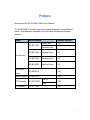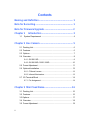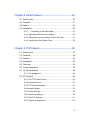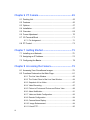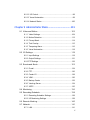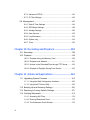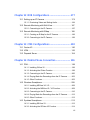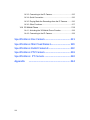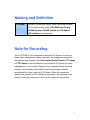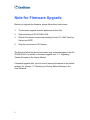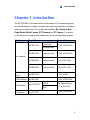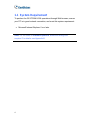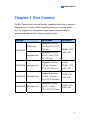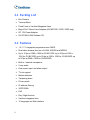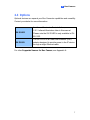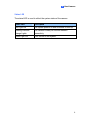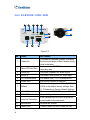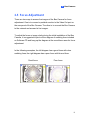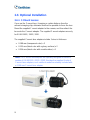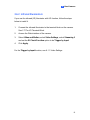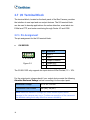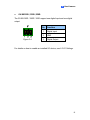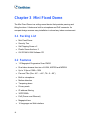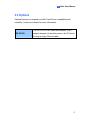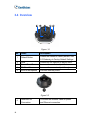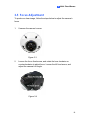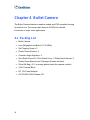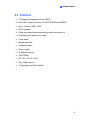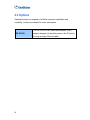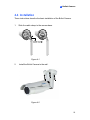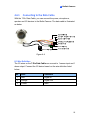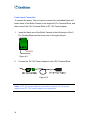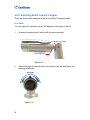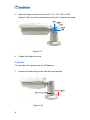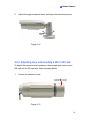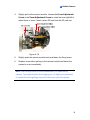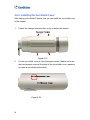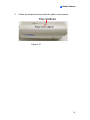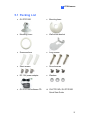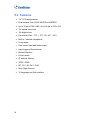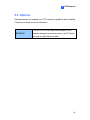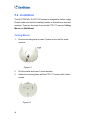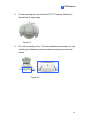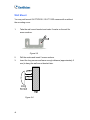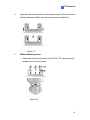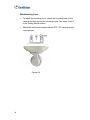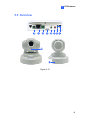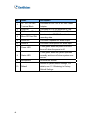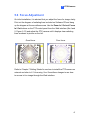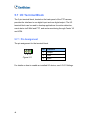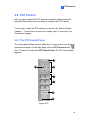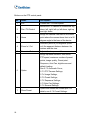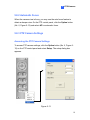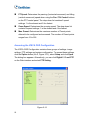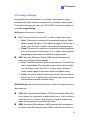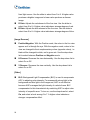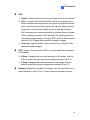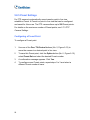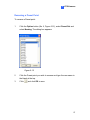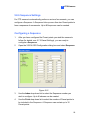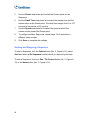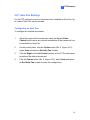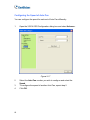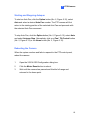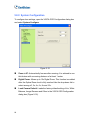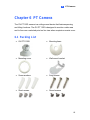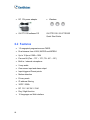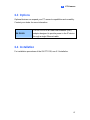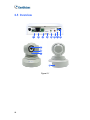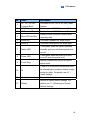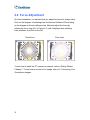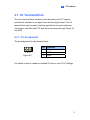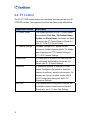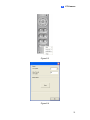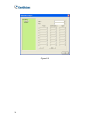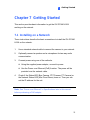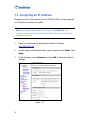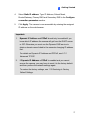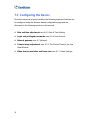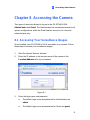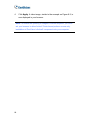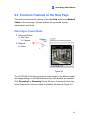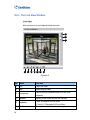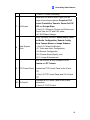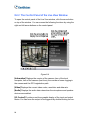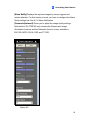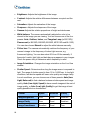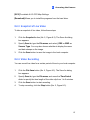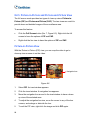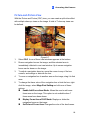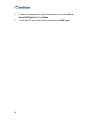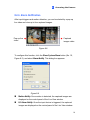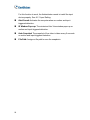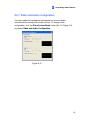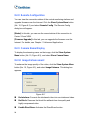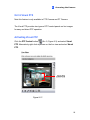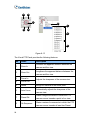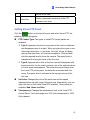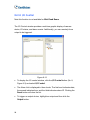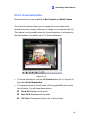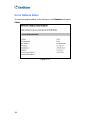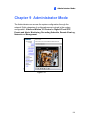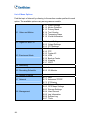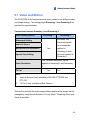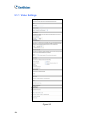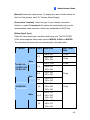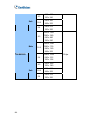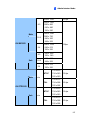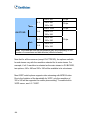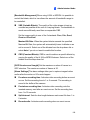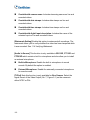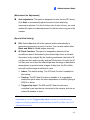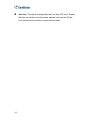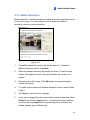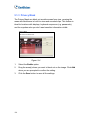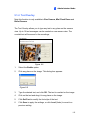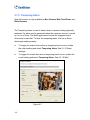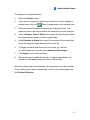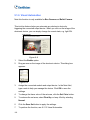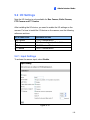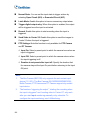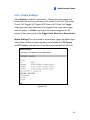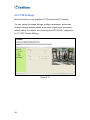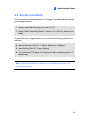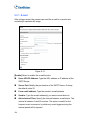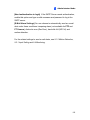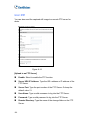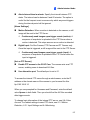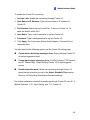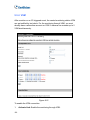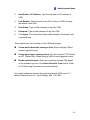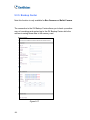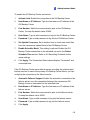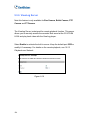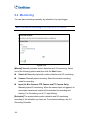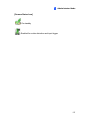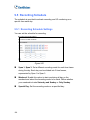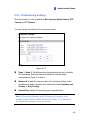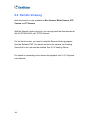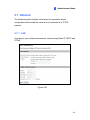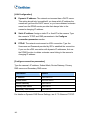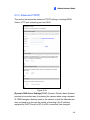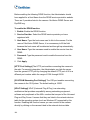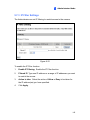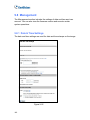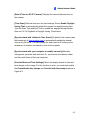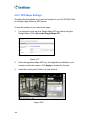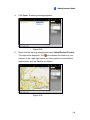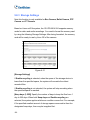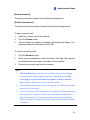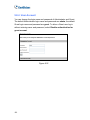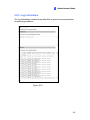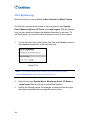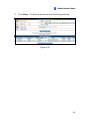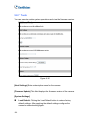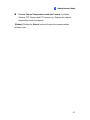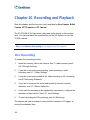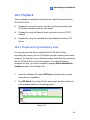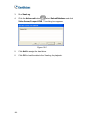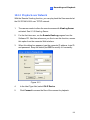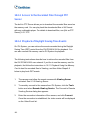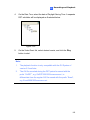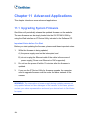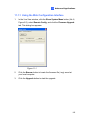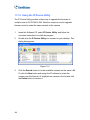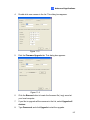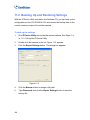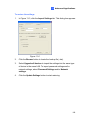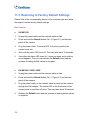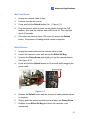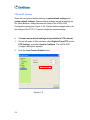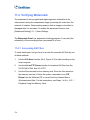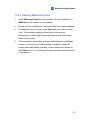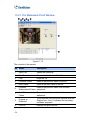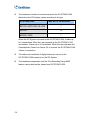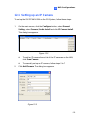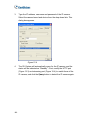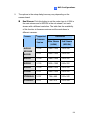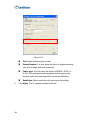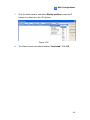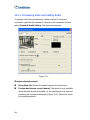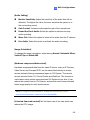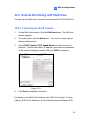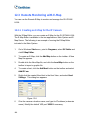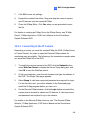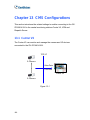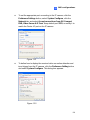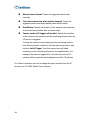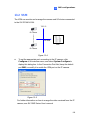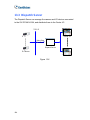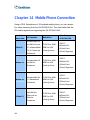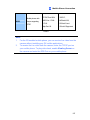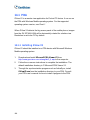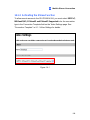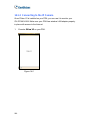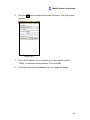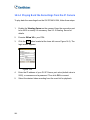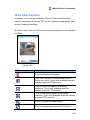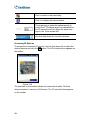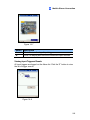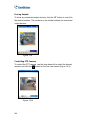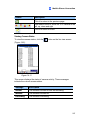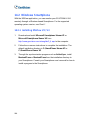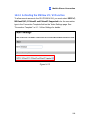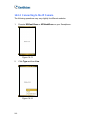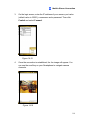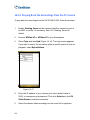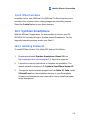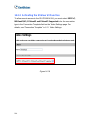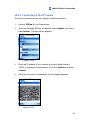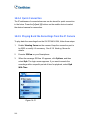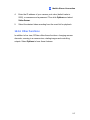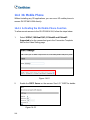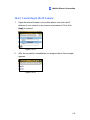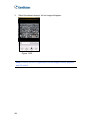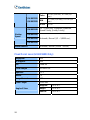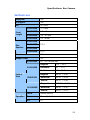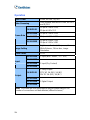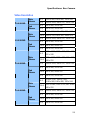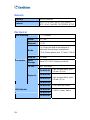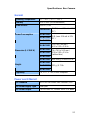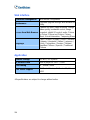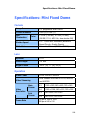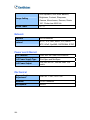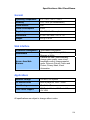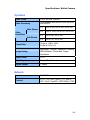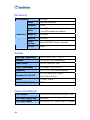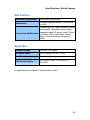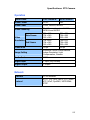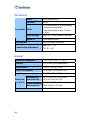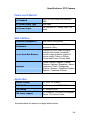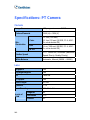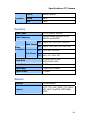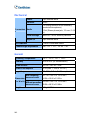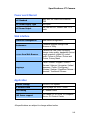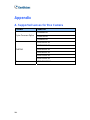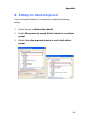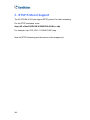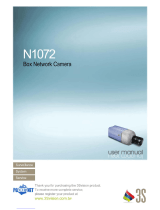Geovision GV-PT110D User manual
- Category
- Security cameras
- Type
- User manual
This manual is also suitable for

User's Manual
GV-IPCam H.264
Before attempting to connect or operate this product,
please read these instructions carefully and save this manual for future use.

© 2010 GeoVision, Inc. All rights reserved.
Under the copyright laws, this manual may not be copied, in whole or in
part, without the written consent of GeoVision.
Every effort has been made to ensure that the information in this manual is
accurate. GeoVision, Inc. makes no expressed or implied warranty of any
kind and assumes no responsibility for errors or omissions. No liability is
assumed for incidental or consequential damages arising from the use of
the information or products contained herein. Features and specifications
are subject to change without notice.
GeoVision, Inc.
9F, No. 246, Sec. 1, Neihu Rd.,
Neihu District, Taipei, Taiwan
Tel: +886-2-8797-8377
Fax: +886-2-8797-8335
http://www.geovision.com.tw
Trademarks used in this manual: GeoVision, the GeoVision logo and GV
series products are trademarks of GeoVision, Inc. Windows and Windows
XP are registered trademarks of Microsoft Corporation.
October 2010

I
Preface
Welcome to the GV-IPCAM H.264 User’s Manual.
The GV-IPCAM H.264 has a series of models designed to meet different
needs. This Manual is designed for the following models and firmware
versions:
Model Model Number Firmware Version
Fixed Lens V1.07
GV-BX110D
Varifocal Lens
GV-BX120D Varifocal Lens V1.0
GV-BX220D Varifocal Lens V1.0
Box Camera
GV-BX320D Varifocal Lens V1.0
Mini Fixed
Dome
GV-MFD110 V1.07
Bullet Camera GV-BL110D V1.07
NTSC
PTZ Camera GV-PTZ010D
PAL
V1.07
PT Camera GV-PT110D V1.07

II
Contents
Naming and Definition...................................................... 1
Note for Recording ........................................................... 1
Note for Firmware Upgrade ............................................. 2
Chapter 1 Introduction ................................................. 3
1.1 System Requirement ............................................................... 4
Chapter 2 Box Camera .................................................... 5
2.1 Packing List................................................................................ 6
2.2 Features..................................................................................... 6
2.3 Options....................................................................................... 7
2.4 Overview .................................................................................... 8
2.4.1 GV-BX110D .........................................................................8
2.4.2 GV-BX120D / 220D / 320D ................................................10
2.5 Focus Adjustment .................................................................... 11
2.6 Optional Installation ................................................................. 12
2.6.1 C-Mount Lenses.................................................................12
2.6.2 Infrared Illuminators............................................................13
2.7 I/O Terminal Block ................................................................... 14
2.7.1 Pin Assignment ..................................................................14
Chapter 3 Mini Fixed Dome........................................... 16
3.1 Packing List.............................................................................. 16
3.2 Features................................................................................... 16
3.3 Options...................................................................................... 17
3.4 Overview .................................................................................. 18
3.5 Focus Adjustment .................................................................... 19

III
Chapter 4 Bullet Camera............................................... 20
4.1 Packing List.............................................................................. 20
4.2 Features................................................................................... 21
4.3 Options...................................................................................... 22
4.4 Installation................................................................................ 23
4.4.1 Connecting to the Data Cable........................................25
4.4.2 Adjusting Bullet Camera’s Angles ......................................28
4.4.3 Adjusting Lens and Inserting a Micro SD Card...................31
4.4.4 Installing the Sun-Shield Cover ..........................................34
Chapter 5 PTZ Camera .................................................. 36
5.1 Packing List.............................................................................. 37
5.2 Features................................................................................... 38
5.3 Options..................................................................................... 39
5.4 Installation................................................................................ 40
5.5 Overview .................................................................................. 45
5.6 Focus Adjustment .................................................................... 47
5.7 I/O Terminal Block ................................................................... 48
5.7.1 Pin Assignment ..................................................................48
5.8 PTZ Control.............................................................................. 49
5.8.1 The PTZ Control Panel........................................................49
5.8.2 Automatic Focus .................................................................51
5.8.3 PTZ Camera Settings..........................................................51
5.8.4 Image Settings ....................................................................53
5.8.5 Preset Settings....................................................................56
5.8.6 Sequence Settings ..............................................................59
5.8.7 Auto Pan Settings ...............................................................61
5.8.8 System Configuration.........................................................64

IV
Chapter 6 PT Camera..................................................... 65
6.1 Packing List.............................................................................. 65
6.2 Features................................................................................... 66
6.3 Options..................................................................................... 67
6.4 Installation................................................................................ 67
6.5 Overview .................................................................................. 68
6.6 Focus Adjustment .................................................................... 70
6.7 I/O Terminal Block ................................................................... 71
6.7.1 Pin Assignment ..................................................................71
6.8 PT Control................................................................................ 72
Chapter 7 Getting Started ............................................. 75
7.1 Installing on a Network............................................................. 75
7.2 Assigning an IP Address.......................................................... 76
7.3 Configuring the Basics............................................................. 78
Chapter 8 Accessing the Camera................................. 79
8.1 Accessing Your Surveillance Images ...................................... 79
8.2 Functions Featured on the Main Page..................................... 81
8.2.1 The Live View Window.......................................................82
8.2.2 The Control Panel of the Live View Window ......................84
8.2.3 Snapshot of Live Video ......................................................87
8.2.4 Video Recording.................................................................87
8.2.5 Picture-in-Picture and Picture-and-Picture View ................88
8.2.6 Alarm Notification ...............................................................91
8.2.7 Video and Audio Configuration...........................................93
8.2.8 Remote Configuration ........................................................94
8.2.9 Camera Name Display .......................................................94
8.2.10 Image Enhancement ........................................................94
8.2.11 Visual PTZ.........................................................................95

V
8.2.12 I/O Control........................................................................98
8.2.13 Visual Automation ............................................................99
8.2.14 Network Status...............................................................100
Chapter 9 Administrator Mode................................... 101
9.1 Video and Motion ................................................................... 103
9.1.1 Video Settings ..................................................................104
9.1.2 Motion Detection ..............................................................113
9.1.3 Privacy Mask....................................................................114
9.1.4 Text Overlay.....................................................................115
9.1.5 Tampering Alarm..............................................................116
9.1.6 Visual Automation ............................................................118
9.2 I/O Settings ............................................................................ 119
9.2.1 Input Settings ...................................................................119
9.2.2 Output Settings ................................................................121
9.2.3 PTZ Settings .....................................................................122
9.3 Events and Alerts................................................................... 123
9.3.1 E-mail...............................................................................124
9.3.2 FTP ..................................................................................126
9.3.3 Center V2.........................................................................128
9.3.4 VSM .................................................................................130
9.3.5 Backup Center .................................................................132
9.3.6 ViewLog Server................................................................134
9.3.7 3GPP................................................................................135
9.4 Monitoring .............................................................................. 136
9.5 Recording Schedule............................................................... 138
9.5.1 Recording Schedule Settings ...........................................138
9.5.2 I/O Monitoring Settings.....................................................139
9.6 Remote ViewLog.................................................................... 140
9.7 Network.................................................................................. 141
9.7.1 LAN ..................................................................................141

VI
9.7.2 Advanced TCP/IP.............................................................143
9.7.3 IP Filter Settings...............................................................145
9.8 Management .......................................................................... 146
9.8.1 Date & Time Settings .......................................................146
9.8.2 GPS Maps Settings..........................................................148
9.8.3 Storage Settings...............................................................150
9.8.4 User Account....................................................................152
9.8.5 Log Information ................................................................153
9.8.6 System Log ......................................................................154
9.8.7 Tools ................................................................................156
Chapter 10 Recording and Playback ......................... 158
10.1 Recording............................................................................. 158
10.2 Playback .............................................................................. 159
10.2.1 Playback Using the Memory Card..................................159
10.2.2 Playback over Network...................................................161
10.2.3 Access to the Recorded Files through FTP Server ........162
10.2.4 Playback of Daylight Saving Time Events ......................162
Chapter 11 Advanced Applications ........................... 164
11.1 Upgrading System Firmware ............................................... 164
11.1.1 Using the Web Configuration Interface...........................165
11.1.2 Using the IP Device Utility ..............................................166
11.2 Backing Up and Restoring Settings ..................................... 168
11.3 Restoring to Factory Default Settings .................................. 170
11.4 Verifying Watermark ............................................................ 174
11.4.1 Accessing AVI Files........................................................174
11.4.2 Running Watermark Proof..............................................175
11.4.3 The Watermark Proof Window .......................................176

VII
Chapter 12 DVR Configurations................................. 177
12.1 Setting up an IP Camera ..................................................... 179
12.1.1 Previewing Video and Setting Audio ..............................184
12.2 Remote Monitoring with Multi View...................................... 187
12.2.1 Connecting to the IP Camera .........................................187
12.3 Remote Monitoring with E-Map ........................................... 188
12.3.1 Creating an E-Map for the IP Camera............................188
12.3.2 Connecting to the IP Camera .........................................189
Chapter 13 CMS Configurations................................. 190
13.1 Center V2............................................................................. 190
13.2 VSM ..................................................................................... 193
13.3 Dispatch Server ................................................................... 194
Chapter 14 Mobile Phone Connection....................... 196
14.1 PDA...................................................................................... 198
14.1.1 Installing GView V2 ........................................................198
14.1.2 Activating the GView Function .......................................199
14.1.3 Connecting to the IP Camera .........................................200
14.1.4 Playing Back the Recordings from the IP Camera .........202
14.1.5 Other Functions..............................................................203
14.2 Windows Smartphone.......................................................... 208
14.2.1 Installing MSView V2 / V3 ..............................................208
14.2.2 Activating the MSView V2 / V3 Function ........................209
14.2.3 Connecting to the IP Camera .........................................210
14.2.4 Playing Back the Recordings from the IP Camera .........212
14.2.5 Other Functions..............................................................213
14.3 Symbian Smartphone .......................................................... 213
14.3.1 Installing SSView V3 ......................................................213
14.3.2 Activating the SSView V3 Function ................................214

VIII
14.3.3 Connecting to the IP Camera .........................................215
14.3.4 Quick Connection...........................................................216
14.3.5 Playing Back the Recordings from the IP Camera .........216
14.3.6 Other Functions..............................................................217
14.4 3G Mobile Phone ................................................................. 218
14.4.1 Activating the 3G Mobile Phone Function ......................218
14.4.2 Connecting to the IP Camera .........................................219
Specifications: Box Camera........................................ 221
Specifications: Mini Fixed Dome1............................... 229
Specifications: Bullet Camera1:.................................. 232
Specifications: PTZ Camera........................................ 236
Specifications: PT Camera ......................................... 240
Appendix .................................................................. 244

Naming and Definition
GV-System GeoVision Analog and Digital Video Recording Software.
The GV-System also refers to GV-Multicam System,
GV-NVR System, GV-DVR System and GV-Hybrid
DVR System at the same time.
Note for Recording
The GV-IPCAM H.264 is designed to work with GV-System, a hybrid or
digital video management system. Normally, the images are recorded to
the memory card inserted in the Box Camera, Bullet Camera, PT Camera
or PTZ Camera. Once the camera is connected to GV-System for video
management or its Live View (Figure 8-3) is accessed through the Web
browser, the recording to the memory card will be stopped and the
recording will be taken control by GV-System. When the connection
between the camera and GV-System is interrupted, the recording to the
memory card will be resumed to back up the images on the camera.
1

Note for Firmware Upgrade
Before you upgrade the firmware, please follow these instructions:
1. The firmware upgrade must be performed on the LAN.
2. Stop monitoring of GV-IPCAM H.264.
3. Stop all the remote connections including Center V2, VSM, ViewLog
Server and 3GPP.
4. Stop the connection to GV-System.
The failure to follow the above instructions may cause damages to the GV-
IPCAM H.264. For details on firmware upgrade, see 11.1 Upgrading
System Firmware in the User’s Manual.
If firmware upgrade fails, you will need to restore the camera to the default
settings. For this see 11.3 Restoring to Factory Default Settings in the
User’s Manual.
2

Introduction
1
Chapter 1 Introduction
The GV-IPCAM H.264 series offers a wide range of IP cameras that bring
you the advantage to instantly access live images and monitor surveillance
area from a remote site. Five models are available: Box Camera, Mini
Fixed Dome, Bullet Camera, PTZ Camera and PT Camera. For details
on the features of each model, please refer to the corresponding chapter.
Model Model No. Description
Fixed Lens
GV-BX110D
Varifocal Lens
1.3 M, H.264, D/N
GV-BX120D Varifocal Lens 1.3 M, H.264, D/N
GV-BX220D Varifocal Lens 2 M, H.264, D/N
Box Camera
GV-BX320D Varifocal Lens 3 M, H.264, D/N
Mini Fixed
Dome
GV-MFD110 1.3 M, H.264
Bullet Camera GV-BL110D 1.3 M, H.264, D/N
NTSC
PTZ Camera
GV-PTZ010D
PAL
10x Optical Zoom,
D1, H.264, D/N
PT Camera GV-PT110D
1.3 M, H.264, D/N
3

1.1 System Requirement
To perform the GV-IPCAM H.264 operations through Web browser, ensure
your PC is in good network connection, and meet this system requirement:
• Microsoft Internet Explorer 6.x or later
Note: For the users of Internet Explorer 8, additional settings are
required. For details, see Appendix B.
4

Box Camera
2
Chapter 2 Box Camera
The Box Camera has a series of models, supporting fixed focal or varifocal
megapixel lens. The Box Camera models provide you resolution options
from 1.3 megapixel to 3 megapixel. Each model is designed with an
automatic infrared cut filter for day and night function.
Model No. Specification Description
Fixed Lens
Megapixel, Fixed Iris
IR, f:4 mm, F/1.5, 1/3”
CS Lens
GV-BX110D
Varifocal Lens
Megapixel, Auto Iris
IR, f:4 ~ 9 mm, F/1.4,
1/3” CS Lens
IPCAM, 1.3 M,
H.264, D/N
GV-BX120D Varifocal Lens
Megapixel, Auto Iris
IR, f:2.8 ~ 12 mm,
F/1.4, 1/3” CS Lens
Low Lux
IPCAM, 1.3 M,
H.264, D/N
GV-BX220D Varifocal Lens
Megapixel, Auto Iris
IR, f:2.8 ~ 8.5 mm,
F/1.4, 1/2.5” CS Lens
IPCAM, 2 M,
H.264, D/N
GV-BX320D Varifocal Lens
Megapixel, Auto Iris
IR, f:3.1 ~ 8 mm,
F/1.2, 1/2.5” CS Lens
IPCAM, 3 M,
H.264, D/N
5

2.1 Packing List
• Box Camera
• Terminal Block
• Fixed Focal or Varifocal Megapixel Lens
• Bag of Six C Mount Lens Adapters (GV-BX120D / 220D / 320D only)
• DC 12V Power Adapter
• GV-IPCAM H.264 Software CD
2.2 Features
• 1.3 / 2 / 3 megapixel progressive scan CMOS
• Dual video streams from two of H.264, MJPEG and MPEG4
• Up to 15 fps at 1280 x 1024 for GV-BX110D; up to 30 fps at 1280 x
1024 for GV-BX120D; up to 30 fps at 1920 x 1080 for GV-BX220D; up
to 20 fps at 2048 x 1536 for GV-BX320D
• Built-in / external microphone
• 2-way audio
• One sensor input and alarm output
• TV-out support
• Motion detection
• Tampering alarm
• Privacy mask
• IP address filtering
• 3GPP/ISMA
• PoE
• Day / Night function
• Varifocal megapixel lens
• 16 languages on Web interface
6

Box Camera
2
2.3 Options
Optional devices can expand your Box Camera’s capabilities and versatility.
Contact your dealer for more information.
GV-IR LED
An infrared illuminator. For installation, see
2.6.3 Infrared Illuminators later in this manual.
Please note the GV-IR LED is only available in GV-
BX110D.
GV-PA191
The GV-PA191 is a Power over Ethernet (PoE)
adapter designed to provide power to the IP device
through a single Ethernet cable.
For other Supported Lenses for Box Camera, see Appendix A.
7

2.4 Overview
2.4.1 GV-BX110D
1 2
3
5 6
7
8
4
9
11
10
Figure 2-1
No. Name Description
1 Audio Out Connects a speaker for audio output.
2 Audio In Connects a microphone for audio input.
3 I/O Terminal Block For details, see 2.7 I/O Terminal Block.
4 Default
Resets all configurations of the GV-IPCAM
H.264 to the default factory settings. See
11.3 Restoring to Factory Default Settings.
5 Micro SD Card Slot
Inserts a micro SD/SDHC card to store
recording data.
6 LAN / PoE Connects to a 10/100 Ethernet or PoE.
7 Video Out
Connects to a portable monitor for setting
the focus and angle of Box Camera during
initial installation.
8 DC 12V Connector Connects to power.
9 Status LED See Status LED later in this chapter.
10 Microphone Records the sounds.
11 Auto Iris Connector
If the varifocal lens is in use, plug the iris
control cable to the connector.
8

Box Camera
2
Status LED
The status LED is used to reflect the system status of the camera.
Status LED Description
Red Light ON The system powers on and succeeds to boot up.
Flashing Red and
Orange Lights
The camera is ready for use with network
connectivity.
Green Light ON Error occurs on the system.
9

2.4.2 GV-BX120D / 220D / 320D
Figure 2-2
No. Name Description
1 Video Out
Connects to a portable monitor for setting
the focus and angle of Box Camera during
initial installation.
2 Micro SD Card Slot
Inserts a micro SD/SDHC card to store
recording data.
3 Audio Out Connects a speaker for audio output.
4 Audio In
Connects a microphone for audio input.
5 I/O Terminal Block
For details, see 2.7 I/O Terminal Block.
6 Power LED Indicates the power is supplied.
7 Default
Resets all configurations of the GV-IPCAM
H.264 to the default factory settings. See
11.3 Restoring to Factory Default Settings.
8 LAN / PoE Connects to a 10/100 Ethernet or PoE.
9 DC 12V Port Connects to power.
10 Auto Iris Connector
If the varifocal lens is in use, plug the iris
control cable to the connector.
11 Microphone
Records the sounds.
12 Status LED
Turns on when the unit is ready for use.
10
Page is loading ...
Page is loading ...
Page is loading ...
Page is loading ...
Page is loading ...
Page is loading ...
Page is loading ...
Page is loading ...
Page is loading ...
Page is loading ...
Page is loading ...
Page is loading ...
Page is loading ...
Page is loading ...
Page is loading ...
Page is loading ...
Page is loading ...
Page is loading ...
Page is loading ...
Page is loading ...
Page is loading ...
Page is loading ...
Page is loading ...
Page is loading ...
Page is loading ...
Page is loading ...
Page is loading ...
Page is loading ...
Page is loading ...
Page is loading ...
Page is loading ...
Page is loading ...
Page is loading ...
Page is loading ...
Page is loading ...
Page is loading ...
Page is loading ...
Page is loading ...
Page is loading ...
Page is loading ...
Page is loading ...
Page is loading ...
Page is loading ...
Page is loading ...
Page is loading ...
Page is loading ...
Page is loading ...
Page is loading ...
Page is loading ...
Page is loading ...
Page is loading ...
Page is loading ...
Page is loading ...
Page is loading ...
Page is loading ...
Page is loading ...
Page is loading ...
Page is loading ...
Page is loading ...
Page is loading ...
Page is loading ...
Page is loading ...
Page is loading ...
Page is loading ...
Page is loading ...
Page is loading ...
Page is loading ...
Page is loading ...
Page is loading ...
Page is loading ...
Page is loading ...
Page is loading ...
Page is loading ...
Page is loading ...
Page is loading ...
Page is loading ...
Page is loading ...
Page is loading ...
Page is loading ...
Page is loading ...
Page is loading ...
Page is loading ...
Page is loading ...
Page is loading ...
Page is loading ...
Page is loading ...
Page is loading ...
Page is loading ...
Page is loading ...
Page is loading ...
Page is loading ...
Page is loading ...
Page is loading ...
Page is loading ...
Page is loading ...
Page is loading ...
Page is loading ...
Page is loading ...
Page is loading ...
Page is loading ...
Page is loading ...
Page is loading ...
Page is loading ...
Page is loading ...
Page is loading ...
Page is loading ...
Page is loading ...
Page is loading ...
Page is loading ...
Page is loading ...
Page is loading ...
Page is loading ...
Page is loading ...
Page is loading ...
Page is loading ...
Page is loading ...
Page is loading ...
Page is loading ...
Page is loading ...
Page is loading ...
Page is loading ...
Page is loading ...
Page is loading ...
Page is loading ...
Page is loading ...
Page is loading ...
Page is loading ...
Page is loading ...
Page is loading ...
Page is loading ...
Page is loading ...
Page is loading ...
Page is loading ...
Page is loading ...
Page is loading ...
Page is loading ...
Page is loading ...
Page is loading ...
Page is loading ...
Page is loading ...
Page is loading ...
Page is loading ...
Page is loading ...
Page is loading ...
Page is loading ...
Page is loading ...
Page is loading ...
Page is loading ...
Page is loading ...
Page is loading ...
Page is loading ...
Page is loading ...
Page is loading ...
Page is loading ...
Page is loading ...
Page is loading ...
Page is loading ...
Page is loading ...
Page is loading ...
Page is loading ...
Page is loading ...
Page is loading ...
Page is loading ...
Page is loading ...
Page is loading ...
Page is loading ...
Page is loading ...
Page is loading ...
Page is loading ...
Page is loading ...
Page is loading ...
Page is loading ...
Page is loading ...
Page is loading ...
Page is loading ...
Page is loading ...
Page is loading ...
Page is loading ...
Page is loading ...
Page is loading ...
Page is loading ...
Page is loading ...
Page is loading ...
Page is loading ...
Page is loading ...
Page is loading ...
Page is loading ...
Page is loading ...
Page is loading ...
Page is loading ...
Page is loading ...
Page is loading ...
Page is loading ...
Page is loading ...
Page is loading ...
Page is loading ...
Page is loading ...
Page is loading ...
Page is loading ...
Page is loading ...
Page is loading ...
Page is loading ...
Page is loading ...
Page is loading ...
Page is loading ...
Page is loading ...
Page is loading ...
Page is loading ...
Page is loading ...
Page is loading ...
Page is loading ...
Page is loading ...
Page is loading ...
Page is loading ...
Page is loading ...
Page is loading ...
Page is loading ...
Page is loading ...
Page is loading ...
Page is loading ...
Page is loading ...
Page is loading ...
Page is loading ...
Page is loading ...
Page is loading ...
Page is loading ...
Page is loading ...
Page is loading ...
Page is loading ...
Page is loading ...
Page is loading ...
Page is loading ...
Page is loading ...
Page is loading ...
Page is loading ...
Page is loading ...
-
 1
1
-
 2
2
-
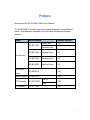 3
3
-
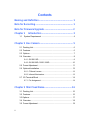 4
4
-
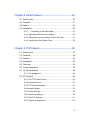 5
5
-
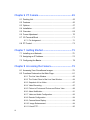 6
6
-
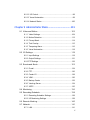 7
7
-
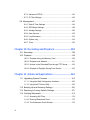 8
8
-
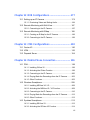 9
9
-
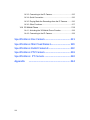 10
10
-
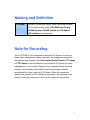 11
11
-
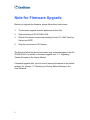 12
12
-
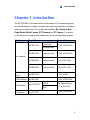 13
13
-
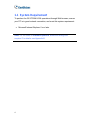 14
14
-
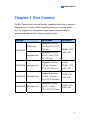 15
15
-
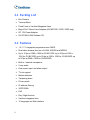 16
16
-
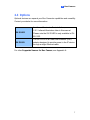 17
17
-
 18
18
-
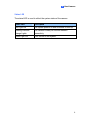 19
19
-
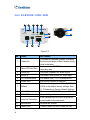 20
20
-
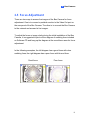 21
21
-
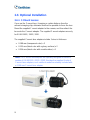 22
22
-
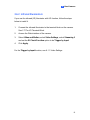 23
23
-
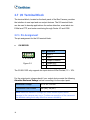 24
24
-
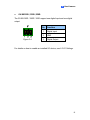 25
25
-
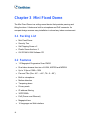 26
26
-
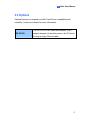 27
27
-
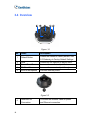 28
28
-
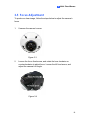 29
29
-
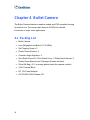 30
30
-
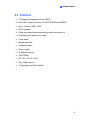 31
31
-
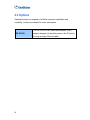 32
32
-
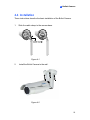 33
33
-
 34
34
-
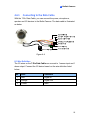 35
35
-
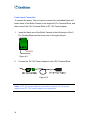 36
36
-
 37
37
-
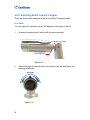 38
38
-
 39
39
-
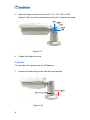 40
40
-
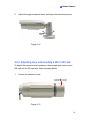 41
41
-
 42
42
-
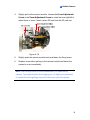 43
43
-
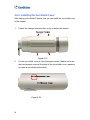 44
44
-
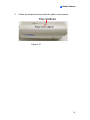 45
45
-
 46
46
-
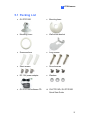 47
47
-
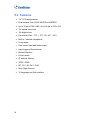 48
48
-
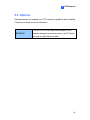 49
49
-
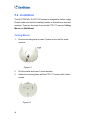 50
50
-
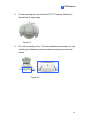 51
51
-
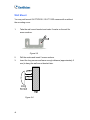 52
52
-
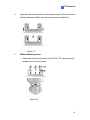 53
53
-
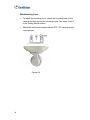 54
54
-
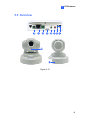 55
55
-
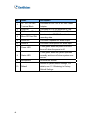 56
56
-
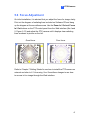 57
57
-
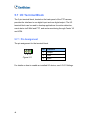 58
58
-
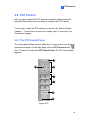 59
59
-
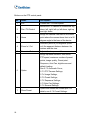 60
60
-
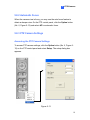 61
61
-
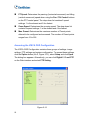 62
62
-
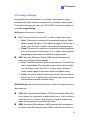 63
63
-
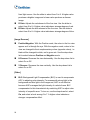 64
64
-
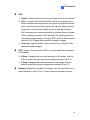 65
65
-
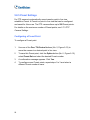 66
66
-
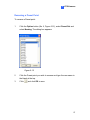 67
67
-
 68
68
-
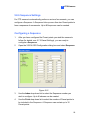 69
69
-
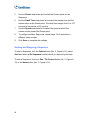 70
70
-
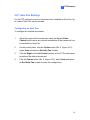 71
71
-
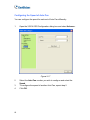 72
72
-
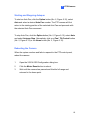 73
73
-
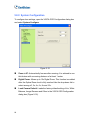 74
74
-
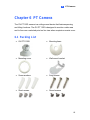 75
75
-
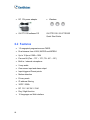 76
76
-
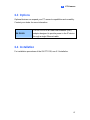 77
77
-
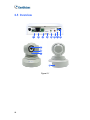 78
78
-
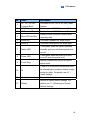 79
79
-
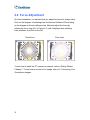 80
80
-
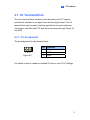 81
81
-
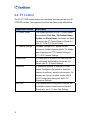 82
82
-
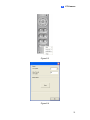 83
83
-
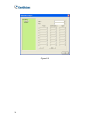 84
84
-
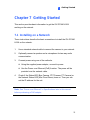 85
85
-
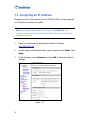 86
86
-
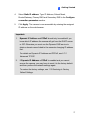 87
87
-
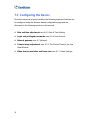 88
88
-
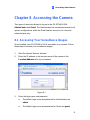 89
89
-
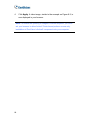 90
90
-
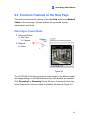 91
91
-
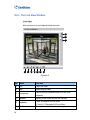 92
92
-
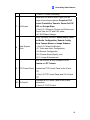 93
93
-
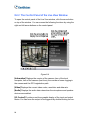 94
94
-
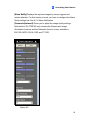 95
95
-
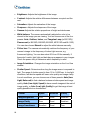 96
96
-
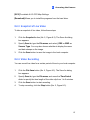 97
97
-
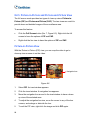 98
98
-
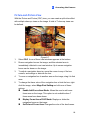 99
99
-
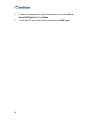 100
100
-
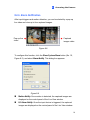 101
101
-
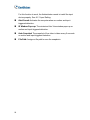 102
102
-
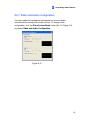 103
103
-
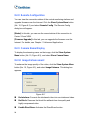 104
104
-
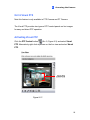 105
105
-
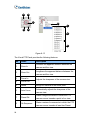 106
106
-
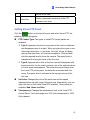 107
107
-
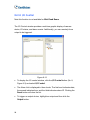 108
108
-
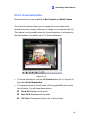 109
109
-
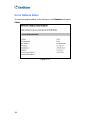 110
110
-
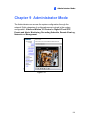 111
111
-
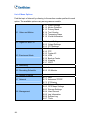 112
112
-
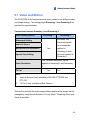 113
113
-
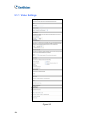 114
114
-
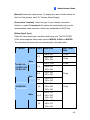 115
115
-
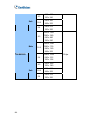 116
116
-
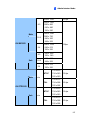 117
117
-
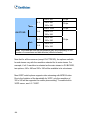 118
118
-
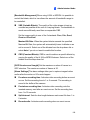 119
119
-
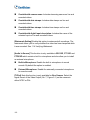 120
120
-
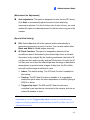 121
121
-
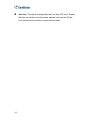 122
122
-
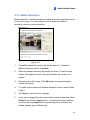 123
123
-
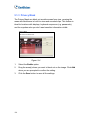 124
124
-
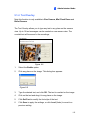 125
125
-
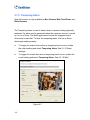 126
126
-
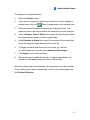 127
127
-
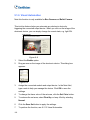 128
128
-
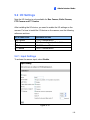 129
129
-
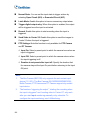 130
130
-
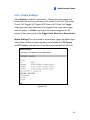 131
131
-
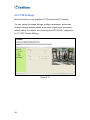 132
132
-
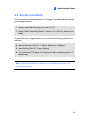 133
133
-
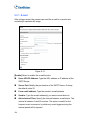 134
134
-
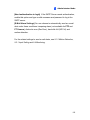 135
135
-
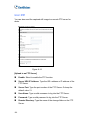 136
136
-
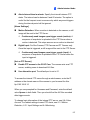 137
137
-
 138
138
-
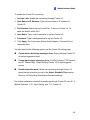 139
139
-
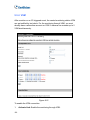 140
140
-
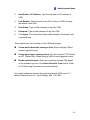 141
141
-
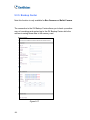 142
142
-
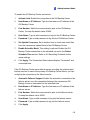 143
143
-
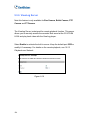 144
144
-
 145
145
-
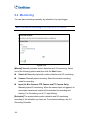 146
146
-
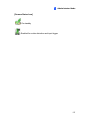 147
147
-
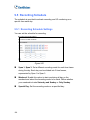 148
148
-
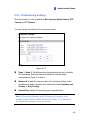 149
149
-
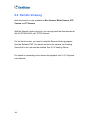 150
150
-
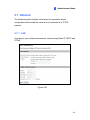 151
151
-
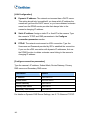 152
152
-
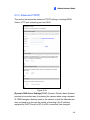 153
153
-
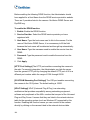 154
154
-
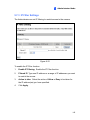 155
155
-
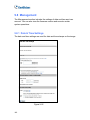 156
156
-
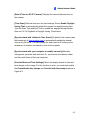 157
157
-
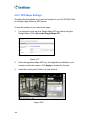 158
158
-
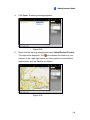 159
159
-
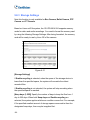 160
160
-
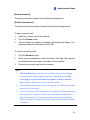 161
161
-
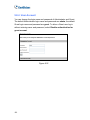 162
162
-
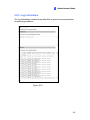 163
163
-
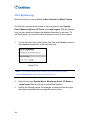 164
164
-
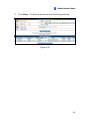 165
165
-
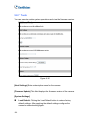 166
166
-
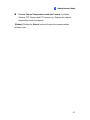 167
167
-
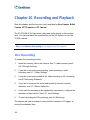 168
168
-
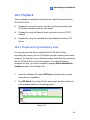 169
169
-
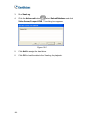 170
170
-
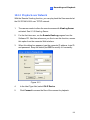 171
171
-
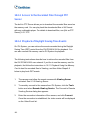 172
172
-
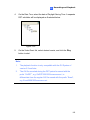 173
173
-
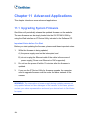 174
174
-
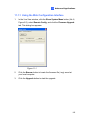 175
175
-
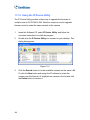 176
176
-
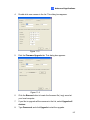 177
177
-
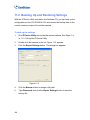 178
178
-
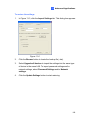 179
179
-
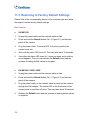 180
180
-
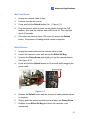 181
181
-
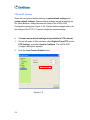 182
182
-
 183
183
-
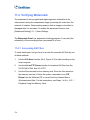 184
184
-
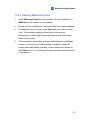 185
185
-
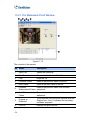 186
186
-
 187
187
-
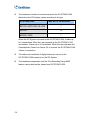 188
188
-
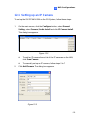 189
189
-
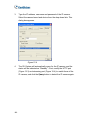 190
190
-
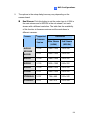 191
191
-
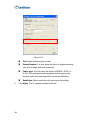 192
192
-
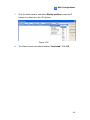 193
193
-
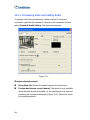 194
194
-
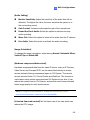 195
195
-
 196
196
-
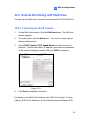 197
197
-
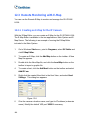 198
198
-
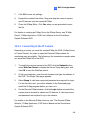 199
199
-
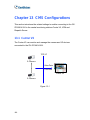 200
200
-
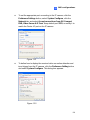 201
201
-
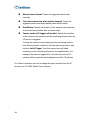 202
202
-
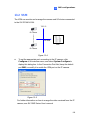 203
203
-
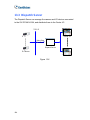 204
204
-
 205
205
-
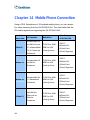 206
206
-
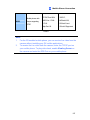 207
207
-
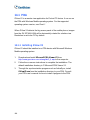 208
208
-
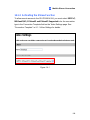 209
209
-
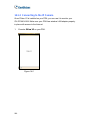 210
210
-
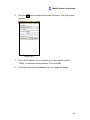 211
211
-
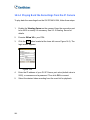 212
212
-
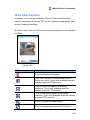 213
213
-
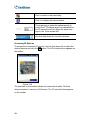 214
214
-
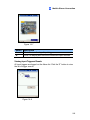 215
215
-
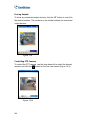 216
216
-
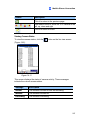 217
217
-
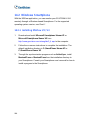 218
218
-
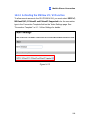 219
219
-
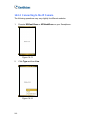 220
220
-
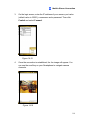 221
221
-
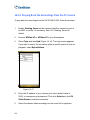 222
222
-
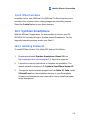 223
223
-
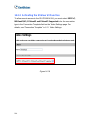 224
224
-
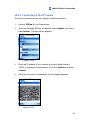 225
225
-
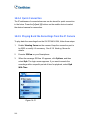 226
226
-
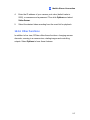 227
227
-
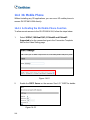 228
228
-
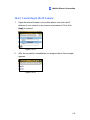 229
229
-
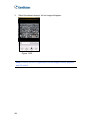 230
230
-
 231
231
-
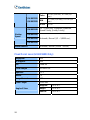 232
232
-
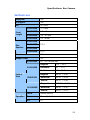 233
233
-
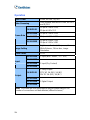 234
234
-
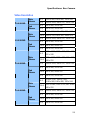 235
235
-
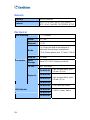 236
236
-
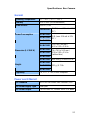 237
237
-
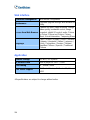 238
238
-
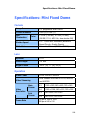 239
239
-
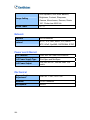 240
240
-
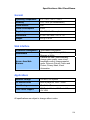 241
241
-
 242
242
-
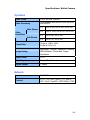 243
243
-
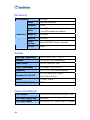 244
244
-
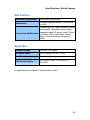 245
245
-
 246
246
-
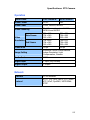 247
247
-
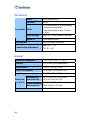 248
248
-
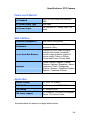 249
249
-
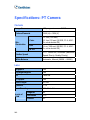 250
250
-
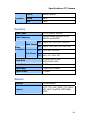 251
251
-
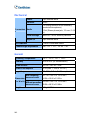 252
252
-
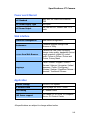 253
253
-
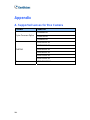 254
254
-
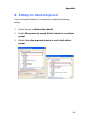 255
255
-
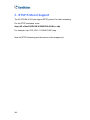 256
256
Geovision GV-PT110D User manual
- Category
- Security cameras
- Type
- User manual
- This manual is also suitable for
Ask a question and I''ll find the answer in the document
Finding information in a document is now easier with AI
Related papers
-
Geovision 84-BX130-D11U Datasheet
-
Geovision GV-GVS2100 User manual
-
Geovision 84-BL120-D03U Datasheet
-
Geovision 84-BL130-D01U Datasheet
-
Geovision 84-BL220-D03U Datasheet
-
Geovision 84-BL320-D03U Datasheet
-
Geovision 84-FD320-D01U Datasheet
-
Geovision GV-PA191 Installation guide
-
Geovision GV-GVS2100 Quick start guide
-
Geovision GV-GEBF4911 User manual
Other documents
-
 CAMECHO backup cameras User manual
CAMECHO backup cameras User manual
-
CVS VC58SMi User manual
-
Digitus DN-16063 Datasheet
-
Digitus DN-16063 Datasheet
-
Zavio D7210 User manual
-
 IDIS DA-SS1100 Technical Manual
IDIS DA-SS1100 Technical Manual
-
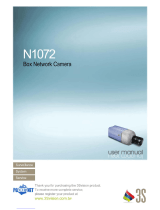 3Svision N1072 User manual
3Svision N1072 User manual
-
Asoni CAM632 Datasheet
-
Allnet ALL2250 Owner's manual
-
Intellinet IPC-350W Wireless Network Megapixel Pan/Tilt Video Surveillance Camera User manual