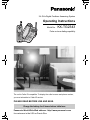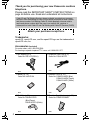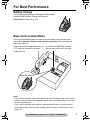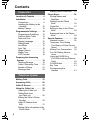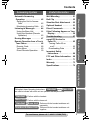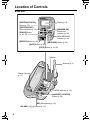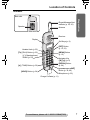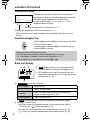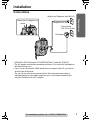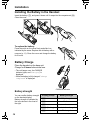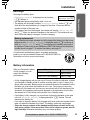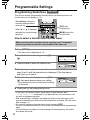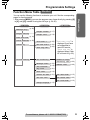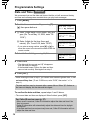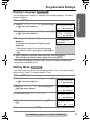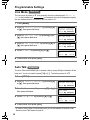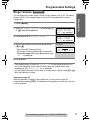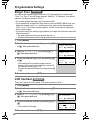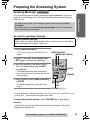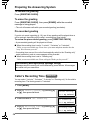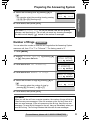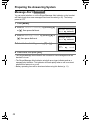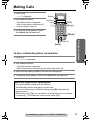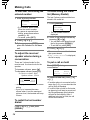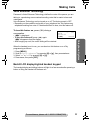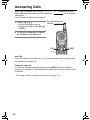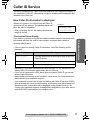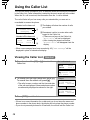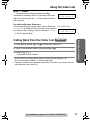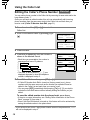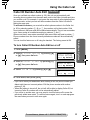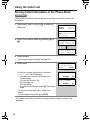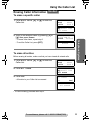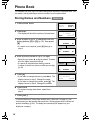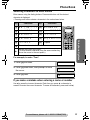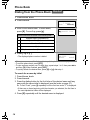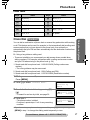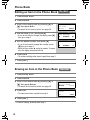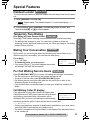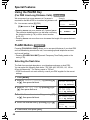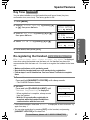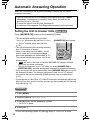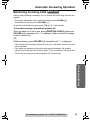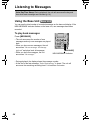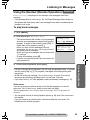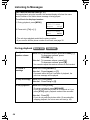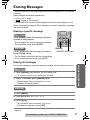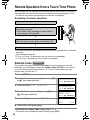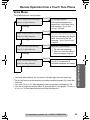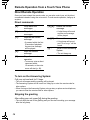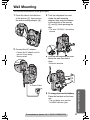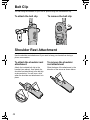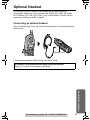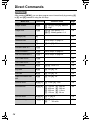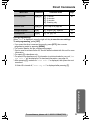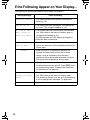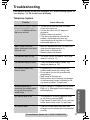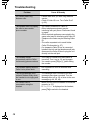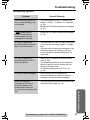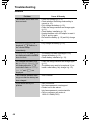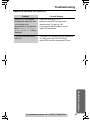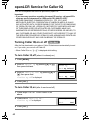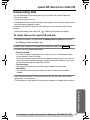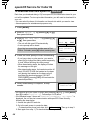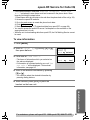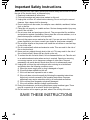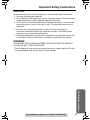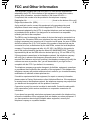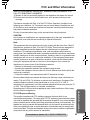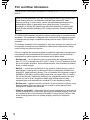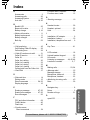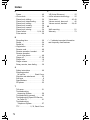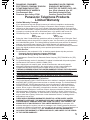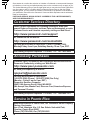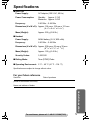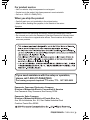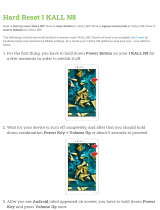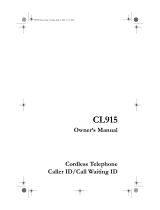Panasonic KX-TG2343W - 2.4 GHz DSS Cordless Phone Operating Instructions Manual
- Category
- Telephones
- Type
- Operating Instructions Manual
This manual is also suitable for

2.4 GHz Digital Cordless Answering System
Operating Instructions
Model No. KX-TG2343
Pulse-or-tone dialing capability
The unit is Caller ID compatible. To display the caller’s name and phone number,
you must subscribe to Caller ID service.
PLEASE READ BEFORE USE AND SAVE.
Panasonic World Wide Web address: http://www.panasonic.com
for customers in the USA or Puerto Rico
Charge the battery for 6 hours before initial use.
PQQX13984YA.book 1 ページ 2004年3月15日 月曜日 午前8時26分

2
Thank you for purchasing your new Panasonic cordless
telephone.
Please read the IMPORTANT SAFETY INSTRUCTIONS on
page 66 before use. Read and understand all instructions.
Trademarks:
openLCR, openLCR.com, and the openLCR logo are the trademarks of
openLCR.com, Inc.
Accessories (included)
For extra orders, call 1-800-332-5368.
For hearing or speech impaired TTY users, call 1-866-605-1277.
Caller ID and Call Waiting Service, where available, are telephone company
services. After subscribing to Caller ID this phone will display a caller’s name
and phone number. Call Waiting Caller ID, which displays a second caller’s
name and phone number while the user is on another call, requires a
subscription to both Caller ID and Call Waiting with Caller ID Services (CWID).
AAC Adaptor (p. 9)
Order No. PQLV1Z (PQLV1)
one
ATelephone Line Cord (p. 9)
Order No. PQJA10075Z
one
ABattery (p. 10)
Order No. HHR-P104
one
AHandset Cover (p. 10)
Order No. PQKK10140Z3 (Blue)
PQKK10140Z4 (Taupe)
PQKK10140Z1 (White)
one
ABelt Clip (p. 52)
Order No. PQKE10375Z2
(Blue/Taupe)
PQKE10375Z1 (White)
one
AShoulder Rest Attachment (p. 52)
Order No.
PQKE10364Z1
one
Attach your purchase receipt here.
PQQX13984YA.book 2 ページ 2004年3月15日 月曜日 午前8時26分

3
For assistance, please call: 1-800-211-PANA(7262)
For Best Performance
Battery Charge
The handset is powered by a rechargeable Nickel-Metal
Hydride (Ni-MH) battery. Charge the battery for
6hours before initial use (p. 10).
Base Unit Location/Noise
Calls are transmitted between the base unit and handset using wireless radio
waves. For maximum distance and noise-free operation, the recommended
base unit location is:
Note:
• If you use the handset near a microwave oven which is being used, noise may be
heard from the receiver or the speaker. Move away from the microwave oven and
closer to the base unit.
• If you use the handset near another cordless phone’s base unit, noise may be
heard. Move away from the other cordless phone’s base unit and closer to your
base unit.
Raise the antenna.
Away from electrical appliances such as
a TV, personal computer or another
cordless phone.
In a HIGH and CENTRAL location
with no obstructions such as walls.
PQQX13984YA.book 3 ページ 2004年3月15日 月曜日 午前8時26分

4
Contents
Location of Controls . . . . . . . 6
Installation . . . . . . . . . . . . . . . 9
Connections . . . . . . . . . . . . . 9
Installing the Battery in the
Handset . . . . . . . . . . . . . . 10
Battery Charge . . . . . . . . . . 10
Programmable Settings . . . . 12
Programming Guidelines . 12
Function Menu Table . . . . . 13
Date and Time . . . . . . . . . 14
Display Language . . . . . . . 15
Dialing Mode . . . . . . . . . . . 15
Line Mode . . . . . . . . . . . . . 16
Auto Talk . . . . . . . . . . . . . . 16
Ringer Volume . . . . . . . . . 17
Ringer Tone . . . . . . . . . . . 18
LCD Contrast . . . . . . . . . . 18
Preparing the Answering
System . . . . . . . . . . . . . . . . 19
Greeting Message . . . . . . 19
Caller’s Recording Time . . 20
Number of Rings . . . . . . . . 21
Message Alert . . . . . . . . . . 22
Making Calls . . . . . . . . . . . . . 23
Answering Calls . . . . . . . . . . 26
Caller ID Service . . . . . . . . . . 27
Using the Caller List . . . . . . 28
Viewing the Caller List . . . 28
Calling Back from
the Caller List . . . . . . . . . 29
Editing the Caller’s Phone
Number . . . . . . . . . . . . . . 30
Caller ID Number Auto
Edit . . . . . . . . . . . . . . . . . 31
Storing Caller Information in the
Phone Book . . . . . . . . . . 32
Erasing Caller Information . 33
Phone Book . . . . . . . . . . . . . . .34
Storing Names and
Numbers . . . . . . . . . . . . . 34
Dialing from the Phone
Book . . . . . . . . . . . . . . . . 36
Chain Dial . . . . . . . . . . . . . 37
Editing an Item in the Phone
Book . . . . . . . . . . . . . . . . 38
Erasing an Item in the Phone
Book . . . . . . . . . . . . . . . . 38
Special Features . . . . . . . . . . 39
Handset Locator . . . . . . . . . 39
Temporary Tone Dialing
(For Rotary or Pulse Service
Users) . . . . . . . . . . . . . . . 39
Muting Your Conversation . 39
For Call Waiting Service
Users . . . . . . . . . . . . . . . . 39
Using the PAUSE Key
(For PBX Line/Long Distance
Calls) . . . . . . . . . . . . . . . . 40
FLASH Button . . . . . . . . . . 40
Key Tone . . . . . . . . . . . . . . 41
Re-registering the
Handset . . . . . . . . . . . . . . 41
Preparation
Telephone System
PQQX13984YA.book 4 ページ 2004年3月15日 月曜日 午前8時26分

For assistance, please call: 1-800-211-PANA(7262)
5
Contents
Preparation Useful InformationAnswering SystemTelephone System
Automatic Answering
Operation . . . . . . . . . . . . . . 42
Setting the Unit to Answer
Calls . . . . . . . . . . . . . . . . 42
Monitoring Incoming Calls . 43
Listening to Messages . . . . . 44
Using the Base Unit . . . . . 44
Using the Handset (Remote
Operation) . . . . . . . . . . . . 45
Erasing Messages . . . . . . . . 47
Remote Operation from a Touch
Tone Phone . . . . . . . . . . . . . 48
Remote Code . . . . . . . . . . 48
Voice Menu . . . . . . . . . . . . 49
Direct Remote Operation . . 50
Wall Mounting . . . . . . . . . . . . 51
Belt Clip . . . . . . . . . . . . . . . . . 52
Shoulder Rest Attachment . . 52
Optional Headset . . . . . . . . . 53
Direct Commands . . . . . . . . . 54
If the Following Appear on Your
Display... . . . . . . . . . . . . . . . 56
Troubleshooting . . . . . . . . . . 57
openLCR Service for
Caller IQ . . . . . . . . . . . . . . . . 62
Turning Caller IQ on
or off . . . . . . . . . . . . . . . . . 62
Downloading Data . . . . . . . 63
Important Safety
Instructions . . . . . . . . . . . . . 66
FCC and Other Information . 68
Index . . . . . . . . . . . . . . . . . . . . 71
Warranty . . . . . . . . . . . . . . . . 73
Specifications . . . . . . . . . . . . 75
Answering System Useful Information
Important:
Throughout these Operating Instructions, and
are used to indicate with which unit an operation can be performed.
: Perform with the handset.
: Perform with the base unit.
: Perform with the handset and base unit
separately.
: Perform with the handset and base unit
together.
Handset Base Unit
Handset
Base Unit
Handset Base Unit
Handset & Base Unit
PQQX13984YA.book 5 ページ 2004年3月15日 月曜日 午前8時26分

6
Location of Controls
Base unit
VOLUME [<], [>] Buttons (p. 19)
MIC (Microphone) (p. 19)
[HANDSET LOCATOR]
Button (p. 39)
NEW MESSAGE
Indicator (p. 44)
Charge Contacts
(p. 11)
Antenna (p. 3)
Display (p. 8)
[ANSWER ON]
Button and
Indicator (p. 42)
[MESSAGE] Button (p. 44)
[SKIP] Button (p. 46)
[GREETING REC]
(Record) Button (p. 19)
[STOP] Button (p. 19, 46)
[GREETING CHECK]
Button (p. 20)
[REPEAT] Button (p. 46)
[ERASE] Button
(p. 20, 47)
CHARGE Indicator (p. 10)
Speaker
PQQX13984YA.book 6 ページ 2004年3月15日 月曜日 午前8時26分

Preparation
For assistance, please call: 1-800-211-PANA(7262)
7
Location of Controls
Handset
Antenna
Display
Receiver
Soft Keys (p. 8)
[OFF] Button
(p. 12, 23)
[MENU] Button
(p. 12)
Navigator Key
([
d
], [
B
]) (p. 8)
Back side
Speaker
Headset Jack (p. 53)
[C] (TALK) Button (p. 23)
[s] (Speakerphone)
Button (p. 23)
[*] (TONE) Button (p. 39)
[FLASH/CALL WAIT]
Button (p. 39, 40)
[REDIAL] Button
(p. 24)
Charge Contacts (p. 11)
Microphone (p. 23)
[HOLD] Button (p. 24)
Ringer/Message Alert
Indicator (p. 22, 26)
PQQX13984YA.book 7 ページ 2004年3月15日 月曜日 午前8時26分

Location of Controls
8
Handset soft keys
Two soft keys are used to select functions displayed
directly above each key. Functions displayed above the
keys will change depending on the state of use.
On this sample display, “ (VE)” and “Mute ” are
displayed above soft keys.
• When a function name does not appear above a soft key, the soft key has no
function.
Handset navigator key
Scrolls up [
B
] and down [
d
] the function menu, the Caller
List and the phone book.
Increases [
B
] or decreases [
d
] the handset ringer and
receiver/speaker volumes.
Base unit display
1 “ ” flashes when no new messages can be
recorded. Erase unnecessary messages (p. 47).
2 “E” flashes until you set the date and time, and
flashes after a power failure. If it is flashing, set the
date and time (p. 14).
3 “ ” functions as follows.
• “ ” displays when a handset is operating the Answering System.
4 Message counter shows:
—the total number of recorded messages. If the recording time is set to
“Greeting only”, “ ” will be displayed (p. 20).
—the selected volume level while you are adjusting the volume (p. 19).
—“ ” when your greeting message was not recorded correctly (p. 19).
Throughout these Operating Instructions:
• The soft keys are indicated by what is displayed above the keys.
Ex. “Press Mute.” indicates “Press the soft key below Mute ”.
• The navigator key is indicated by the arrows [
d
] or [
B
].
Off (invisible) The line is free.
On The line is being used.
Flashing
A call is on hold on the handset or the Answering
System is answering a call (p. 42).
Flashing rapidly A call is being received.
J 5
Talk
00-00-32
K
(VE) Mute
L
KL
L
FULL
LINE IN USE
12
3
4
FULL
LINE IN USE
IN USE
Pressing the right soft key selects mute “Mute
”.
Pressing the left soft key selects Voice Enhancer “ (VE)
”.
L
K
PQQX13984YA.book 8 ページ 2004年3月15日 月曜日 午前8時26分

9
For assistance, please call: 1-800-211-PANA(7262)
Preparation
Installation
Connections
• USE ONLY WITH Panasonic AC ADAPTOR PQLV1 (Order No. PQLV1Z).
• The AC adaptor must remain connected at all times. (It is normal for the adaptor to
feel warm during use.)
• If your unit is connected to a PBX which does not support Caller ID, you cannot
access Caller ID services.
• The unit will not work during a power failure. We recommend connecting a
standard telephone to the same telephone line or to the same telephone jack
using the Panasonic KX-J66 T-adaptor.
Fasten the AC adaptor cord.
Single-Line Telephone Jack (RJ11C)
Telephone Line Cord
Power Outlet
(AC 120 V, 60 Hz)
AC Adaptor
Hooks
PQQX13984YA.book 9 ページ 2004年3月15日 月曜日 午前8時26分

Installation
10
Installing the Battery in the Handset
Insert the battery (1), and press it down until it snaps into the compartment (2 ).
Close the cover.
To replace the battery:
Press the notch on the cover firmly and slide it as
indicated by the arrow. Replace the old battery with a
new one (p. 11). Close the cover and charge the battery
for 6 hours.
Battery Charge
Place the handset on the base unit.
Charge for 6hours before initial use.
• The unit beeps once, the CHARGE
indicator lights, and “Charging” is
displayed.
• When the battery is fully charged, “Charge
completed” is displayed.
Battery strength
You can confirm battery strength
on the handset display.
Battery strength is indicated by
the icons shown in the chart to
the right.
Display prompt Battery strength
5 Fully charged
6 Medium
7 Low
074 (flashing) Needs to be recharged.
8 Discharged
1
2
OR
CHARGE Indicator
PQQX13984YA.book 10 ページ 2004年3月15日 月曜日 午前8時26分

Preparation
For assistance, please call: 1-800-211-PANA(7262)
11
Installation
Recharge
Recharge the battery when:
—“Recharge battery” is displayed on the handset,
—“7” flashes, or
—the handset beeps intermittently while it is in use.
• The display will continually indicate “Recharge battery” and/or “7” will
flash when the handset battery is charged for less than 15 minutes and the
handset is lifted off the base unit.
• If the battery has been discharged, the handset will display “Charge for 6h”
and “8” when you place the handset on the base unit. The handset will not
work unless the battery is charged. Continue charging.
A nickel metal hydride battery that is recyclable powers the
product you have purchased. Please call 1-800-8-BATTERY for
information on how to recycle this battery.
Battery information
• A fully charged battery will give you up to 5 hours of continuous talk time, or keep
your handset in Standby mode to receive incoming calls for up to 11 days (if no
phone calls are made). Battery power is consumed whenever the handset is off of
the base unit, even when the handset is not in use. The longer you leave the
handset off of the base unit, the time you can actually talk on the handset will be
shortened. Actual battery performance depends on a combination of how often
the handset is in TALK mode and how often it is in Standby mode.
• If the battery is fully charged, you do not have to place the handset on the base
unit until “Recharge battery” is displayed and/or “7” flashes. This will
maximize the battery life.
• If you want to keep the battery fully charged at all times, place the handset on the
base unit when the handset is not used. The battery cannot be overcharged.
• Clean the charge contacts of the handset and the base unit with a soft, dry
cloth once a month. Clean more often if the unit is subject to grease, dust or
high humidity. Otherwise the battery may not charge properly.
Battery replacement:
If you cleaned the charge contacts and fully charged the battery, but after a few
telephone calls, “Recharge battery” is displayed and/or “7” continues to
flash, or “Charge for 6h” and “8” are displayed, the battery may need to
be replaced. Please order a new Panasonic HHR-P104 battery at the telephone
number shown on page 2. To replace the battery, see page 10.
After your Panasonic battery
is fully charged, you can
expect the following
performance:
Operation Operating time
While in use (TALK)
Up to 5 hours
While not in use (Standby) Up to 11 days
Recharge battery
PQQX13984YA.book 11 ページ 2004年3月15日 月曜日 午前8時26分

12
Programmable Settings
Programming Guidelines
This unit has several programmable functions which can be selected from the
function menu on the display (p. 13).
How to select a function item from the menu
• To go back to the previous menu, press Back, or press Select while
“---(Go back)----” is displayed. If you press this key in the main menu, the
unit will exit programming mode.
• After programming is complete, the display will return to the main menu or the
sub-menu depending on which menu the selected item is located. (See the menu
table on page 13.)
• You can exit programming mode at any time by pressing [OFF].
• If you do not press any buttons for 60 seconds, the handset will exit programming
mode.
• If the unit detects a problem, an error message will be displayed (p. 56) and/or
error beeps will sound.
Make sure the handset and base unit are not being used. The handset
must be operated near the base unit and while off the base unit.
1 Press [MENU].
• The main menu is displayed (p. 13).
2 Scroll to the desired item by pressing [
d
] or
[
B
].
3 Press Select to select the desired item.
4 If the item has a sub-menu, select the menu item (p. 13). Repeat
steps 2 and 3 until the desired item is displayed. If the item has no
sub-menu, go to step 5.
5 Select the desired setting by pressing [
d
] or
[
B
], then press Save to save your setting.
• A confirmation tone will be heard and the setting
will be saved.
6 Press [OFF] to exit programming mode.
Handset
Back Select
[MENU] enters the
function menu.
When “
d
” or “
B
” is displayed,
navigator key scrolls through
the menu.
[OFF] exits
programming.
The soft keys selects the
functions displayed above
each soft key.
Initial setting
Back Select
K
d
BL
Back Select
Back Save
PQQX13984YA.book 12 ページ 2004年3月15日 月曜日 午前8時26分

Preparation
For assistance, please call: 1-800-211-PANA(7262)
13
Programmable Settings
Function Menu Table
You can use the following functions to customize your unit. See the corresponding
pages for function details.
• After pressing [MENU], you can also program menu items directly by pressing ([0]
to [9], and [#]) instead of using the soft keys (p. 54–55).
Handset
Get new Info.?
Turn CIQ off?
Main menu Sub-menu I Sub-menu II
Message play
Date and time
Voice enhancer
Caller IQ
Initial setting
View Info.?
Ringer volume
Ringer tone
Ringer setting
Set dial mode
Set flash time
Set line mode
Number of rings
Recording time
Remote code
Caller ID edit
Auto talk
Key tone
Set tel line
Message alert
Set answering
Change language
LCD contrast
(p. 21)
(p. 20)
(p. 48)
(p. 15)
(p. 40)
(p. 45)
(p. 14)
(p. 25)
(p. 17)
(p. 18)
(p. 65)
(p. 64)
(p. 62)
(p. 18)
(p. 16)
(p. 22)
(p. 16)
(p. 41)
(p. 15)
(p. 31)
*“Activate CIQ?” is
displayed if you have
not subscribed to
openLCR service.
“Turn CIQ on?” is
displayed when Caller
IQ is turned off (p. 62).
PQQX13984YA.book 13 ページ 2004年3月15日 月曜日 午前8時26分

Programmable Settings
14
Date and Time
We recommend you set the date and time so that the unit will announce the day
and time each message was recorded when you play back messages.
• When entering the time in step 3, you cannot enter numbers greater than 12. Do
not use military time. (To set 13:00 hours, enter “0100”, then select “PM” in
step 4.)
To confirm the date and time, repeat steps 1 and 2 above.
• The current date and time are displayed. When finished, press [OFF].
1 Press [MENU].
2 Scroll to “Date and time” by pressing [
d
] or
[
B
], then press Select.
3 1 Enter 2 digits each for the month, day, and
year. (Ex. To set May 15, 2004, enter “05
15 04”.)
2 Enter 4 digits for the time (hour and
minute). (Ex. To set 9:30, enter “0930”.)
• If you enter a wrong number, press [
d
] or [
B
] to
move the cursor to the incorrect number. Enter the
correct number.
4 Select “AM” or “PM” by pressing AM/PM.
5 Press Save.
• The date and time are set and “E” disappears
from the base unit display.
• If the handset beeps 3 times, the date and time
were not set correctly. Start again from step 3.
6 Press [OFF].
The date and time may be incorrect after a power failure. When “E” flashes on
the base unit display, set the date and time again.
For Caller ID service users (p. 27)
• When a call is received, Caller ID information adjust the date and time if the
time is incorrect.
• Caller ID information will automatically adjust the date and time for daylight
saving time.
• If the date and time has not previously been set, Caller ID information will not
adjust the date and time.
Handset
Date and time
Back Select
K
d
BL
Example
Date:
|
12.31.2004
Time:12:00 AM
AM/PM Save
K
L
Date:
|
05.15.2004
Time:09:30 AM
AM/PM Save
K
L
Date:
|
05.15.2004
Time:09:30 AM
AM/PM Save
K
L
PQQX13984YA.book 14 ページ 2004年3月15日 月曜日 午前8時26分

Preparation
For assistance, please call: 1-800-211-PANA(7262)
15
Programmable Settings
Display Language
You can select either “English” or “Spanish” as the display language. The factory
preset is “English”.
• If you select a language you cannot read, change the display language again
using direct commands (p. 55).
Dialing Mode
If you have touch tone service, set the dialing mode to “Tone”. For rotary or pulse
service, set to “Pulse”. The factory preset is “Tone”.
1 Press [MENU].
2 Scroll to “Initial setting” by pressing [
d
]
or [
B
], then press Select.
3 Scroll to “Change language” by pressing [
d
]
or [
B
], then press Select.
4 To change from English to Spanish, press
Español.
To change from Spanish to English, press
English.
• The display changes to the selected language.
• You can also select a language by pressing [
d
] or
[
B
].
5 When Spanish is selected, press Salvar, then press [OFF].
When English is selected, press Save, then press [OFF].
1 Press [MENU].
2 Scroll to “Initial setting” by pressing [
d
]
or [
B
], then press Select.
3 Scroll to “Set tel line” by pressing [
d
] or
[
B
], then press Select.
4 Press Select at “Set dial mode”.
5 Select “Pulse” or “Tone” by pressing [
d
] or
[
B
].
6 Press Save, then press [OFF].
Handset
Initial setting
Back Select
K
d
BL
Change language
Back Select
K
d
BL
Display
:English
Español Save
K
L
Handset
Initial setting
Back Select
K
d
BL
Set tel line
Back Select
K
d
BL
Set dial mode
Back Select
K
d
BL
Set dial mode
:Tone
Back Save
K
d
BL
PQQX13984YA.book 15 ページ 2004年3月15日 月曜日 午前8時26分

Programmable Settings
16
Line Mode
The line mode is preset to “B” and generally should not be adjusted. If “Line in
use” on the handset and “ ” on the base unit are not displayed properly,
the line mode selection is incorrect. Set line mode to “A”.
Auto Talk
The Auto Talk feature allows you to answer calls by simply lifting the handset off the
base unit. You do not need to press [C] or [s]. The factory preset is OFF.
• In order to view Caller ID information after you lift the handset to answer a call,
leave the Auto Talk feature turned off.
1 Press [MENU].
2 Scroll to “Initial setting” by pressing [
d
]
or
[
B
], then press Select.
3 Scroll to “Set tel line” by pressing [
d
] or
[
B
], then press Select.
4 Scroll to “Set line mode” by pressing [
d
] or
[
B
], then press Select.
5 Select “A” or “B” by pressing [
d
] or [
B
].
6 Press Save, then press [OFF].
1 Press [MENU].
2 Scroll to “Initial setting” by pressing [
d
]
or
[
B
], then press Select.
3 Scroll to “Auto talk” by pressing [
d
] or [
B
],
then press Select.
4 Select “On” or “Off” by pressing [
d
] or [
B
].
5 Press Save, then press [OFF].
Handset
LINE IN USE
Initial setting
Back Select
K
d
BL
Set tel line
Back Select
K
d
BL
Set line mode
Back Select
K
d
BL
Set line mode
:B
Back Save
K
d
BL
Handset
Initial setting
Back Select
K
d
BL
Auto talk
Back Select
K
d
BL
Auto talk
:Off
Back Save
K
d
BL
PQQX13984YA.book 16 ページ 2004年3月15日 月曜日 午前8時26分

Preparation
For assistance, please call: 1-800-211-PANA(7262)
17
Programmable Settings
Ringer Volume
You can select the handset ringer volume to high, medium, low, or off. The factory
preset is HIGH. If the handset ringer is turned off, the handset will not ring for
outside calls.
• If the handset ringer is turned off, “Ringer off” will be displayed while not in
use. If the handset is off the base unit when there are missed calls or new
messages (p. 45), “Ringer off” is not displayed.
• You can adjust the ringer volume while an outside call is ringing. Press [
d
] or [
B
]
while the handset is ringing.
Temporary ringer off
While the handset is ringing for an outside call, you can turn the ringer off
temporarily by pressing [OFF]. The handset will ring again as normal the next time
a call is received.
1 Press [MENU].
2 Scroll to “Ringer setting” by pressing [
d
]
or
[
B
], then press Select.
3 Press Select at “Ringer volume”.
4 Select the desired volume level by pressing
[
d
] or [
B
].
• The volume will change and ring.
• The number of steps indicates the volume level.
• To turn the ringer off, press [
d
] repeatedly until
“Off ?” is displayed.
5 Press Save.
Handset
Ringer setting
Back Select
K
d
BL
Ringer volume
Back Select
K
d
BL
Ex. High
Ringer volume
Low High
Back Save
K
d
BL
PQQX13984YA.book 17 ページ 2004年3月15日 月曜日 午前8時26分

Programmable Settings
18
Ringer Tone
You can set the handset ringer to use one of 7 ringer patterns for outside calls.
“Tone 1” to “Tone 3” are bell ringer patterns. “Melody 1” to “Melody 4” are melody
patterns. The factory preset is “Tone 1”.
• You cannot change the ringer tone for intercom calls.
• If you subscribe to a Distinctive Ring Service (such as IDENTA-RING) from your
telephone company with 2 or 3 consecutive rings, select a bell ringer pattern
(Tone 1 to 3). If you select a melody pattern, you will not be able to distinguish
lines by their ringers.
• If you select one of the melody ringer patterns, the ringer will continue to sound for
several seconds if:
— the caller hangs up before you answer the call, or
— another person answers the call using another phone connected on the same line.
LCD Contrast
There are 6 levels of LCD contrast. The factory preset is “level 3”.
1 Press [MENU].
2 Scroll to “Ringer setting” by pressing [
d
]
or [
B
], then press Select.
3 Scroll to “Ringer tone” by pressing [
d
] or
[
B
], then press Select.
4 Select the desired ringer tone by pressing [
d
]
or [
B
].
• The handset will ring and the ringer tone will
change. If the ringer volume has been turned off,
the handset will not ring (p. 17).
• You can also select the ringer tone by pressing [1]
to [7].
5 Press Save, then press [OFF].
1 Press [MENU].
2 Scroll to “Initial setting” by pressing [
d
]
or [
B
], then press Select.
3 Scroll to “LCD contrast” by pressing [
d
] or
[
B
], then press Select.
4 Select the desired contrast by pressing [
d
] or
[
B
].
• The contrast will change.
5 Press Save, then press [OFF].
Handset
Ringer setting
Back Select
K
d
BL
Ringer tone
Back Select
K
d
BL
Ringer tone
1:Tone 1
Back Save
K
d
BL
Handset
LCD contrast
Back Select
K
d
BL
Ex. Level 3
LCD contrast
Low High
Back Save
K
d
BL
PQQX13984YA.book 18 ページ 2004年3月15日 月曜日 午前8時26分

19
For assistance, please call: 1-800-211-PANA(7262)
Preparation
Preparing the Answering System
Greeting Message
You can record a personal greeting message of up to 2 minutes. If you do not
record your own message, one of two pre-recorded greetings will be played for
callers (p. 20).
To record a greeting message
• If “ ” is displayed, 6 beeps sound and “Your greeting was not recorded. Record your
greeting again.” is announced, start again from step 1.
To adjust the speaker volume, press VOLUME [<] or [>] during
playback.
• 9 levels (0–8) are available while using the Answering System. The level is
displayed on the base unit.
The total recording time of all messages (greeting and incoming) is about
15 minutes.
We recommend you record a brief greeting message in order to leave more
time for recording new messages.
Sample greeting message
“Hello, this is (your name and/or number). Sorry, I cannot take your call. Please
leave a message after the beep. Thank you.”
1 Press [GREETING REC].
•“To record greeting, press RECORD again” is
heard.
2 Within 10 seconds, press [GREETING
REC] again to record your greeting.
3 After the long beep, talk clearly, about
20 cm (8 inches) away from the MIC
(microphone).
• The elapsed recording time is displayed.
• If you record for over 2 minutes, the unit will
stop recording.
4 When finished, press [GREETING REC]
or [STOP].
• To change the greeting, start again from
step 1.
Base Unit
[STOP]
[ERASE]
MIC
VOLUME [<], [>]
[GREETING REC]
[GREETING CHECK]
PQQX13984YA.book 19 ページ 2004年3月15日 月曜日 午前8時26分

Preparing the Answering System
20
To review the greeting
Press [GREETING CHECK].
To erase the greeting
Press [GREETING CHECK], then press [ERASE] while the recorded
message is being played.
• The unit will answer calls with a pre-recorded greeting (see below).
Pre-recorded greeting
If you do not record a greeting (p. 19), one of two greetings will be played when a
call is received, depending on the caller’s recording time (see below).
To review the pre-recorded greeting, press [GREETING CHECK].
• A pre-recorded greeting will be played as follows:
■ When the recording time is set to “1 minute”, “2 minutes” or “3 minutes”:
“Hello, we are not available now. Please leave your name and phone number after the
beep. We will return your call.”
• If recording time runs out, the unit will automatically switch to the “Greeting only”
mode (see below), and no new messages will be recorded.
■ When the recording time is set to “Greeting only”:
“Hello, we are not available now. Please call again. Thank you for your call.”
Caller’s Recording Time
You can select “1 minute”, “2 minutes”, “3 minutes” or “Greeting only” for the caller’s
recording time. The factory preset is “3 minutes”.
Flash Memory Message Backup (Message storage)
Messages stored in memory will not be affected by power failures. All messages
are saved until you erase them.
1 Press [MENU].
2 Scroll to “Initial setting” by pressing [
d
]
or
[
B
], then press Select.
3 Press Select at “Set answering”.
4 Scroll to “Recording time” by pressing [
d
]
or
[
B
], then press Select.
Handset
Initial setting
Back Select
K
d
BL
Set answering
Back Select
K
d
BL
Recording time
Back Select
K
d
BL
PQQX13984YA.book 20 ページ 2004年3月15日 月曜日 午前8時26分
Page is loading ...
Page is loading ...
Page is loading ...
Page is loading ...
Page is loading ...
Page is loading ...
Page is loading ...
Page is loading ...
Page is loading ...
Page is loading ...
Page is loading ...
Page is loading ...
Page is loading ...
Page is loading ...
Page is loading ...
Page is loading ...
Page is loading ...
Page is loading ...
Page is loading ...
Page is loading ...
Page is loading ...
Page is loading ...
Page is loading ...
Page is loading ...
Page is loading ...
Page is loading ...
Page is loading ...
Page is loading ...
Page is loading ...
Page is loading ...
Page is loading ...
Page is loading ...
Page is loading ...
Page is loading ...
Page is loading ...
Page is loading ...
Page is loading ...
Page is loading ...
Page is loading ...
Page is loading ...
Page is loading ...
Page is loading ...
Page is loading ...
Page is loading ...
Page is loading ...
Page is loading ...
Page is loading ...
Page is loading ...
Page is loading ...
Page is loading ...
Page is loading ...
Page is loading ...
Page is loading ...
Page is loading ...
Page is loading ...
Page is loading ...
-
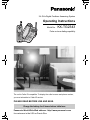 1
1
-
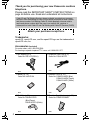 2
2
-
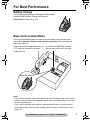 3
3
-
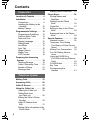 4
4
-
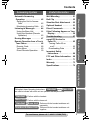 5
5
-
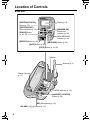 6
6
-
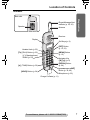 7
7
-
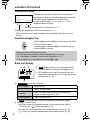 8
8
-
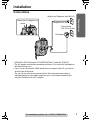 9
9
-
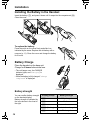 10
10
-
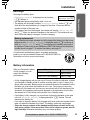 11
11
-
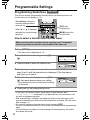 12
12
-
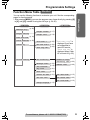 13
13
-
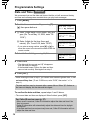 14
14
-
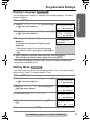 15
15
-
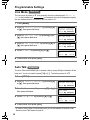 16
16
-
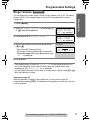 17
17
-
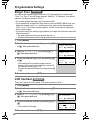 18
18
-
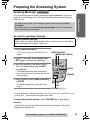 19
19
-
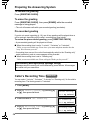 20
20
-
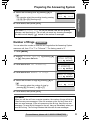 21
21
-
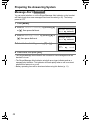 22
22
-
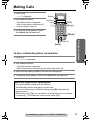 23
23
-
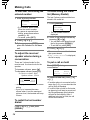 24
24
-
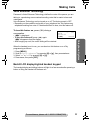 25
25
-
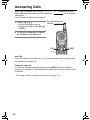 26
26
-
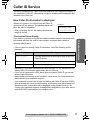 27
27
-
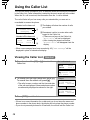 28
28
-
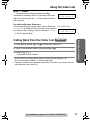 29
29
-
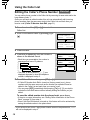 30
30
-
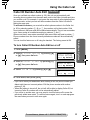 31
31
-
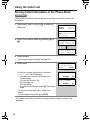 32
32
-
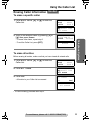 33
33
-
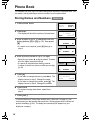 34
34
-
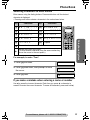 35
35
-
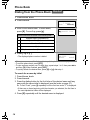 36
36
-
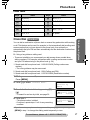 37
37
-
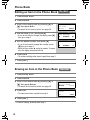 38
38
-
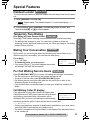 39
39
-
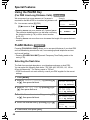 40
40
-
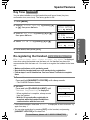 41
41
-
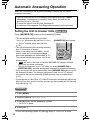 42
42
-
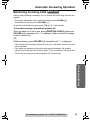 43
43
-
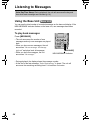 44
44
-
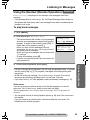 45
45
-
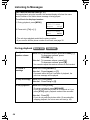 46
46
-
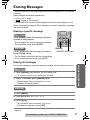 47
47
-
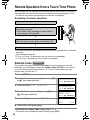 48
48
-
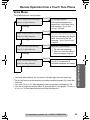 49
49
-
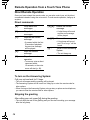 50
50
-
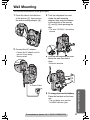 51
51
-
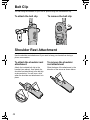 52
52
-
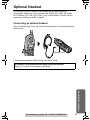 53
53
-
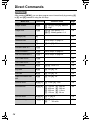 54
54
-
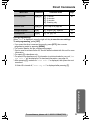 55
55
-
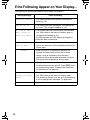 56
56
-
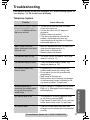 57
57
-
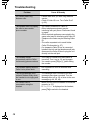 58
58
-
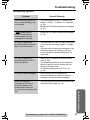 59
59
-
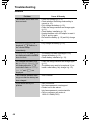 60
60
-
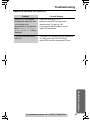 61
61
-
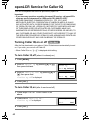 62
62
-
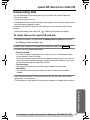 63
63
-
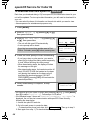 64
64
-
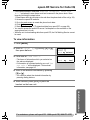 65
65
-
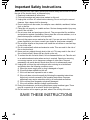 66
66
-
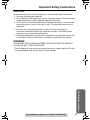 67
67
-
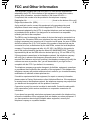 68
68
-
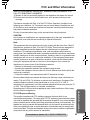 69
69
-
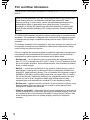 70
70
-
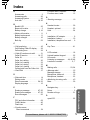 71
71
-
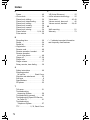 72
72
-
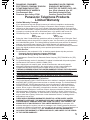 73
73
-
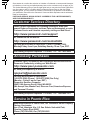 74
74
-
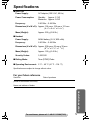 75
75
-
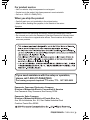 76
76
Panasonic KX-TG2343W - 2.4 GHz DSS Cordless Phone Operating Instructions Manual
- Category
- Telephones
- Type
- Operating Instructions Manual
- This manual is also suitable for
Ask a question and I''ll find the answer in the document
Finding information in a document is now easier with AI
Related papers
-
Panasonic KX-TG2357 Operating instructions
-
Panasonic KX-TG2386 User manual
-
Panasonic KX-TC1484B User manual
-
Panasonic KX-TG2344 User manual
-
Panasonic KX-TG2361JX User manual
-
Panasonic KXTG2361JXB Operating instructions
-
Panasonic KX-TS15-W User manual
-
Panasonic KX-TG2340JX User manual
-
Panasonic kX-TG2323C User manual
-
Panasonic KX-TG2386 Operating instructions
Other documents
-
Southwestern Bell Telephone FM2572 User manual
-
Southwestern Bell FM2575 User manual
-
jWIN JT-P560 User manual
-
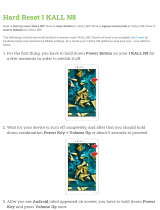 I KALL n8 User manual
I KALL n8 User manual
-
Uniden EXV 958 User manual
-
Blue HP4 Instructional Manual
-
Memorex MSP-PH2400 User manual
-
Southwestern Bell FM2572 Owner's manual
-
Southwestern Bell FM2575 Owner's manual
-
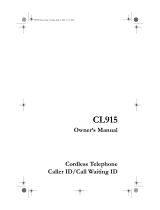 Cidco Communications CL915 User manual
Cidco Communications CL915 User manual