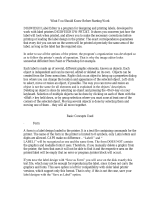Page is loading ...

User Guide
Version:1.5


© Objectif Lune, Inc. 1994-2017. All rights reserved. No part of this documentation may be
reproduced, transmitted or distributed outside of Objectif Lune Inc. by any means whatsoever
without the express written permission of Objectif Lune Inc. Objectif Lune Inc. disclaims
responsibility for any errors and omissions in this documentation and accepts no responsibility
for damages arising from such inconsistencies or their further consequences of any kind.
Objectif Lune Inc. reserves the right to alter the information contained in this documentation
without notice.
Page 4

Table of Contents
Table of Contents 5
Welcome to PrintShop Mail Connect 1.5 10
Icons used in this guide 10
Setup And Configuration 12
System and Hardware Considerations 12
System Requirements 12
Environment considerations 13
Database Considerations 15
Network considerations 18
Language and Encoding considerations 18
Performance Considerations 19
Installation and Activation 21
Installation Pre-Requisites 21
User accounts and security 22
The Importance of User Credentials on Installing and Running PrintShop Mail Connect 22
Installing PrintShop Mail Connect on Machines without Internet Access 24
Installation Wizard 26
How to Run Connect Installer in Silent Mode 28
Activating a License 31
Migrating to a new computer 34
Uninstalling 34
Important Note:Stop any Anti-Virus Software before uninstalling Connect. 34
Impacts upon other Applications and Services 35
Uninstallation Wizard 35
The Designer 36
Basic Steps 36
Templates 37
Contexts 42
Sections 43
Features 47
Print 48
Pages 48
Headers, footers, tear-offs and repeated elements (Master page) 49
Page 5

Stationery (Media) 49
Creating a Print template with a Wizard 49
Print context 53
Print sections 57
Pages 64
Master Pages 71
Media 75
Email 80
Designing an Email template 81
Creating an Email template with a Wizard 84
Email context 88
Email templates 90
Email header settings 93
Email attachments 97
Content elements 99
Element types 99
Editing HTML 100
Attributes 101
Inserting an element 102
Selecting an element 102
Styling and formatting an element 103
Barcode 104
Boxes 145
Business graphics 147
Date 149
Hyperlink and mailto link 151
Images 153
Table 158
Text and special characters 162
Snippets 163
Adding a snippet 164
Creating a snippet 164
JSON Snippets 165
Styling and formatting 165
Local formatting versus style sheets 165
Layout properties 166
Styling templates with CSS files 166
Page 6

How to position elements 174
Styling text and paragraphs 177
Background color and/or image 181
Border 182
Colors 185
Fonts 189
Spacing 191
Styling a table 192
Rotating elements 195
Locale 196
Personalizing content 197
Variable data 198
Conditional content 198
Dynamic images 198
Snippets 198
Scripts 199
Loading data 199
Variable Data 206
Formatting variable data 212
Showing content conditionally 214
Dynamic Images 217
Writing your own scripts 218
How scripts work 219
Creating a new script 219
Writing a script 221
Managing scripts 223
Testing scripts 226
Optimizing scripts 229
Loading a snippet via a script 233
Control Scripts 235
Designer User Interface 249
Dialogs 251
Menus 315
Panes 323
Toolbars 338
Welcome Screen 342
Print Options 343
Page 7

Job Creation Presets 396
Output Creation Settings 405
Designer JavaScript API 423
Designer API 424
Control Script API 424
Designer Scripts API 424
Control Script API 472
Generating output 488
Print output 488
Email output 488
Optimizing a template 489
Scripts 489
Images 489
Generating Print output 490
Saving Printing options in Printing Presets. 491
Connect Printing options that cannot be changed from within the Printer Wizard. 492
Print Using Standard Print Output Settings 492
Print Using Advanced Printer Wizard 494
Adding print output models to the Print Wizard 494
Splitting printing into more than one file 495
Variables available in the Output 496
Generating Tags for Image Output 502
Generating Email output 504
Email output settings in the Email context and sections 505
Email attachments 506
Using an ESP with PrintShop Mail Connect 508
Print Manager 514
Print Manager Introduction Video 514
Print Manager usage 514
Print Manager Interface 514
Menu options 515
Printers pane 516
Printer Queue pane 519
Printer Capabilities pane 520
Job Queue pane 521
History pane 522
Page 8

Printer Status pane 523
Messages pane 524
Print Manager Preferences 524
Release Notes 527
Overview 527
Connect 1.5 Designer Enhancements and Fixes 527
Connect 1.5 Output Enhancements and Fixes 530
Connect 1.5 General Enhancements and Fixes 532
Known Issues 533
Copyright Information 535
Legal Notices and Acknowledgments 536
Page 9

Welcome to PrintShop Mail Connect
1.5
Note
Since we are always looking for new ways to make your life easier, we welcome your
questions and comments about our products and documentation. Shoot us an email at
doc@ca.objectiflune.com, or visit the online help: help.objectiflune.com and use the
feedback tool at the bottom of the page.
PrintShop Mail Connect is a tool designed to optimize customer communications. It is designed
to improve the creation, distribution, interaction and maintenance of your communications.
The PrintShop Mail Connect Designer is designed to create output for print and email within a
single template and from many data types. Output presets applied outside the design phase
make printing device independent.
The Designer has an easy-to-use interface that makes it possible for almost anyone to create
multi-channel output. More advanced users may use native HTML, CSS and JavaScript.
This online documentation covers PrintShop Mail Connect version 1.5.
Icons used in this guide
Icons are used throughout this guide to point your attention to certain information.
Note
Complementary information that is not critical, but may help you better use PrintShop Mail
Connect.
Page 10

Tip
Information that is useful or suggests an easier method.
Technical
Information that may require specific knowledge to understand.
Warning
Information that is potentially critical to using PrintShop Mail Connect. Pay close attention.
Page 11

Setup And Configuration
This chapter describes the PrintShop Mail Connect installation and the different considerations
that are important in regards to the installation and use of PrintShop Mail Connect.
l "System and Hardware Considerations" below
l "Installation and Activation" on page21
System and Hardware Considerations
There are a variety of considerations to be aware of. These are documented in the following
pages:
l "System Requirements" below
l "Environment considerations" on the next page
l "Database Considerations" on page15
l "Network considerations" on page18
l "Language and Encoding considerations" on page18
l "Performance Considerations" on page19
System Requirements
These are the system requirements for PrintShop Mail Connect 1.5
Operating System (64-bit only)
l Microsoft Windows 2008/2008 R2 Server
l Microsoft Windows 2012/2012 R2 Server
l Microsoft Windows Vista
l Microsoft Windows 7
l Microsoft Windows 8.1
l Microsoft Windows 10
Page 12

Note
Windows 8.0, Windows XP, Windows 2003 and older versions of Windows are not
supported by PrintShop Mail Connect.
Minimum Hardware Requirements
l NTFS Filesystem (FAT32 is not supported)
l CPU Intel Core i7-4770 Haswell (4 Core)
l 8GB RAM (16GB Recommended)
l Disk Space: At least 10GB (20GB recommended)
Note
For tips and tricks on performance, see "Performance Considerations" on page19.
Environment considerations
Virtual Machine Support
PrintShop Mail Connectsupports VMWare Workstation, VMWare Server, VMWare Player,
VMWare ESX (including VMotion), Microsoft Hyper-V and Microsoft Hyper-V/Azure
infrastructure environments as software installed on the Guest operating system.
Warning
Copying (duplicating) a Virtual Machine with Connect installed and using both images
simultaneously constitutes an infringement of our End-User License Agreement.
Note
While some virtual machine environments (from VMWare and Microsoft) are supported,
other virtual environments (such as Parallels, Xen and others) are not supported at this
Page 13

time.
Terminal Server/Service
PrintShop Mail Connect does not support Terminal Server (or Terminal Service) environment
as possible under Windows 2000, 2003 and 2008. This is to say, if Terminal Service is
installed on the server where PrintShop Mail Connect is located, unexpected behaviours may
occur and will not be supported by Objectif Lune Inc.. Furthermore, using PrintShop Mail
Connect in a Terminal Service environment is an infringement of our End-User License
Agreement.
Remote Desktop
Tests have demonstrated that PrintShop Mail Connect can be used through Remote Desktop. It
is however possible that certain combination of OS could cause issues. If problems are
encountered, please contact OLSupport and we will investigate.
PrintShop Mail Connect 1.3 and later have been certified under Remote Desktop.
64-bit Operating Systems
PrintShop Mail Connect is a 64-bit software and can only be installed on 64-bit operating
systems.
Antivirus Considerations
l Antivirus software may slow down processing or cause issues if they are scanning in
temporary folders or those used by PrintShop Mail Connect. Please see KB-002:
Antivirus Exclusions for more information.
l Antivirus software might interfere with installation scripts, notably a vbs script to install
fonts. McAfee, in particular, should be disabled temporarily during installation in order for
MICR fonts to install and the installation to complete successfully.
Windows Search Indexing Service
Tests have concluded that the Windows Search service, used to provide indexing for Windows
Search, can interfere with Connect when installing on a virtual machine. If the installation
hangs during the last steps, it is necessary to completely disable this service during installation.
Page 14

l Click on Start, Run.
l
Type in services.msc and click OK.
l
Locate the Windows Searchservice and double-click on it.
l
Change the Startup Type to Disable, and click Stop to stop the service.
l
Try the installation again.
l
Once completely, you may re-enable the service and start it.
Commandline switches and .ini entries
PrintShop Mail Connect is intended to work stably and reliably, based on Java and the Eclipse
framework. To ensure this reliability and robustness, many Java and Eclipse parameters have
been tested and tuned, which is reflected in the respective .ini entries and the used command
line switches. A collection of valuable settings has been elaborated and found its entry in
PrintShop Mail Connect “good switches list” (called the “whitelist”).
The protection of the end user’s system is one of our main goals and therefore we have
implemented a very strict verification mechanism, which ensures, that only these whitelisted ini
entries and commandline switches are accepted, when one of Connect components is started
and run. Please be therefore advised, that any non-whitelisted ini entry or commandline switch
will be accepted and will - if tried to be used - lead to the respective application’s “sudden
death”. If you should encounter such a behaviour then please double-check your Connect log
file/s for respective entries.
Database Considerations
This page describes the different considerations and pre-requisites for the database back-end
used by PrintShop Mail Connect, whether using the MySQL instance provided by the installer,
or pre-existing instance.
Using the MySQL Instance from the Installer
The MySQL Instance provided in the Installation Wizard is already pre-configured with options
to provide the most stable back-end setup.
These are the specific options that have been changed in our version of "my.ini":
l
max_connections = 200 : PrintShop Mail Connect uses a lot of database connections.
This number ensures that even in high volume environments, enough connections will be
Page 15

available.
l
max_allowed_packet = 500M : In some implementations, especially when using Capture
OnTheGo, large packet sizes are required to allow transferring binary files. This
substantial packet size maximum setting ensures that the data received by PrintShop Mail
Connect will be able to be stored within the database.
l
character-set-server = utf8 , collation-server = utf8_unicode_ci , default-character-
set=utf8 : These indicate database support for UTF-8/Unicode.
Using a pre-existing MySQL Instance
If MySQL server is already installed and you wish to use it, the following should be taken into
consideration:
l The MySQL account must have access to all permissions using the GRANT Command,
including creating databases.
l The database configuration must include the options detailed in the "Using the MySQL
Instance from the Installer" on the previous page topic above.
l The SQL instance must be open to access from other computers. This means the bind-
address option should not be set to 127.0.0.1 or localhost.
Using MS SQL Server from the Installer
l
When MS SQL is selected, the default values for root user are sa and 1433 for the port.
l If db settings from a previous installation are found, the pre-exising settings will be
displayed for the matching db type (for MS SQL settings, this will only work if they were
created with Server Config Tool 1.5.0 or later, or the Connect installer 1.6.0 or later). If the
db type is changed in the configuration page, the default values for this db type will be
displayed. If the pre-existing db settings are set to Hsqldb, the default db type selection
will be MySQL.
l Selected db settings are stored in the preferences as usual (C:\ProgramData\Objectif
Lune\Ol
Connect\.settings\ConnectHostScope\com.objectiflune.repository.eclipselink.generic.pref
s)
Updating With No Local MySQL Product
l When updating a Connect installation from 1.5.0 which contains a Server Product but no
local MySQL Product, the DB Configuration Page will detect which db type was set
before (especially if the db configuration was switched from MySQL to MS SQL using the
Page 16

Server Configuration Tool), and default to those settings.
l On Update from 1.4.2 or earlier, the DB Configuration Page will always default to MySQL
connection settings, and if the installation was manually tweaked to connect to MS SQL
Server, the user has to switch to "Microsoft SQL Server" type and enter connection details
again.
Installing / Updating Connect Using a Local MySQL
l The Configuration page for the local MySQL is displayed.
l MySQL settings are pre-filled with default values if no existing MySQL db configuration is
found.
l MySQL settings are pre-filled with existing db configuration settings, if they point to a
MySQL db type.
When modifying Connect
l If local MySQL is removed from an installation, the DB Configuration page will offer
additionally the Microsoft SQL Server db type with respective default values.
l If local MySQL is added to an installation, the usual MySQL Configuration page with
default values will be displayed.
Important
If a Server Product and a MySQL Product were selected to be installed on Connect 1.5.0, and
then the Server Configuration Tool is used to switch the database used by the Server to an
external Microsoft SQL, then the Update to 1.6 requires an extra step. The procedure is as
follows:
1.
Run the Update to Connect 1.6. This will assume the local MySQL database needs to
be updated and configured, so the user has to enter a root password on the MySQL
Configuration Page (can be any password matching Connect security rules).
2.
After the update, the Connect 1.6 Setup needs to be run once more to modify Connect.
3.
On the Product Selection page, now the MySQL product can be unselected.
4. When stepping forward in the Wizard, the DB Configuration page will be displayed which
allows to configure the Microsoft SQL Server with appropriate settings.
After this modification, the local MySQL is removed, and also the service dependency from
Server to MySQL is removed.
Page 17

Note
If Connect was initially installed not containing the local MySQL product (i.e. on 1.5 installation an
external MySQL was configured as database), then the Update to 1.6 will allow to select either
external MySQL or external Microsoft SQL on the DB Configuration Page.
Network considerations
The following should be taken into consideration in regards to network settings and
communications
l
If a local proxy is configured (in the Internet Explorer Optionsdialog, the option Bypass
proxy server for local addresses must be checked, or some features depending on
local communication will not work.
Language and Encoding considerations
Please note the following considerations:
l
Language:
l PrintShop Mail Connect is currently offered in several languages. These languages
can be switch between via the Preferences dialog. The current languages include:
l English
l French
l German
l Spanish
l Italian
l Portuguese
l Chinese (Simplified)
l Chinese (Traditional)
l Japanese.
The default language is English.
Page 18

The PrintShop Mail Connect help system (this document) is currently only available
in English.
l
Encoding:
l Issues can sometimes be encountered in menus and templates when running
PrintShop Mail Connect on a non-English operating system. These are due to
encoding issues and will be addressed in a later release.
Performance Considerations
This page is a comprehensive guide to getting the most performance out of PrintShop Mail
Connect as well as a rough guideline to indicate when it's best to upgrade.
Performance Analysis Details
In order to get the most out of PrintShop Mail Connect, it is important to determine how best to
maximize performance. The following guidelines will be helpful in extracting the best
performance from PrintShop Mail Connect before looking into hardware upgrades or extra
PrintShop Mail Connect performance packs.
l
RAM Configuration: By default, each instance of the Merge Engine and Weaver Engine
is set to use 640MB of RAM. This means that regardless of speed units, if not enough
memory is available, output speed might not be as expected. Assuming that the machine
itself is not running any other software, the rule of thumb is the following: The total number
of used memory in the machine should be pretty much the maximum available (around
95%).
For each engine, it's necessary to modify the .ini file that controls its JAVA arguments.
Edit as follows:
l For the Merge Engine: see C:\Program Files\Objectif Lune\OL
Connect\MergeEngine\Mergeengine.ini
l For the Weaver Engine: see C:\Program Files\Objectif Lune\OL
Connect\weaverengine\Weaverengine.ini
l The parameters are -Xms640m for the minimum RAM size, -Xmx640m for the
maximum RAM size. Explaining Java arguments is beyond the scope of this
document. Please read references here, here and here for more details (fair
warning: these can get pretty technical!).
l
Template and data mapping optimization: Some functionality offered by the Designer
module are very useful, and sometimes downright awesome, but can cause the
Page 19

generation of records and of contents items to slow down due to their nature. Here are
some of them:
l
Loading external and network resources: In Designer, using images, javascript
or css resources located on a slow network or on a slow internet connection will
obviously lead to a loss of speed. While we do our best for caching, a document
with 100,000 records which queries a page that takes 1 second to return a different
image each time will, naturally, slow output generation down by up to 27 hours.
l
External JavaScript Libraries: While loading a single JavaScript library from the
web is generally very fast (and only done once for the record set), actually running a
script on each generated page can take some time. Because yes, JavaScript will
run for each record, and often take the same time for each record.
l
Inefficient Selectors: Using very precise ID selectors in script wizards can be much
faster than using a text selector, especially on very large documents. (more details
on this in another upcoming page).
l
Complex Scripts: Custom scripts with large, complex or non-optimized loops can
lead to slowing down content creation. While it is sometimes difficult to troubleshoot,
there are many resources online to help learn about JavaScript performance and
coding mistakes. Here, here, and here are a few. Note that most resources on the
web are about JavaScript in the browser, but the greatest majority of the tips do,
indeed, apply to scripts in general, wherever they are used.
High-Performance Hardware
The following is suggested when processing speed is important. Before looking into a
Performance Packs to enhance performance, ensure that the below requirements are met.
l
A physical, non-virtualized server. VMWare servers are great for reducing the numbers
of physical machines in your IT space, but they must share the hardware between each
other. While you can create a virtual machine that seems as powerful as a physical, it will
still be sharing hardware with any other virtual machines, and this will adversely affect
performance.
l
MySQL Database on a separate machine. MySQL's main possible bottleneck is file I/O,
and as such a high-performance setup will require this server to be on a separate
machine, ideally with a high-performance, low-latency hard drive. A Solid State Drive
(SSD) would be recommended.
l
High-Quality 16+ GB Ram.This is especially true when working with many server
instances ("speed units") running in parallel. The more parallel processing, the more
RAM is recommended.
Page 20
/