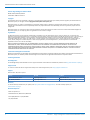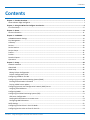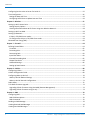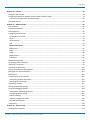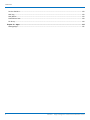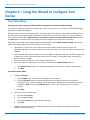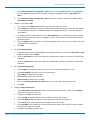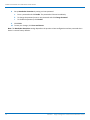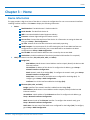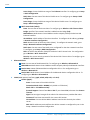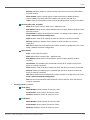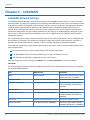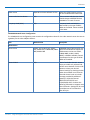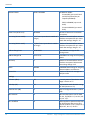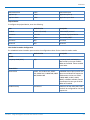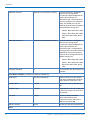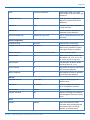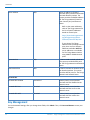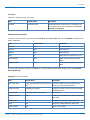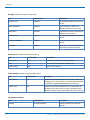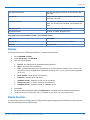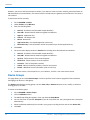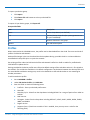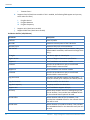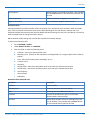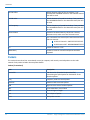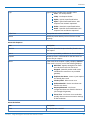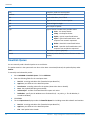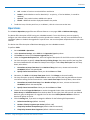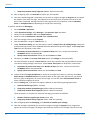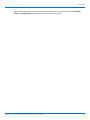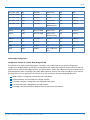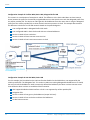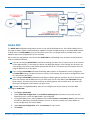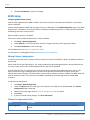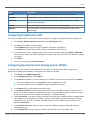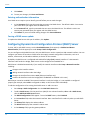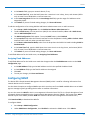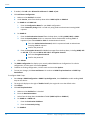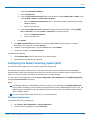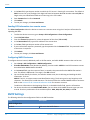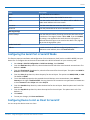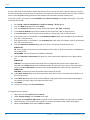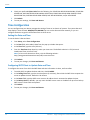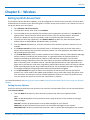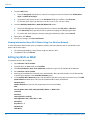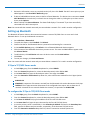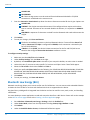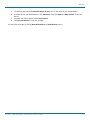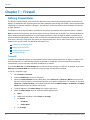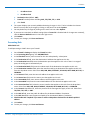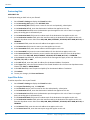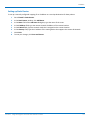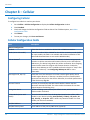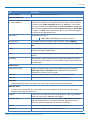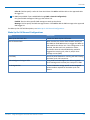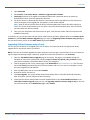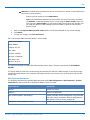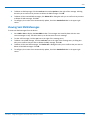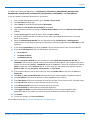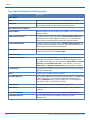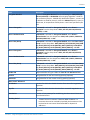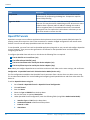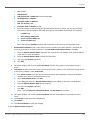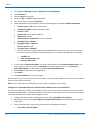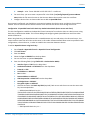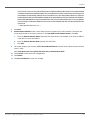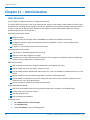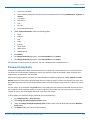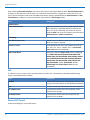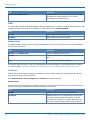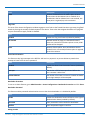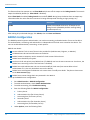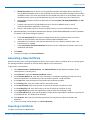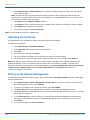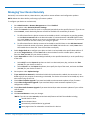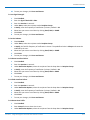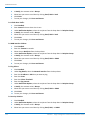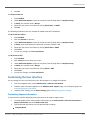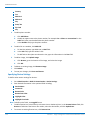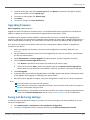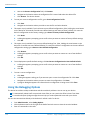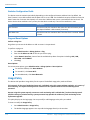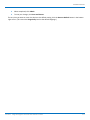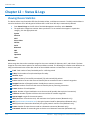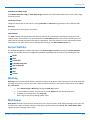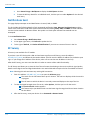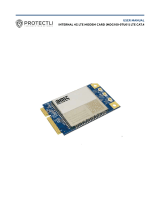Multitech MTCAP-LNA3-915-041A Software Guide
- Category
- Software
- Type
- Software Guide

mPower
TM
Edge Intelligence
Conduit AEP Software Guide

MPOWER EDGE INTELLIGENCE SOFTWARE GUIDE
2 mPower
TM
Edge Intelligence Conduit AEP Software Guide
mPower Edge Intelligence Software Guide
Models: MTCDT, MTCDTIP, MTCAP
Part Number: S000727 Version: 5.1
Copyright
This publication may not be reproduced, in whole or in part, without the specific and express prior written permission signed by an executive officer of
Multi-Tech Systems, Inc. All rights reserved. Copyright © 2019 by Multi-Tech Systems, Inc.
Multi-Tech Systems, Inc. makes no representations or warranties, whether express, implied or by estoppels, with respect to the content, information,
material and recommendations herein and specifically disclaims any implied warranties of merchantability, fitness for any particular purpose and non-
infringement.
Multi-Tech Systems, Inc. reserves the right to revise this publication and to make changes from time to time in the content hereof without obligation of
Multi-Tech Systems, Inc. to notify any person or organization of such revisions or changes.
Legal Notices
The MultiTech products are not designed, manufactured or intended for use, and should not be used, or sold or re-sold for use, in connection with
applications requiring fail-safe performance or in applications where the failure of the products would reasonably be expected to result in personal injury or
death, significant property damage, or serious physical or environmental damage. Examples of such use include life support machines or other life
preserving medical devices or systems, air traffic control or aircraft navigation or communications systems, control equipment for nuclear facilities, or
missile, nuclear, biological or chemical weapons or other military applications (“Restricted Applications”). Use of the products in such Restricted
Applications is at the user’s sole risk and liability.
MULTITECH DOES NOT WARRANT THAT THE TRANSMISSION OF DATA BY A PRODUCT OVER A CELLULAR COMMUNICATIONS NETWORK WILL BE
UNINTERRUPTED, TIMELY, SECURE OR ERROR FREE, NOR DOES MULTITECH WARRANT ANY CONNECTION OR ACCESSIBILITY TO ANY CELLULAR
COMMUNICATIONS NETWORK. MULTITECH WILL HAVE NO LIABILITY FOR ANY LOSSES, DAMAGES, OBLIGATIONS, PENALTIES, DEFICIENCIES, LIABILITIES,
COSTS OR EXPENSES (INCLUDING WITHOUT LIMITATION REASONABLE ATTORNEYS FEES) RELATED TO TEMPORARY INABILITY TO ACCESS A CELLULAR
COMMUNICATIONS NETWORK USING THE PRODUCTS.
Trademarks and Registered Trademarks
MultiTech, the MultiTech logo, DeviceHQ, xDot, and MultiConnect and Conduit are registered trademarks and mPower mCard and mDot are trademarks of
Multi-Tech Systems, Inc. All other products and technologies are the trademarks or registered trademarks of their respective holders.
Contacting MultiTech
Knowledge Base
The Knowledge Base provides immediate access to support information and resolutions for all MultiTech products. Visit http://www.multitech.com/kb.go.
Support Portal
To create an account and submit a support case directly to our technical support team, visit: https://support.multitech.com.
Support
Business Hours: M-F, 8am to 5pm CT
Country By Email By Phone
Warranty
To read the warranty statement for your product, visit https://www.multitech.com/legal/warranty. For other warranty options, visit
www.multitech.com/es.go.
World Headquarters
Multi-Tech Systems, Inc.
2205 Woodale Drive, Mounds View, MN 55112
Phone: (800) 328-9717 or (763) 785-3500
Fax (763) 785-9874

CONTENTS
mPower
TM
Edge Intelligence Conduit AEP Software Guide 3
Contents
Chapter 1 – Product Overview ................................................................................................................................. 7
About mPower Edge Intelligence.................................................................................................................................. 7
Chapter 2 – Using the Wizard to Configure Your Device........................................................................................... 8
First-Time Setup ............................................................................................................................................................ 8
Chapter 3 – Home .................................................................................................................................................. 11
Device Information ..................................................................................................................................................... 11
Chapter 4 – LoRaWAN............................................................................................................................................ 14
LoRaWAN Network Settings ....................................................................................................................................... 14
Key Management ....................................................................................................................................................... 24
Gateways..................................................................................................................................................................... 28
Devices ........................................................................................................................................................................ 29
Device Sessions ........................................................................................................................................................... 29
Device Groups ............................................................................................................................................................. 30
Profiles ........................................................................................................................................................................ 31
Packets ........................................................................................................................................................................ 34
Downlink Queue.......................................................................................................................................................... 36
Operations .................................................................................................................................................................. 37
Chapter 5 – Setup .................................................................................................................................................. 40
Network Interfaces ..................................................................................................................................................... 40
Global DNS .................................................................................................................................................................. 45
WAN Setup.................................................................................................................................................................. 46
Editing Failover Configuration................................................................................................................................... 46
Failover Configuration Fields .................................................................................................................................... 46
Configuring IP Address for LAN .................................................................................................................................. 47
Configuring Dynamic Domain Naming System (DDNS) .............................................................................................. 47
Entering authentication information ....................................................................................................................... 48
Forcing a DDNS server update .................................................................................................................................. 48
Configuring Dynamic Host Configuration Protocol (DHCP) Server ............................................................................ 48
Assigning Fixed Addresses ....................................................................................................................................... 49
Configuring SNMP ....................................................................................................................................................... 49
Configuring the Global Positioning System (GPS) ....................................................................................................... 51
GPS Server Configuration.......................................................................................................................................... 51
Sending GPS information to a remote server .......................................................................................................... 52
Configuring NMEA Sentences .................................................................................................................................. 52
SMTP Settings ............................................................................................................................................................. 52
Configuring the Serial Port in Serial IP Mode ............................................................................................................. 53
Configuring Device to Act as Client for Serial IP ......................................................................................................... 53

CONTENTS
4 mPower
TM
Edge Intelligence Conduit AEP Software Guide
Configuring Device to Act as Server for Serial IP ........................................................................................................ 55
Time Configuration .................................................................................................................................................... 56
Setting the Date and Time ....................................................................................................................................... 56
Configuring SNTP Client to Update Date and Time ................................................................................................. 56
Chapter 6 – Wireless.............................................................................................................................................. 57
Setting Up Wi-Fi Access Point ..................................................................................................................................... 57
Setting Security Options ........................................................................................................................................... 57
Viewing Information About Wi-Fi Clients Using Your Wireless Network ................................................................. 58
Setting Up Wi-Fi as WAN ............................................................................................................................................ 58
Setting up Bluetooth .................................................................................................................................................. 59
IP Pipe in TCP/UDP Server mode .............................................................................................................................. 59
To configure the IP Pipe in TCP/UDP Client mode.................................................................................................... 59
Bluetooth Low Energy (BLE)........................................................................................................................................ 60
Chapter 7 – Firewall............................................................................................................................................... 62
Defining Firewall Rules ............................................................................................................................................... 62
Trusted IP .................................................................................................................................................................. 62
Prerouting Rule ......................................................................................................................................................... 63
Postrouting Rule........................................................................................................................................................ 64
Input Filter Rules....................................................................................................................................................... 64
Inbound Forwarding Rule ......................................................................................................................................... 65
Output Filter Rules ................................................................................................................................................... 66
Advanced Settings..................................................................................................................................................... 66
Setting up Static Routes............................................................................................................................................ 67
Chapter 8 – Cellular ............................................................................................................................................... 68
Configuring Cellular..................................................................................................................................................... 68
Cellular Configuration Fields ....................................................................................................................................... 68
Configuring Wake Up On Call...................................................................................................................................... 70
Wake Up On Call Method Settings ........................................................................................................................... 70
Wake Up On Call General Configurations................................................................................................................. 71
Radio Status ................................................................................................................................................................ 72
Telit Radio Firmware Upgrade .................................................................................................................................... 72
Upgrading Cellular Firmware Using DeviceHQ (Remote Management)................................................................... 72
Upgrading Cellular Firmware using UI only .............................................................................................................. 73
Chapter 9 – SMS .................................................................................................................................................... 74
Configuring SMS.......................................................................................................................................................... 74
SMS Field Descriptions.............................................................................................................................................. 74
SMS Commands ........................................................................................................................................................ 74
Sending an SMS Message............................................................................................................................................ 76
Viewing Received SMS Messages ............................................................................................................................... 76
Viewing Sent SMS Messages....................................................................................................................................... 77

CONTENTS
mPower
TM
Edge Intelligence Conduit AEP Software Guide 5
Chapter 10 – Tunnels ............................................................................................................................................. 78
Setting Up GRE Tunnels ............................................................................................................................................. 78
Configuring Network-to-Network Virtual Private Networks (VPNs) .......................................................................... 78
IPsec Tunnel Configuration Field Descriptions ......................................................................................................... 80
OpenVPN Tunnels ....................................................................................................................................................... 82
Chapter 11 – Administration .................................................................................................................................. 90
User Accounts ............................................................................................................................................................. 90
Password Complexity .................................................................................................................................................. 91
Self-Diagnostics ........................................................................................................................................................... 92
Configuring Device Access .......................................................................................................................................... 93
HTTP Redirect to HTTPS ............................................................................................................................................ 93
HTTPS ........................................................................................................................................................................ 93
HTTPS Security .......................................................................................................................................................... 93
SSH ............................................................................................................................................................................ 94
Reverse SSH Tunnel.................................................................................................................................................. 94
SSH Security .............................................................................................................................................................. 95
ICMP.......................................................................................................................................................................... 95
SNMP......................................................................................................................................................................... 96
Modbus Slave............................................................................................................................................................ 96
IP Defense ................................................................................................................................................................. 96
RADIUS Configuration ................................................................................................................................................. 98
Generating a New Certificate...................................................................................................................................... 99
Importing a Certificate ................................................................................................................................................ 99
Uploading CA Certificate........................................................................................................................................... 100
Setting up the Remote Management ....................................................................................................................... 100
Managing Your Device Remotely.............................................................................................................................. 101
Notifications.............................................................................................................................................................. 102
Customizing the User Interface ................................................................................................................................ 105
Customizing Support Information .......................................................................................................................... 105
Specifying Device Settings ...................................................................................................................................... 106
Upgrading Firmware ................................................................................................................................................ 107
Saving and Restoring Settings .................................................................................................................................. 107
Using the Debugging Options ................................................................................................................................... 108
Automatically rebooting the device........................................................................................................................ 109
Configuring Remote Syslog ..................................................................................................................................... 109
Statistics Settings .................................................................................................................................................... 109
Statistics Configuration Fields................................................................................................................................. 110
Ping and Reset Options........................................................................................................................................... 110
Usage Policy .............................................................................................................................................................. 110
Chapter 12 – Status & Logs .................................................................................................................................. 112
Viewing Device Statistics .......................................................................................................................................... 112

CONTENTS
6 mPower
TM
Edge Intelligence Conduit AEP Software Guide
Service Statistics........................................................................................................................................................ 113
Mail Log..................................................................................................................................................................... 113
Mail Queue................................................................................................................................................................ 113
Notifications Sent...................................................................................................................................................... 114
RF Survey................................................................................................................................................................... 114
Chapter 13 – Apps................................................................................................................................................ 115
Manage Apps ............................................................................................................................................................ 115

PRODUCT OVERVIEW
mPower
TM
Edge Intelligence Conduit AEP Software Guide 7
Chapter 1 – Product Overview
About mPower Edge Intelligence
This guide reviews the mPower Edge Intelligence software for Conduit devices.
For hardware details, refer to the appropriate hardware guide. Use your device to provide secure data
communication between many types of devices that use legacy and the latest communication technologies.
Some device models support (varies with model-refer to your specific hardware guide for details):
Bluetooth communication to devices with this technology
Wi-Fi communication to devices with this technology
GPS capability
Diversity
What's New in This Release
Manual version Update description
5.0 Convergence of MTR and AEP Conduit software: Network Interfaces, Global DNS, and
various security features
5.1 IPv6 support, Password Complexity, Reverse SSH, and LoRaWAN: Spectral Scan.

USING THE WIZARD TO CONFIGURE YOUR DEVICE
8 mPower
TM
Edge Intelligence Conduit AEP Software Guide
Chapter 2 – Using the Wizard to Configure Your
Device
First-Time Setup
Setting Up Your Device using Setup Wizard (After Choosing Reset and Factory Default Settings)
If you need to change the mode of your device, this is the only way to do so. This section is not available through
the device management software.
Other than when you first power up the device, you must configure the device to factory default settings, reset it
and then, access it through the default 192.168.2.1 IP address to see the first-time setup. To reset the device to
factory default settings, go to Administration > Save/Restore > Reset to Factory Default Configuration and click
the Reset button. This wizard helps you configure the main features of your device for initial setup.
Depending on the mode, your proceeding options and fields differ (see For Network Router Mode below for the
mode's proceeding steps). Here are the steps for first-time setup:
1. Upon power up for the first time or after you set factory default settings, the device goes into
commissioning mode. The system requires you to set up an admin user. Enter your desired username and
click OK.
2. Enter a desired password for the admin user and click OK. This password must be of sufficient length and
strength (with a mix of character classes such as letters, numbers, and symbols). Enter the password
again to confirm. Click OK.
3. Log into your device using your new username and password.
4. On the first page, the mode option lets you set up the device as a Network Router device.
a. The Network Router mode is the default and establishes the device as a cellular network router.
b. Click Next.
For Network Router Mode:
1. Configure Call Home
a. Check Enabled. (You must have an existing DeviceHQ™ account.)
b. Click the Call Home button to activate Call Home (which enables the device to call home for
configuration files, firmware updates, custom applications, and adds your DeviceHQ account key to
the device). NOTE: Clicking the Call Home button, results in the device being reset to factory
defaults.
c. Click Next.
2. Set the date, time, and time zone.
a. Enter the desired Date.
b. Enter the desired Time.
c. Select the Time Zone in which the device operates.
d. Click Next.
3. Configure LAN network interfaces Eth0 and Br0. Enter the device address and network information
(Network Router mode only):

USING THE WIZARD TO CONFIGURE YOUR DEVICE
mPower
TM
Edge Intelligence Conduit AEP Software Guide 9
a. In the Network Interface Configuration – eth0 section, leave the eth0 assigned to the bridge br0, or
unassign eth0 from bridge and enter network settings for the eth0 interface - IPv4 Address and
Mask.
b. In the Network Interface Configuration – br0 section, enter network settings for the br0 interface -
IPv4 Address and Mask.
4. Configure your device's PPP.
a. To use PPP, check Enable. When enabled, your device functions as a router.
b. Check Diversity to enable the use of two cellular antennas for better performance. (For devices that
use two antennas, Diversity is enabled by default. See Installing the Router in your User Guide for
more details).
c. To enable the dial-on-demand feature, check Dial-on-Demand. This indicates to the device to bring
up the PPP connection when there is outgoing IP traffic, and take down the PPP connection after a
given idle timeout.
d. Enter the APN (Access Point Name). The APN is assigned by your wireless service provider. (This field
is not available on all models.)
e. Click Next.
5. Set up PPP Authentication:
a. Select the authentication protocol Type used to negotiate with the remote peer: PAP, CHAP, or PAP-
CHAP. The default value is NONE.
b. Enter the Username with which the remote peer authenticates. Optional. Username is limited to 60
characters.
c. Enter the Password with which the remote peer authenticates. Optional. Password is limited to 60
characters.
6. Set up Remote Management:
a. Check Enabled to configure the device to check in at the next scheduled check-in time.
b. Check SSL Enabled to activate SSL on the annex protocol.
c. Server Name for DeviceHQ is provided.
d. Server Port for DeviceHQ is provided.
e. App Store URL for DeviceHQ is provided.
f. Enter your DeviceHQ Account Key. (NOTE: You must already have a DeviceHQ account.)
g. Click Next.
7. Configure HTTP/HTTPS Access.
a. In the HTTP Redirect to HTTPS panel define how the device handles HTTP traffic. Check Enabled to
enable HTTP and redirect to HTTPS.
b. Configure HTTP Port. By default, 80.
c. Check Via LAN (enabled by default) to allow traffic from local area network.
d. Check Via WAN (disabled by default) to allow traffic from the wide area network.
e. In the HTTPS panel, define how the device handles secure HTTP traffic.
f. Check Via WAN to allow traffic from the wide area network. Note: HTTPS traffic via LAN is enabled
by default and cannot be changed.
g. Configure HTTPS Port. By default, 443.

USING THE WIZARD TO CONFIGURE YOUR DEVICE
10 mPower
TM
Edge Intelligence Conduit AEP Software Guide
8. Set up Bootloader Protection by setting a u-boot password.
a. Enter a password and click Enable. The password will be set immediately.
b. To change the password, enter a new password and click Change Password.
c. To disable the password, click Disable.
9. Click Finish.
10. To save your changes, click Save and Restart.
Note: The Bootloader Protection settings depend on the previous u-boot configuration and are preserved when
device is reset to factory defaults.

HOME
mPower
TM
Edge Intelligence Conduit AEP Software Guide 11
Chapter 3 – Home
Device Information
This page provides a high-level view of the device. It shows the configuration for one or more network interfaces
including a cellular interface. Click Home to display the following information:
1. Device:
Model Number: The MultiConnect® Conduit model ID.
Serial Number: The MultiTech device ID.
IMEI: International Mobile Station Equipment Identity.
Firmware: mPower Edge Intelligence firmware version.
Current Time: Current date and time of the device. For information on setting the date and
time, go to Setup > Time Configuration.
Up Time: Amount of time the device has been continuously operating.
WAN Transport: Current transport for IP traffic leaving the LAN. If two WAN interfaces are
configured for use (Wi-Fi and cellular), the current WAN will be set based on the WAN
configurations at Setup > WAN Configuration.
Current DNS: the actual DNS IP addresses that are used by the current WAN.
GeoPosition: the GPS coordinates of the device (provided a GPS satellite fix is acquired).
2. LAN (LAN network interfaces, br0, eth0, eth1, eth2, and wlan1):
Bridge (br0)
MAC Address: Media Access Control Address used to uniquely identify the devices LAN
Ethernet interface.
IPv4 Address: IP address of this device. To configure the IP address, go to Setup >
Network Interfaces Configuration.
Mask: Network mask of the bridge (br0). To configure the network mask, go to Setup >
Network Interfaces Configuration.
DHCP State: Current state of the DHCP server configured for the bridge (br0). To
configure, go to Setup > DHCP Configuration.
Interfaces: lists all the interfaces added to the bridge (br0).
Ethernet (eth0, eth1, and eth2)
Bridge: specifies if the network interface is added into the bridge (br0).
MAC Address: Media Access Control Address used to uniquely identify the devices LAN
Ethernet interface.
IPv4 Address: LAN IP address of the Ethernet interface. To configure the IP address, go
Setup > Network Interfaces Configuration.
Mask: Network mask of the Ethernet interface. To configure the network mask, go to
Setup > Network Interfaces Configuration.
DHCP State: Current state of the DHCP server configured for the bridge (br0). To configure,
go to Setup > DHCP Configuration.

HOME
12 mPower
TM
Edge Intelligence Conduit AEP Software Guide
Lease Range: Current DHCP lease range of the Ethernet interface. To configure, go to Setup
> DHCP Configuration.
DHCP State: Current state of this device's DHCP server. To configure go to Setup > DHCP
Configuration.
Lease Range: Current DHCP lease range of this device's DHCP server. To configure go to
Setup > DHCP Configuration.
Wi-Fi Access Point (wlan1):
State: Current state of the Access Point. To configure go to Wireless > Wi-Fi Access Point.
Bridge: specifies if the network interface is added into the bridge (br0).
MAC Address: Media Access Control Address used to uniquely identify the devices LAN
Ethernet interface.
IPv4 Address: LAN IP address of the wlan1 interface. To configure the IP address, go Setup
> Network Interfaces Configuration.
Mask: Network mask of the Access Point (wlan1). To configure the network mask, go to
Setup > Network Interfaces Configuration.
DHCP State: Current state of the DHCP server configured for the wlan1 network interface.
To configure, go to Setup > DHCP Configuration.
SSID: the Service Set Identifier (SSID) for this device's Wi-Fi Access Point. For configuration
go to Wireless > Wi-Fi Access Point.
Security: the current security protocol of this device's Wi-Fi Access Point. To configure go to
Wireless > Wi-Fi Access Point.
3. Bluetooth Classic
State: Current state of the Bluetooth link. To configure go to Wireless > Bluetooth-IP.
MAC Address: Media Access Control Address used to uniquely identify the Bluetooth interface.
Device Name: Name of Bluetooth device configured to link to. For configuration go to
Wireless > Bluetooth-IP.
Device MAC: Media Access Control Address of the Bluetooth device configured to link to. To
configure go to Wireless > Bluetooth-IP.
4. WAN (WAN network interfaces, ppp0, wlan0, eth0, eth1, and eth2):
Cellular (ppp0) :
State: Current state of the cellular PPP link.
Connection Mode: PPP or WWAN (only visible on LTE devices)
Mode: PPP or PPP-Addresses Only.
Protocol Support: Choose from IPv4 or IPv6. If you choose IPv6, also enter the Connect
Timeout.
Signal: Current signal strength of the cellular link. Mouse hover provides dBm value.
Connected: Total time connected for the current PPP session.
IPv4 Address: Current cellular WAN IP address issued to this device by the cellular
carrier.
DNS: DNS IP addresses retrieved from the cellular network or configured by user in the
Setup > Network Interfaces Configuration.

HOME
mPower
TM
Edge Intelligence Conduit AEP Software Guide 13
Roaming: Indicates whether or not this device's cellular link is currently connected to
its home network.
Phone number: Device's cellular phone number also known as Mobile Directory
Number (MDN). This field is blank if the MDN is not stored in the SIM card.
Tower: Tower ID of the cellular tower currently providing cellular service to this device.
Ethernet (eth0, eth1, and eth2):
Mode: Static, DHCP Client or DHCP Client – Addresses Only
MAC Address: Media Access Control Address used to uniquely identify the devices LAN
Ethernet interface.
IPv4 Address: IP address of the Ethernet interface. To configure the IP address, go to
Setup > Network Interfaces Configuration.
Mask: Network mask of the network to which the device is currently connected.
Gateway: Gateway IP address of the network to which the device is currently
connected.
DNS: DNS IP addresses retrieved from the cellular network or configured by user in the
Setup > Network Interfaces Configuration.
Wi-Fi (wlan0):
State: Current state of the Wi-Fi
Mode: DHCP Client or DHCP Client – Addresses Only
MAC Address: Media Access Control Address used to uniquely identify the Wi-Fi
interface.
IPv4 Address: The IP address that is obtained from the Wi-Fi network to which the
device is currently connected.
Mask: Network mask of the Wi-Fi network to which the device is currently connected.
Gateway: Gateway IP address that is retrieved from the Wi-Fi network to which the
device is currently connected.
DNS: DNS IP addresses retrieved from the cellular network or configured by user in the
Setup > Network Interfaces Configuration.
SSID: the Service Set Identifier (SSID) of the Wi-Fi Access Point to which the device is
currently connected.
5. Accessory Cards (if installed)
Card1 (AP1)
Model Number: Model number of accessory card 1.
Serial Number: Serial number of accessory card 1.
Hardware: Hardware version of accessory card 1.
Card2 (AP2)
Model Number: Model number of accessory card 2.
Serial Number: Serial number of accessory card 2.
Hardware: Hardware version of accessory card 2.

LORAWAN
14 mPower
TM
Edge Intelligence Conduit AEP Software Guide
Chapter 4 – LoRaWAN
LoRaWAN Network Settings
The LoRaWAN Network Settings screen contains settings for the LoRaWAN network server, Lens Server and LoRa
packet forwarder. A grouping of a gateway (like your device) and end-devices (sensors) can be connected to create
an application network. Through the cloud-based Lens interface, you can manage your LoRa application networks
including gateway and end-devices. When the LoRa Network Server is enabled, the gateway device acts as a
network server allowing end-points to join with the correct credentials on the correct frequency and sub-band.
LoRa can be configured for the 915 frequency band (AS, AU, KR, and US), or the 868 frequency band (EU, IN, and
RU). For the US, the 915 band allows 8 sub-bands. For the EU, the 868 band has three default channels and five
configurable channels.
The TX (transmit power) setting is used to control the transmission power of the gateway. The Rx 1 DR Offset and
RX 2 Datarate are sent with a join response to configure the data rates used for receive windows. The offset is
applied to the downlink data rate for reception on the first window according to LoRa WAN standards.
If two cards are installed, the system displays information for both cards: FPGA Version and Frequency Band using
(ap1) and (ap2) labels.
The system chooses the card to activate based on the selected channel plan.
This allows 868 and 915 cards to be installed. Only one card is be active at any time.
Use of two 915 or 868 cards is supported. Only one card is active.
After you change any of these settings, click Submit. Then, click Save and Restart to save your changes.
LoRa Mode
The LoRa Configuration pane contains the configuration values for the LoRa network server that acts as a gateway
for the LoRa endpoint devices.
Item Default Value Description
Mode Network Server Choose from Network Server, LoRa
Packet Forwarder or Disabled.
Packet Forwarder Depends on latest software version Packet Forwarder software version
Packet Forwarder Status If configured properly, RUNNING Packet Forwarder status. Values
include RUNNING, RESTARTED, or
DISABLED.
Network Server Depends on latest software version Network Server software version
Network Server Status If configured properly, RUNNING Network Server status. Values
include RUNNING, RESTARTED, or
DISABLED.
Lens Server Depends on latest software version Lens Server software version
Lens Server Status If configured properly, RUNNING Lens Server status. Values include
RUNNING, RESTARTED, or DISABLED.

LORAWAN
mPower
TM
Edge Intelligence Conduit AEP Software Guide 15
FPGA version Depends on latest software version Shows the FPGA firmware version
for the installed MTAC-LORA cards.
Restart LoRa Services button N/A Click to restart LoRa Services. Status
should change to RESTARTED then
RUNNING as a result of restart.
Frequency Band (MHz) N/A Frequency band used which is
determined by the type of MTAC-
LORA card installed. Values are 868
or 915 MHz.
LoRaWAN Network Server Configuration
The LoRaWAN Server Configuration pane contains the configuration values for the LoRa network server that acts as
a gateway for the LoRa endpoint devices.
Item Default Value Description
Channel Plan
Channel Plan US915: 915, AU915: 915, AS923:
915, KR920: 915, EU868: 868, IN865:
868, RU864: 868
LoRaWAN channel plan used for the
upstream and downlink frequencies
and datarates. Values are US915,
EU868, IN865, AU915, AS923,
KR920, or RU864. Available channel
plans depend on the type of MTAC-
LORA card installed.
Channel Mask N/A Mask of available channels. Leave
empty to enable only selected sub-
band or set as desired. Click the Edit
button to select your desired
channel mask(s) by checking the box
under the available list of channels.
Override channel mask to include
coverage provided by additional
gateways. US/AU 64-channel:
00FFFFFFFFFFFFFFFFFF and
EU/AS/IN/KR: 00FF. Combine the
following FSB masks to support more
than 8 channels. Settings will be sent
to end-devices on first downlink
after OTA join:

LORAWAN
16 mPower
TM
Edge Intelligence Conduit AEP Software Guide
FSB0:
00FFFFFFFFFFFFFFFFFF
FSB1:
000100000000000000FF
FSB2:
0002000000000000FF00
FSB3:
00040000000000FF0000
...
FSB8:
0080FF00000000000000
FSB1 + FSB8:
0081FF000000000000FF
Frequency Sub-Band 1 For US and AU only, 8 sub-bands are
available.
Frequency Sub-Band 2 1 For US and AU only, 8 sub-bands are
available (for extra LoRa Card).
Enable Diversity Unchecked Enable use of two LoRa cards.
Enable LBT Unchecked Enable Listen Before Talk. Note:
Requires FPGA v33 or v61.
Max EIRP 20 Maximum uplink transmit power of
end-devices (in dBm)
Dwelltime Up 0 (no limit) Maximum uplink dwell-time for
region (ms). 0 : no limit and 1 : 400
ms (depends on region).
Dwelltime Down 0 (no limit) Maximum downlink dwell-time for
region (ms). 0 : no limit and 1 : 400
ms (depends on region).
Additional Channels Depends on channel plan selected A set of channels are configured
based on this setting (MHz).
Frequencies supported depends on
channel plan selected. v2.1
Geolocation GW - default channels
must be included in the configured
range. The RU864 plan uses the
following channels when configured
with the default settings of 0:
Radio 0: 868.9 MHz, 869.1 MHz
Radio 1: 864.1 MHz, 864.3 MHz,
864.5 MHz, 864.7 MHz, 864.9
MHz.

LORAWAN
mPower
TM
Edge Intelligence Conduit AEP Software Guide 17
Additional Channels 2 Depends on channel plan selected A set of channels are configured
based on this setting (MHz).
Frequencies supported depends on
channel plan selected. v2.1
Geolocation GW - Configurable for
the range within the entire band.The
RU864 plan will use the following
channels when configured with the
default settings of 0:
Radio 0: 868.9 MHz, 869.1 MHz
Radio 1: 864.1 MHz, 864.3 MHz,
864.5 MHz, 864.7 MHz, 864.9
MHz.
Duty Cycle Period 60 Number of minutes in sliding
windows for duty cycle restrictions
(for EU only)
Class B Settings
Enable Beaconing Checked Enable beacon broadcasting.
Beacon Frequency 0 Beacon frequency (MHz).
Beacon Power 27 Beacon power (dBm). Select from
drop-down: 0, 3, 6, 10, 11, 12, 13,
14, 16, 20, 23, 24, 25, 26, or 27.
Disable Ping Slot Frequency Hopping Unchecked Disable frequency hopping on
beacons (only available in regions
that support frequency hopping).
Ping Slot Frequency 0: uses the Channel Plan default Frequency to use on ping slots
(MHz).
Ping Slot Datarate Default: automatically selects the
datarate for your region: US915 -
DR8, AU915 - DR8, EU868 - DR3,
IN865 - DR4, AS923 - DR3, KR920 -
DR3, RU865 - DR3
Datarate to use on ping slots Select
from drop-down: DEFAULT, 8 -
SF12BW500, 9 - SF11BW500, 10 -
SF10BW500, 11 - SF9BW500, 12 -
SF8BW500, or 13 - SF7BW500.
Info Descriptor 0 Info Descriptor of beacon. Select
from drop-down: 0, 1, or 2.
Beacon Latitude 0 GPS latitude of antenna specified by
Info Descriptor (degrees).
Beacon Longitude 0 GPS longitude of antenna specified
by Info Descriptor (degrees).
Network

LORAWAN
18 mPower
TM
Edge Intelligence Conduit AEP Software Guide
Network Mode Public LoRaWAN Set Network Mode:
Private MTS (sync word: 0x12
and US/AU) Downlinks per
FrequencySubBand)
Public LoRaWAN (sync word:
0x34)
Private LoRaWAN (sync word:
0x12)
Lease Time (dd-hh-mm) 00-00-00 Amount of time until a successful
join expires.
Join Delay (Private mode) 1 (5 if user input value is outside of
range.)
Number of seconds before receive
windows are opened for join. Must
match Dot settings. Range: 1-15
Join Delay (Public mode) 5 (Also if user input value is outside
of range.)
Number of seconds before receive
windows are opened for join. Must
match Dot settings. Range: 1-15
Address Range Start 00:00:00:01 Start address to assign to OTA
joining motes.
Address Range End FF:FF:FF:FE End address to assign to OTA joining
motes.
Rx1 Delay 1 Number of seconds before receive
windows are opened. Must match
Dot settings. Range: 1-15
NetID 000000 LoRaWAN NetID setting for assigning
network address and beacons.
Queue Size 16 Number of downlink messages to
hold per node.
Settings
Tx Power (dBm) 26 Transmit power of the device. Value
range is from 1 to 27.
ADR Step (cB) 30 Step between each datarate setting
for ADR (minimum: 25).
Antenna Gain (dBi) 3 Gain of configured antenna (-128 to
128).
Min Datarate 0 Minimum datarate to use for ADR.
US: 0-4, EU/AS/RU: 0-7, AU: 0-6, KR:
0-5, IN: 1-5,7.
Rx 1 DR Offset 0 Offset applied to upstream data rate
for downstream data rate on first
receive window. US: 0-4, EU/RU: 0-5,
AS/IN: 0-7, AU: 0-7, KR: 0-5.

LORAWAN
mPower
TM
Edge Intelligence Conduit AEP Software Guide 19
Max Datarate 0 Maximum datarate to use for ADR.
US: 0-4, EU/AS/RU: 0-7, AU: 0-6, KR:
0-5, IN: 1-5,7.
Rx 2 Datarate 12 Datarate for second receive window.
US: 0-4, EU/AS/RU: 0-7, AU: 0-6, KR:
0-5, IN: 1-5,7.
ACK Timeout 5000 Time in milliseconds to wait for ACK
before retry of confirmed downlink
Database
Database Path var/config/lora/lora-network-
server.db
Path to backup database in non-
volatile memory
Reduce Uplink Writes Disabled (unchecked) Write uplink data to database every
100 packets or 5 minutes to increase
uplink throughput
Backup Interval 3600 Interval in seconds to backup the
database to flash
Skip Field Check Disabled (unchecked) Skip checking JSON fields of UDP
packets from packet forwarder, may
increase uplink throughput
Trim Interval 600 Interval in seconds to run the trim
packet data tables command
Trim Size 100 Maximum size of packet tables to
keep in database
Fine TimeStamp
FTS Version 1 The default version of the
encrypted/main fine timestamp (for
FPGA >= v59). Select from drop-
down: 0 or 1.
DSPs 1 Number of DSPs (Digital Signal
Process) on the board to be booted.
DSP Stat Interval 10 DSP's reporting interval (seconds).
FSK SYNC N/A An hexadecimal string, 2 to 16 digits
long, setting the "sync word" for FSK
transmissions in TX and RX (most
significant bit first).
Room Temperature 22 Reference room temperature Tref
used for calibration (°C)
AD9361 Code 77 Temperature code returned by
AD9361 radio when room
temperature is Tref [0..255]
Match CRC Error Unchecked Enable/disable fine timestamp
matching for packets with CRC error.

LORAWAN
20 mPower
TM
Edge Intelligence Conduit AEP Software Guide
GPS Receiver Checked Whether or not to use the GPS
receiver in conjunction with the
packet forwarder.
Network Server Logging
The logging pane specifies what format, the location and what level of server logs to save for the LoRa Server
Network.
Item Default Value Description
Log Destination Syslog Select the type logging destination,
either Syslog or File (use only for
debug purposes to avoid filling up
device RAM).
Path blank Specify the log file location.
Log Level INFO Select the log level of the messages
to be logged. Choose from drop-
down: Info, Error, Warning, Debug,
Trace, and Maximum. Maximum will
provide all messages.
Network Server Testing
The testing pane provides testing and debugging functions for the LoRa server.
Item Default Value Description
Disable Join Rx1 Disabled Disable sending join accept message
in Rx1.
Disable Join Rx2 Disabled Disable sending join accept message
in Rx2.
Disable Rx1 Disabled Disable sending downlink messages
in Rx1.
Disable Rx2 Disabled Disable sending downlink messages
in Rx2.
Disable Duty Cycle Disabled Disable duty cycle restrictions (this is
for testing purposes only - do not
use for deployments).
Click Show Advanced Settings to display the following:
Server Ports
To configure the server ports, enter the following:
Item Default Value Description
Local Only Enabled (checked) Configure local ports only
Upstream Port 1780 Upstream port
Page is loading ...
Page is loading ...
Page is loading ...
Page is loading ...
Page is loading ...
Page is loading ...
Page is loading ...
Page is loading ...
Page is loading ...
Page is loading ...
Page is loading ...
Page is loading ...
Page is loading ...
Page is loading ...
Page is loading ...
Page is loading ...
Page is loading ...
Page is loading ...
Page is loading ...
Page is loading ...
Page is loading ...
Page is loading ...
Page is loading ...
Page is loading ...
Page is loading ...
Page is loading ...
Page is loading ...
Page is loading ...
Page is loading ...
Page is loading ...
Page is loading ...
Page is loading ...
Page is loading ...
Page is loading ...
Page is loading ...
Page is loading ...
Page is loading ...
Page is loading ...
Page is loading ...
Page is loading ...
Page is loading ...
Page is loading ...
Page is loading ...
Page is loading ...
Page is loading ...
Page is loading ...
Page is loading ...
Page is loading ...
Page is loading ...
Page is loading ...
Page is loading ...
Page is loading ...
Page is loading ...
Page is loading ...
Page is loading ...
Page is loading ...
Page is loading ...
Page is loading ...
Page is loading ...
Page is loading ...
Page is loading ...
Page is loading ...
Page is loading ...
Page is loading ...
Page is loading ...
Page is loading ...
Page is loading ...
Page is loading ...
Page is loading ...
Page is loading ...
Page is loading ...
Page is loading ...
Page is loading ...
Page is loading ...
Page is loading ...
Page is loading ...
Page is loading ...
Page is loading ...
Page is loading ...
Page is loading ...
Page is loading ...
Page is loading ...
Page is loading ...
Page is loading ...
Page is loading ...
Page is loading ...
Page is loading ...
Page is loading ...
Page is loading ...
Page is loading ...
Page is loading ...
Page is loading ...
Page is loading ...
Page is loading ...
Page is loading ...
-
 1
1
-
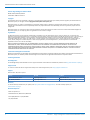 2
2
-
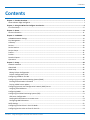 3
3
-
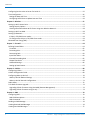 4
4
-
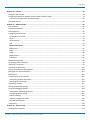 5
5
-
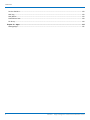 6
6
-
 7
7
-
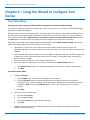 8
8
-
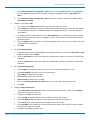 9
9
-
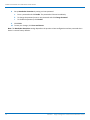 10
10
-
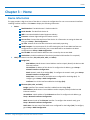 11
11
-
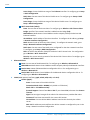 12
12
-
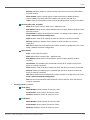 13
13
-
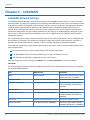 14
14
-
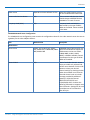 15
15
-
 16
16
-
 17
17
-
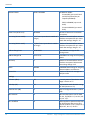 18
18
-
 19
19
-
 20
20
-
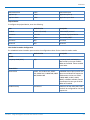 21
21
-
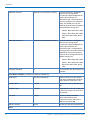 22
22
-
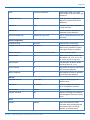 23
23
-
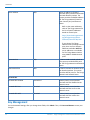 24
24
-
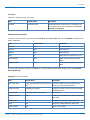 25
25
-
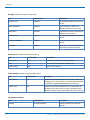 26
26
-
 27
27
-
 28
28
-
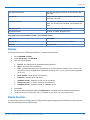 29
29
-
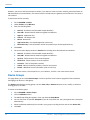 30
30
-
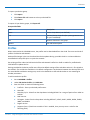 31
31
-
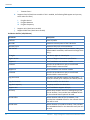 32
32
-
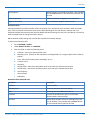 33
33
-
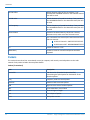 34
34
-
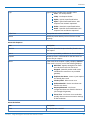 35
35
-
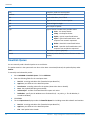 36
36
-
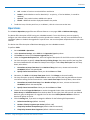 37
37
-
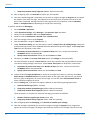 38
38
-
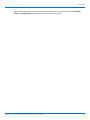 39
39
-
 40
40
-
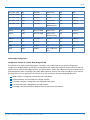 41
41
-
 42
42
-
 43
43
-
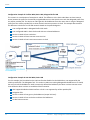 44
44
-
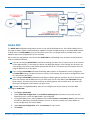 45
45
-
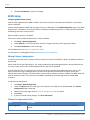 46
46
-
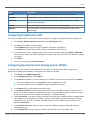 47
47
-
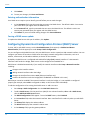 48
48
-
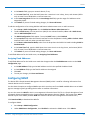 49
49
-
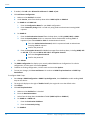 50
50
-
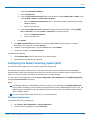 51
51
-
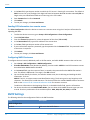 52
52
-
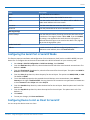 53
53
-
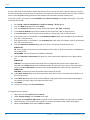 54
54
-
 55
55
-
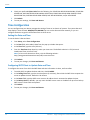 56
56
-
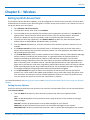 57
57
-
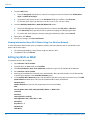 58
58
-
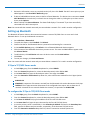 59
59
-
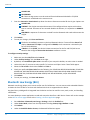 60
60
-
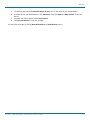 61
61
-
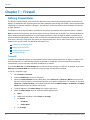 62
62
-
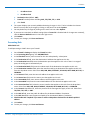 63
63
-
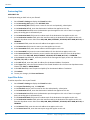 64
64
-
 65
65
-
 66
66
-
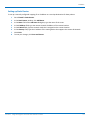 67
67
-
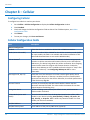 68
68
-
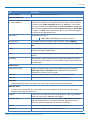 69
69
-
 70
70
-
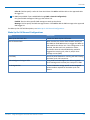 71
71
-
 72
72
-
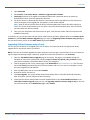 73
73
-
 74
74
-
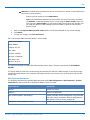 75
75
-
 76
76
-
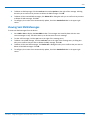 77
77
-
 78
78
-
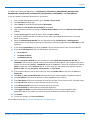 79
79
-
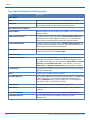 80
80
-
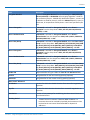 81
81
-
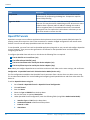 82
82
-
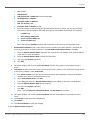 83
83
-
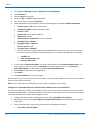 84
84
-
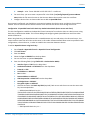 85
85
-
 86
86
-
 87
87
-
 88
88
-
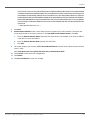 89
89
-
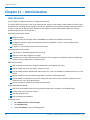 90
90
-
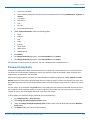 91
91
-
 92
92
-
 93
93
-
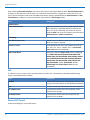 94
94
-
 95
95
-
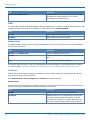 96
96
-
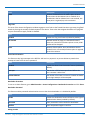 97
97
-
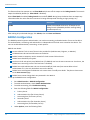 98
98
-
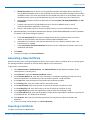 99
99
-
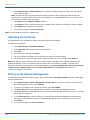 100
100
-
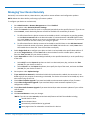 101
101
-
 102
102
-
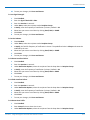 103
103
-
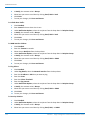 104
104
-
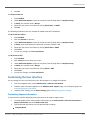 105
105
-
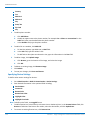 106
106
-
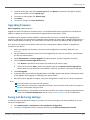 107
107
-
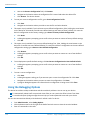 108
108
-
 109
109
-
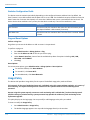 110
110
-
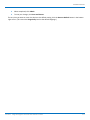 111
111
-
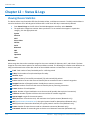 112
112
-
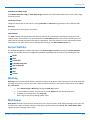 113
113
-
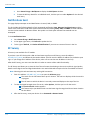 114
114
-
 115
115
Multitech MTCAP-LNA3-915-041A Software Guide
- Category
- Software
- Type
- Software Guide
Ask a question and I''ll find the answer in the document
Finding information in a document is now easier with AI
Related papers
-
Multitech MTR-MNG2-B10-WW Software Guide
-
Multitech MTCAP-L4E1-868-041A User guide
-
Multitech MTR5-LEU2-B04-EU-GB User guide
-
Multitech MTCDT-LAP3-246A-915-AU Quick start guide
-
Multitech MTCDTIP-LVW2-267A-915 Quick start guide
-
Multitech MTR-H6-B18 User guide
-
Multi-Tech MTCDT-LSB3-246A-STARTERKIT-923 Quick start guide
-
Multitech MTR-H5-B07 User guide
-
Multitech MTCAP-LNA3-915-001L Important information
-
Multitech MTCDTIP-266A-915 Quick start guide
Other documents
-
 Bright Star Engineering TE4MPOD2-C User manual
Bright Star Engineering TE4MPOD2-C User manual
-
Multi-Tech Systems S000573A User manual
-
D-Link DWP-1010 5G/LTE UTENDØRS CPE Owner's manual
-
CommScope NVG558 User manual
-
 EtherWAN EW200 Series User manual
EtherWAN EW200 Series User manual
-
Amit IOG500AM-0T001 User manual
-
Milesight UG67 User guide
-
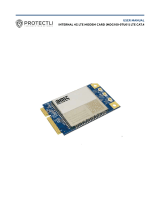 Protectli MDG100-0TU01 User manual
Protectli MDG100-0TU01 User manual
-
 CET ND65 User manual
CET ND65 User manual
-
 Dragino LPS8v2 Owner's manual
Dragino LPS8v2 Owner's manual