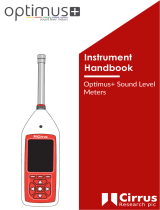Page is loading ...

Quest Technologies, a 3M company, is a manufacturer of durable, reliable instrumentation
and software systems that help monitor a variety of health and safety hazards, including noise,
vibration, heat stress, indoor air quality and toxic/combustible gases. The 3M-Quest brand of
instrumentation is used by safety and industrial hygiene professionals to help comply with worker
safety and environmental regulations and standards around the world. Quest Technologies, a
3M company, is part of the 3M Occupational Health & Environmental Safety Division, a global
leader in respiratory, hearing, eye, head and fall protection, visibility and protective clothing, and
detection products. To learn more, call us at 262.567.9157 or visit www.questtechnologies.com.
057-245 Rev. D (4/11)

Scope: Covers the added features for SoundPatrol
TM
functions. For other
basic operating instructions, use this in combination with the Quest 056-653
1200/2200 manual.
The 1200/2200 Sound level meter has been modified to produce three
different printouts on a small thermal printer. Please Note: the AC/DC out
functions of the connector have been disabled, and the connector is now used
as the serial output for the printer. Before using the printer for the first time,
set the dip switches using the dip switch settings listed at the end of these
instructions.
Step 1: Connect the cable. The cable, 057-247, is provided with the unit and
printer. The 3.5 mm connector is fully inserted into the receptacle at the
bottom of the SoundPatrol™. Insert the flat-style connector into the side of
the thermal printer. Note that it fits only one way and the latch release will be
towards the backside of the printer. The latch to helps to secure the
connector.
Step 2: Turn “ON” the printer and the SoundPatrol™. The printer is
turned “ON” by depressing and holding the power button for about 1 second.
A green LED blinks when the printer is ready. Moving the center switch from
the “OFF” to the “PAUSE” or “RUN” position turns ON the SoundPatrol™.
Step 3: RESETTING the SoundPatrol™. Between measurements, you must
always remember to push and hold the RESET button (for more than 3
seconds), to clear out the previous integrating measurement values. NOTE:
The LEQ measurement is also automatically reset whenever the RANGE,
WEIGHTING, or RESPONSE switches are changed.
Step 4: (Suggested, Once daily) Calibration Report. Turn on the
Calibrator. Position the calibrator and adapter over the microphone. Depress
the “CAL” button on the SoundPatrol™. When the calibration has
successfully completed, a complete calibration report will be printed. If there
is a calibration failure, a partial report will appear, with a “NOCAL” error
printed at the end. Refer to the Quest 056-653 manual for more specific
calibration and setup instructions.

Sample report
Quest SoundPatrol DP 3.3 (Heading & Version)
1200 s/n: SPE052134 (Model & Serial Number)
TResponse = FAST (RESPONSE Setting)
TODAY’S CALIBRATION: (Values with
“WEIGHTING”)
old SPL = 114.2 dBA (old reading with
calibrator)
Ref Level = 114.0 dBA (Calibration set point)
new SPL = 114.0 dBA (new reading after cal)
Date:_________________
Time:_________________
Location:_____________
By:___________________
Step 5: Collect the “integrating” measurement. Select settings to match
your local enforcement rules. Typical settings will probably be 3 dB Exchange
rate, 50-120 dB, Slow, A-weighted LEQ. The enforcement report is designed
to show SPLmax, SPLmin, and either Lavg or Leq. These readings are
generated ONLY after the unit has been placed into the “RUN” mode for at
least one second. When the noise of interest is the appropriate distance from
the meter, move the center switch to the “RUN” position. Allow the LEQ
reading to stabilize, and then move the switch back to the “PAUSE” position.
Step 6: (Optional) Print the Enforcement Report. Depress the
“PRINT/RESET” button down for about 1 second. When you release it, the
printer will print the enforcement report. When the report is finished (in a few
seconds), you may print more copies by pressing the “PRINT/RESET” button
again for about 1 second.
\
Sample report
Quest SoundPatrol DP 3.3 (Heading & Version)
1200 s/n: SPE052134 (Model & Serial Number)
TResponse = FAST (RESPONSE Setting)
SPLmax = 90.8 dBA (SPLmax Measurement
with WEIGHTING)
Lavg er5 = 65.2 dBA (“Lavg er5” or LEQ with
WEIGHTING)
SPLmin = 43.9 dBA
Runtime = 10 Sec.
Date:________________
Time:________________
Location:____________
By:__________________

Step 7: (Optional) Print “Continuous” Report. When the unit is in “RUN”
you can depress the “PRINT/RESET” button down for about 1 second. When
you release it, the printer will print the “Continuous” report. Each second, a
new line will be printed. The printout ends when the switch is moved from
“RUN” to “PAUSE”.
Sample report
TResponse = FAST (The header shows the Settings)
time,SPL,Lavg,ER=x,Weight=A
10, 42.1, 43.3, (Seconds, 1 Second SPL, & Lavg)
11, 42.1, 43.2, (...)
12, 42.3, 43.1,
13, 42.1, 43.0,
14, 42.0, 42.9,
15, 42.2, 42.9,
16, 57.0, 43.5,
17, 47.2, 43.5,
Quest SoundPatrol DP 3.3
1200 s/n: SPE052134
TResponse = FAST
SPLmax = 58.6 dBA
Lavg er5 = 43.9 dBA
SPLmin = 41.1 dBA
Runtime = 19 Sec.
Date:________________
Time:________________
Location:____________
By:__________________
Step 8: Turn “OFF” the printer and the SoundPatrol™. Depressing and
holding the power button for about 3 seconds turns “OFF” the printer. The
Green LED will turn off when the printer is OFF. Moving the center switch to
the “OFF” position turns OFF The SoundPatrol™.
Step 9: Removing the cable. For your convenience, the 3.5 mm
connector at the bottom of the SoundPatrol™ may be unplugged or
re-plugged at any time. The Flat-style connector on the side of the
thermal printer has a latch release that much be pushed to release the
connector. Put your thumb on the backside of the printer connector.
Depress the release latch and pull straight out.
Replacement Parts:
057-257 Serial Thermal Printer FTP628WSL
057-258 (5-pack) Thermal Paper 58mm x 36mm x 15m.
057-247 Sound Patrol/Fujitsu Serial Printer Cable 1m
Dip Switch Settings for the FTP628WSL Printer:
Dip
Switch
Function
Switch
Setting
1
Interface Selection
SW1
RS-232C Interface
On
/