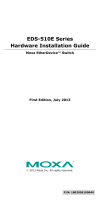- 10 -
100Base-FX or 1000Base-X SFP Fiber Port
The Gigabit Ethernet ports on the PT-G503-PHR-PTP are SFP slots, which
require 100Base-FX/1000Base-X or Gigabit mini-GBIC fiber transceivers
to work properly. Moxa provides complete transceiver models for various
distance requirements.
0 to 550 m, 850 nm (50/125 μm, 400 MHz x km)
0 to 275 m, 850 nm (62.5/125 μm, 200 MHz x km)
0 to 1100 m, 1310 nm (50/125 μm, 800 MHz x km)
0 to 550 m, 1310 nm (62.5/125 μm, 500 MHz x km)
0 to 10 km, 1310 nm (9/125 μm, 3.5 PS/(nm x km))
0 to 40 km, 1310 nm (9/125 μm, 3.5 PS/(nm x km))
0 to 80 km, 1550 nm (9/125 μm, 19 PS/(nm x km))
0 to 5 km, 1300 nm (50/125 μm, 800 MHz x km)
0 to 4 m, 1300 nm (62.5/125 μm, 500 MHz x km)
0 to 40 km, 1310 nm (9/125 μm, 3.5 PS/(nm x km))
The concept behind the LC port and cable is quite straightforward.
Suppose you are connecting devices I and II. Unlike electrical signals,
optical signals do not require a circuit in order to transmit data.
Consequently, one of the optical lines is used to transmit data from device
I to device II, and the other optical line is used to transmit data from
device II to device I, for full-duplex transmission.
Remember to connect the Tx (transmit) port of device I to the Rx (receive)
port of device II, and the Rx (receive) port of device I to the Tx (transmit)
port of device II. If you make your own cable, we suggest labeling the two
sides of the same line with the same letter (A-to-A and B-to-B, as shown
below, or A1-to-A2 and B1-to-B2).
USB Console Connection
The PT-G503-PHR-PTP has one USB console port (type B connector),
located on the bottom panel. Use the USB cable (provided in the product
package) to connect the PT-G503-PHR-PTP’s console port to your PC’s
USB port and install the USB driver (available in the software CD) on the
PC. You may then use a console terminal program, such as Moxa PComm
Terminal Emulator, to access the PT-G503-PHR-PTP’s console
configuration utility.
USB Console Port (Type B Connector) Pinouts
USB Storage Connection
The PT-G503-PHR-PTP has one USB storage port (type A connector) on
the bottom panel. Use Moxa’s ABC-02-USB-T automatic backup
configurator to connect the PT-G503-PHR-PTP’s USB storage port for
configuration backup, firmware upgrade, or system log file backup.