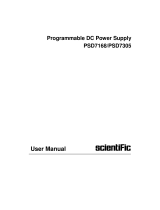Page is loading ...

Impulse Winding Tester
SME12XX
User Manual

Scientific
2/88 SME12XX User Manual
Copyright © Scientific All rights reserved.
This instrument contains proprietary information, no part of this manual may be
photocopied, reproduced or translated without any prior written consent.
Information in this manual supersedes all corresponding previous released material.
Scientific continues to improve products and reserves rights to amend part or all of
the specifications, procedures, equipment at any time without notice.
Ver_1.00/ 0216
Scientific Mes-Technik Pvt. Ltd
B-14 Industrial Estate, Pologround
Indore - 452015 (India)
Tel : 0731-2422330/31/32/33
Fax: 0731-2422334/2561641
Email : [email protected]
Website : www.scientificindia.com

Scientific
SME12XX User Manual 3/88
Contents
Chapter 1 Overview......................................................................................................... 6
1.1 Production introduction ............................................................................................... 7
1.2 Operation environment ............................................................................................... 8
1.2.1 Power supply ..................................................................................................... 8
1.2.2 Environment temperature and humidity ............................................................. 8
1.2.3 Warm-up ........................................................................................................... 8
1.3 Dimensions and weight .............................................................................................. 8
Chapter 2 General specifications .................................................................................. 9
2.1 Specifications.............................................................................................................. 9
2.2 Comparison methods .................................................................................................. 10
2.2.1 Area size comparison ........................................................................................ 10
2.2.2 Differential area comparison .............................................................................. 10
2.2.3 Corona discharge comparison............................................................................ 11
2.2.4 Differential phase comparison ........................................................................... 11
Chapter 3 Panels and display ....................................................................................... 13
3.1 Front panel ................................................................................................................. 13
3.2 Rear panel ................................................................................................................. 15
3.3 Introduction to display area ........................................................................................ 17
Chapter 4 Introduction to [DISP] ................................................................................... 19
4.1 Measurement display page ........................................................................................ 19
4.2 Introduction to symbols in measurement display page ............................................... 19
4.3 Introduction to soft keys in measurement display page .............................................. 19
4.3.1 Display .............................................................................................................. 20
4.3.2 Compare ........................................................................................................... 20
4.3.3 Measure ............................................................................................................ 21
4.3.4 Utility ................................................................................................................. 22
4.3.5 Statistics ............................................................................................................ 23
4.3.6 Modify ............................................................................................................... 23
Chapter 5 Introduction to [SETUP] ............................................................................... 24
5.1 Introduction to icons of soft keys ................................................................................ 24
5.2 Measurement setup page ........................................................................................... 24
5.2.1 Step ................................................................................................................... 25
5.2.2 Mode ................................................................................................................. 25
5.2.3 Channel Setup ................................................................................................... 26
5.2.4 Imp Volt ............................................................................................................. 26
5.2.5 Samp ................................................................................................................. 26

Scientific
4/88 SME12XX User Manual
5.2.6 Test Imp ............................................................................................................. 26
5.2.7 Erase Imp........................................................................................................... 27
5.2.8 Volt Adj .............................................................................................................. 27
5.2.9 Start Volt ............................................................................................................ 27
5.2.10 End Volt ........................................................................................................... 27
5.2.11 Volt Step ........................................................................................................... 28
5.2.12 Comparator ..................................................................................................... 28
5.2.13 Position (AREA SIZE, DIFF ZONE, PHASE DIFF) .......................................... 28
5.2.14 Position ( PHASE DIFF) .................................................................................. 28
5.2.15 DIFF(Limit) (AREA SIZE, DIFF ZONE, PHASE DIFF).................................... 29
5.2.16 DIFF(Limit)(CORONA).............................................................................. 29
5.3 Match Setup ............................................................................................................... 30
5.4 Int. File ....................................................................................................................... 33
5.5 Ext. File ...................................................................................................................... 35
Chapter 6 Introduction to [SYSTEM].............................................................................. 37
6.1 System ....................................................................................................................... 37
6.1.1 Brightness ......................................................................................................... 38
6.1.2 Pass/Fail ............................................................................................................ 38
6.1.3 Pass Alarm ........................................................................................................ 38
6.1.4 Fail Alarm .......................................................................................................... 38
6.1.5 Key Sound ......................................................................................................... 38
6.1.6 Hard Copy ......................................................................................................... 38
6.1.7 Password .......................................................................................................... 39
6.1.8 Language .......................................................................................................... 39
6.1.9 Theme ............................................................................................................... 39
6.1.10 Date ................................................................................................................ 39
6.1.11 Time ................................................................................................................. 40
6.2 Parameter .................................................................................................................. 40
6.2.1 Wave Display .................................................................................................... 41
6.2.2 Trig Mode .......................................................................................................... 41
6.2.3 Delay Time ........................................................................................................ 42
6.3 Interface ..................................................................................................................... 42
6.4 About .......................................................................................................................... 49
Chapter 7 Operating Instructions ................................................................................. 50
7.1 Use of keys ................................................................................................................ 50
7.1.1 Use of the roller ................................................................................................. 50
7.1.2 Switch the display page ..................................................................................... 50
7.1.3 Numeric arrow key ............................................................................................ 50

Scientific
SME12XX User Manual 5/88
7.2 Basic measurement ................................................................................................... 50
7.2.1 Non-standard test .............................................................................................. 50
7.2.2 Sample test for standard wave .......................................................................... 51
7.3 BDV test ..................................................................................................................... 51
7.4 Technology application ............................................................................................... 51
7.4.1 Test objects ....................................................................................................... 51
7.4.2 Select comparison method ................................................................................ 52
7.4.3 Settings of comparison method .......................................................................... 52
7.4.4 Select standards ................................................................................................ 53
7.4.5 Chart for differential area ................................................................................... 53
Chapter 8 Command reference ...................................................................................... 54
8.1 Command structure .................................................................................................... 54
8.2 Notation conventions and definitions .......................................................................... 56
8.3 Command reference .................................................................................................. 57
8.3.1 DISPlay subsystem commands ......................................................................... 57
8.3.2 IVOLTage subsystem commands ...................................................................... 59
8.3.3 SRATE subsystem commands .......................................................................... 62
8.3.4 COMParator subsystem commands .................................................................. 62
8.3.5 TRIGger subsystem commands ........................................................................ 69
8.3.6 STATistic subsystem commands ....................................................................... 70
8.3.7 WADJust subsystem commands ....................................................................... 71
8.3.8 SWAVE subsystem commands ......................................................................... 71
8.3.9 FETCh? subsystem commands ......................................................................... 73
8.3.10 MEASure subsystem commands ..................................................................... 75
8.3.11 ABORt subsystem command ........................................................................... 77
8.3.12 Mass MEMory subsystem commands ............................................................. 77
8.3.13 Common commands ........................................................................................ 78
8.4 Error and warning message ....................................................................................... 79
8.5 Waveform data format ................................................................................................ 80
Chapter 9 Handler interface .......................................................................................... 82
9.1 Basic information ........................................................................................................ 82
9.2 Electrical characteristics ............................................................................................. 84
9.2.1 DC isolated output ............................................................................................. 84
9.2.2 Isolated input ..................................................................................................... 85
9.3 Jumper setup on HANDLER interface ........................................................................ 86
Chapter 10 Service Support and Warranty .................................................................. 87
10.1 Service Support......................................................................................................... 87
10.2 Warranty ................................................................................................................... 87

Scientific
6/88 SME12XX User Manual
Chapter 1 Overview
Thank you for choosing Scientific products. It is necessary to read this manual carefully
before use of SME12XX series impulse winding tester.
Warning!
1) Operation
Do not put heavy objects on the instrument. There is a cooling fan on the rear side of this
instrument, so blocking of the air inlet is prohibited.
2) Rigid power input
The stability of high voltage depends on stable power input. Be sure to provide rated AC
power.
3) Grounding
For the safety of personnel and instrument, ensure the grounding terminal, designed in
power cord, be grounded correctly.
4) Test cable
To avoid electrical shock hazard, do not touch test terminals and test samples. The
reason is that a high voltage test cable is connected to the rear panel of this instrument,
thus when testing, the cable and test samples connected will carry a high voltage.
5) DO NOT open case by unauthorized person!
To avoid the injury to personnel and damage to the instrument, do not open the case by
unauthorized personnel.
6) Carry or move
Before moving the instrument, disconnect the AC power sockets and remove high
voltage test line or external control line.
7) Maintenance
When not in use, the instrument should be covered with a plastic or cloth cover. To clean
the tester, wipe the dirty parts with a soft cloth socked with diluted neutral detergent. Do
not use the following chemicals to clean the instrument: diluent, benzene or organic
solvent with similar chemical property with above materials.
8) Location
Do not locate the instrument in the environment of high temperature, direct sunlight or
poor ventilation. In addition, the instrument will generate high voltage, so it must be used
at room temperature and in the absence of much dust.

Scientific
SME12XX User Manual 7/88
1.1 Production introduction
Due to the influence of wire material, magnetic material, framework and manufacture
technics, winding products such as transformers, motor windings may have defects of low
insulation between winding layers, circles and leads. SME12XX series impulse winding
tester, adopting high-speed sampling techniques, is a new test instrument for insulation
performance of winding products.
SME12XX series compares the standard waveform stored in the non-volatile memory with
the current tested waveform. SME12XX series provides the PASS or FAIL comparison result
according to AREA SIZE, DIFFERENTIAL AREA, CORONA DISCHARGE or
DIFFERENTIAL PHASE. With its strong functions, accurate comparison methods, easy
operation and various interfaces, SME12XX can provide a perfect test solution for most
winding products.
Principles of impulse winding test
The impulse winding tester tests the electrical characteristics of coil winding without
damaging the DUT. The prerequisite condition is to test the quality of a coil at just a glance.
The detection is carried out when the same electric impulse, as used in the standard coil and
here discharged by a capacitor, is applied to the DUT. The voltage attenuation wave is
generated in response to the impulse, related to the Q-factor and inductance of the coil. In
this sense, the tester can detect turn and layer short, the differences in the number of turns
and the material of the core. If high impulse voltage is applied, the poor insulation will appear
as a corona or layer discharge.
Figure 1-1 Simplified diagram for principles of impulse winding test
In figure 1-2, the self-oscillation attenuation wave has a close relation with the inductance L
and quality factor Q, while L and Q depend on the number of turn, manufacture technology,
properties of iron core material and whether it has air-coils. What’s more, the applied voltage
is a high impulse voltage, thus, it is easy to observe the short circuit, partial short turns and
lays or turns discharge phenomenon caused by insulation damage.

Scientific
8/88 SME12XX User Manual
Figure 1-2 Typical self-attenuation oscillation wave
1.2 Operation environment
1.2.1 Power supply
Voltage: 198V-242V AC, 99V-121V AC
Power frequency: 47.5Hz-63Hz
Consumption: ≤40VA
1.2.2 Environment temperature and humidity
Normal working temperature: 0℃~40℃, Humidity: ≤ 90%RH
Referential working temperature: 20℃ ±8℃, Humidity: ≤ 80%RH
Transferring environment temperature: 0℃ ~50℃m, Humidity: ≤ 93%RH
1.2.3 Warm-up
The warm-up time should not be less than 15 minutes.
1.3 Dimensions and weight
Dimensions (W*H*D): 400mm×132mm×390mm
Weight: Approx. 7.2kg

Scientific
SME12XX User Manual 9/88
Chapter 2 General specifications
2.1 Specifications SME12XX

Scientific
10/88 SME12XX User Manual
2.2 Comparison methods
2.2.1 Area size comparison
As shown in figure 2-1, when comparison method is set to AREA SIZE, the area sizes of
both standard waveform and the tested waveform are calculated (integration method)
between A and B. The percent deviation is the ratio of the area size difference to the area
size of the standard waveform between A and B, expressed as a percentage.
Figure 2-1 Area Size Comparison
The area size of the waveform is nearly proportional to the energy loss in the winding. When
a sample winding has a short circuit between layers, the short circuit area is reflected as an
increase of energy loss.
2.2.2 Differential area comparison
When comparison method is set to Differential Area, SME12XX calculates the area size of
differential portion between the standard waveform and the tested waveform from A to B. (The
differential portion area size is indicated as the shaded part in Figure 2-2.) The percent deviation
is the ratio of the differential portion area size to the area size of the standard waveform between
A and B, expressed as a percentage.
Figure 2-2 Differential Area Comparison
The differential area size reflects the value of inductance and total energy loss. This method
is especially effective to detect the differences of inductance L between the standard winding
and the tested winding.

Scientific
SME12XX User Manual 11/88
2.2.3 Corona discharge comparison
When comparison method is set to Corona Discharge, SME12XX detects the high frequency
energy of corona discharge from A to B as shown in Figure 2-3. When the corona evaluation
value is less than the corona difference limit, then the comparison result will be PASS. When
the corona evaluation value is more than the corona difference limit, then the comparison
result will be FAIL. The corona evaluation value and difference limit are both expressed as
an integer.
Figure 2-3 Corona Discharge Comparison
User can sample some coil samples (e.g. 10 samples) to set an effective corona discharge
value. First, applying an impulse voltage to each coil will gain the corona discharge value of
each coil.
Then, a new effective value can be set by adding 20% to the maximum corona discharge
value. In order to ensure the correctness of the new value, user can test these coils once
more and observe the corona PASS or FAIL.
2.2.4 Differential phase comparison
User can specify a zero-crossing point to compare. The instrument will judge the zero-
crossing offset between the tested waveform and standard waveform and then compare the
oscillation period between the two waveforms. The percentage of the two values will be
taken as the judging criterion and the reference is set by percentage. As is shown in figure 2-
4, A~B is the offset and C~D is the oscillation period of standard waveform. The third zero-
crossing point of the compared waveform is to set.
Figure 2-4 Phase Differential Comparison

Scientific
12/88 SME12XX User Manual
NOTE: The tester can only set zero-crossing points from 2 to 10. The first zero-crossing
point cannot reflect the actual performance of coils, so it is not necessary to set the first
point. In real phase differential comparison, there are four results generated: PASS, FAIL,
FAIL1 and FAIL2. PASS is up to standard; FAIL, below standard. While FAIL1 means the
zero-crossing point has not been found, that is to say, it is unable to find the set zero-
crossing point on the waveform of the tested coil; FAIL2 indicates that a complete period
cannot be found on the standard waveform. As shown in figure2-4, the third zero-crossing
point must be present in the waveform so as to ensure the normal operation of phase
differential comparison.

Scientific
SME12XX User Manual 13/88
Chapter 3 Panels and display
3.1 Front panel
Serial
Number
Name Instructions
1 Brand and Model
2 LCD
320×240 Large-Scale dot-matrix LCD displays
measurement waveform, set parameters, system
configurations, etc.
3 SOFTKEY
The five keys’ functions are not fixed and have
different functions in different menus. Five soft
keys are used to select control and parameter
functions. Current function of each soft key is
displayed along its left side.
4 DISP Press DISP menu key to enter the <MEAS DISP>
page
5 SETUP Press SETUP menu key to enter the <MEAS
SETUP> page.
6 ROLLER Control the movement of the cursor, confirm and
modify data
7 SYSTEM Press SYSTEM menu key to enter the <SYSTEM
SETUP> page.
8 NUMBER keys Input numbers or characters
9 ESC ESC key is used to cancel the enter of numbers or
characters
10 BACKSPACE The function of BACKSPACE key is to delete
numbers or characters wrongly entered.

Scientific
14/88 SME12XX User Manual
11 ENTER
ENTER key terminates numeric input data and
enters the displayed value on the data input line
(bottom line of the LCD screen).
12 HV
High Voltage Indicator indicates that the
instrument is outputting dangerous impulse test
voltage to the HV terminal on the rear panel. Do
not touch test terminals or DUT.
13 PASS/FAIL
indicator
When PASS indicator flashes, the comparison
result is up to standard; while FAIL, below
indicator. Valid only in comparison function.
14 START
Press the key to start a measurement. In the
process of test, pressing the key will terminate the
measurement.
15 High voltage
terminal
Output high voltage. Although all 8 channels
(SME12XX-4 is equipped with 4 channels) are not
equipped with it, this high voltage terminal has
high voltage output when pressing START.
16 Ground terminal Low terminal for high voltage test, connecting to a
test fixture and DUT with 15.
17 COPY Capture the screen information
18 POWER Switch on or off the main power
19 USB Host
interface
An USB disk can be connected for standard
waveforms and measurement conditions storage.
Table 3-1 Front panel instruction

Scientific
SME12XX User Manual 15/88
3.2 Rear panel
Serial
Number
Name Instructions
1 HANDLER
interface
Comparison results are output via the handler
interface. You can also start or stop a test through
the interface.
2 USB DEVICE
interface
A PC can remotely control SME12XX through the
USB DEVICE interface.
3 RS232C serial
interface
RS232C serial interface can be connected to an
external device for remote control and operation
4 LAN interface Be used to connect network cable.
5 FOOT CONTROL
A footswitch can be used to start a measurement
instead of pressing the START key from the front
panel.
6 Name plate Show manufacture date, model, batch number,
manufacturer, etc.
7 Fan window Discharge heat.
8 Ground terminal Ground the instrument shell.
9 Fuse Fuse is used to protect the instrument .220V/1A
10 3-wire power
socket Connect the power.
11 Scanning Test
Terminal
SME12XX-8 has 8 scanning test terminals, from
CH1 to CH8
SME12XX-4 has 4 scanning test terminals, from
CH1 to CH4

Scientific
16/88 SME12XX User Manual
12 Test terminal
High voltage output terminal, the function is the
same as that of the high voltage terminal 15 on the
front panel.
13 Test terminal It is the GND terminal connected to the DUT with
11 and 16 on the front panel.

Scientific
SME12XX User Manual 17/88
3.3 Introduction to display area
● Specific definition for each area:
1 Voltage
Show the voltage of waveform
2 Test status
RUN means in the test process, STOP means the test has been terminated.
3 Waveform display area
In this area, test and standard waveforms, peaks of impulse voltage and comparison
results are displayed.
4 Indicate the waveform location in the memory.
5 Indicate whether a standard waveform exists. N means a standard waveform exists while
H does not.
6 Show the memory depth and indicate the current display color of the test waveform. User
can use the roller to change the color.
7 Test Setup
Display format: XX/XX. The first two digits display the step number of the current
waveform display and comparison and the latter two digits display the total numbers of
steps. The maximum steps can be set is 20.

Scientific
18/88 SME12XX User Manual
8 Measurement result
Show the final measurement result.
9 Comparison result
Four comparison results and their final display results.
10 Main menu for soft key
11 Function zones of soft keys
Show the corresponding function and parameter of each soft key.
12 Information
Show the state of interface selecting, availability of U disk, key lock, etc.
13 Time base
This area shows the time between the two dash lines of this waveform display area in X
direction. The time shown in this area cannot be modified by user but varies with the
sampling rate and time base zoom.
14 Peak value
Show the peak value of the current test voltage.
15 Comparison results for several steps
This area displays the comparison results for several steps. The number displays the set
step number. When the display is set as SINGLE DISPLAY, this area displays the corona
of the selected step.
16 Sampling Rate
Show the sampling rate of the current waveform, which can be altered by the [Modify]
soft key and the roller.
17 Impulse voltage
Show the current set impulse voltage. This voltage can be changed by the [Modify] soft
key and the roller.
18 Final measurement result
Show the final measurement result. When the measuremnt results of all steps are PASS,
the final measurement result displays PASS or else displays FAIL. When the display is
set as SINGLE DISPALY there is no display in this area.
19 Time
Display the real time.

Scientific
SME12XX User Manual 19/88
Chapter 4 Introduction to [DISP]
Press the DISP menu key to enter the < MEAS DISP> page (the default page). In this page,
measurements are taken and the test waveform is displayed. Some function settings such
as standard sampling (Standard), comparison setting (Compare), measurement function
(Measure), auxiliary function (Utility), statistic function (Statistics), display color of the
waveform, test step, sampling rate, etc. Figure 4-1 shows the measurement display page.
4.1 Measurement display page
Figure 4-1 Measurement display page
4.2 Introduction to symbols in measurement display page
Enter the next menu.
Return to the upper menu.
Lighten this symbol to enable the roller, while darken this symbol to disable the roller.
The roller can be rotated and has the function of key.

Scientific
20/88 SME12XX User Manual
4.3 Introduction to soft keys in measurement display page
● Display : Enter the Display setup sub-menu. Under this menu, multi and single
display can be selected.
● Compare : Enter the Compare setup submenu. Under this menu, states of the four
compare methods, compare parameters can be set.
● Measure : Enter the Measure function submenu. Under this menu, wave voltage,
wave time, wave frequency can be set.
● Utility : Enter the Utility function submenu. Under this menu, internal file, wave
amplitude, grid in the waveform display zone, corona display zone, and the state of
the key lock can be set.
● Statistics : Enter the Statistics function submenu. Under this menu, statistics for the
current test result can be set. User can select to open, clear or save data.
● Modify : Press the corresponding soft key and revolve the roller to modify the impulse
voltage, sampling rate, etc.
4.3.1 Display
The instrument provides two display modes: multi and single.
4.3.1.1 Multi
If Multi is selected, all the test results of the inserted test steps will be displayed on
the screen below. When all the results of the test steps are OK, the final result is
PASS. Once one of the test step fails, the final result is FAIL.
4.3.1.2 Single
If Single is selected, the current test result of the selected test step will be displayed
on the screen below, including the comparison result,
4.3.2 Compare
SME12XX series provides four kinds of compare methods as follows:
Area Size Comparison, Differential Area Comparison, Corona Discharge Comparison
and Phase Differential Comparison.
The instrument collects the waveform data of 6000 points, thus user can select the
comparison area between the start position and 6000.
Press the Compare soft key to enter the main menu of it. Four compare methods can
be set under this menu.
Note: Press the soft key to enable the roller. When the roller is
revolved, two parallel yellow lines (except Differential Phase comparison) will be
displayed in the waveform display zone. The full line is the selected one, while the
dash line is not the selected one.
Position
0000-6000
/