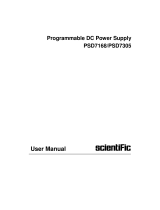Page is loading ...

R&S®RTC1000
Digital Oscilloscope
User Manual
1335735202
Version 07
(=S×Â2)

This document describes the following R&S RTC1000 models:
●R&S®RTC1000 (1335.7500K02)
© 2023 Rohde & Schwarz GmbH & Co. KG
Muehldorfstr. 15, 81671 Muenchen, Germany
Phone: +49 89 41 29 - 0
Email: [email protected]
Internet: www.rohde-schwarz.com
Subject to change – data without tolerance limits is not binding.
R&S® is a registered trademark of Rohde & Schwarz GmbH & Co. KG.
Trade names are trademarks of the owners.
1335.7352.02 | Version 07 | R&S®RTC1000
Throughout this manual, products from Rohde & Schwarz are indicated without the ® symbol, e.g. R&S®RTC1000 is indicated as
R&S RTC1000.

Contents
R&S®RTC1000
3User Manual 1335.7352.02 ─ 07
Contents
1 Safety Information..................................................................................7
1.1 Safety Instructions........................................................................................................7
1.2 Korea Certification Class A..........................................................................................8
2 Documentation Overview......................................................................9
2.1 Manuals and Instrument Help...................................................................................... 9
2.2 Data Sheet and Brochure........................................................................................... 10
2.3 Calibration Certificate.................................................................................................10
2.4 Release Notes, Open Source Acknowledgment...................................................... 10
3 Getting Started..................................................................................... 11
3.1 Preparing for Use........................................................................................................ 11
3.2 Instrument Tour...........................................................................................................15
4 Operating Basics..................................................................................20
4.1 Control Panel...............................................................................................................20
4.2 Display......................................................................................................................... 23
4.3 Operating Concept......................................................................................................24
4.4 Integrated Help............................................................................................................ 25
4.5 Signal Display..............................................................................................................25
4.6 General Instrument Settings...................................................................................... 29
4.7 Self-Alignment.............................................................................................................30
4.8 Firmware Update......................................................................................................... 31
4.9 Options.........................................................................................................................32
5 Waveform Setup...................................................................................35
5.1 Vertical Setup.............................................................................................................. 35
5.2 Horizontal Setup..........................................................................................................40
5.3 Acquisition Setup........................................................................................................41
6 Trigger...................................................................................................48
6.1 Setting Up the Trigger.................................................................................................48
6.2 General Trigger Settings............................................................................................ 49
6.3 Edge Trigger................................................................................................................ 50
6.4 Pulse Trigger............................................................................................................... 52

Contents
R&S®RTC1000
4User Manual 1335.7352.02 ─ 07
6.5 Logic Trigger............................................................................................................... 53
6.6 Video Trigger............................................................................................................... 56
6.7 Trigger Out Pulses...................................................................................................... 57
6.8 External Trigger Input................................................................................................. 57
7 Analysis................................................................................................ 59
7.1 Zoom Function............................................................................................................ 59
7.2 Marker Function.......................................................................................................... 61
7.3 XY-Display....................................................................................................................63
7.4 Mathematics................................................................................................................ 64
7.5 Frequency Analysis (FFT).......................................................................................... 72
7.6 Pass/Fail Test Based on Masks................................................................................. 76
7.7 Component Test.......................................................................................................... 78
7.8 Digital Voltmeter..........................................................................................................82
8 Measurements......................................................................................84
8.1 Quick View................................................................................................................... 84
8.2 Cursor Measurements................................................................................................ 85
8.3 Automatic Measurements.......................................................................................... 88
9 Documenting Results.......................................................................... 95
9.1 Saving and Loading Instrument Settings................................................................. 95
9.2 Reference Waveforms.................................................................................................98
9.3 Waveforms (Traces).................................................................................................. 100
9.4 Screenshots...............................................................................................................104
9.5 Quick Access with FILE/PRINT Key........................................................................ 106
10 Mixed Signal Operation (Option R&S RTCB1).................................108
10.1 Using Logic Channels.............................................................................................. 108
10.2 Logic Trigger for Digital Input.................................................................................. 111
10.3 Cursor Measurements for Logic Channels............................................................. 111
10.4 Automatic Measurements for Logic Channels....................................................... 112
10.5 Using Logic Channels in Buses...............................................................................112
11 Signal Generation (Option R&S RTCB6).......................................... 115
11.1 Function Generator................................................................................................... 115
11.2 Pattern Generator......................................................................................................116

Contents
R&S®RTC1000
5User Manual 1335.7352.02 ─ 07
12 Serial Bus Analysis............................................................................121
12.1 Bus Configuration.....................................................................................................121
12.2 Bus Table: Decode Results...................................................................................... 123
12.3 I2C Bus (Option R&S RTCK1)...................................................................................125
12.4 SPI / SSPI BUS (Option R&S RTCK1)...................................................................... 131
12.5 UART/RS-232 BUS (Option R&S RTCK2)................................................................136
12.6 CAN Bus (Option R&S RTCK3)................................................................................ 142
12.7 LIN Bus (Option R&S RTCK3).................................................................................. 148
13 Network Connections and Remote Operation.................................155
13.1 LAN Connection........................................................................................................ 155
13.2 Remote Access Using a Web Browser....................................................................158
13.3 USB Connection........................................................................................................163
13.4 Switching to Remote Control...................................................................................167
14 Remote Commands Reference.........................................................168
14.1 Conventions Used in Remote Command Description...........................................168
14.2 Common Commands................................................................................................ 168
14.3 Acquisition and Setup.............................................................................................. 172
14.4 Trigger........................................................................................................................ 198
14.5 Display....................................................................................................................... 207
14.6 Measurements........................................................................................................... 215
14.7 Quickmath and Reference Waveforms....................................................................228
14.8 FFT..............................................................................................................................236
14.9 Masks......................................................................................................................... 240
14.10 Function Generator...................................................................................................247
14.11 Pattern Generator......................................................................................................248
14.12 Digital Voltmeter........................................................................................................ 254
14.13 Counter...................................................................................................................... 257
14.14 Component Tester.....................................................................................................257
14.15 External input............................................................................................................ 258
14.16 Protocol Analysis......................................................................................................262
14.17 Data and File Management.......................................................................................315
14.18 General Instrument Setup........................................................................................ 324
14.19 Status Reporting....................................................................................................... 327

Contents
R&S®RTC1000
6User Manual 1335.7352.02 ─ 07
15 Contacting Customer Support..........................................................333
Annex.................................................................................................. 334
A SCPI Command Structure................................................................. 334
A.1 Syntax for Common Commands............................................................................. 334
A.2 Syntax for Instrument-Specific Commands........................................................... 335
A.3 SCPI Parameters....................................................................................................... 336
A.4 Overview of Syntax Elements.................................................................................. 339
A.5 Structure of a Command Line..................................................................................340
A.6 Responses to Queries.............................................................................................. 341
B Command Sequence and Synchronization..................................... 343
B.1 Preventing Overlapping Execution......................................................................... 343
C Status Reporting System.................................................................. 346
C.1 Structure of a SCPI Status Register........................................................................ 346
C.2 Hierarchy of status registers................................................................................... 347
C.3 Contents of the Status Registers............................................................................ 349
C.4 Application of the Status Reporting System.......................................................... 354
C.5 Reset Values of the Status Reporting System....................................................... 356
D General Programming Recommendations...................................... 357
List of commands.............................................................................. 358

Safety Information
R&S®RTC1000
7User Manual 1335.7352.02 ─ 07
1 Safety Information
The R&S RTC1000 digital oscilloscope is designed for measurements on circuits that
are only indirectly connected to the mains or not connected at all. It is not rated for any
measurement category.
The instrument is rated for pollution degree 2 - for indoor, dry location use where only
non-conductive pollution occurs. Temporary conductivity caused by condensation is
possible.
The instrument is intended for use in industrial areas. When used in residential areas,
radio disturbances caused by the instrument can exceed given limits. Additional shield-
ing can be required.
The instrument must be controlled by personnel familiar with the potential risks of mea-
suring electrical quantities. Observe applicable local or national safety regulations and
rules for the prevention of accidents.
Safety information is part of the product documentation. It warns you about the poten-
tial dangers and gives instructions how to prevent personal injury or damage caused
by dangerous situations. Safety information is provided as follows:
●The "Basic Safety Instructions" in different languages are delivered as a printed
brochure with the instrument.
●Throughout the documentation, safety instructions are provided when you need to
take care during setup or operation.
1.1 Safety Instructions
To prevent electric shock, personal injury or fire, follow these rules:
●Do not open the instrument casing.
●Do not use the instrument if you detect or suspect any damage of the instrument or
accessories.
●Do not operate the instrument in wet, damp or explosive atmospheres.
●Make sure that the instrument is properly grounded.
●Do not use the instrument to ascertain volt-free state.
●Do not exceed the voltage limits given in Chapter 3.2.1.1, "Input Connectors",
on page 16.
An unsuitable operating site or test setup can damage the instrument and connected
devices. Ensure the following operating conditions before you switch on the instrument:
●Read and observe the "Basic Safety Instructions" brochure and the safety instruc-
tions in the manuals.
●Observe the operating conditions specified in the data sheet. Note that the general
safety instructions also contain information on operating conditions.
●Position the instrument as described in the following sections.
Safety Instructions

Safety Information
R&S®RTC1000
8User Manual 1335.7352.02 ─ 07
Make sure that all fan openings are unobstructed and the airflow perforations are
unimpeded. The minimum distance from the wall is 10 cm.
●Signal levels at the input connectors are all within the specified ranges.
●Signal outputs are correctly connected and are not overloaded.
1.2 Korea Certification Class A
이 기기는 업무용(A급) 전자파 적합기기로서 판매자 또는 사용자는 이 점을 주의하시기
바라며, 가정외의 지역에서 사용하는 것을 목적으로 합니다.
Korea Certification Class A

Documentation Overview
R&S®RTC1000
9User Manual 1335.7352.02 ─ 07
2 Documentation Overview
This section provides an overview of the R&S RTC1000 user documentation.
2.1 Manuals and Instrument Help
Getting started manual
Introduces the R&S RTC1000 and describes how to set up the product. A printed Eng-
lish version is included in the delivery.
You find the manual at www.rohde-schwarz.com/manual/rtc1000.
User manual
Contains the description of all instrument modes and functions. It also provides an
introduction to remote control, a complete description of the remote control commands
with programming examples, and information on maintenance and instrument interfa-
ces. Includes the contents of the getting started manual.
The online version of the user manual provides the complete contents for immediate
display on the internet.
You find the manual at www.rohde-schwarz.com/manual/rtc1000.
Instrument help
The help offers quick, context-sensitive access to the functional description directly on
the instrument.
Basic safety instructions
Contains safety instructions, operating conditions and further important information.
The printed document is delivered with the instrument.
Service manual
Describes the performance test for checking the rated specifications, module replace-
ment and repair, firmware update, troubleshooting and fault elimination, and contains
mechanical drawings and spare part lists. The service manual is available for regis-
tered users on the global Rohde & Schwarz information system (GLORIS, https://
gloris.rohde-schwarz.com).
Manuals and Instrument Help

Documentation Overview
R&S®RTC1000
10User Manual 1335.7352.02 ─ 07
2.2 Data Sheet and Brochure
The data sheet contains the technical specifications of the R&S RTC1000. It also lists
the options with their order numbers and optional accessories. The brochure provides
an overview of the instrument and deals with the specific characteristics.
See www.rohde-schwarz.com/brochure-datasheet/rtc1000
2.3 Calibration Certificate
The document is available on https://gloris.rohde-schwarz.com/calcert. You need the
device ID of your instrument, which you can find on a label on the rear panel.
2.4 Release Notes, Open Source Acknowledgment
The release notes list new features, improvements and known issues of the current
firmware version, and describe the firmware installation. The open source acknowledg-
ment document provides verbatim license texts of the used open source software. It
can also be read directly on the instrument.
See www.rohde-schwarz.com/firmware/rtc1000.
Release Notes, Open Source Acknowledgment

Getting Started
R&S®RTC1000
11User Manual 1335.7352.02 ─ 07
3 Getting Started
3.1 Preparing for Use
3.1.1 Unpacking and Checking the Instrument
1. Inspect the package for damage.
If the packaging material shows any signs of stress, notify the carrier who delivered
the instrument.
2. Carefully unpack the instrument and the accessories.
3. Check the equipment for completeness. See section "Delivery contents"
on page 11.
4. Check the equipment for damage.
If there is damage, or anything is missing, immediately contact the carrier as well
as your distributor. Make sure not to discard the box and packing material.
Packing material
Retain the original packing material. If the instrument needs to be transported or ship-
ped later, you can use the material to protect the control elements and connectors.
Delivery contents
The delivery package contains the following items:
●R&S RTC1000 digital oscilloscope
●R&S RT-ZP03S probe probes (2x)
●Country-specific power cable
●Printed "Getting Started" manual
●Printed "Basic Safety Instructions" brochure
3.1.2 Positioning the Instrument
The instrument is designed for use under laboratory conditions. It can be used in
standalone operation on a bench top or can be installed in a rack.
For standalone operation, place the instrument on a horizontal bench with even, flat
surface. The instrument can be used in horizontal position, or with the support feet on
the bottom extended.
Preparing for Use

Getting Started
R&S®RTC1000
12User Manual 1335.7352.02 ─ 07
The instrument can be installed in a 19" rack mount using a rack mount kit. The order
number of the rack mount kit is given in the data sheet. The installation instructions are
part of the rack mount kit.
Risk of injury if feet are folded out
The feet can fold in if they are not folded out completely or if the instrument is shifted.
This can cause damage or injury.
●Fold the feet completely in or out to ensure stability of the instrument. Never shift
the instrument when the feet are folded out.
●When the feet are folded out, do not work under the instrument or place anything
underneath.
●The feet can break if they are overloaded. The overall load on the folded-out feet
must not exceed 200 N.
Fmax
Risk of instrument damage due to overheating
An insufficient airflow can cause the R&S RTC1000 to overheat, which can impair the
measurement results, disturb the operation, and even cause damage.
●Ensure that all fan openings are unobstructed and that the airflow perforations are
unimpeded. The minimum distance to a wall is 10 cm.
●When placing several instruments side by side, keep a minimum distance of 20 cm
between the instruments. Ensure that the instruments do not draw in the preheated
air from their neighbors.
●When mounting the instrument in a rack, observe the instructions of the rack man-
ufacturer to ensure sufficient airflow and avoid overheating.
3.1.3 Starting the Instrument
3.1.3.1 Powering On
The R&S RTC1000 can be used with different AC power voltages and adapts itself
automatically to it.
Preparing for Use

Getting Started
R&S®RTC1000
13User Manual 1335.7352.02 ─ 07
The nominal ranges are:
●100 V to 240 V AC at 50 Hz to 60 Hz, or 100 V to 120 V at 400 Hz
●max. 25 W
Risk of injury
Connect the instrument only to an outlet that has a ground contact.
Do not use an isolating transformer to connect the instrument to the AC power supply.
1. Connect the power cable to the AC power connector on the rear panel of the
R&S RTC1000.
2. Connect the power cable to the socket outlet.
3. Switch the main power switch at the rear of the instrument to position I.
The [ON/OFF] key lights up when the instrument is in standby mode. The key is
located next to the upper right corner of the screen.
You can leave the main power switch on to preserve your last instrument settings. To
disconnect from power supply, power off the instrument.
3.1.3.2 Starting Up and Shutting Down
To start up the instrument
1. Make sure that the R&S RTC1000 is connected to the AC power supply and the
main power switch on the rear panel is in position I.
2. Press the [ON/OFF] key. The key is located next to the upper right corner of the
screen.
The instrument performs a system check and starts the firmware. If the previous
session was terminated regularly, the oscilloscope uses the last settings.
Table 3-1: Colors of the [ON/OFF] key
Unlit Instrument is on: firmware is working
Red Standby: instrument is off, main power switch is on
Warm-up and prepare the instrument
Make sure that the instrument has been running and warming up before you start the
self-alignment and the measurements. The minimum warm-up time is about 20 min.
To shut down the instrument to standby state
► Press the [ON/OFF] key.
Preparing for Use

Getting Started
R&S®RTC1000
14User Manual 1335.7352.02 ─ 07
All current settings are saved, and the software shuts down. Now it is safe to power
off the instrument.
3.1.3.3 Powering Off
Powering off is required only if the instrument must be disconnected from all power
supplies.
1. If the instrument is running, press the [ON/OFF] key on the front panel to shut
down the instrument.
2. Switch the main power switch at the rear of the instrument to position 0.
3. Disconnect the AC power cable from the AC power supply.
Risk of losing data
If you switch off the running instrument using the rear panel switch or by disconnecting
the power cord, the instrument loses its current settings. Furthermore, program data
can be lost.
Press the ON/OFF key first to shut down the application properly.
3.1.3.4 EMI Suppression
Electromagnetic interference (EMI) may affect the measurement results.
To suppress generated electromagnetic interference (EMI):
●Use suitable shielded cables of high quality. For example, use double-shielded RF
and LAN cables.
●Always terminate open cable ends.
●Note the EMC classification in the data sheet.
3.1.4 Replacing the Fuse
The instrument is protected by a fuse. You can find it on the rear panel between the
main power switch and AC power supply.
Type of fuse: Size 5x20 mm, 250V~, T2.5H (slow-blow), IEC60127-2/5
Preparing for Use

Getting Started
R&S®RTC1000
15User Manual 1335.7352.02 ─ 07
Risk of electric shock
The fuse is part of the main power supply. Therefore, handling the fuse while power is
on can lead to electric shock. Before opening the fuse holder, make sure that the
instrument is switched off and disconnected from all power supplies.
Always use fuses supplied by Rohde & Schwarz as spare parts, or fuses of the same
type and rating.
1. Pull the fuse holder out of its slot on the rear panel.
2. Exchange the fuse.
3. Insert the fuse holder carefully back in its slot until it latches.
3.2 Instrument Tour
3.2.1 Front Panel
Figure 3-1 shows the front panel of the R&S RTC1000. The function keys are grouped
in functional blocks to the right of the display.
Instrument Tour

Getting Started
R&S®RTC1000
16User Manual 1335.7352.02 ─ 07
Figure 3-1: Front view of the R&S
RTC1000
1 = Display
2 = Softkeys and menu
3 = [ON/OFF] key
4 = Cursor/Menu, Analyze and General sections
5 = Vertical, Trigger and Horizontal sections
6 = BNC connectors of the analog channel inputs
7 = BNC connector of the external trigger input
8 = Pattern generator output (option R&S RTCB6) and probe adjustment output
9 = Connector for the logic probe (option R&S RTCB1)
10 = Multi-purpose BNC connector [Aux Out]
11 = USB connector
3.2.1.1 Input Connectors
Instrument Tour

Getting Started
R&S®RTC1000
17User Manual 1335.7352.02 ─ 07
BNC inputs (6, 7)
The R&S RTC1000 has two channel inputs (6) to connect the input signals. The exter-
nal trigger input (7) is used to control the measurement by an external signal. The trig-
ger level can be set from -5 V to 5 V.
The input impedance of all BNC inputs is 1 MΩ.
Risk of electrical shock - maximum input voltages
The maximum input voltage on channel inputs must not exceed 200 V (peak) and
150 V (RMS).
For the external trigger input, the maximum input voltage is 100 V (peak) and
70 V (RMS).
Transient overvoltages must not exceed 200 V (peak).
Voltages higher than 30 V (RMS) or 42 V (peak) or 60 V DC are regarded as hazard-
ous contact voltages. When working with hazardous contact voltages, use appropriate
protective measures to preclude direct contact with the measurement setup:
●Use only insulated voltage probes, test leads and adapters.
●Do not touch voltages higher than 30 V (RMS) or 42 V (peak) or 60 V DC.
Risk of injury and instrument damage
The instrument is not rated for any measurement category. When measuring in circuits
with transient overvoltages of category II, III or IV circuits, make sure that no such
overvoltages reach the R&S RTC1000 input. Therefore, use only probes that comply
with DIN EN 61010-031. When measuring in category II, III or IV circuits, always insert
a probe that appropriately reduces the voltage so that no transient overvoltages higher
than 200 V (peak) are applied to the instrument. For detailed information, refer to the
documentation and safety information of the probe manufacturer.
Explanation: According to section AA.2.4 of EN 61010-2-030, measuring circuits with-
out any measurement category are intended for measurements on circuits which are
not directly connected to the mains.
Logic probe (9)
The connector for logic channels can be used if the Mixed Signal Option R&S RTCB1
is installed. The option provides a logical probe with 8 digital channels (D0 to D7).
The maximum input voltage is 40 V (peak) at 100 kΩ input impedance. The maximum
input frequency for a signal with the minimum input voltage swing and medium hystere-
sis of 800 mV (Vpp) is 300 MHz.
Instrument Tour

Getting Started
R&S®RTC1000
18User Manual 1335.7352.02 ─ 07
Risk of instrument damage
Use the connector for the active logic probe exclusively for the logic probe R&S RT-
ZL03, which is delivered with option R&S RTCB1. Connecting other probe types can
demolish the input.
3.2.1.2 Other Connectors on the Front Panel
[Pattern Generator] (8)
Connectors for the pattern generator P0, P1, P2, P3.
[Probe Comp.] (8)
Probe compensation terminal to support adjustment of passive probes to the oscillo-
scope channel.
Square wave signal for probe compensation.
Ground connector for probes.
[Aux Out] (10)
Multi-purpose BNC output that can function as pass/fail and trigger output, output for
component testing, and as function generator output (with option R&S RTCB6).
[USB] type A (11)
USB 2.0 type A interface to connect a USB flash drive for storing and reloading instru-
ment settings and measurement data, and to update the firmware.
3.2.2 Rear Panel
Figure 3-2 shows the rear panel of the R&S RTC1000 with its connectors.
On the back panel of the instrument, you find Ethernet and USB interfaces. Optional
interfaces are not available.
Instrument Tour

Getting Started
R&S®RTC1000
19User Manual 1335.7352.02 ─ 07
Figure 3-2: Rear panel view of R&S
RTC1000
1 = AC power supply connector and main power switch
2 = USB connector, type B
3 = LAN connector
4 = not used
5 = Kensington lock slot to secure the instrument against theft
AC supply: mains connector and main power switch (1)
The instrument supports a wide range power supply. It automatically adjusts to the cor-
rect range for the applied voltage. There is no line voltage selector.
The AC main power switch disconnects the instrument from the AC power line.
[USB] type B (2)
USB 2.0 interface of type B (device USB) to connect a printer, or for remote control of
the instrument.
Note: Electromagnetic interference (EMI) can affect the measurement results. To avoid
any impact, use only USB connecting cables with a maximum length of 1 m.
[LAN] (3)
8-pin connector RJ-45 used to connect the instrument to a Local Area Network (LAN).
It supports up to 100 Mbit/s.
Instrument Tour

Operating Basics
R&S®RTC1000
20User Manual 1335.7352.02 ─ 07
4 Operating Basics
4.1 Control Panel
The controls on the front panel allow access to all basic functions. Advanced settings
are easily accessible using the menu structure and gray softkeys. The [ON/OFF] but-
ton is clearly set apart by its design. The most important controls have colored LEDs,
indicating the current setting.
4.1.1 Cursor/Menu Section
Universal rotary knob The action of the universal knob depends on the selection in the
menu:
●Set a numeric value
●Select a value in a list
●Navigate through the menus
●Select a highlighted value by pressing the knob, for exam-
ple, in the keypad.
[COARSE/FINE] Toggles between coarse and fine resolution of the universal
rotary knob. The key lights up if fine resolution is active.
[SCROLLBAR] Activates or deactivates the virtual screen.
KEYPAD Opens the on-screen keypad. The key is illuminated if the key-
pad can be used.
INTENS/PERSIST The first keypress sets the rotary knob to adjust the intensity of
the waveforms (key is illuminated). The second keypress opens
the menu to adjust all intensities and the persistence.
[CURSOR MEASURE] Activates the cursors and opens the menu to set up cursor mea-
surements.
4.1.2 Analysis Section
[FFT] Starts a Fast Fourier Transformation and switches to frequency
domain.
[QUICK VIEW] Starts the quick measurements and shows the typical character-
istics of the signal.
[AUTO MEASURE] Opens a menu to set up automatic measurements. Up to 6 mea-
surements can be performed at the same time.
Control Panel
/