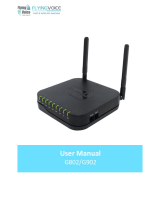Web UI Access Level Management .............................................................................................. 21
Saving the Configuration Changes ............................................................................................... 21
Changing Admin Level Password ................................................................................................. 21
Changing User Level Password ................................................................................................... 22
Changing HTTP Web Port ............................................................................................................ 22
Configuring HT812/HT814 Through Voice Prompts ............................................................................ 23
Register a SIP Account ........................................................................................................................ 24
Rebooting HT812/HT814 from Remote ............................................................................................... 26
CALL FEATURES ......................................................................................................... 27
CALL OPERATIONS .................................................................................................... 29
Placing a Phone Call............................................................................................................................ 29
Direct IP Calls ...................................................................................................................................... 29
Call Hold .............................................................................................................................................. 30
Call Waiting .......................................................................................................................................... 30
Call Transfer ......................................................................................................................................... 30
Blind Transfer ................................................................................................................................ 30
Attended Transfer ......................................................................................................................... 30
3-Way conferencing ............................................................................................................................. 31
Call Return ........................................................................................................................................... 31
Voice Mail ............................................................................................................................................. 31
VM Notification .............................................................................................................................. 31
Accessing VM ............................................................................................................................... 32
NAT Settings ................................................................................................................ 33
DTMF Methods ............................................................................................................ 34
Preferred Vocoder (Codec) .................................................................................................................. 34
UPGRADING AND PROVISIONING ............................................................................ 35
Firmware Upgrade procedure .............................................................................................................. 35
Upgrading via Local Directory: ............................................................................................................. 36