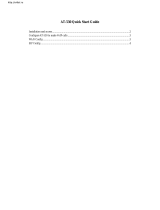Changing Admin Level Password ................................................................................................. 21
Changing User Level Password ................................................................................................... 21
Changing HTTP Web Port ............................................................................................................ 22
Web Configuration Pages Definitions .................................................................................................. 22
Status Page Definitions ................................................................................................................ 23
Basic Settings Page Definitions .................................................................................................... 24
Advanced Settings Page Definitions ............................................................................................ 26
FXS Port for HT801 and FXS Port (1,2) for HT802 Pages Definitions ......................................... 31
NAT Settings ........................................................................................................................................ 43
DTMF Methods .................................................................................................................................... 43
Preferred Vocoder (Codec) .................................................................................................................. 44
Configuring HT801/HT802 Through Voice Prompts ............................................................................ 44
Register a SIP Account ........................................................................................................................ 44
Call Features ........................................................................................................................................ 47
Rebooting HT801/HT802 from Remote ............................................................................................... 49
UPGRADING AND PROVISIONING ............................................................................ 50
Firmware Upgrade procedure .............................................................................................................. 50
Upgrading via Local Directory .............................................................................................................. 51
Upgrading via Local TFTP/HTTP Servers ........................................................................................... 51
Firmware and Configuration File Prefix and Postfix ............................................................................ 51
Managing Firmware and Configuration File Download ........................................................................ 52
Configuration File Download ................................................................................................................ 52
RESTORE FACTORY DEFAULT SETTINGS ............................................................... 53
Using the Reset Button ........................................................................................................................ 53
Using the IVR Command ..................................................................................................................... 53
Reset from Web Interface (Reset Type) .............................................................................................. 54
EXPERIENCING HT801/HT802 .................................................................................... 55