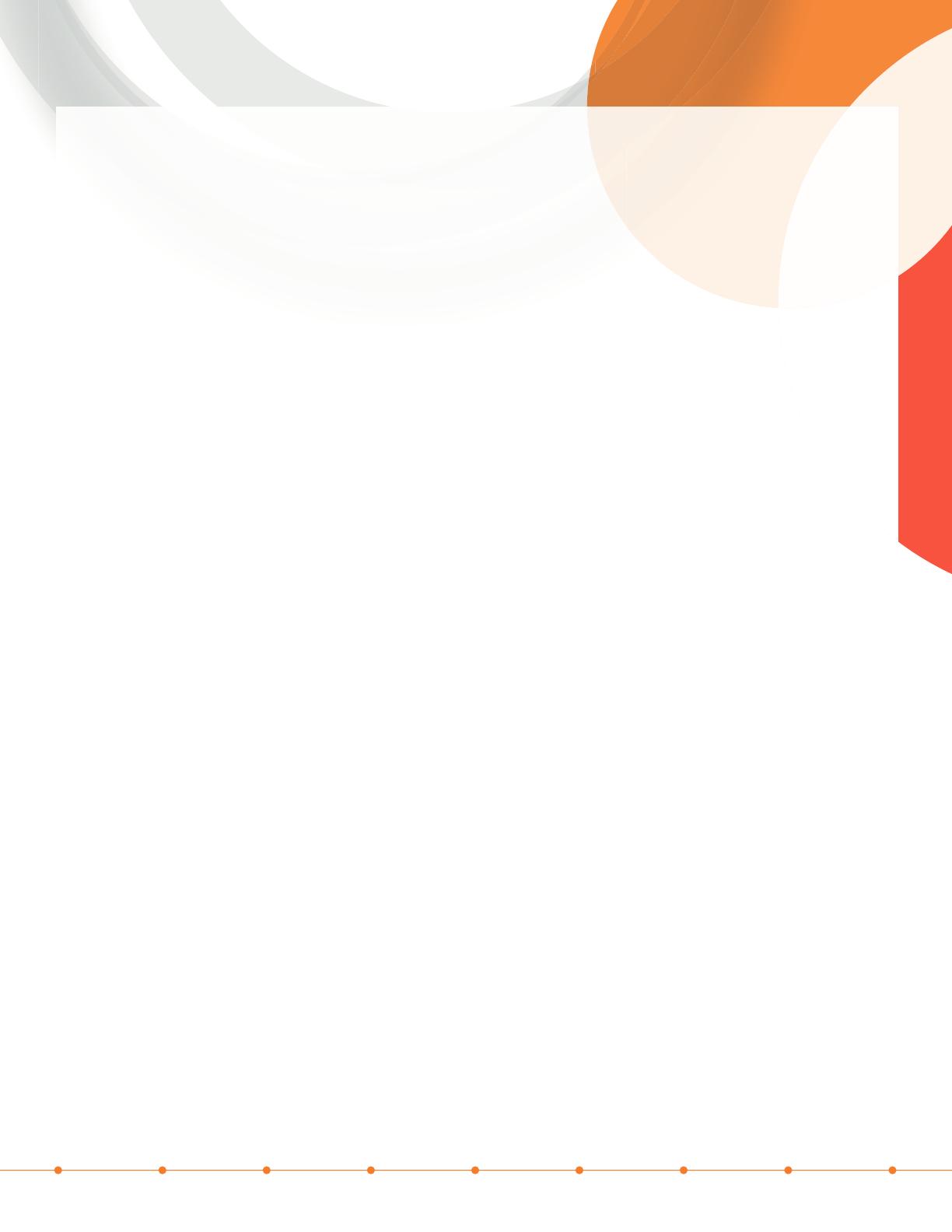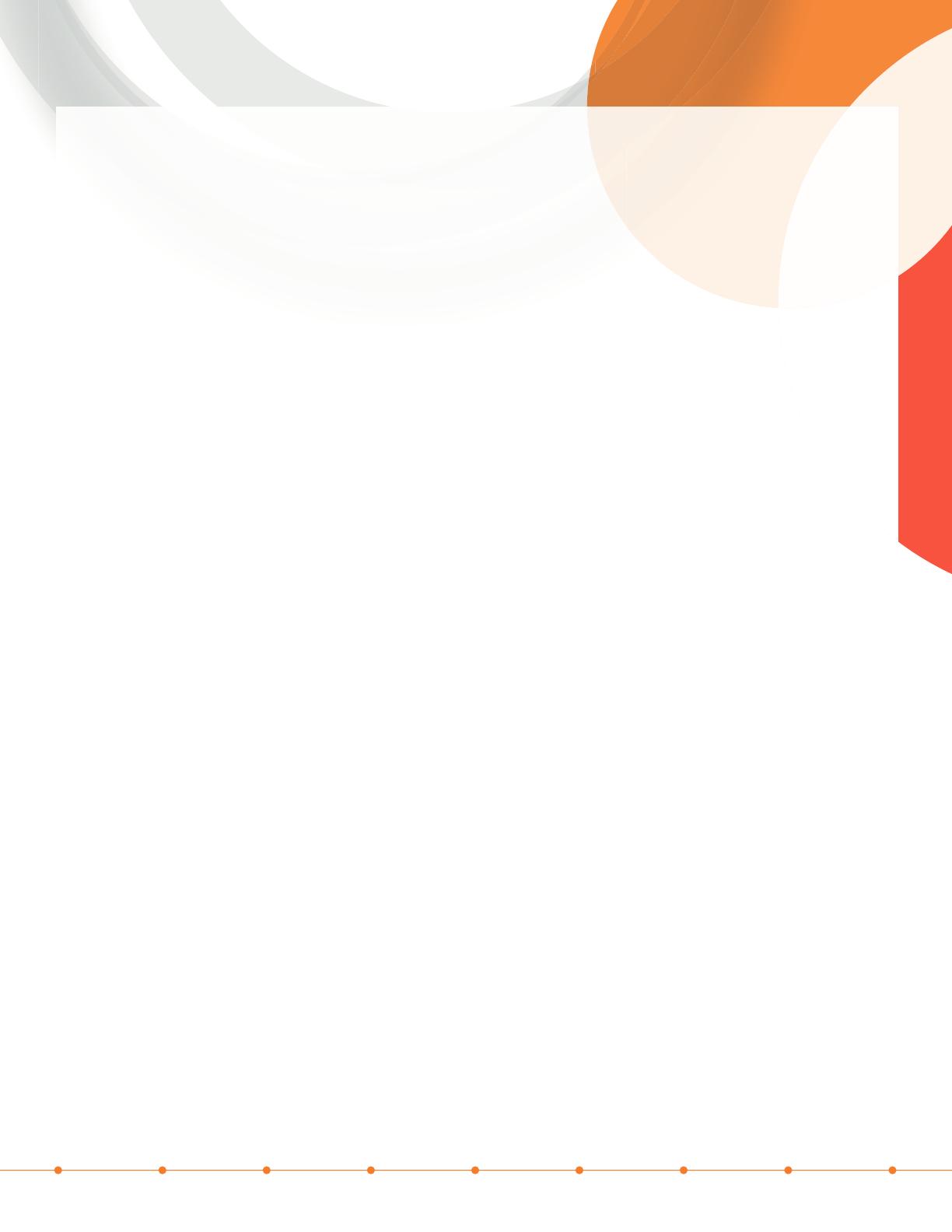
Transfer Call
Blind Transfer:
• Press “Transfer” (soft key) on the touch display
• Caller placed on Hold Automatically
• Press “Blind” (Soft Key) that appears on touch display
• Enter an Extension or 10-Digit External Number for call to be transferred to
• Press Green phone (Soft Key) (Green key to the right of number) to complete transfer or wait 5 seconds
Announced Transfer:
• Press “Transfer” (Soft key) on the touch display.
• Enter Extension or 10-Digit Number for call to be transferred to
• Press Green phone (Soft Key) (Green key to the right of number) to complete transfer or wait 5 seconds
• Wait till caller picks up and Announce Caller (If caller does not pick up press cancel)
• Press “Transfer” (Soft Key) a 2nd time
Announced Transfer to Someone Not Available:
• Press “Cancel” (Soft Key) to end transfer process & then press “Pick Up” (Soft Key) to resume with caller.
Conference Call (3-Way Calling)
• After talking with 1st party, Press “Conference” (Soft key) on bottom of display
• The 1st party is automatically placed on hold
• Dial a 2nd number. When 2nd Party Answers, Press “Conference” (Soft Key) on bottom of display to start
3-Person Conference Call.
• LCD Screen Displays “Active Conference” when Conference Call is in progress.
If 2nd Called Party Does Not Answer:
• Press “Cancel” (Soft key) on display to end Conference Call;
• Caller will automatically be picked up to talk.
• “Split” (Soft Key): Places both parties on Hold
• Touch the call on the screen to talk to one party by pressing “Resume” (Soft key) while other party remains on Hold.
To Join all Parties in Conference Call:
• Press “Join” (Soft Key) in order to start 3 way conference call with existing active calls
• Hang Up … Both Calls Drop — Terminates Conference Call
Useful Handset Keys
• DND (settings menu) Do Not Disturb:
• To Activate — Press “Do Not Disturb” (DND) Key on Display (“Do Not Disturb” display icon displays on line).
• To Deactivate — Press “Do Not Disturb” (DND) Key again on Display (or the Press on status bar at top of
phone) (Green check appears on line when deactivated) {Home View}
• Redial: Press redial to dial the last number called (Line View)
• Messages: Brings up message center. Touch Message center option to connect to voicemail. (Home View)
• Applications: This button has many features (Home View)
• Call lists: Shows 10 most recent calls
• Contacts: displays all contacts in your Business Group. Also adds entries from your individual CommPortal.
• Dialed Call List: Shows 10 most recent dialed calls