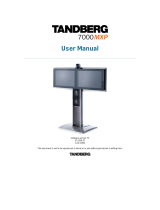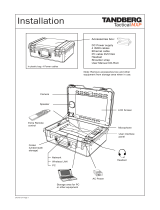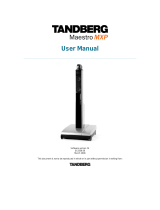TANDBERG 8000 MXP
iv
4.5.6 Alert Tones and Volume........................................................................................ 92
4.6 Video.............................................................................................................................. 94
4.6.1 Camera Tracking Mode......................................................................................... 94
4.6.2 MCU Status Line................................................................................................... 95
4.6.3 Floor to Full Screen............................................................................................... 95
4.6.4 Web Snapshots..................................................................................................... 95
4.6.5 MultiSite Picture Mode .......................................................................................... 96
4.6.6 Picture Control....................................................................................................... 97
4.6.7 Video Name........................................................................................................... 97
4.7 Security.......................................................................................................................... 98
4.7.1 Encryption ............................................................................................................. 98
4.7.2 Encryption Mode ................................................................................................... 99
4.7.3 Passwords............................................................................................................. 99
4.8 Network........................................................................................................................ 100
4.8.1 ISDN/External/Leased E1/T1.............................................................................. 100
4.8.1.1 ISDN-BRI Settings............................................................................................ 101
4.8.1.2 ISDN-PRI Settings............................................................................................ 102
4.8.1.3 Leased E1/T1 Settings..................................................................................... 105
4.8.1.4 External Network Settings................................................................................ 106
4.8.1.5 H.331 Settings.................................................................................................. 106
4.8.2 LAN Settings ....................................................................................................... 107
4.8.2.1 IP Settings....................................................................................................... 107
4.8.2.2 H.323 Settings.................................................................................................. 108
4.8.2.3 SNMP Settings................................................................................................. 111
4.8.3 Network Profiles.................................................................................................. 111
4.8.4 Data Port ............................................................................................................. 112
4.9 Diagnostics................................................................................................................... 113
4.9.1 System Information ............................................................................................. 113
4.9.2 Call Status........................................................................................................... 114
4.9.3 Channel Status.................................................................................................... 114
4.9.4 System Selftest ................................................................................................... 115
4.9.5 View Administrator Settings ................................................................................ 116
4.9.6 Restore Default Settings ..................................................................................... 119
4.9.7 IP Address Conflict Check .................................................................................. 119
5 Peripheral Equipment......................................................................................................... 120
5.1 Interfaces ................................................................................................................... 121
5.2 Document Camera..................................................................................................... 123
5.3 Video Cassette Recorder (VCR)................................................................................ 124
5.4 Telephone Add-On..................................................................................................... 125
5.5 Additional Cameras.................................................................................................... 126
5.6 Additional Microphones.............................................................................................. 127
5.7 Web Interface............................................................................................................. 128
5.8 Dual Monitor............................................................................................................... 129
5.9 XGA Monitors and Projectors .................................................................................... 130
5.10 Stereo Speaker Kit................................................................................................... 131
6 Appendices......................................................................................................................... 132
6.1 Appendix 1................................................................................................................. 133
6.2 Appendix 2................................................................................................................. 136
6.3 Appendix 3................................................................................................................. 138
6.4 Appendix 4................................................................................................................. 139
6.5 Appendix 5................................................................................................................. 141
6.6 Appendix 6................................................................................................................. 144
6.7 Appendix 7................................................................................................................. 145
6.8 Appendix 8................................................................................................................. 146
6.9 Appendix 9................................................................................................................. 147
6.10 Appendix 10............................................................................................................. 148
6.11 Appendix 11............................................................................................................. 153
6.12 Appendix 12............................................................................................................. 154
6.13 Appendix 13............................................................................................................. 156
Index...................................................................................................................................... 157