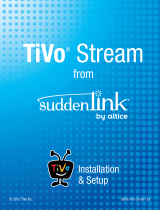Page is loading ...

© 2012 • TiVo
®
Proprietary and Confidential
TiVo Stream Operator’s Guide
v1.1

ii TiVo Stream Operator’s Guide v1.1 • TiVo
®
Proprietary and Confidential
© 2012 TiVo Inc. Reproduction in whole or in part without written permission is prohibited. All rights
reserved. TiVo, the TiVo logo, TiVo Central, WishList, Season Pass, TiVoToGo, the Advance logo,
the Replay logo, the Thumbs Up logo, the Thumbs Down logo, Overtime Scheduler, Overlap
Protection, Ipreview, and the sounds used by the TiVo Service are trademarks or registered
trademarks of TiVo Inc. or its subsidiaries, 2160 Gold Street, P.O. Box 2160, Alviso, CA 95002-2160.
CableCARD
TM
is a trademark of Cable Television Laboratories, Inc.
Manufactured under license from Dolby Laboratories. “Dolby” and the Double-D symbol are
trademarks of Dolby Laboratories.
HDMI, the HDMI logo, and High-Definition Multimedia Interface are trademarks or registered
trademarks of HDMI Licensing LLC in the United States and other countries.
All other trademarks are the properties of their respective owners.
U.S. Patent Nos. 6,215,526; 6,233,389; 6,310,886; 6,327,418; 6,385,739; 6,487,646; 6,490,722;
6,535,253; 6,642,939; 6,643,798; 6,728,713; 6,757,837; 6,757,906; 6,792,195; 6,847,778; 6,850,691;
6,868,225; 6,965,730; 7,055,031; 7,158,531; 7,200,321; 7,216,235; 7,228,556; 7,321,716; 7,409,546;
7,484,234; 7,493,015; 7,529,465; 7,543,325; 7,558,472; 7,590,240; D434,043; D435,561; D445,801;
D517,059. 5,315,448; 6,381,747; 6,516,132.
TiVo remote control: U.S. Pat. Nos. D424,061; D424,577; D431,552; D433,403; D463,788.
Other patents pending.
Author: S. Lowe
Revision Date: 11/28/2012

Table of Contents
TiVo Stream Operator’s Guide v1.1 • TiVo
®
Proprietary and Confidential iii
1 TiVo Stream Overview
Overview .................................................................... 1
TiVo Stream feature summary.................................................... 1
TiVo Stream limitations ............................................................... 2
Shipping carton specifications ................................................... 2
Retail Package .....................................................................2
Operator Multi-Pack .................................................................3
TiVo Stream hardware specifications .............................................. 3
Device dimensions and weight .........................................................3
Rear panel......................................................................... 3
LED description .....................................................................4
Host DVRs supported .......................................................... 5
Default group mappings ........................................................ 5
System requirements .......................................................... 5
TiVo Stream ventilation requirements .............................................. 6
Home network and account requirements........................................... 6
TiVo Stream output resolutions by device ........................................... 6
Regarding TiVo Stream and parental controls ........................................ 6
TiVo Stream and the TiVo Service ................................................ 7
TiVo Stream service life cycle .................................................... 7
Backhaul logs ................................................................ 8
Functional architecture ........................................................ 8
How TiVo Stream components interact in the home ................................... 8
Network communication path .......................................................... 8
Video communication path ............................................................ 9
2 Installing and Setting Up TiVo Stream
Installing TiVo Stream ........................................................ 11
Setting up TiVo Stream on your mobile device ..................................... 12
Step 1. Checking the software version...................................................14
Step 2. Checking activation status......................................................15
Step 3. Linking TiVo Stream to your DVR .................................................16
Step 4. Testing your network for streaming ............................................... 17
3 Using TiVo Stream
Streaming a recording ........................................................ 19
Streaming an in-progress program .............................................. 21
Controlling the video player .................................................... 22
Using the Trick Play functions................................................... 23
Trick Play buttons .................................................................. 23
Trick Play gestures ................................................................. 23

Contents
iv TiVo Stream Operator’s Guide v1.1 • TiVo
®
Proprietary and Confidential
About the Video Player Header Bar ............................................... 24
Program information ................................................................24
Video controls .....................................................................24
End video playback .................................................................24
Start playback on the DVR ............................................................ 24
Set closed captioning (CC)............................................................ 25
Zoom the playback in or out .......................................................... 25
See more information about a program ..................................................25
Controlling video playback volume ............................................... 25
Deleting or keeping a program when streaming completes............................. 26
Downloading programs to your mobile device ..................................... 27
Program download requirements ................................................ 27
How to download a program to your mobile device ................................... 27
Viewing a summary of your downloaded programs ................................... 30
Pausing and resuming downloads................................................ 31
Reordering downloaded programs ............................................... 32
Deleting downloaded programs from your mobile device .............................. 33
Playing back downloaded programs on your mobile device............................. 35
TiVo Stream System Information ................................................ 36
System Information available from the TiVo App ..................................... 36
System Information available from the TiVo Stream System Information web page ........... 38
Main tab ......................................................................... 38
Service tab ....................................................................... 39
Clients tab........................................................................ 41
4 Troubleshooting TiVo Stream
Setup and installation issues .................................................. 45
Streaming issues ............................................................ 47
General video playback issues ................................................. 48
Downloading issues .......................................................... 48
Miscellaneous issues ......................................................... 49
Index . . . . . . . . . . . . . . . . . . . . . . . . . . . . . . . . . . . . . . . . . . . . . . . . . 51

1
TiVo Stream Operator’s Guide v1.0 • TiVo
®
Proprietary and Confidential 1
TiVo Stream Overview
This Operator’s Guide for the TiVo Stream® describes the TiVo Stream hardware and software
specifications and requirements, installing TiVo Stream and setting it up on your mobile devices, the
TiVo App user interface for streaming and downloading, TiVo Stream’s functional architecture, as
well as TiVo Stream troubleshooting information.
The audience for this Operator’s Guide is the Operator’s learning and development and support
management teams, as well as TiVo’s Network Operations Center and Product Support Team.
Overview
TiVo Stream is a network (Ethernet) attached transcoding accessory that converts MPEG-2 streams to
MPEG-4 streams, then streams the converted video to Apple iOS® mobile devices. TiVo Stream
allows you to:
Stream DVR recordings (including in-progress recordings) that you may watch on Apple
iOS mobile devices: iPad, iPhone®, or iPod Touch® within the home.
Transfer DVR recordings to take out of the home on your mobile devices.
Figure 1–1 shows the TiVo Stream:
Figure 1–1: TiVo Stream
TiVo Stream feature summary
The main features of TiVo Stream are as follows:
Stream to multiple mobile devices simultaneously. TiVo Stream can only stream
recordings of linear copy-once and copy-freely television content (including in-progress
recordings) to up to four mobile devices simultaneously.

Overview
2 TiVo Stream Operator’s Guide v1.0 • TiVo
®
Proprietary and Confidential
You can also stream from one or more Premiere Series of DVRs on the home network, as
well as use TiVo-like trick modes such as pause, scrub, 30-second skip, and gestures.
Download to mobile devices at 4x speed. You can download copy-freely television
content to mobile devices up to 4x real time (for example, you can download a one-hour
show in 15 minutes). Downloading a program allows you to view the program on the
mobile device anywhere and at any time.
Record and Watch. This is a TiVo App feature that allows you to start recording a show
and immediately stream the recording to a mobile device by pressing a single button,
allowing you to watch nearly-live TV.
TiVo Stream limitations
TiVo Stream limitations to take into account are as follows:
Achieving four streams simultaneously depends on the resolution and bit rate of the source
content. Performance may degrade when streaming four high bit-rate HD programs.
At least two DVRs are required to achieve four simultaneous streams to mobile devices
since each DVR has a limit of three simultaneous multi-room or transcoded output
streams.
Copy-never content such as pay-per-view shows cannot be streamed to mobile devices.
Downloading is allowed for copy-freely content only.
Downloaded content such as Amazon Instant Video, Music Choice downloads, and video
podcasts are not supported.
HDMI and Airplay output is disabled on the Apple iOS device during video playback. It
will display the following informational message:
Video mirroring is not allowed.
Shipping carton specifications
This section summarizes the TiVo Stream shipping packaging specifications.
Retail Package
The following components are shipped with the retail TiVo Stream package:
TiVo Stream
UPC: 851342000971
Model: TCDA94000
Carton dimensions
4.75” W x 7.5” D x 2.1” H
Weight: 16 oz.
Ethernet cable
Length: 3 feet

Overview
TiVo Stream Operator’s Guide v1.0 • TiVo
®
Proprietary and Confidential 3
Power supply
12v DC power supply
Documentation
TiVo Stream Installation & Setup Quick Start Guide
Operator Multi-Pack
Operators order the TiVo Stream in multi-pack format. The Operator multi-pack includes 12 TiVo
Stream devices.
TiVo Stream
Quantity: 12 TiVo Stream devices
SKU Model: RA9400BU/TCDA94000
Multi-pack dimensions
10.375” W x 9.75” D x 6.250” H
Weight: 6.5 lbs.
Accessories
Accessories are not included. Accessories may be ordered with the TiVo Stream
device or ordered separately if needed. Accessories are shipped on the same date
with the balance of the order due. Accessories are packaged in bulk cartons as
delivered from the manufacturer.
TiVo Stream hardware specifications
This section describes the TiVo Stream hardware specifications.
Device dimensions and weight
The TiVo Stream component dimensions and weights are as follows:
TiVo Stream dimensions:
4” W x 4” D x 1.05” H
Weight: 0.3 lbs.
Rear panel
The TiVo Stream device’s rear panel includes:
Gigabit Ethernet connector with Link Activity and Link Status LEDs
Power/Status (main) LED
12v DC power supply
Figure 1–2 shows the TiVo Stream rear panel.

Overview
4 TiVo Stream Operator’s Guide v1.0 • TiVo
®
Proprietary and Confidential
Figure 1–2: TiVo Stream rear panel
The TiVo Stream has three LEDs on the rear panel. The two LEDs on the Ethernet jack are standard
Link and Activity LEDs.
LED description
TiVo Stream has three LEDs on the rear of the unit (as shown in Figure 1–2).
Ethernet connector Link LEDs
The two LEDs on the Ethernet jack are standard Ethernet link activity and link status LEDs. The
behavior for the Ethernet connector LEDs is as follows:
Left LED = Link Activity
Blinks green on packet RX and TX (Receive and Transmit). Otherwise, this LED is off.
Right LED = Link Status
No link = Off
10 Megabit half duplex = Off
10 Megabit full duplex = Green
100 Megabit half/full duplex = Green
Gigabit half/full duplex = Yellow
TiVo Stream Status LED
The third and main LED on the back of TiVo Stream can be either amber or white and it indicates the
overall status of the TiVo Stream device:
Off: No power. TiVo Stream is off.
Steady Amber: TiVo Stream has powered on.
Blinking Amber: TiVo Stream is applying a firmware update.
Blinking White: TiVo Stream is booting.
Steady White: TiVo Stream is fully booted up and ready. DHCP lease and IP address
obtained, connected, and discoverable.
Boot time is usually less than three minutes. This boot-up could be repeated if a critical software
update is needed, which is typically only the first time TiVo Stream is set up as all other software
updates occur late at night when the TiVo Stream is idle.

System requirements
TiVo Stream Operator’s Guide v1.0 • TiVo
®
Proprietary and Confidential 5
The LED goes through the following sequence during a normal bootup process:
Steady Amber > Blinking White > Solid White
Once the TiVo Stream downloads the new software, if the TiVo App is in the TiVo Stream guided
setup, it automatically restarts the TiVo Stream; you will need to wait while the device reboots. The
LED goes through the following sequence as the TiVo Stream boots and installs the new software:
Off > Steady Amber > Blinking White > Blinking Amber > Off > Steady Amber >
Blinking White > Solid White
Therefore, the time required for initial setup is longer than normal.
Host DVRs supported
TiVo Stream supports the TiVo Premiere Series of DVR’s (Series 4) running software release 20.2.1
or greater. The following is a list of the currently supported DVRs.
TiVo Premiere
TiVo Premiere XL
TiVo Premiere Q
TiVo Premiere 4
TiVo Premiere XL4/Elite
Default group mappings
TiVo Stream has the following default group mappings:
AP_http
AP_mrs
AP_trio
Note: AP_trio will not be present if a customer opted out of the account privacy setting.
DG_standard
SF_nopgd
SF_nouidata
System requirements
The system requirements for TiVo Stream are as follows:
At least one TiVo Premiere Series (or later) DVR connected via a high bandwidth
hardwired connection (Ethernet or MoCA) to the home wireless router.
Note: The wireless connection is to the mobile devices only.
TiVo App 2.0 or later.
Note: The TiVo App 2.0 will be available for download on 09/05/2012.

System requirements
6 TiVo Stream Operator’s Guide v1.0 • TiVo
®
Proprietary and Confidential
The mobile devices TiVo Stream supports are as follows: iPad, iPhone®, or iPod Touch®
running Apple iOS® 5.1 or greater.
TiVo Stream requires that DHCP is enabled on the router.
TiVo Stream ventilation requirements
The TiVo Stream design includes many small ventilation openings on the top and bottom surfaces of
the device. The requirement is to not cover up the ventilation holes on either the top or bottom of the
device.
TiVo requires that the product be placed on a hard surface. This is so that the “feet” of the TiVo
Stream can provide the necessary space between the bottom ventilation holes and the surface the
device is resting upon. Thus, placing the TiVo Stream on carpeting or another soft surface is not
supported.
Home network and account requirements
The home network and account requirements for TiVo Stream are as follows:
The TiVo Stream must be on the same TiVo account as the source DVR.
All devices must be on the same network and subnet.
All devices’ accounts must be activated and in good standing.
The host DVR must be connected to the home router via a high-bandwidth connection
(Ethernet or MoCA).
No more than 10 devices (with a TSN) can be associated with a user account.
TiVo Stream output resolutions by device
Table 1–1 describes the TiVo Stream output resolutions by mobile device.
Regarding TiVo Stream and parental controls
Even if Parental Controls are enabled on the host DVR, TiVo Stream will show content that would be
limited by parental controls. To respond to this limitation, TiVo suggests that parents put a password
on their Apple iOS device to prevent children from viewing inappropriate content, just as they should
for such applications as Netflix on Apple iOS devices.
Table 1–1: Source video and mobile device specifications
Source video Mobile device Output resolution
1080i or 720p60 or 480i iPad 1280x540
1080i or 720p60 or 480i iPhone4/iPod Touch 960x540
1080i or 720p60 or 480i iPhone 3GS 480x270

TiVo Stream and the TiVo Service
TiVo Stream Operator’s Guide v1.0 • TiVo
®
Proprietary and Confidential 7
TiVo Stream and the TiVo Service
The Operator can associate a TiVo Stream with a customer account and activate or deactivate an
account with the same systems that exist for DVRs today.
TiVo Stream calls into the TiVo Service for the following:
Firmware updates
Service State changes
Sharing Certificates
Media Access Key (MAK)
Secure HLS Data
HTTPS Certificate
TiVo groups
Uploading logs
TiVo Stream service life cycle
TiVo Stream has service states like every other TiVo box (see Figure 1–3). For service state changes
to be updated, a connection to the TiVo Service is required. If a TiVo Stream does not call into the
TiVo Service for more than 30 days, the device’s certificates expire and TiVo Stream ceases to
function.
Figure 1–3: TiVo service states
The TiVo service states are described as follows:
Service State 22 Grace Period: TiVo Streams are shipped to Operators in this service
state. When boxes are returned from the customer, Operators can send a web service API
serviceReset to put a TiVo box into this service state for restaging purposes (process to be
defined in a later release).

Functional architecture
8 TiVo Stream Operator’s Guide v1.0 • TiVo
®
Proprietary and Confidential
Service State 3 Activated: Operators can send a web service API serviceActivate to
activate a TiVo Stream. This is the service state TiVo Stream is in during normal
operation. All features are available.
Service State 8 Canceled: Operators can send a web service API serviceCancel to cancel a
TiVo Stream. This will deactivate a TiVo Stream and disable all features.
Backhaul logs
TiVo Stream can send logs back to the TiVo Service for troubleshooting just like any other TiVo box.
These logs are known as “backhaul” logs. TiVo Stream can send backhaul logs to the TiVo Service
only when the backhaul flag is enabled for that device. TiVo can enable this flag upon request.
If backhaul logs are desired for a particular TiVo Stream, make a request to TiVo through the
Enterprise Portal.
Functional architecture
This section describes how the TiVo Stream components—TiVo Stream, TiVo Premiere series DVR,
and Apple iOS mobile devices—interact with each other in the home.
How TiVo Stream components interact in the home
When fully installed and set up in the home, the TiVo Stream communicates and interacts in the
following way:
The TiVo DVR sends high bit-rate MPEG2 recordings to the TiVo Stream via a hardwired
connection.
The TiVo Stream transcodes high bit-rate MPEG2 into a low bit-rate MPEG4 format.
The TiVo Stream wirelessly sends the low bit-rate MPEG4 video content to the Apple iOS
mobile devices.
Network communication path
The components are connected to the local network as follows:
TiVo Stream: Hardwired to the wireless router.
TiVo Premiere series DVR: Hardwired to the wireless router.
Apple iOS mobile devices: Connected to the router wirelessly.
Figure 1–4 below illustrates TiVo Stream’s network communication path, from the TiVo DVR to the
wireless router via an Ethernet or MoCA connection, and then from the router to the TiVo Stream.
One or two Ethernet to Coaxial bridges (ECBs) may be necessary to connect the TiVo DVR via
MoCA.

Functional architecture
TiVo Stream Operator’s Guide v1.0 • TiVo
®
Proprietary and Confidential 9
Figure 1–4: TiVo Stream network communication path
Video communication path
Figure 1–5 shows the path of video communication from the TiVo DVR to the TiVo Stream device
and finally from the TiVo Stream to mobile devices.
Figure 1–5: TiVo Stream video communication path

Functional architecture
10 TiVo Stream Operator’s Guide v1.0 • TiVo
®
Proprietary and Confidential

2
TiVo Stream Operator’s Guide v1.1 • TiVo
®
Proprietary and Confidential 11
Installing and Setting Up
TiVo Stream
Installing TiVo Stream
To install the TiVo Stream device, follow these steps:
1. The Operator activates TiVo Stream on the same user account as the host DVR(s). Be sure
to activate all the TiVo devices at the same time.
Note: There is an approximate wait of ten to fifteen minutes after activating the devices before
the TiVo Stream can call in and receive the authorization changes (Service State, Media
Access Key, etc.).
2. Verify that your TiVo DVR is connected to your home network using either a wired
Ethernet or MoCA connection.
Note: TiVo Stream does not support a TiVo DVR connected wirelessly.
3. Connect the TiVo Stream to an open port on your router using an Ethernet cable.
4. Connect the power cord from the back of the TiVo Stream to a power source.
5. Perform a Test Internet Connection from all the TiVo DVRs.
Running Test Internet Connection ensures that the DVR can download the latest list of
devices in its share group, which now includes the recently added TiVo Stream.
Note: Before running the Test Internet Connection, make sure that at least 15 minutes
has elapsed since TiVo Stream was activated (in Step 1).
From TiVo Central, select Settings & Messages > Settings > Network > View network
diagnostics > Test Internet Connection.
6. Wait for the LED on the back of the TiVo Stream to turn solid white.
This LED is located to the left of the Ethernet connector (see Figure 2–1). The LED
should turn white in about three minutes for a normal boot up. If a firmware update is
being applied, it may take up to ten minutes. For details about the TiVo Stream LED
sequence and what each LED display indicates, see LED description on page 4.

Setting up TiVo Stream on your mobile device
12 TiVo Stream Operator’s Guide v1.1 • TiVo
®
Proprietary and Confidential
Figure 2–1: Location of the TiVo Stream status LED and power outlet
For instructions on downloading the TiVo App to the mobile device and how to connect to a host
DVR and complete TiVo Stream setup, see the next section, Setting up TiVo Stream on your mobile
device.
Setting up TiVo Stream on your mobile device
To set up TiVo Stream on your mobile device, follow these steps:
Note: This process should be completed on the customer’s mobile device. It will have to be
repeated on each mobile device the customer wishes to use with the TiVo Stream.
1. Ensure you have access to the customer’s mobile device.
This will require the customer to be present to enter in any passwords (such as the
passwords for WiFi, iPad®, App Store, and so on).
If the customer’s mobile device is not available, the installer can use his or her own
mobile device. This will allow the installer to verify the TiVo Stream functionality only. In
this case, the customer will need to complete the setup on his or her own mobile device at
a later time.
2. On your iPad or other mobile device, download or update the TiVo App.
Note: The TiVo App is compatible with iPad, iPhone®, and iPod touch® devices
running Apple iOS® 5.1 or later. For additional device compatibility information, visit
tivo.com/stream.
To stream or download shows from your TiVo DVR, you’ll need the latest version of the
TiVo App.
If you don’t already have the TiVo App, download it from the App Store and install
it on your device now.
If you already have the TiVo App, make sure it’s up to date (with no updates
pending).
Note: Not all programs may be transferred due to copy protection mechanisms used by
copyright owners under the FCC’s encoding rules (47 C.F.R. 76.1904).

Setting up TiVo Stream on your mobile device
TiVo Stream Operator’s Guide v1.1 • TiVo
®
Proprietary and Confidential 13
Now finish setup on your mobile device. Before you proceed, ensure that your mobile
device is connected via WiFi and to the same local network as your TiVo Stream and
DVRs.
3. On your iPad or other mobile device, launch the TiVo App and follow the on-screen
instructions to connect to your DVR.
Once connected to your DVR, the TiVo App automatically detects the TiVo Stream and
initiates the TiVo Stream Setup process.
Note: For information on how to respond to problems during TiVo Stream Setup, refer
to Chapter 4, Troubleshooting TiVo Stream.
The TiVo Stream Setup process completes the following tasks:
Step 1. Checks for any TiVo Stream firmware updates and applies the updates as
necessary.
Step 2. Checks to make sure that TiVo Stream has been activated.
Step 3. Checks to make sure that TiVo Stream and the DVR are in the same share
group.
Step 4. The TiVo App runs a test video stream to ensure that your network has the
bandwidth to support streaming.
a. If the on-screen instructions do not appear automatically, tap the TiVo App’s Settings
icon.
The Settings menu appears (see Figure 2–2).
Figure 2–2: Bringing up the Settings menu
b. Tap TiVo Stream Setup.
The TiVo Stream Setup dialog appears, which displays the message, “Checking for
TiVo Stream.”

Setting up TiVo Stream on your mobile device
14 TiVo Stream Operator’s Guide v1.1 • TiVo
®
Proprietary and Confidential
Figure 2–3 shows the TiVo Stream Setup dialog when a TiVo Stream device has been
discovered on the network.
Figure 2–3: TiVo App finds the TiVo Stream device
Step 1. Checking the software version
Once the TiVo Stream has been found, the TiVo App checks the software version to see if
a critical software update is required.
Note: Operator units at initial launch do not require a critical software upgrade.
When a critical software upgrade is needed, the screen shown in Figure 2–4 appears.
Figure 2–4: Software upgrade initiated

Setting up TiVo Stream on your mobile device
TiVo Stream Operator’s Guide v1.1 • TiVo
®
Proprietary and Confidential 15
The software upgrade process can take up to 20 minutes. The progress bar indicates
elapsed time up to 20 minutes. When the new software has been downloaded, the TiVo
App reboots the TiVo Stream. After the reboot, the TiVo App automatically resumes the
TiVo Stream Setup process.
Step 2. Checking activation status
The TiVo Stream Setup process checks to ensure that the TiVo Stream has been activated
(see Figure 2–5).
Figure 2–5: Checking Stream’s activation status
If the TiVo App reports that the TiVo Stream has not been activated:
a. Ensure that activation was sent for this device and that at least ten minutes have
elapsed.
b. Tap I’ve done this, continue.
The TiVo App checks the TiVo Service once per minute. Once the TiVo App sees the
device has been activated, it continues to Step 3 (below).
The progress bar indicates elapsed time up to 15 minutes.

Setting up TiVo Stream on your mobile device
16 TiVo Stream Operator’s Guide v1.1 • TiVo
®
Proprietary and Confidential
Step 3. Linking TiVo Stream to your DVR
The TiVo Stream Setup process checks to make sure your DVR has the updated share
group list that includes the newly activated TiVo Stream. As shown in Figure 2–6, if your
DVR has not received the updated share group list, the following message appears:
Please wait while we link your TiVo Stream to your DVR. This will take about 4 minutes.
Figure 2–6: Linking to your DVR
If the DVR does not have the latest share group, the TiVo App instructs the DVR to
perform a Test Internet Connection. If this process fails, you receive a message instructing
you to manually peform a Test Internet Connection .
Note: Performing a Test Internet Connection is required only if the installer has not
already performed a Test Internet Connection on the DVR.
/