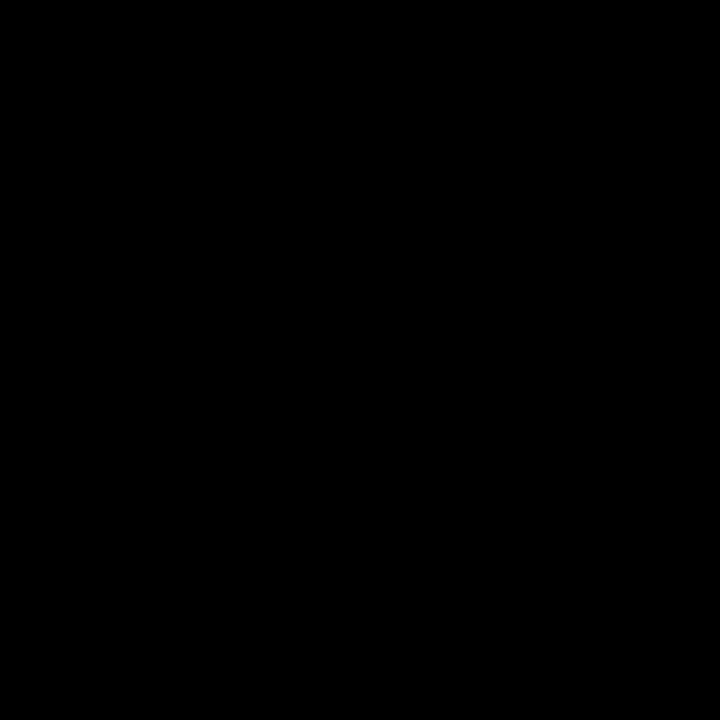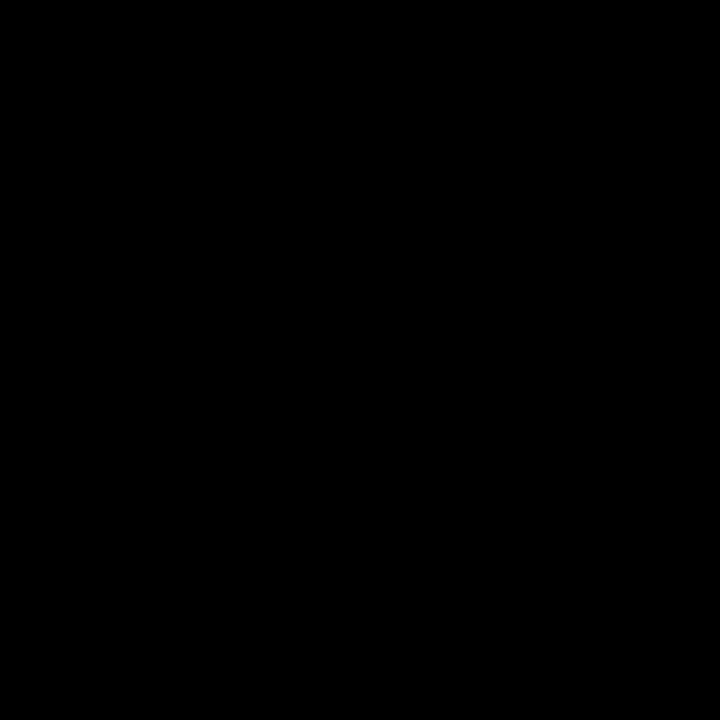
TROUBLESHOOTING.
If your headphones are not working or pairing/connecting properly, try the following:
• Move closer. The range of the Bluetooth wireless connection is up to
10 meters or 30 feet.
• Recharge, particularly if the battery level LED is red. See “Charging.”
• Try increasing the volume on the headphones, on your device or in your
media application. And if you’re connected to a computer, check the volume
settings for your operating system.
• Enable Bluetooth on your device, and then select “UE 9000” from the
Bluetooth device list.
• To x a Bluetooth connection by repairing:
1. On your device: Delete “UE 9000” from the Bluetooth device list
2. On the headphones: Move the slider to “Bluetooth” and hold until
the Bluetooth LED blinks blue.
3. On your device: Select “UE 9000” from the Bluetooth device list
4. From the media player on your Bluetooth device: Select “UE 9000”
• For computers, you may need to specify the headphone as the input/output
device for your operating system.
For help, go to www.logitech.com/support/ue9000