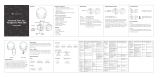Greg’s
Headphones
CHARGING
Mic Mute
Noise Cancellation
Music EQ
Talk Settings
Sound
Notications
GREG’S IPHONE 8
80%
100%4:20 PM
Equalizer
Swipe to change the equalizer preset. To
personalize, simply move the fadersup and
down to taste.
BASS MIDS
SAVE ASCANCEL
TREBLE
Custom
100%4:20 PM
Greg’s
Headphones
CHARGING
Mic Mute
Active Noise
Cancellation
Equalizer
Talk Settings
Voice Prompts
45%
Greg’s iPhone 8
Home iPhone
100%4:20 PM
50
STANDARD
Side Tone
Put your headset on and start talking. Then
drag your nger to increase or decrease the
volume of your own voice until its just right.
100%4:20 PM
Greg’s
Headphones
Mic Mute
Active Noise
Cancellation
Equalizer
Sidetone
Voice Prompts
45%
MACBOOK PRO
100%4:20 PM
ADJUSTING SIDETONE
Sidetone lets you hear your own voice during
conversationsso you are aware of how loud you are
talking. In the Logi Tune app, select the sidetone feature,
andadjust the dial accordingly.
- A higher number means you hear more external sound.
- A lower number means you hear less external sound.
AUTO SLEEP TIMER
By default, your headset will automatically power o
whennot in use for one hour. Adjust the sleep timer in
theLogi Tune App.
RESET YOUR HEADSET
To reset your headset back to its original state,
powerheadset on, press and hold the ANC button and
volume ’–’ button for 5 seconds. The headset is successfully
reset when it powers o and indicator light turns o.
UPDATE YOUR HEADSET
1. It is recommended to update both your headset
andreceiver. To do so, download the Logi Tune Desktop and
follow the steps. Link found at
www.logitech.com/support/zonewirelessplus/downloads
2. To update only your headset, use the Logi Tune app.
Goto‘About’ and click UPDATE. You must be powered on
and paired with your mobile device.
© 2019 Logitech, Logi and the Logitech Logo are trademarks or registered trademarks of
Logitech Europe S.A. and/or its aliates in the U.S. and other countries. Logitech assumes
noresponsibility for any errors that may appear in this manual. Information contained herein
issubject to change without notice.
10 English