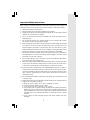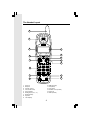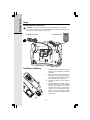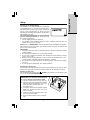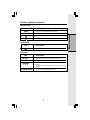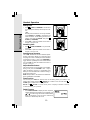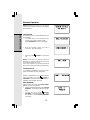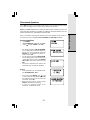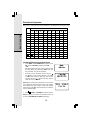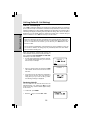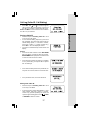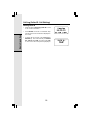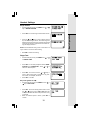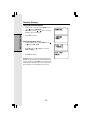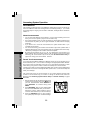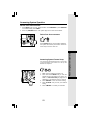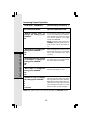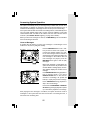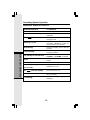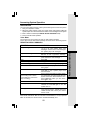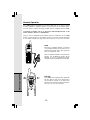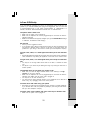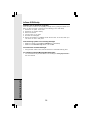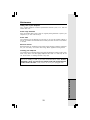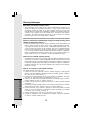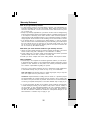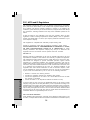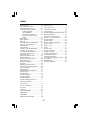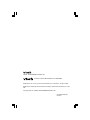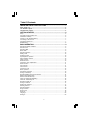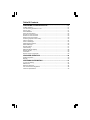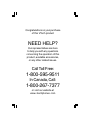VTech I 6783 User manual
- Category
- Telephone switching equipment
- Type
- User manual
This manual is also suitable for

1
Important Safety Instructions
When using your telephone equipment, basic safety precautions should always be
followed to reduce the risk of fire, electric shock and injury, including the following:
1. Read and understand all instructions.
2. Follow all warnings and instructions marked on the product.
3. Unplug this product from the wall outlet before cleaning. Do not use liquid or aerosol
cleaners. Use a damp cloth for cleaning.
4. Do not use this product near water (for example, near a bath tub, kitchen sink or
swimming pool).
5. Do not place this product on an unstable surface, such as a table, shelf or stand.
The product may fall, causing serious damage.
6. Slots and openings in the back or bottom of the base unit and handset are provided
for ventilation. To protect them from overheating, these openings must not be
blocked by placing the product on a soft surface such as a bed, sofa or rug. This
product should never be placed near or over a radiator or heat register. This product
should not be placed in any area where proper ventilation is not provided.
7. This product should be operated only from the type of power source indicated on
the marking label. If you are not sure of the type of power supply in your home, consult
your dealer or local power company.
8. Do not allow anything to rest on the power cord. Do not install this product where
the cord may have anyone walking on it.
9. Never push objects of any kind into this product through slots in the base or handset
as they may touch dangerous voltage points or short out parts that could result in
a risk of fire or electric shock. Never spill liquid of any kind on the product.
10. To reduce the risk of electric shock, do not disassemble this product, but take it to
an authorized service facility. Opening or removing parts of the base or handset
other than specified access doors may expose you to dangerous voltages or other
risks. Incorrect reassembling can cause electric shock when the product is
subsequently used.
11. Do not overload wall outlets and extension cords as this can result in the risk of fire
or electric shock.
12. Unplug this product from the wall outlet and refer servicing to an authorized service
facility under the following conditions:
A. When the power supply cord or plug is damaged or frayed.
B. If liquid has been spilled onto the product.
C. If the product has been exposed to rain or water.
D. If the product does not operate normally by following the operating instructions.
Adjust only those controls that are covered by the operating instructions, as
improper adjustment of other controls may result in damage and often requires
extensive work by an authorized technician to restore the product to normal
operation.
E. If the product has been dropped and the base and/or handset has been
damaged.

2
Important Safety Instructions
VTECH COMMUNICATIONS INC.
Customer Service: www.vtechphones.com or 1-800-595-9511. In Canada VTech Telecommuni-
cations Canada Ltd. 1-800-267-7377.
BEFORE USING YOUR i 6783 SYSTEM, CAREFULLY PEEL OFF THE PROTECTIVE
FILM COVERING THE DISPLAYS.
Your i 6783 is an advanced cordless telephone set, capable of supporting four handsets.
This manual is designed to familiarize you with this cordless telephone. We strongly
recommend you read the manual before using your phone.
F. If the product exhibits a distinct change in performance.
13. Avoid using a telephone (other than cordless) during an electrical storm. There
is a remote risk of electric shock from lightning.
14. Do not use the telephone to report a gas leak in the vicinity of the leak.
15. Only put the handset of your telephone next to your ear when it is in normal talk
mode.

3
Parts Check List
1. Base Unit
2. Handset (4)
3. Base Power Adapter
4. Base Wall Mounting Bracket
5. Handset Charger (3)
6. Charger Wall Mounting Bracket (3)
7. Telephone Line Cord
8. Belt Clip (4)
9. Battery (4)
10. User’s Manual
To purchase replacement batteries, visit us on the web at www.vtechphones.com or call
VTech Communications, Inc. at 1-800-595-9511. In Canada, call VTech Telecommunica-
tions Canada Ltd. at 1-800-267-7377.
NOTE: Use only VTech batteries (part number 89-1323-00-00).
User's Manual
(English and Spanish)
Battery X 4
Belt Clip X 4
Telephone Line Cord
Handset Charger X 3
Base Power Adapter
Charger Wall Mounting
Bracket X 3
Base Wall Mounting Bracket
Base Unit
Handset X 4

4
The Handset Layout
9
4
5
6
11
8
12
13
14
10
3
15
1
2
7
1. Antenna
2. Earpiece
3. Volume Control
4. CID (Scroll Down)
5. Phone (Flash)
6. Dialing Keys (0-9, *, #)
7. Redial (Pause)
8. Speaker
9. LCD Display
10. DIR (Scroll Up)
11. Sel (Menu)
12. Off (Clear)
13. Headset Jack (2.5mm)
14. Intercom
15. Mute (Delete)

5
The Base Unit Layout
1
2
3
4
6
8
9
11
12
14
15
5
7
13
10
1. Locate Handset key
2. Volume Control Keys
3. Record/Memo Key
4. Time/Set Key
5. Change Key
6. Answer On/Off Key
7. Skip/Quick Key
8. Delete Key
9. Play/Stop Key
10. Repeat/Slow Key
11. Menu Key
12. In Use LED
13. Charging LED
14. Power Connector Jack
15. Telephone Jack

6
Getting Started
Connecting Power to Base Unit
CAUTION: Use only the VTech power supply provided with your telephone.
Plug the power adapter into an electrical outlet not controlled by a wall switch, and
the connector into the bottom of the base unit.
Setup
Installation of Battery
1. Remove battery compartment cover by
pressing on the indentation and sliding
downward.
2. Align the two holes in the plug with the
socket pins, then snap the plug into place.
Place the battery in the compartment with
the wires in the upper right corner.
3. Replace the battery cover by sliding it
upwards.
4. If the new battery is not already charged,
place the handset in its base or charger
and allow it to charge for 10-12 hours.
After the initial charge, a maintenance
charge of 10 hours should be sufficient.
Be sure to place the handset in its base
when not in use to insure maximum daily
performance.
To power outletTo telephone outlet

7
Getting Started
Setup
Charging of the Handset Battery
The handset of your cordless telephone is powered by
rechargeable battery. It charges automatically when-
ever the handset is in base unit or charger. Average talk
time on a fully charged battery is about nine hours
depending on environmental conditions, standby time is
approximately four days.
You should charge the battery for 10-12 hours when
you first receive your phone. You will know the bat-
tery needs charging when:
• The low battery message is displayed:
• The handset seems completely dead, the LCD is completely clear and does not
activate when you press the keys.
NOTE: When in LOW BATTERY mode, the keypad sounds, backlighting and speaker-
phone features will not work. When your battery has been charged, your features will
return to their normal function.
IMPORTANT! FOR MAXIMUM PERFORMANCE
OF YOUR CORDLESS TELEPHONE SYSTEM:
1. Choose a central location for your base unit.
2. Install your base unit and extension handsets
away from electronic equipment, such as per-
sonal computers, television sets and
microwave ovens.
3. In locations where there are multiple cordless
telephones, separate the base units as far
away as possible.
4. Install your telephone equipment away from
heat sources and sunlight.
5. Avoid excessive moisture, dust or extreme
cold.
IMPORTANT:
1 If the phone will not be used for a long period of time, remove the batteries to prevent
possible leakage.
2. Do not dispose of batteries in a fire, they might explode.
3. Do not open or mutilate the batteries. Toxic substances may be released, causing
harm to eyes or skin.
4. Exercise care in handling batteries in order to prevent an accidental short of the
charge contacts, potentially causing the batteries to overheat.
5. Do not dispose of these batteries into household garbage, they should be properly
recycled.
6. Do not charge the batteries with other electrical devices.
Connecting to Phone Line
Plug one end of the telephone line cord into the jack at the bottom of the base unit. Then
plug the other end of the cord into the wall jack. Please see the illustration on page 6.
Checking for Dial Tone
After the batteries are charged, press /FLASH on the handset. Your should hear a dial
tone. If not, see In Case of Difficulty.

8
Getting Started
Wall Mounting
The wall mount brackets are designed for use on standard wall mount plates only. Wall
mounting is optional.
1. Plug the adapter into electrical outlets. Then plug the connector of the base power
adapter to the connector jack at the bottom of the base unit.
2. Connect the telephone line cord to the jack at the bottom of the base unit, and the
other end to the wall jack.
3. Line up the tabs on the wall mount adapters with the holes at the bottom of the base
unit. Snap the wall mount bracket firmly in place.
4. Mount the base unit on the wall. Position the base unit so that the mounting studs will
fit into the holes on the wall mount bracket. Slide base unit down on the mounting studs
until it locks into place.
Power adapter

9
Basic Operation
Handset and Base Indicators
• Turns on when the microphone is muted.
• Turns on when there are new call log entries.
• Turns on when the ringer is muted.
• Low battery indicator or charging indicator.
Handset LED
LED Description
.
Base LEDs
LED Description
IN USE
CHARGING
MAILBOX
1, 2, 3
• On when the phone is off hook.
• Flashes when an extension phone is off hook.
• On when the handset is charging in its base.
• Flashes when new messages are in the corresponding
mailbox.
• On when only old messages are in the corresponding
mailbox.
• On when the answering system is on.
• LED is on when in handsfree mode.
Handset Icons
Icon Description
MUTE
NEW
ANSWER ON/OFF

10
Basic Operation
Handset Operation
Adjust Handset Volume
The volume control is on the left edge of the handset.
During a call, press the VOLUME + and - keys to
adjust the listening volume to a comfortable level.
When you reach the maximum or minimum setting, a
double beep will sound.
NOTE: The procedure is the same for the handset ear-
piece, speakerphone and headset.
Making Calls
• Press /FLASH (or SPEAKER to use the hand-
set speakerphone feature). Dial the phone num-
ber.
-OR-
Dial the phone number first. To fix any mistakes,
press DELETE or CLEAR to backspace and
erase characters. To add dialing pauses (if nec-
essary), press and hold PAUSE. Then press
/FLASH (or SPEAKER).
• Press OFF or place the handset in the base or
charger to end your call.
Answering Calls
• Press /FLASH, SPEAKER or any of the dial-
ing keys.
• Press OFF or place the handset in the base or
charger to end your call.
Speakerphone Operation
Your i 6783 handset has a built-in handsfree speak-
erphone. This feature allows you to stand the hand-
set upright on a table or desktop and have handsfree
conversations. During a call, press SPEAKER to
toggle between speakerphone and normal handset
use. Press OFF or place the handset in the base or
charger to hang up.
Flash Function
You can use your i 6783 with services such as call waiting. When you receive a call
waiting signal, simply press the /FLASH key to switch to the new call. Press /
FLASH again to switch back to the original call.
NOTE: Use /FLASH to access other phone company subscriber services,
as described by your provider.
Redial Function
• Press REDIAL/PAUSE to display the last telephone
number dialed from the handset (up to 32 digits). Use
or to scroll through the last five numbers dialed.
When the beginning or the end of the redial list is
reached, a double beep will sound.

11
Basic Operation
Handset Operation
Mute Function
• During an active call, pressing the MUTE
key will disable the microphone. The screen
will display MICROPHONE MUTED briefly:
• Press MUTE again to return to normal two-way
conversation. MICROPHONE ON will display
briefly.
Intercom Call
• From the idle (off) mode, press INTERCOM.
The first handset (HS1) will display:
• Select a number of the handset to be called.
The display will show (X is handset number):
The handset being called (HSX) will display:
• Press INTERCOM, /FLASH, SPEAKER or
any of the dial pad keys on HSX to answer the
intercom call. The screens will display:
• Press INTERCOM or OFF on either handset
to end the call.
• When the desired number is reached, press /FLASH or SPEAKER to dial.
• Press OFF to exit the redial review list.
• When the desired entry displays, press DELETE to delete it. You’ll hear a confirma-
tion beep.
NOTE: If the redial memory is empty, and REDIAL is pressed, a double beep will sound.
Temporary ringer adjustments
When handset is ringing, to silence the handset’s ringer, press OFF or MUTE, or adjust
the ringer level to 0 by using the handset volume keys. This adjustment is temporary, and
only last for the current ringing call. The ringer volume will return to its normal setting once
the call is answered, or the ringing stops.
HADNSET X
IS CALLING

12
Basic Operation
Handset Operation
Conference Call
It is possible to establish a conference call be-
tween two handsets and the external line.
While the first handset is on an external call, the
second handset can press /FLASH or
SPEAKER, a conference will be automatically es-
tablished. Both handsets will show:
Base Operation
From the base unit, press the LOCATE HAND-
SET key to locate the handsets.
• With the handset in idle mode, press LOCATE
HANDSET. The handsets will beep and dis-
play:
• To end the page, press /FLASH,
SPEAKER, or any dial pad key (0-9, *, #) on
the handset, or press LOCATE HANDSET
at the base.
Call Forward
An external call can be forwarded between sys-
tem handsets.
• A handset (HS1), on an external call can
forward it to another handset (HSX).
Press INTERCOM on HSX, it will display:
• Enter the handset number you wish to
forward to. HSX will display:
• HSX can press /FLASH to answer the
call.
NOTE: If HSX does not respond in about 30
seconds, the external call will be returned to
HS1 and the display will show:
If the returned call is not answered within 30
seconds, the external call will end automatically.
NOTE: If HSX is out of range, or on an external
call, when HS1 attempts to intercom it, the display
of HS1 will show:

13
Basic Operation
Phonebook Operation
Your i 6783 can store up to 50 numbers with names in memory. Each memory location
can hold up to 32 digits for the number and 16 characters for the name.
NOTE: Your i 6783 handsets share a common phonebook, which is stored in the base. This
means that entries inserted by one handset are available for all system handsets, and if one
deletes a phonebook entry, it will disappear from all handsets.
When one handset is accessing the phonebook, the other handsets cannot access it at
the same time. If this is attempted, NOT AVAILABLE AT THIS TIME will display.
Storing a New Entry
• Press MENU.
• With PHONEBOOK highlighted, press SEL.
• Press to select STORE. Press SEL.
• You will be prompted to ENTER NUMBER.
Use the dialing keys to enter the number you
wish to store in the phonebook. Press the
DELETE key to backspace and make cor-
rections. Press SEL.
• You will then be prompted to ENTER NAME.
Use the dialing keys to spell the name. Use
and to move the cursor. Press DELETE
to backspace and make corrections. Press
SEL.
• You’ll hear a confirmation tone, and the new
phonebook entry will briefly be displayed.
NOTES:
• If the phonebook is full, the handset will dis-
play PHONEBOOK IS FULL.
• You can also press REDIAL, then or
to scroll to the previously dialed number from
the redial list which you want to store in the
phonebook. Press SEL.
• While entering numbers, press and hold
PAUSE to add pauses if necessary.
• If there is a duplicate number in the
phonebook, the display will show:

14
Basic Operation
Phonebook Operation
Each press of a particular key causes characters to be displayed in the following order:
Characters by number of key presses
Key
123456789
space 1
ABC2abc
DEF3 d e f
GH I 4 g h i
JKL5 j k l
MNO6 mn o
PQRS7pqrs
TUV8 t uv
WX Y Z 9w x y z
0
?!/()
#' ,-.&
1
2
3
4
5
6
7
8
9
0
#
Reviewing/Dialing from the Phonebook
• Press MENU. With PHONEBOOK highlighted, press
SEL. With the REVIEW highlighted, press SEL.
- OR -
With the handset in idle mode, press and the hand-
set jumps directly into phonebook review mode. The
first phonebook entry will be displayed.
• Scroll through the phonebook entries using the
and keys or enter the first character of the name
to be searched (using the digit keys) and continue
navigating using the or as scroll keys, until you
reach the entry to be dialed.
NOTE: When reviewing the phonebook, the second line
of the display will show the phone number, up to 16 digits.
For numbers longer than 16 digits, only the first 13 digits
will be shown. Press or # to scroll the phone number to
see the additional digits.
• Press /FLASH, or SPEAKER, to dial the number.
NOTE: If there are no entries in the phonebook, when it is
accessed, PHONEBOOK IS EMPTY will display.

15
Basic Operation
Phonebook Operation
Editing a Phonebook Entry
• Follow the first two steps in Reviewing/Di-
aling from the phonebook (page 14) to
reach the entry to be edited.
• Press SEL. The screen will display:
• Press DELETE to backspace, then press the
digit keys to correct the number. Press and hold
PAUSE to add pauses if necessary.
You can also press REDIAL, then or to
scroll to the previously dialed number from redial
list which you want to store in the phonebook.
Press SEL.
• Press SEL to confirm. The screen will display:
• Press DELETE to backspace, then use the dial
pad keys to enter the correct name (see page
14). Use and to move the cursor.
• Press SEL to confirm. You’ll hear a confirmation
tone.
Delete a Phonebook Entry
• Follow the first two steps in Reviewing/Dialing
from the Phonebook (page 14) to reach the
entry to be deleted.
• Press DELETE. You’ll hear a confirmation tone.
• The handset will then move to the next entry, if
any.
VTech_

16
Basic Operation
Call Log (Caller ID - Call Waiting)
Caller ID - Call Waiting ID
Your i 6783 is capable of displaying the number of the calling party before you answer the
phone (caller ID or CID). If the number is contained in the phonebook, the name of the caller
will also be displayed. It is also capable of displaying CID information in conjunction with a
call waiting alert signal (call waiting caller ID). With call waiting caller ID, the CID data is
displayed so you can decide whether to answer the incoming call, or continue with your
current conversation. Your i 6783 can hold up to 50 CID entries.
NOTES ABOUT CALLER ID & CALL WAITING CALLER ID
These are subscription services, provided by most regional telephone service pro-
viders. You must subscribe to these services to get the benefits of these features. If
you do not subscribe to CID services, you can still use your i 6783 and the other
features it offers.
Due to regional incompatibilities, CID information may not be available for every call
you receive. In addition, the calling party may intentionally block their name and/or
phone number from being sent.
When one handset is accessing the call log, the
other handsets cannot access it at the same time. If
this is attempted, NOT AVAILABLE AT THIS TIME
will display on the other handset.
• As new CID/call waiting ID records are received,
your handset displays will alert you to the new
CID records, for example:
• After you review all new CID records, the NEW
call indication will be turned off and the screen
will show:
• If the call log is full, the oldest entry is deleted to
make room for the new call. If the call log is
empty when you try to enter to call log review,
the following message is displayed:
Reviewing Caller ID
You can review the CID records via the menu as
described below, or by pressing the key in idle
(quick access key) and the handset jumps directly
to CID review.
• In idle mode, press MENU.
• Press the key to scroll to CALL LOG.
HANDSET 1
HANDSET 1

17
Basic Operation
Call Log (Caller ID - Call Waiting)
• Press SEL. Use and to scroll through the
call log entries. When the beginning or the end of
the call log is reached, a double beep will sound.
NOTE: The NEW icon in the lower left corner indicates
the call is not yet reviewed.
Storing a Caller ID
• Follow the steps in Reviewing Caller ID to scroll
to the record to be stored.
• To view alternate dialing sequences, press the #
key repeatedly. The screen will cycle through the
various dialing options (1 + area code + number,
area code + number, 1 + number, number only.)
Press SEL to store the displayed number.
• You'll hear a confirmation beep and the screen will
display:
NOTES:
• If the CID isn't able to detect a name, EDIT NAME
will be prompted. If unable to detect the number,
EDIT NUMBER will be prompted. You will then need
to enter the name and/or the number.
• If both name and number are missing, for example
as in a private listing, the request will be rejected
with the message:
• If the number already exists in the phonebook, the
entry will not be stored, and the screen will show:
• If the phonebook is full, the screen will show:
Dialing from Caller ID
• Follow the steps in Reviewing Caller ID to scroll
to the entry to be dialed.
• To change how the number will be dialed, (1 + area
code + number, area code + number, 1 + number,
number only.) press # repeatedly. The screen will
cycle through the dialing options. Press /FLASH
or SPEAKER to dial the number.

18
Basic Operation
Call Log (Caller ID - Call Waiting)
Deleting Caller ID
• Follow the steps in Reviewing Caller ID to scroll
to the record to be deleted.
• Press DELETE. You’ll hear a confirmation beep
and the previous CID record will be displayed on
the screen.
• To delete all CID records, press and hold the
DELETE key. The screen will ask you DELETE
ALL CALLS? Press SEL to confirm. Press OFF
to return to the CID record previously displayed.

19
Basic Operation
Ringer Volume
• From the idle (off) mode, press MENU then or
key to RINGER VOLUME.
• Press SEL. The current ringer volume will be shown:
• Press the
and keys or enter a digit (0 through
6) to the desired ringer volume. The current ring tone
will play and the volume bar is increased or decreased
each time the setting is adjusted. At the lowest set-
ting the display will show:
NOTE: The handset will not ring when a call comes in if
ringer volume is set to the lowest setting.
• Press SELto confirm the setting.
Ringer Tone
• From the idle (off) mode, press MENU then or
to RINGER TONE.
• Press SEL. You are then prompted to select INTER-
COM CALL or OUTSIDE CALL. Press or to
select the desired option.
• Press SEL. You can then use the or keys or
enter a digit (0 through 9) to sample the ring tone.
The screen, for example, will show:
• Press SEL to confirm.
Key Tone (preset to ON)
• From the idle (off) mode, press MENU then the or
keys to KEY TONE.
• Press SEL. The current setting will be shown. Press
the or keys to scroll to ON or OFF. When set
to ON, the handset will emit a beep whenever a key
is pressed.
• When the desired option is shown, press SEL to
confirm.
Handset Settings
LANGUAGE

20
Basic Operation
Handset Settings
DIAL TYPE
Language (preset to English)
• From the idle (off) mode, press MENU then the
or keys to LANGUAGE.
• Press SEL. Press the or keys to scroll from
English to French or Spanish.
• Press SEL to confirm.
Dial Type (preset to Tone)
• From the idle (off) mode, press MENU then the
or keys to DIAL TYPE.
• Press SEL then the or keys to scroll to
TONE or PULSE.
• Press SEL to confirm.
NOTE: When the phone is set for pulse dial mode, it is
possible to switch to temporary tone mode during an
ongoing call by pressing TONE*. Once pressed, tone
will be used for rest of the call. After you hang up, the
phone will return to pulse dialing for the next call.
Page is loading ...
Page is loading ...
Page is loading ...
Page is loading ...
Page is loading ...
Page is loading ...
Page is loading ...
Page is loading ...
Page is loading ...
Page is loading ...
Page is loading ...
Page is loading ...
Page is loading ...
Page is loading ...
Page is loading ...
Page is loading ...
Page is loading ...
Page is loading ...
Page is loading ...
Page is loading ...
Page is loading ...
Page is loading ...
Page is loading ...
Page is loading ...
Page is loading ...
-
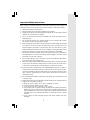 1
1
-
 2
2
-
 3
3
-
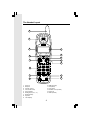 4
4
-
 5
5
-
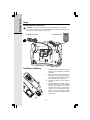 6
6
-
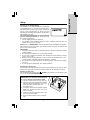 7
7
-
 8
8
-
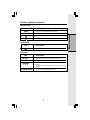 9
9
-
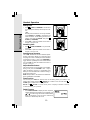 10
10
-
 11
11
-
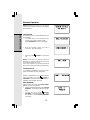 12
12
-
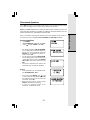 13
13
-
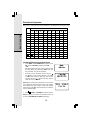 14
14
-
 15
15
-
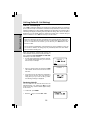 16
16
-
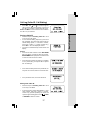 17
17
-
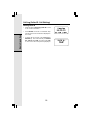 18
18
-
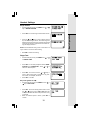 19
19
-
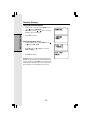 20
20
-
 21
21
-
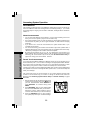 22
22
-
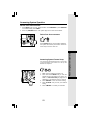 23
23
-
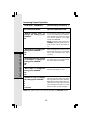 24
24
-
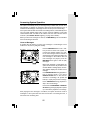 25
25
-
 26
26
-
 27
27
-
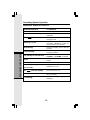 28
28
-
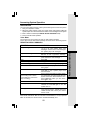 29
29
-
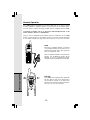 30
30
-
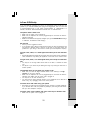 31
31
-
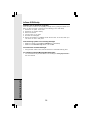 32
32
-
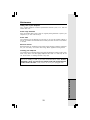 33
33
-
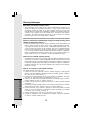 34
34
-
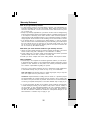 35
35
-
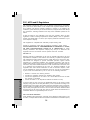 36
36
-
 37
37
-
 38
38
-
 39
39
-
 40
40
-
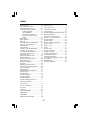 41
41
-
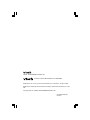 42
42
-
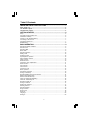 43
43
-
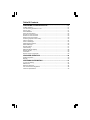 44
44
-
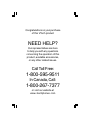 45
45
VTech I 6783 User manual
- Category
- Telephone switching equipment
- Type
- User manual
- This manual is also suitable for
Ask a question and I''ll find the answer in the document
Finding information in a document is now easier with AI