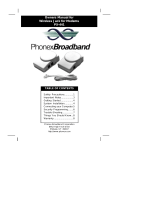Page is loading ...

www.vtechphones.com
1
Getting started . . . . . . . . . . . . . . . . . . . . . 3
Parts checklist . . . . . . . . . . . . . . . . . . . . . 3
Installation . . . . . . . . . . . . . . . . . . . . . . . . 4
Install handset battery . . . . . . . . . . . . . . . . . 4
Connect power to handset charger . . . . . . . . . . 5
Check battery indicator . . . . . . . . . . . . . . . . 6
Belt clip (optional) . . . . . . . . . . . . . . . . . . . 6
Registration . . . . . . . . . . . . . . . . . . . . . . . . 7
To register a handset . . . . . . . . . . . . . . . . . 7
To de-register all handsets. . . . . . . . . . . . . . . 8
Handset layout . . . . . . . . . . . . . . . . . . . . . . 9
Handset icons . . . . . . . . . . . . . . . . . . . . 10
Handset LEDs . . . . . . . . . . . . . . . . . . . . 10
Basic operation . . . . . . . . . . . . . . . . . . . . 11
Directory . . . . . . . . . . . . . . . . . . . . . . . . 11
Store a new entry . . . . . . . . . . . . . . . . . . 11
Characters by number . . . . . . . . . . . . . . . . 12
Review and dial entries . . . . . . . . . . . . . . . 12
Edit a directory entry. . . . . . . . . . . . . . . . . 13
Delete a directory entry . . . . . . . . . . . . . . . 13
Caller ID . . . . . . . . . . . . . . . . . . . . . . . . 14
Caller ID - call waiting ID. . . . . . . . . . . . . . . 14
Review caller ID . . . . . . . . . . . . . . . . . . . 15
Store caller ID in your directory . . . . . . . . . . . 15
Dial from caller ID . . . . . . . . . . . . . . . . . . 17
Delete a caller ID entry . . . . . . . . . . . . . . . 17
Handset settings . . . . . . . . . . . . . . . . . . . . 18
Ringer volume . . . . . . . . . . . . . . . . . . . . 18
Table of contents
Ringer tone. . . . . . . . . . . . . . . . . . . . . . 18
Key tone . . . . . . . . . . . . . . . . . . . . . . . 18
Language . . . . . . . . . . . . . . . . . . . . . . 19
Clear voicemail. . . . . . . . . . . . . . . . . . . . 19
Dial type . . . . . . . . . . . . . . . . . . . . . . . 19
Handset operation . . . . . . . . . . . . . . . . . . . 20
Making calls . . . . . . . . . . . . . . . . . . . . . 20
Answering calls . . . . . . . . . . . . . . . . . . . 20
Flash function . . . . . . . . . . . . . . . . . . . . 20
Handset volume . . . . . . . . . . . . . . . . . . . 20
Redial . . . . . . . . . . . . . . . . . . . . . . . . 20
Mute . . . . . . . . . . . . . . . . . . . . . . . . . 21
Intercom . . . . . . . . . . . . . . . . . . . . . . . 21
Call forward . . . . . . . . . . . . . . . . . . . . . 22
Call transfer . . . . . . . . . . . . . . . . . . . . . 23
Conference call . . . . . . . . . . . . . . . . . . . 23
Additional information . . . . . . . . . . . . . . . . 24
Troubleshooting . . . . . . . . . . . . . . . . . . . . 24
Maintenance . . . . . . . . . . . . . . . . . . . . . . 31
Warranty . . . . . . . . . . . . . . . . . . . . . . . . 31
Important safety instructions . . . . . . . . . . . . . . 32
FCC, ACTA and IC regulations . . . . . . . . . . . . . 33
The RBRC
®
seal . . . . . . . . . . . . . . . . . . . . 35
Technical specications . . . . . . . . . . . . . . . . 36
Index . . . . . . . . . . . . . . . . . . . . . . . . . . 37

NEED HELP?
This manual has all the feature operations and troubleshooting you need to
install your new VTech accessory handset. Please take the time to review
thoroughly to ensure proper installation of this VTech innovative and feature
rich product. You can also visit our website at www.vtechphones.com for
support, shopping, and everything new at VTech.
In Canada, please visit www.vtechcanada.com.
VTech toll free 1(800)595-9511
In Canada dial 1(800)267-7377

www.vtechphones.com
3
Getting started
1. Charger
2. Handset
3. Belt clip
4. Charger adapter
5. Battery
6. User’s manual
To p u r c h a s e r e p l a c e m e n t
batteries, visit our website at www.
vtechphones.com or call VTech
Communications, Inc. at 1(800)595-
9511. In Canada, contact VTech
Telecommunications Canada
Ltd. at www.vtechcanada.com or
1(800)267-7377.
Parts checklist
1. Charger
2. Handset
5. Battery
3. Belt clip
6. User’s manual
• Important!
Before using
this telephone,
you must read
Important
safety
instructions on
pages 32-33.
4. Charger adapter
Getting started

www.vtechphones.com
4
Installation
Install handset battery
1. Align the two holes in the plug with
the socket pins, then snap the plug
into place.
2. Place the battery in the compartment with
the wires in the upper right corner.
3. Replace cover by sliding it upwards until
it clicks into place.
• Use only the
provided VTech
battery or
equivalent.
• Place the
handset in
its handset
charger when
not in use to
ensure optimum
performance.
1
3

www.vtechphones.com
5
Getting started
• Connect the
charger adapter
to the underside
of the handset
charger as
illustrated.
• Plug the AC
adapter into an
electrical outlet
not controlled by a
wall switch. If the
battery has not
been charged,
place the handset
in the handset
charger, and allow
it to charge for at
least 16 hours.
• Use only the
VTech charger
adapter provided
with your
telephone.
• You can keep the
battery charged
by returning the
handset to the
charger or the
base unit after
each use.
Connect power to handset charger
Choose the location for your handset charger, and plug charger adapter into an electrical outlet not
controlled by a wall switch.
Installation

www.vtechphones.com
6
Belt clip (optional)
To removeTo attach
• If the telephone
will not be used for
a long period of
time, remove the
battery to prevent
possible leakage.
• If you have any
trouble installing
the telephone,
please refer to the
troubleshooting
section near the
end of this manual.
Installation
Check battery indicator
If you see WARNING CHECK BATTERY! on the handset display, it indicates one of the following:
1. There is no battery in your handset. You need to install the supplied battery into your handset (see
Install handset battery section on page 4.)
2. The battery needs to be replaced.
3. The battery has been installed incorrectly. Please reinstall (see Install handset battery) and/or
see the diagram in the battery compartment of the handset.
When in LOW BATTERY mode, the keypad sounds, backlighting and speakerphone features will not
work. When the battery has been charged, these features will return to their normal function.

www.vtechphones.com
7
Getting started
Registration
NOT REGISTERED
• The handset
number is used
as the extension
number.
• When rst
purchased, the
new handsets
need to be
charged for ve
minutes before
registering to the
telephone base.
• If the registration
is not successful,
lift all handsets
out of their
charger and
place them back
in the charger. Try
the registration
process again.
PRESS FIND HNDST
4 SEC ON BASE
To register a handset
When rst purchased, all accessory handsets show NOT REGISTERED
on the screen. To register a handset:
1. Place the handset in a charger which is connected to the power
socket. If PRESS FIND HNDST 4 SEC ON BASE does not appear
on the screen after a few seconds, lift up handset and place in the
charger again.
2. On the telephone base:
• Press and hold FIND HANDSET for four seconds.
• Release FIND HANDSET once the IN USE light comes on.
on mi6866 telephone base
on mi6879 telephone base
After a while the handset will emit a series of tones, and the newly registered handset will be
assigned the lowest extension number not previously assigned to another system handset (1-4)
when successfully registered. Repeat steps 1 and 2 if the new handset does not successfully
register to the telephone base within two minutes.
Four
seconds
later:
Four
seconds
later:

www.vtechphones.com
8
To de-register all handsets
If you are replacing a handset on a system which already has the
maximum number of registered handsets, or if you wish to change the
designated handset number of your registered handsets, you must
rst de-register the handsets, then re-register all handsets.
1. Press and hold FIND HANDSET on the main telephone base for
10 seconds.
2. When the IN USE light starts to ash, release the FIND HANDSET
button.
3. Pressing and releasing FIND HANDSET again will de-register all
handsets and the IN USE light will be off.
4. All handsets will show NOT REGISTERED.
NOT REGISTERED
Registration
• If the
de-registration
process does not
work, you may
need to reset
the system and
try again. To
reset, pick up
the handset and
press the TALK
button. Press
the OFF button
and place the
handset back
into the charger.

www.vtechphones.com
9
Getting started
Handset layout
1. Earpiece
2. Caller ID/scroll down
3. Headset jack (2.5mm)
4. Talk/Flash
5. Dialing keys (0-9, *, #)
6. Redial/Pause
7. Mute/Remove
8. LCD Display
9. Menu/Select
10. Directory/scroll up
11. Volume
12. Off/Clear
13. Speaker
14. Intercom
1
2
3
5
6
7
9
12
13
14
4
8
10
11

www.vtechphones.com
10
Handset LEDs
LED Description
• On when handset speakerphone is in use.
Handset icons
Icon Description
MUTE • The microphone is muted.
NEW • Displayed when viewing a missed call that has not been reviewed.
• The handset ringer is off.
• Low battery indicator or charging indicator.
Telephone settings

www.vtechphones.com
11
Directory
• All handsets
share a common
directory stored
in the telephone
base. Entries in
one handset are
available on all
handsets, and if
a directory entry
is deleted, it will
disappear from all
handsets.
• While entering
numbers,
press and hold
REDIAL/PAUSE
to add pauses if
necessary.
• If there is a
duplicated
number in the
directory, the
display will
show: ALREADY
SAVED.
Your telephone can store up to 50 entries (numbers with names) in memory. Each memory location
can hold up to 32 digits for the number and 16 characters for the name.
Store a new entry
• Press MENU/SEL on the handset.
• With DIRECTORY highlighted, press SEL.
• Press to select STORE. Press SEL.
• You will be prompted to ENTER NUMBER. Use the dialing keys to
enter the number to be stored in the directory. Press MUTE/REMOVE
to backspace and make corrections. Press SEL when nished
entering the telephone number.
• You will then be prompted to ENTER NAME. Use the dialing keys to
spell the name (see the next page). Press SEL.
• A conrmation tone will sound, and the new directory entry will briey
be displayed.
If the directory is full, the handset will display LIST FULL.
If you wish to store a number from the redial memory into the directory,
press REDIAL/PAUSE then or to scroll to the desired redial
number from memory. Press SEL.
Basic operation
LIST FULL
ENTER NUMBER
800-595-9511_
ENTER NAME
_

www.vtechphones.com
12
Directory
Characters by number
Pressing any key causes different characters to be displayed in the following order:
Number of times to press
Key
1 2 3 4 5 6 7 8 9
1 # ‘ , - . &
A B C 2 a b c
D E F 3 d e f
G H I 4 g h i
J K L 5 j k l
M N O 6 m n o
P Q R S 7 p q r s
T U V 8 t u v
W X Y Z 9 w x y z
0
? ! / ( )
@
1
2
3
4
5
6
7
8
9
0
#
Review and dial entries
• Press MENU; with DIRECTORY highlighted, press SEL. With
REVIEW in the rst line, press SEL.
Space
> DIRECTORY
CALL LOG

www.vtechphones.com
13
Basic operation
Directory
-OR-
With the handset idle, press to enter the directory. The rst directory
entry will be displayed.
• Scroll through the directory entries using and or enter the rst
character of the name to be searched (using the digit keys). Continue
pressing the or scroll keys until you reach the desired entry.
• Press or SPEAKER to dial the number.
Edit a directory entry
• Follow the steps in Review and dial entries (pages 14) to reach the
entry to be edited.
• Press SEL to enter number edit mode.
• Press and release MUTE/REMOVE to backspace, then press the
digit keys to correct the number. Press and hold REDIAL/PAUSE to
add pauses if necessary.
• Press SEL.
• Press MUTE/REMOVE to backspace and use the digit keys to enter
the correct name.
• Press SEL. A conrmation tone will sound.
Delete a directory entry
• Follow the steps in Review and dial entries (pages 14) to reach the entry to be deleted.
• Press MUTE/REMOVE to delete the entry. A conrmation tone will sound.
• The handset will then advance to the next entry, if any.
EDIT NUMBER
800-595-9511_
EDIT NAME
VTech Com_

www.vtechphones.com
14
Caller ID
Caller ID - call waiting ID
Your telephone is capable of displaying the number of the caller before
the call is answered (caller ID or CID). If the number is already in the
directory, the name of the caller will also be displayed. Your telephone
can hold up to 50 CID entries.
• The handset display informs you when there are calls not answered by
a system handset. These are missed calls. If you answer a call before
the information appears on the screen, it will not be in the caller ID
log.
• After all missed CID records are reviewed, the screen will show:
• The NEW icon in the lower left corner indicates the call has not yet
been reviewed.
Your telephone can also display the name and number of the call waiting caller, (call waiting caller ID,)
so you can decide whether to answer the incoming call, or continue with the current conversation.
HANDSET 1
• Due to regional
incompatibilities,
CID information may
not be available
for every incoming
call. In addition,
the callers may
intentionally block
their names and/or
telephone numbers
from being sent.
• These are
subscription
services provided
by most regional
telephone
companies. You
must subscribe
to these services
to enjoy the
benets of these
features. If you do
not subscribe to
CID services, you
can still use your
telephone and the
other features it
offers.
HANDSET 1
5 MISSED CALLS

www.vtechphones.com
15
Basic operation
Caller ID
Review caller ID
You can enter caller ID review mode by pressing when the
handset is idle, and the handset will enter caller ID review mode.
-OR-
• With the handset idle (off), press MENU.
• Press to scroll to CALL LOG.
• Press SEL. Use and to scroll through the call log entries.
When the beginning or the end of the call log is reached, a
double beep will sound.
• If the call log is full, the oldest entry is deleted to make room for
the new call. If the call log is empty the following message is
displayed when you try to review CID records:
Store caller ID in your directory
• Follow the steps in Review caller ID (above) to nd the record
to be stored.
• The telephone number in the caller ID log is sent by the
telephone company. You may have to dial the number differently.
Press the # key repeatedly to see the different dialing options.
You can add or remove the initial 1 and/or the area code. The
various dialing options are:
• Press SEL to store the displayed number.
• If the caller ID record contains both name and number, the name
and number will be stored after pressing SEL.
• If the record does not contain a name, you will be prompted to
EDIT NAME and the screen will show:
• Press OFF any
time to exit the
caller ID log.
• All handsets
share a common
caller ID log
stored in the
telephone base.
If a call log entry
is deleted, it will
disappear from
all handsets.
>CALL LOG
RINGER VOLUME
EDIT NAME
VTech Com_
CALL LOG EMPTY
595-9511
1-595-9511
800-595-9511
1-800-595-9511

www.vtechphones.com
16
Caller ID
• If the caller ID record does not contain a number, you will be
prompted to EDIT NUMBER, and the screen will show:
• After the entry has a name and number, press MENU/SEL
to save. A conrmation beep will sound and the screen will
display:
• If both the name and number are missing, for example, as
in a private listing, nothing will be stored, and the screen will
display:
• If the number already exists in the directory, the entry will not
be stored, and the screen will show:
• If the directory is full, the screen will show:
LIST FULL
ALREADY SAVED
EDIT NUMBER
800-595-9511_
SAVED

www.vtechphones.com
17
Basic operation
Caller ID
Dial from caller ID
• Follow the steps in Review caller ID (page 15) to nd the entry
to be dialed.
• To change how the number will be dialed, press # repeatedly
to scroll through the various dialing options. The dialing options
are:
• Press or SPEAKER to dial the number.
Delete a caller ID entry
• Follow the steps in Review caller ID (page 17) to nd the
record to be deleted.
• Press REMOVE to delete the record. A conrmation beep will
sound and the previous CID record will be displayed.
Delete all caller ID entries
• To delete all caller ID records when reviewing the call log,
press and hold REMOVE. The screen will display DELETE
ALL CALLS? Press SEL to conrm. Press OFF to return to
the call log record previously displayed.
• The telephone
number in
the caller ID
log is sent by
the telephone
company. You
may have to
dial the number
differently.
Press the # key
repeatedly to
see the different
dialing options.
You can add or
remove the initial
1 and/or the area
code.
595-9511
1-595-9511
800-595-9511
1-800-595-9511

www.vtechphones.com
18
Handset settings
• The handset will
not ring when a
call comes in if
ringer volume
is at the lowest
setting.
Ringer volume
• With the handset in idle (off) mode, press MENU then press
or until RINGER VOLUME is shown.
• Press SEL. You will hear a sample of the ringer.
• Press , or a digit (0 through 6). You will hear a sample of
the new ringer volume and the volume bar will be increased or
decreased each time the setting is adjusted. At the lowest setting
the display will show:
- OR -
• With the handset in idle (off) mode, press or of the volume control
on the side of handset will directly go to ringer volume menu.
• Press or to adjust the ringer volume and the ringer volume
will be saved automatically.
Ringer tone
• With the handset in idle (off) mode, press MENU then press
or until RINGER TONE is displayed.
• Press SEL. Then press , or a digit (0 through 9) to sample
the ring tones.
• Press SEL to conrm.
Key tone
• With the handset in idle (off) mode, press
MENU
then press or
until KEY TONE
is displayed.
• Press SEL. The current setting will be shown. Press or to
see ON or OFF. When set to ON, the handset will emit a beep
whenever a key is pressed.
• When the desired option is shown, press SEL. Key tone is preset
to ON.

www.vtechphones.com
19
Basic operation
Language
• From the idle (off) mode, press MENU then press or until
LANGUAGE is displayed.
• Press SEL. Press or to choose between English, French or
Spanish.
• Press SEL to conrm. (The language is preset to English.)
Clear voicemail
• From the idle (off) mode, press MENU then press or until
CLR VOICEMAIL is displayed.
• Press SEL.
• Press SEL again to conrm or press OFF to exit.
Dial type
• From idle (off) mode, press MENU then or to DIAL TYPE.
• Press SEL then or to scroll to TONE (touch tones) or PULSE
(rotary).
• Press SEL to conrm. The dial type is preset to TONE.
Handset settings
LANGUAGE
ENGLISH
>DIAL TYPE
DIRECTORY
>CLR VOICE MAIL
DIAL TYPE
TURN INDICATOR
OFF?
• This function
only cancels
the indication of
voicemail on the
handset display.
It does not
cancel the actual
voicemail status
at the telephone
company.
• When the phone
is set to pulse, it is
possible to switch
to temporary tone
during a call by
pressing *TONE.
Once pressed, tone
will be used for rest
of the call. After
hanging up, the
phone will return to
pulse for the next
call.
DIAL TYPE
PULSE

www.vtechphones.com
20
Handset operation
Making calls
• Press (or SPEAKER to use the handset speakerphone feature),
then dial the telephone number.
-OR-
Dial the telephone number rst, then press (or SPEAKER).
• To end your call, press OFF or place the handset in its telephone base.
Answering calls
• Press , SPEAKER or any dialing keys.
• Press OFF to end your call or place the handset into its telephone base.
Flash function
You can use your telephone with services such as call waiting.
When you subscribe to call waiting service from your telephone company,
press /FLASH to switch to the new call when you receive a call waiting
signal. Press /FLASH again to switch back to the original call.
Handset volume
The volume control is on the right side of the handset. During a call, press
the VOL or keys to adjust the listening volume to a comfortable level.
When you reach the maximum or minimum setting, a double beep will
sound. (Follow these instructions to change the volume for the handset,
speakerphone or headset.)
Redial
• When the handset is idle, press REDIAL/PAUSE to display the last ve
telephone numbers dialed from the handset (up to 32 digits for each
number). Use or to scroll through the last ve numbers dialed.
When the beginning or the end of the redial list is reached, a double
beep will sound.
• The procedure
to change
the volume is
the same for
the handset,
speakerphone
and headset.
/