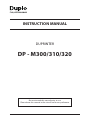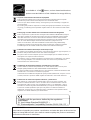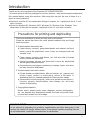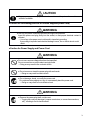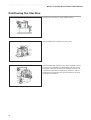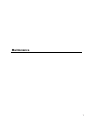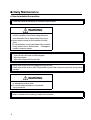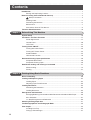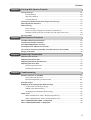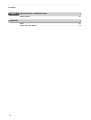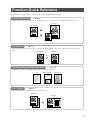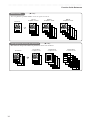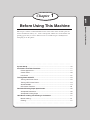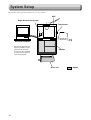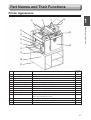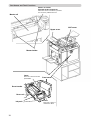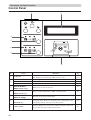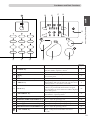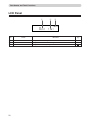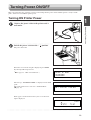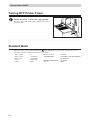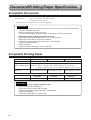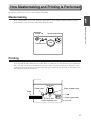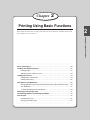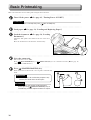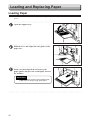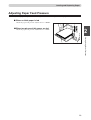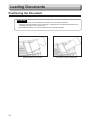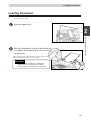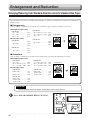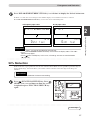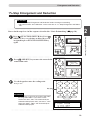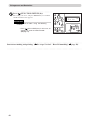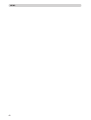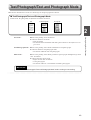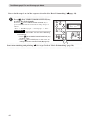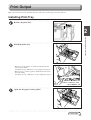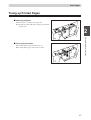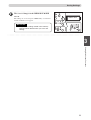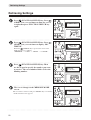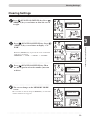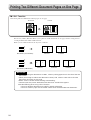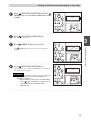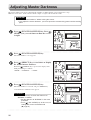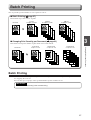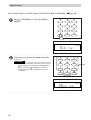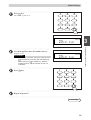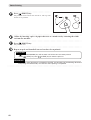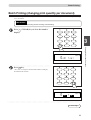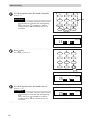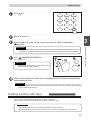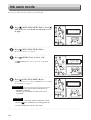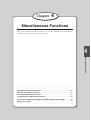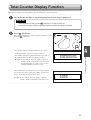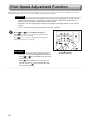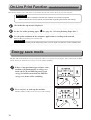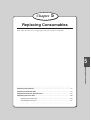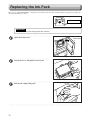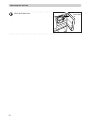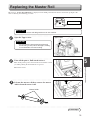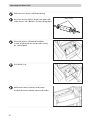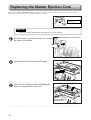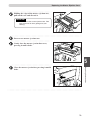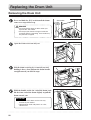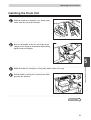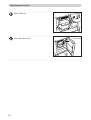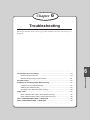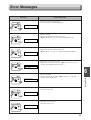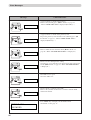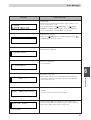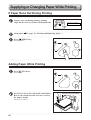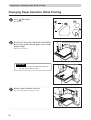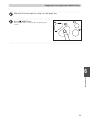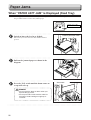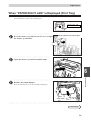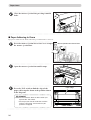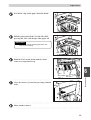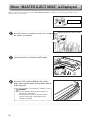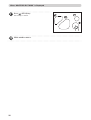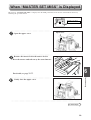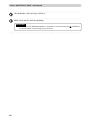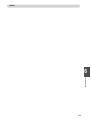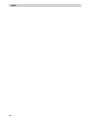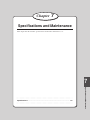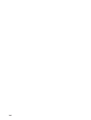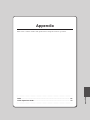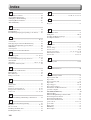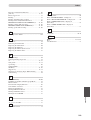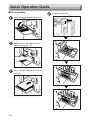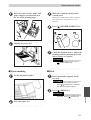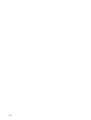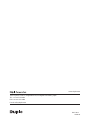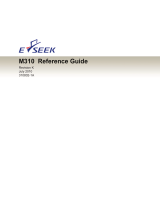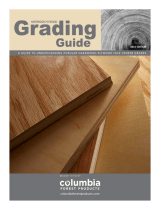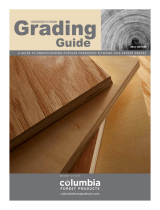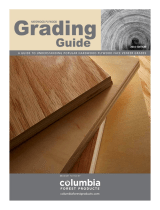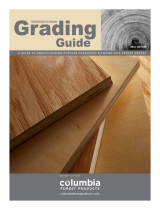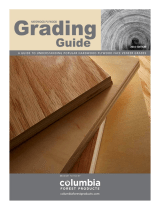INSTR
UCTION MANUAL
DUPRINTER
DP - M300/310/320
Be sure to read this manual prior to use.
Please leave this manual at the site of use for easy reference.

As an ENERGY STAR Partner, we have determined that these
products meet the ENERGY STAR Guidelines for energy efficiency.
Disposal of Old Electrical & Electronic Equipment
This symbol (the symbol of the crossed out wheeled bin) indicates that in European
countries this product should not be disposed of as household waste.
Please recycle where facilities exist by checking with your local authority or supplier for
recycling advice.
By ensuring this product is disposed of correctly through proper treatment, recovery and
recycling, you will help prevent potential negative effects on the environment and human
health.
En
Entsorgung von alten elektrischen und elektronischen Ausrüstungsteilen
Dieses Symbol (das Symbol mit dem durchgekreuzten fahrbaren Müllbehälter) zeigt an,
dass dieses Produkt in europäischen Länden nicht als Haushaltsmüll entsorgt werden
darf. Bitte informieren Sie sich bei Ihren örtlichen Behörden oder bei Ihrem Händler
hinsichtlich einer Empfehlung für die Entsorgung und führen Sie die betreffenden Teile
dort, wo solche Einrichtungen vorhanden sind, einem Recyclin
g-Prozess zu.
Indem sie sicherstellen, dass das betre
ffende Produkt durch richtige Behandlung,
Rückführung und Recycling entsorgt wird, tragen Sie dazu bei, möglichen negativen
Auswirkungen auf die Umwelt und die menschliche Gesundheit vorzubeugen.
Ge
Elimination du matériel électronique et électrique usagé
Ce symbole (une poubelle marquée d’une croix) indique que dans les pays européens, ce
produit ne doit pas être éliminé comme des ordures ménagères.
Recyclez-le dans les sites adaptés qui vous seront indiqués par les autorités locales ou
renseignez-vous auprès de votre fournisseur.
En veilla
nt à ce que ce produit soit éliminé correctement avec un traitement, une collecte
et un recyclage adaptés, vous contribuez à éviter son action nocive potentielle sur l’
environnement et la santé humaine.
Fr
Smaltimento di attrezzature elettriche ed elettroniche consumate
Questo simbolo (il simbolo della pattumiera con rotelle barrata) indica che nei paesi
europei questo prodotto non deve essere buttato nei rifiuti domestici.
Per favore smaltire in luogo addetto al riciclo, dove esistente, chiedendo informazioni alle
autorità locali o a chi fornisce consulenza a proposito.
Garantendo uno smaltimento adeguato di questo prodotto (trattamento, recupero e riciclo
corretto), aiuterete a prevenire effetti negativi sull’a
mbiente e sulla salute dell’u
omo.
It
Eliminación de residuos de aparatos eléctricos y electrónicos
Este símbolo (un cubo de basura tachado) indica que en los países europeos este
producto no deberá eliminarse como si se tratara de un residuo doméstico. Solicite
asesoramiento sobre reciclaje a las autoridades locales o a su distribuidor, y siga la
normativa en materia de gestión medioambiental y reciclaje de este tipo de residuos.
Si toma las medidas pertinentes para que este producto se elimine mediante un
tratamiento, recuperación y reciclaje adecuados, contribuirá a evitar posibles efectos
negativos en el medio ambiente y la salud humana.
Sp
Complies with the provisions defined by the regulations
listed below.
EC low Voltage Directive(2006/95/EC.)
EC Electromagnetic Compatibility Directive (2004 / 108 / EC )
PLEASE NOTE
In the interest of upgrading our products, specifications and other data given in this manual are
subject to change without notice. If the manual contains anything that you do not understand,
contact the manufacturer for clarification.

1
Introduction
Thank you for your purchase of the Duprinter
DP-M300/M310/M320.
To ensure safe and efficient prolonged use of this machine, read and thoroughly unders
tand
this manual before using this machine. After using this manual, be sure to keep it in a
place to handy reference.
PLEASE NOTE
In the interest of upgrading our products, specifications and other data given in this
manual are subject to change without notice. If the manual contains anything that you
do not understand, contact the manufacturer for clarification.
Precautions for printing and duplicating
There are restrictions on what you may print on the printer.
Please be aware that there are some printed materials that are illegal
even to possess.
1. Printed matters banned by law
●
●
Paper money, currency, government bonds and national and local
bonds cannot be duplicated, even if they are stamped with the
"sample" seal.
Paper money, currency and bonds, etc. that are valid in foreign
country cannot be duplicated.
●
Unused postage stamps and postcards cannot be duplicated
without governmental consent.
●
Government-issued papers pertaining to stamps, liquor and sales
tax laws cannot be duplicated.
2. Printed matters that need caution
●
Private-issued securities(stocks, bills and checks, etc.), passes and
tickets needs caution in duplicating unless a business is
duplicating them for needed amounts for their business needs.
●
Government-issued passports, public-and private-issued driver`s
licenses, permits, identifications, food stamps, etc. will need
caution in duplicating.
3. Copyrighted materials
Books, music, artwork, prints, maps, diagrams, movies, photography,
etc. are banned from duplicating outside the limits of private home
use and their related non-sale usage.
●
Macintosh and Mac OS are trademarks of Apple Computer
, Inc., registered in the U.S. and
other countries.
●
Microsoft, Windows NT, Windows 2000, Windows XP
, Windows Vista, Windows 7 are
trademarks of Microsoft Corporation, registered in the U.S. and other countries.

2
Notes on Safety (Please Read and Observe)
◇ Safety Precautions
Various symbols and pictures are used in this manual and on the labels affixed to the machine.
These symbols and pictures provide warnings and instructions to prevent danger to you or other
personnel, and to prevent damage to office property.
The meanings of these symbols and pictures are explained below.
WARNING
Indicate a high degree of potential danger. If the warning is ignored, death or serious injury may
result.
CAUTION
Indicate a medium degree of potential danger. If the caution is ignored, medium injury or
damaged to property may result.
<Examples of Pictorial Symbols>
A circle with a line through it indicates a prohibited action.
The particular act prohibited is indicated by a picture inside the circle.
(In the example shown here, the prohibited act is disassembly.)
A black disc indicates an instruction, or sometimes a prohibited action.
The instruction itself is indicated by pictorialsymbols drawn in white on the disc.
(In the example shown here, the instruction is ‘Remove the plug from the outlet.’
● Precautions for use
WARNING
● If the machine is used after foreign matter (metal fragments, water, or liquid) has
entered the machine, this may result in fire or electric shock.
→ Turn the main unit’s power switch OFF, and then remove the power plug from the
outlet. Contact the sales distributor.
● If the machine is used after heat, smoke, strange smell, or other abnormality is
detected, this may result in fire or electric shock.
→ Turn the main unit’s power switch OFF, and then remove the power plug from the
outlet. Contact the sales distributor.
● Do not insert or drop metal, flammable material, or other matter through the ventilation
holes into the machine interior.
→ Doing so may result in fire or electric shock.
● Do not place flower vases, flowerpots, cups, or water containers (including metal
containers) on top of the machine.
→ Fire or electric shock may result if liquid spills inside the machine.

3
●Caution for Grounding (Be sure to use the supplied power cord)
●Caution for Power Supply and Power Cord
CAUTION
● Some paper may cause paper dust in the machine. Keep clean the machine and
sufficient ventilation.
WARNING
● Use only the power cord that is provided among the accessories.
Insert the power cord plug firmly into the socket, so that proper electrical contact is
effected.
→ Use of any other power cord could result in imperfect grounding.
If grounding is imperfect and electrical leakage occurs, fire or electric shock could
result.
WARNING
● Do not use a source voltage other than that specified.
Do not connect two or more loads to a single outlet.
→ Doing so may result in fire or electric shock.
● Do not remove or insert the power plug with wet hands.
→ Doing so may result in electric shock.
● Do not damage, break, or modify the power cord.
Do not place heavy objects on, tug, or unnecessarily bend the power cord.
→ Doing so may result in fire or electric shock.
WARNING
● Remove the power plug itself, not the cord.
→ Tugging the cord may damage it (expose conductors, or cause disconnections,
etc.), resulting in fire or electric shock.

4
2
1
●Prohibition of Disassembly or Modification
●Caution for Location
WARNING
● Do not modify the machine.
→ Doing so may result in fire or electric shock.
● Do not remove the rear lid, cabinet, or covers from the machine.
→ The inside of the machine contains high-voltage parts, which may cause electric
shock.
WARNING
● Do not place the machine in a humid or dusty area.
→ Doing so may result in fire or electric shock.
● Once the machine is in position, secure in place using the casters.
→ If the machine falls over, this could result in personal injury.
CAUTION
● Before moving the machine, remove the power plug from the outlet.
→ If the cord is damaged, this may result in fire or electric shock.
● Do not place the machine in an unstable position, such as on an unsteady support
or sloping area.
→ If the machine is dropped or falls over, this could result in personal injury.
● Do not place the machine in a place subject to direct sunlight or heating equipment
such as a stove.
→ It may degrade ink quality and affect printing. The machine also may
malfunction.
● Avoidplacing the machine in a place subject to high or low temperature or high
humidity.
→ The paper absorbs moisture and it may cause paper jam or creasing.

5
L5-T3020
Do NOT touch the drum or rollers
when you operate the jog switch.
Do NOT put hands Inside
machine while it is operatung.
Hands could get caught up
or crushed.
WARNING
Notes on Safety (Please Read and Observe)
Warning Label
Keep the WARNING label clean at all times. If labels become damaged or come off, replace them with new ones.
WARNING
Do NOT put hands inside machine
while it is operating.
Hands could get caught up
or crushed.
M7-T3060
Do NOT remove
this cover.
There is moving cutting machinery
insibe that could injure you.
J3
-
T3200
WA
RNING
Do not
insert sharp objects into the master feed area
U5-T3110
WA
RNING
or it will damage electric parts inside.
When a master sheet is caught in
the master feed area, remove carefully.
Please refer to manual for the correct procedure.
1
2
4
3
No. Parts No.
Name Q'ty
1 M7-T3060 Caution Label 1
2 U5-T3110 Warning Label 1
3 J3-T3200 Warning Label 1
4 M7-T3030 Warning Label 1
5 L5-T3020 Warning Label 1
5

6
2
1
Positioning the Machine
Installing the machine on a flat, stable surface.
Avoid installing the machine in a dusty area.
Avoid installing the machine in the direct sunlight or heat,
such as near a stove. Ink may deteriorate and may cause
bad prints, while the machine may indicate errors due to
overheating caused by sunlight. Also avoid hot, cold, or
humid areas since paper may absorb moisture, causing
paper jams or wrinkles.
Notes on Safety (Please Read and Observe)

7
Maintenance

8
2
■ Daily Maintenance
● How to maintain the machine
Check the machine periodically to maintain its performance.
WARNING
● Before cleaning, be sure to turn the power off, wait
until the machine cools off and unplug the power
cord. Otherwise, fire or electric shock may occur.
● Never remove covers on the machine or modify
them.
Do not spill water or any liquid inside of the machine.
It may cause or fire or electric shock. If it happens,
contact our service person.
Clean the exterior in the following procedures.
1. Use soft cloth with water or mild detergent.
2.
Wipe the exterior.
3.
Wipe off the liquid with dry soft cloth.
● Gently wipe off the dust on the glass with dry soft cloth.
● Gently wipe off the dust on the LCD panel with dry soft cloth. Never use wet cloth. It may cause
damage.
WARNING
● Never use alcohol or solvent cleaner. It may tarnish
or damage the exterior finish.
● Do not put diluted petroleum or insecticide.
It may cause fire.
Dust accumulation may cause the machine to malfunction. Clean it once a week.
Contact our dealer as for cleaning of inside of the machine.

9
36
Enlargement and Reduction
Enlarging/Reducing from Standard-Size Document to Standard-Size Paper
You can enlar
ge or reduce a standard-size document onto standard-size printing paper.
The following zoom ratios are available when enlarging or reducing a standard-size document onto standard-size
printing paper.
■ Enlargements
You can enlar
ge a standard-size document onto standard-size paper using the following zoom ratios:
● European paper sizes
<DP-M300>
A5 → A4 .................... 141%
A5 → B5 .................... 122%
B5 → A4 .................... 115%
● U.S. paper sizes
141%
ST → LT ..................... 129%
121%
<DP-M310>
141%
ST → LT ..................... 129%
121%
■ Reductions
You can reduce a standard-size document onto standard-size paper using the follo
wing zoom ratios:
● European paper sizes
A4 → B5 ...................... 86%
B4 → A4 / B5 → A5 .... 81%
A3 → A4 / B4 → B5 ....70%
● U.S. paper sizes
LGL→ LT..................... 77%
74%
LDG→ LT ....................64%
LGL→ LT..................... 77%
11×17→ LT ..................74%
11×17→ LT ..................64%
•Set the desired zoom ratio before starting the mastermaking process.
Press ENLARGEMENT/REDUCTION k
ey.
A5 Document
A4 Printout
A4 Printout
A3 Document
<DP-M320>
B5 → B4 / A5 → A4
.. 141%
A4 → B4 / A5 → B5 .. 122%
B5 → A4 .................... 115%
141%
ST → LT ..................... 129%
121%
A3 → B4 / A4→ B5 .....86%
B4 → A4 / B5 → A5 .... 81%
A3 → A4 / B4 → B5 ....70%
LGL→ LT..................... 77%
11×17→ LT ..................74%
11×17→ LT ..................64%
Notes on Safety (Please Read and Observe)
Conventions Used in This Manual
Each page of descriptions in this manual of how to operate the DP-M300/M310/M320 is set up as follows.
■ Pictorial Symbols and Other Notations Used in This Manual
: Introduces instructions for correct operation of the machine. If these instructions are ignored,
the machine may not be able to operate at optimum performance or may break down.
: Introduces information that is useful for operation and maintenance of the machine, or
information about the machineÕs performance, etc.
Continue Page
•••
: Indicates that the description of the operating sequence is continued on the next page.
(a P.00 “xxxx”) : Indicates the page number and item containing related information.
In the text of this manual, keys are indicated as follows:
:
(MASTER MAKING) key
Title (Function)
Description of function and
example of printing
The illustration is designed to
indicate the result of using the
selected function.
Description of operational steps
Each step is described in detail.
Illustrations
The illustrations provide a visual
reference to which keys to operate
and other related conditions.
<DP-M300>
<DP-M300>
<DP-M300>
<DP-M320>
<DP-M320>
<DP-M320>
<DP-M310>
IMPORTANT
REFERENCE
IMPORTANT

10
Contents
Chapter 1 Before Using This Machine
System Setup .................................................................................................................... 16
Part Names and Their Functions ....................................................................................
17
Printer Appearance................................................................................................... 17
Control Panel............................................................................................................ 20
LCD Panel ................................................................................................................ 22
Turning Power ON/OFF .................................................................................................... 23
Turning ON Printer Power ........................................................................................ 23
Turning OFF Printer Power ...................................................................................... 24
Standard Mode ......................................................................................................... 24
UID Control Function..................................... ............................................................25
Document/Printing Paper Specification ......................................................................... 26
Acceptable Documents ............................................................................................ 26
Acceptable Printing Paper ........................................................................................ 26
How Master making and Printing is Performed................................................................. 27
Master making............................................................................................................27
Printing ..................................................................................................................... 27
Chapter 2 Printing Using Basic Functions
Basic Printmaking ............................................................................................................ 30
Loading and Replacing Paper .........................................................................................
32
Loading Paper .......................................................................................................... 32
Adjusting Paper Feed Pressure ............................................................................... 33
Loading Documents ......................................................................................................... 34
Positioning the Document ........................................................................................ 34
Loading Document ................................................................................................... 35
Enlargement and Reduction ............................................................................................ 36
Enlarging/Reducing from Standard-Size Document to Standard-Size Paper .......... 36
94% Reduction ......................................................................................................... 37
1% Step Enlargement and Reduction ...................................................................... 39
Selecting Printing Paper Size .......................................................................................... 41
Text/Photograph/Text and Photograph Mode ................................................................ 43
Print Output....................................................................................................................... 45
Installing Print Tray ................................................................................................... 45
Truing up Printed Pages ........................................................................................... 47
Introduction......................................................................................................................... 1
Function Quick Reference ................................................................................................13
Notes on Safety (Please Read and Observe) ....................................................................2
Safety Precautions................................................................................................2
W
arning Label.............................................................................................................5
Positioning the Machine..............................................................................................6
Maintenance................................................................................................................7
Printing and Duplicating Cautions................................................................................1
Conventions Used in This Manual...............................................................................9

11
2
1
Contents
Chapter 3 Printing With Various Function
Saving Settings................................................................................................................. 50
Saving Settings
........................................................................................................ 50
Retrieving Settings ................................................................................................... 52
Clearing Settings ...................................................................................................... 53
Printing Two Different Document Pages on One Page ................................................. 54
Adjusting Master Darkness................................................................................................ 56
Batch Printing ................................................................................................................... 57
Batch Printing ........................................................................................................... 57
Batch Printing (changing print quantity per document) ............................................ 61
Chapter 4 Miscellaneous Functions
Confidential Safeguard Function .................................................................................... 66
T
otal Counter Display Function ...................................................................................... 67
Print Speed Adjustment Function ................................................................................... 68
Printing Position Adjustment Function .......................................................................... 69
On-Line Print Function [Available Only With Interface Kit Installed]........................... 70
Chapter 5 Replacing Consumables
Replacing the Ink Pack .................................................................................................... 72
Replacing the Master Roll................................................................................................
75
Replacing the Master Ejection Core ............................................................................... 78
Replacing the Drum Unit.................................................................................................. 80
Removing the Drum Unit .......................................................................................... 80
Installing the Drum Unit ............................................................................................ 81
Chapter 6 Troubleshooting
Counter measures to Troubles.........................................................................................
84
Power Does Not Turn ON ......................................................................................... 84
Mastermaking/Printing is Not Possible......................................................................84
Error Messages................................................................................................................. 85
Supplying or Changing Paper While Printing ................................................................ 88
If Paper Runs Out During Printing ............................................................................ 88
Adding Paper While Printing..................................................................................... 88
Changing Paper Selection While Printing................................................................. 90
Paper Jams ....................................................................................................................... 92
When “PAPER LEFT JAM” is Displayed (Feed Tray) ................................................ 92
When “PAPER RIGHT JAM” is Displayed (Print Tray) .............................................. 93
When “MASTER EJECT MISS” is Displayed .................................................................. 96
When “MASTER SET MISS” is Displayed ....................................................................... 99
Energy save mode
............................................................................................................70
Ink save mode
................................................................................................................... 64
Dividing sections with tape (available only with tape cluster unit)..............................63

12
Contents
Chapter 7 Specifications and Maintenance
Specifications ................................................................................................................. 104
Appendix
Index ................................................................................................................................ 108
Quick Operation Guide ..................................................................................................
110

13
The following is a quick refer
ence to the functions of the DP-M300/310/320 printer.
B4 Printout
B5 Printout
A4 Document
Enlargement/Reduction ........
(a P.36)
This function copies a document on one standard paper size to another lar
ger or smaller standard paper size.
94% Reduction .......
(a P.37)
This function slightly reduces the size of a document when printing to the same standard paper size as the docu-
ment.
T
ext/Photograph/Text and Photograph Mode .........
(a P.43)
This function selects the optimum print quality to match the document.
A4 Document A4 Printout
(94%)
Function Quick Reference
ABCDEFGH
ABCDEFGHIJKLNO
PQRSTUVWXYZ
abcdefghijklmnopqrs
tuvwxyz
ABCDEFGHIJKLNO
PQRSTUVWXYZ
abcdefghijklmnopqrs
tuvwxyz
ABCDEFGHIJKLNO
PQRSTUVWXYZ
ABCDEFGH
ABCDEFGHIJKLNO
PQRSTUVWXYZ
abcdefghijklmnopqrs
Text
Text/Photograph
Photograph
2-in-1 Function ........
(a P.54)
This function prints tw
o different documents on one page.
Documents
Printout

14
2
1
Function Quick Reference
Batch Printing ........
(a P
.57)
Y
ou can print the specified number of sets of copies in each set.
1
1
1
1
1
1
1
1
Document
1st set
5 copies x 2 sets
2nd set
3 copies x 4 sets
3rd set
2 copies x 5 sets
1
1 1 1
Changing Print Quantity per Document .........
(a P
.61)
This function changes the number of prints made from each document.
2
2
2
3
2
3
3
3
3
1
Documents
1
1
3
1st document
5 copies x 2 sets
2nd document
3 copies x 4 sets
3rd document
2 copies x 5 sets
2

Before Using This Machine
1
Chapter
1
Before Using This Machine
This chapter contains essential information such as the names of the machine parts, the
names and functions of keys, etc., on the control panel, and the sizes of documents and
printing papers that you can use. Please be sure to read this chapter carefully before
attempting to use the printer.
System Setup ..................................................................................................... 16
Part Names and Their Functions ...................................................................... 17
Printer Appearance ...................................................................................... 17
Control Panel ............................................................................................... 20
LCD Panel ................................................................................................... 22
Turning Power ON/OFF ..................................................................................... 23
Turning ON Printer Power............................................................................ 23
Turning OFF Printer Power .......................................................................... 24
Standard Mode ............................................................................................ 24
UID Control Function.....................................................................................25
Document/Printing Paper Specification .......................................................... 26
Acceptable Documents ................................................................................ 26
Acceptable Printing Paper ........................................................................... 26
How Master making and Printing is Performed.................................................. 27
Master making...............................................................................................27
Printing......................................................................................................... 27

16
System Setup
The machine and its optional equipment are set up as follows:
Personal computer
Duplo Direct Print System
Documents prepared on a
personal computer can be
printed on this machine.
PC interface kit is required
to connect this machine to
a personal computer.
ADF
Cabinet
Tape cluster
Drum unit
: Option

17
3
2
1
Before Using This Machine
1
Part Names and Their Functions
Printer Appearance
w
q
!3
e
r
t
y
u
i
o
!0
!1
!2
!4
No. Name Function
q Document guide Slide to match the width of the document.
w ADF Documents of sheet type can be printed consecutively.
e Upper cover Open to replace the master roll, etc.
r Feed tray descend switch Press to lower the feed tray.
t Feed pressure adjuster lever Use to adjust the paper feed pressure.
y Side guides Slide to match the width of the paper.
u Feed tray Load paper in this tray.
i Support tray Pull out when loading paper.
o Power switch Press to switch the power on and off.
!0 Cabinet (Option) Place the printer on this stand.
!1 Castor locks Lock the printer in position on the floor. Always lock the castor
locks when installing the printer.
!2 Front cover Open to replace ink pack and drum unit, etc.
!3 Control panel Displays operations and statuses, and sets functions.
!4 Document tray Place the document.
Refer
ence
page
30, 35,
35
75
88
33
32
32
32
23, 24
—
—
72, 80
20
34

18
Part Names and Their Functions
Front cover
Drum handle
Drum unit
Ink pack
Upper cover
ADF cover
Lever
This lever releases the ink
pack holder.
Master set switch
When the master set switch is pushed,
the master is pulled in and set.
Lever
This lever is locks or
unlocks the drum.
Master roll
/Thermal head escape lever
Master holder
Page is loading ...
Page is loading ...
Page is loading ...
Page is loading ...
Page is loading ...
Page is loading ...
Page is loading ...
Page is loading ...
Page is loading ...
Page is loading ...
Page is loading ...
Page is loading ...
Page is loading ...
Page is loading ...
Page is loading ...
Page is loading ...
Page is loading ...
Page is loading ...
Page is loading ...
Page is loading ...
Page is loading ...
Page is loading ...
Page is loading ...
Page is loading ...
Page is loading ...
Page is loading ...
Page is loading ...
Page is loading ...
Page is loading ...
Page is loading ...
Page is loading ...
Page is loading ...
Page is loading ...
Page is loading ...
Page is loading ...
Page is loading ...
Page is loading ...
Page is loading ...
Page is loading ...
Page is loading ...
Page is loading ...
Page is loading ...
Page is loading ...
Page is loading ...
Page is loading ...
Page is loading ...
Page is loading ...
Page is loading ...
Page is loading ...
Page is loading ...
Page is loading ...
Page is loading ...
Page is loading ...
Page is loading ...
Page is loading ...
Page is loading ...
Page is loading ...
Page is loading ...
Page is loading ...
Page is loading ...
Page is loading ...
Page is loading ...
Page is loading ...
Page is loading ...
Page is loading ...
Page is loading ...
Page is loading ...
Page is loading ...
Page is loading ...
Page is loading ...
Page is loading ...
Page is loading ...
Page is loading ...
Page is loading ...
Page is loading ...
Page is loading ...
Page is loading ...
Page is loading ...
Page is loading ...
Page is loading ...
Page is loading ...
Page is loading ...
Page is loading ...
Page is loading ...
Page is loading ...
Page is loading ...
Page is loading ...
Page is loading ...
Page is loading ...
Page is loading ...
Page is loading ...
Page is loading ...
Page is loading ...
Page is loading ...
Page is loading ...
-
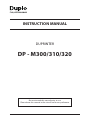 1
1
-
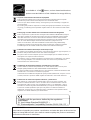 2
2
-
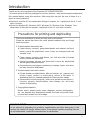 3
3
-
 4
4
-
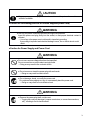 5
5
-
 6
6
-
 7
7
-
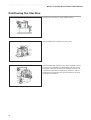 8
8
-
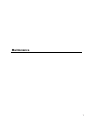 9
9
-
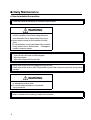 10
10
-
 11
11
-
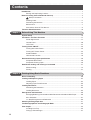 12
12
-
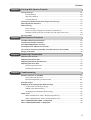 13
13
-
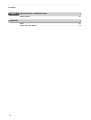 14
14
-
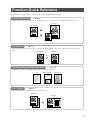 15
15
-
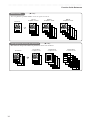 16
16
-
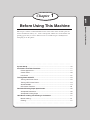 17
17
-
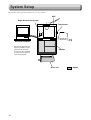 18
18
-
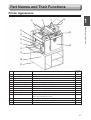 19
19
-
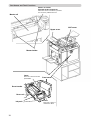 20
20
-
 21
21
-
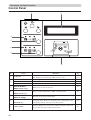 22
22
-
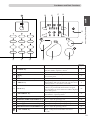 23
23
-
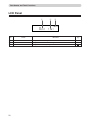 24
24
-
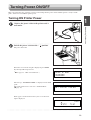 25
25
-
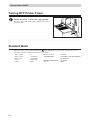 26
26
-
 27
27
-
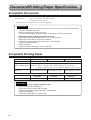 28
28
-
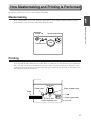 29
29
-
 30
30
-
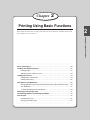 31
31
-
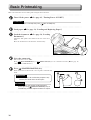 32
32
-
 33
33
-
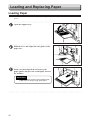 34
34
-
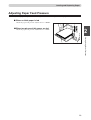 35
35
-
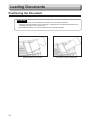 36
36
-
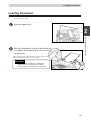 37
37
-
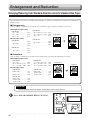 38
38
-
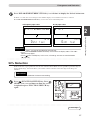 39
39
-
 40
40
-
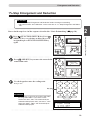 41
41
-
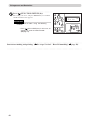 42
42
-
 43
43
-
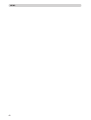 44
44
-
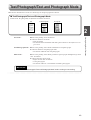 45
45
-
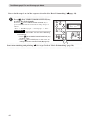 46
46
-
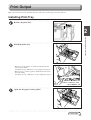 47
47
-
 48
48
-
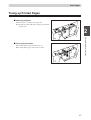 49
49
-
 50
50
-
 51
51
-
 52
52
-
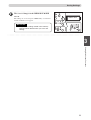 53
53
-
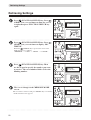 54
54
-
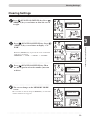 55
55
-
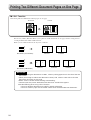 56
56
-
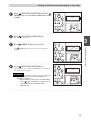 57
57
-
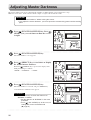 58
58
-
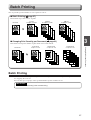 59
59
-
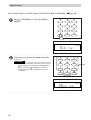 60
60
-
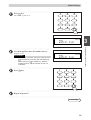 61
61
-
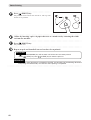 62
62
-
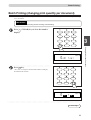 63
63
-
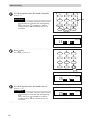 64
64
-
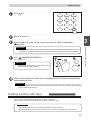 65
65
-
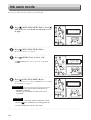 66
66
-
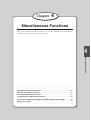 67
67
-
 68
68
-
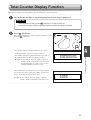 69
69
-
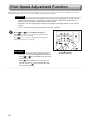 70
70
-
 71
71
-
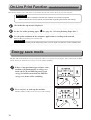 72
72
-
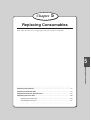 73
73
-
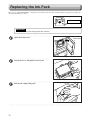 74
74
-
 75
75
-
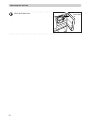 76
76
-
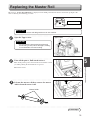 77
77
-
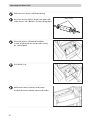 78
78
-
 79
79
-
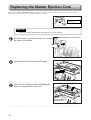 80
80
-
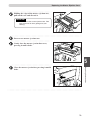 81
81
-
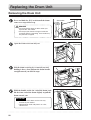 82
82
-
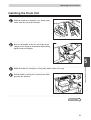 83
83
-
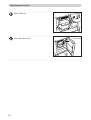 84
84
-
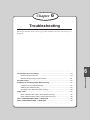 85
85
-
 86
86
-
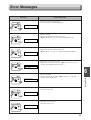 87
87
-
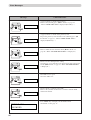 88
88
-
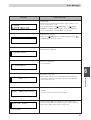 89
89
-
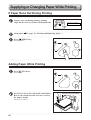 90
90
-
 91
91
-
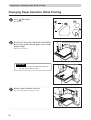 92
92
-
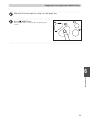 93
93
-
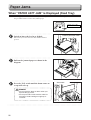 94
94
-
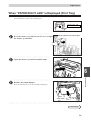 95
95
-
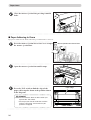 96
96
-
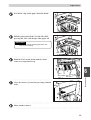 97
97
-
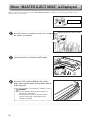 98
98
-
 99
99
-
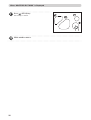 100
100
-
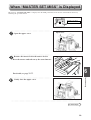 101
101
-
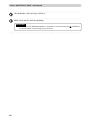 102
102
-
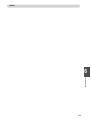 103
103
-
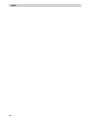 104
104
-
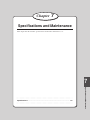 105
105
-
 106
106
-
 107
107
-
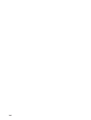 108
108
-
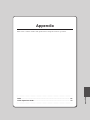 109
109
-
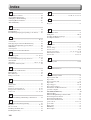 110
110
-
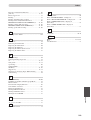 111
111
-
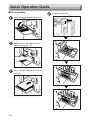 112
112
-
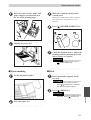 113
113
-
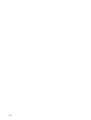 114
114
-
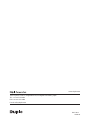 115
115
Duplo DP - M310 User manual
- Category
- Multifunctionals
- Type
- User manual
Ask a question and I''ll find the answer in the document
Finding information in a document is now easier with AI
Related papers
-
Duplo DP-J450 User manual
-
Duplo DUPRINTER DP-L200 User manual
-
Duplo DP - M400 User manual
-
Duplo DP-21S II User manual
-
Duplo DP-U510 User manual
-
Duplo Duprinter DP22LII User manual
-
Duplo DUPRINTER DP-340 User manual
-
Duplo DP-22S User manual
-
Duplo DP-63P User manual
-
Duplo DUPRINTER DP-C115 User manual
Other documents
-
Ricoh DD 5450 Operating instructions
-
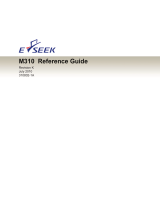 E-Seek M310 Reference guide
E-Seek M310 Reference guide
-
Juniper M320 User manual
-
Huawei QIS-MEDIAQM310 User manual
-
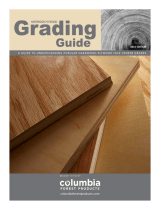 Columbia Forest Products 332021 User guide
Columbia Forest Products 332021 User guide
-
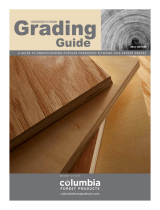 Columbia Forest Products 5329 User guide
Columbia Forest Products 5329 User guide
-
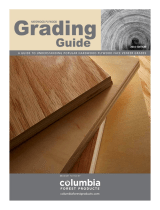 Columbia Forest Products 3370 User guide
Columbia Forest Products 3370 User guide
-
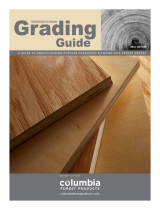 Columbia Forest Products 2793 User guide
Columbia Forest Products 2793 User guide
-
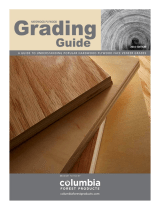 Columbia Forest Products 2366 User guide
Columbia Forest Products 2366 User guide
-
Columbia Forest Products 332021 User guide