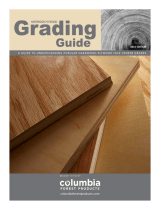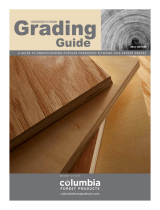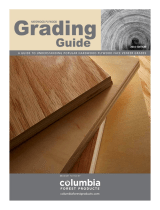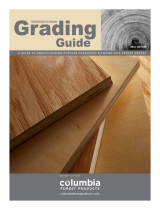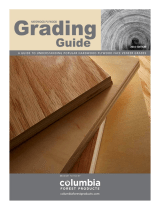Page is loading ...

Store this manual so that it can be retrieved whenever needed.
Instruction Manual
DP-63P
Ver.1
Correct operation and periodic maintenance are
essential for ensuring safe use of this machine.
Thoroughly read this manual before using this
machine.
DUPLO CORPORATION
DP-43SH/63SH
DP-43SH/63SH
1

1
2
1
Thank you for your purchase of the Duprinter DP-43SH/63SH.
To ensure safe and efficient prolonged use of this machine, read and thoroughly understand this manual before
using this machine. After using this manual, be sure to keep it in a place to handy reference.
Introduction
PLEASE NOTE
In the interest of upgrading our products, specifications and other data given in this manual are subject to
change without notice. If the manual contains anything that you do not understand, contact the manufac-
turer for clarification.

2
The following is a quick reference to the functions of the DP-43SH/63SH printer.
A3 Printout
B5 Printout
A4 Document
Enlargement/Reduction ........
(a P.41)
This function copies a document on one standard paper size to another larger or smaller standard paper size.
94% Reductio .........
(a P.50)
This function slightly reduces the size of a document when printing to the same standard paper size as the docu-
ment.
Auto Zoom .........
(a P.51)
This function automatically sets the zoom ratio according to the size of the document and the selected print paper
size.
1%-Step Enlargement and Reduction .........
(a P.54)
This function enlarges or reduces a document in 1% steps between 50% and 499%.
A4 Document A4 Printout
(94%)
B4 Document
A4 Printout
(81%)
Document
Printout
Function Quick Reference

3
2
1
Function Quick Reference
Text/Photograph/Text and Photograph/Finelettering Print Modes ..........
(a P.57)
This function selects the optimum print quality to match the document.
Screen Mode .........
(a P.58)
This function processes non-screened photographs.
Photo Dark Mode ........
(a P.60)
This function enhances the dark portions of photographs.
Book Shadow Eraser Mode .........
(a P.61)
This function erases the shadows on the center or edges of book or other folded documents when printing the open
spread.
ABCDEFGH
ABCDEFGHIJKLNO
PQRSTUVWXYZ
abcdefghijklmnopqrs
tuvwxyz
ABCDEFGHIJKLNO
PQRSTUVWXYZ
abcdefghijklmnopqrs
tuvwxyz
ABCDEFGHIJKLNO
PQRSTUVWXYZ
ABCDEFGHIJKLM
ABCDEFGHIJKLNOPQRST
UVWXYZ
abcdefghijklmnopqrstuvwxyz
ABCDEFGHIJKLNOPQRST
UVWXYZ
abcdefghijklmnopqrstuvwxyz
ABCDEFGHIJKLNOPQRST
UVWXYZ
abcdefghijklmnopqrstuvwxyz
ABCDEFGHIJKLNOPQRST
UVWXYZ
abcdefghijklmnopqrstuvwxyz
ABCDEFGHIJKLNOPQRST
UVWXYZ
ABCDEFGHIJKLM
ABCDEFGH
ABCDEFGHIJKLNO
PQRSTUVWXYZ
abcdefghijklmnopqrs
ABCDEFGHIJKLNOPQRST
UVWXYZ
abcdefghijklmnopqrstuvwxyz
ABCDEFGHIJKLNOPQRST
UVWXYZ
Text
Text/PhotographText/Fine lettering
Photograph/Fine lettering
Photograph
With Photo Dark Without Photo Dark
Document
Printout
Document
Printout
Printout
With shadow eraser
Without shadow eraser
Screen1 Screen2

4
Function Quick Reference
Multiple Printing ........
(a P.63)
This function prints multiple images of a document on one page.
2-in-1 Layout
available only with ADF installed
.........
(a P.65)
This function prints two different documents on one page.
Sectional Printing ........
(a P.70)
You can print the specified number of sets of copies in each set.
2 images
4 images
8 images
Document
Documents
Printout
1
1
1
1
1
1
1
1
Document
1st set
5 copies x 2 sets
2nd set
3 copies x 4 sets
3rd set
2 copies x 5 sets
1
1 1 1

5
2
1
Function Quick Reference
Changing Print Quantity per Document .........
(a P.73)
This function changes the number of prints made from each document.
2
2
2
3
2
3
3
3
3
1
Documents
1
1
3
1st document
5 copies x 2 sets
2nd document
3 copies x 4 sets
3rd document
2 copies x 5 sets
2

6
Contents
Introduction......................................................................................................................... 1
Function Quick Reference ................................................................................................. 2
Notes on Safety (Please Read and Observe) ................................................................... 9
Safety Precautions .............................................................................................. 9
Warning Sticker ........................................................................................................ 12
Positioning the Machine ........................................................................................... 14
Maintenance............................................................................................................. 15
Printing and Duplicating Cautions ............................................................................ 16
Conventions Used in This Manual ............................................................................ 17
Chapter 1 Before Using This Machine
System Setup.................................................................................................................... 20
Part Names and Their Functions ..................................................................................... 21
Printer Appearance .................................................................................................. 21
Control Panel............................................................................................................ 24
LCD Panel ................................................................................................................ 26
Keys Inside Panel Cover .......................................................................................... 26
Turning Power ON/OFF .................................................................................................... 28
Turning ON Printer Power......................................................................................... 28
Turning OFF Printer Power....................................................................................... 29
Standard Mode......................................................................................................... 29
Key Card Counter [Available only with Key Card Counter installed]......................... 30
Document/Printing Paper Specification ......................................................................... 31
Acceptable Documents ............................................................................................ 31
Acceptable Printing Paper ........................................................................................ 31
How Platemaking and Printing is Performed ................................................................. 32
Platemaking.............................................................................................................. 32
Printing ..................................................................................................................... 32
Chapter 2 Printing Using Basic Functions
Basic Printmaking ............................................................................................................ 34
Loading and Replacing Paper ......................................................................................... 37
Loading Documents ......................................................................................................... 38
Positioning the Document......................................................................................... 38
Loading Document on Document Glass Plate ......................................................... 39
Loading Document in ADF [Available only when ADF is installed]........................... 40
Enlarging/Reducing from Standard-Size Document to Standard-Size Paper ..... 41
Selecting Printing Paper Size .................................................................................. 43
Print Output....................................................................................................................... 45
Output to Print Tray................................................................................................... 45

7
2
1
Contents
Chapter 3 Printing With Various Function
Enlargement and Reduction............................................................................................ 50
94% Reduction
x94%
................................................................................................. 50
Auto Zoom
AUTO
........................................................................................................ 51
1%-Step Enlargement and Reduction .............................................................. 54
Adjusting Darkness.......................................................................................................... 55
Adjusting Plate Darkness ................................................................................. 55
Adjusting Print Darkness .................................................................................. 56
Printing Photographs and Color Documents ................................................................ 57
Text/Photograph/Text and Photograph Mode .................................................... 57
Fine Text/Screen Mode
S
/ ............................................................................. 58
Photo Dark Mode .............................................................................................. 60
Book Shadow Eraser Mode ...................................................................................... 61
Multiple Printing on One Page ........................................................................................ 63
Multiple Printing
MULTIPLE
PRINTING
................................................................................................ 63
2-in-1 Layout
2 in 1
[Available only with ADF installed] ............................................. 65
Saving Settings
MEMORY
......................................................................................................... 67
Saving Settings ........................................................................................................ 67
Retrieving Settings ................................................................................................... 69
Sectional Printing ...................................................................................................... 70
Sectional Printing ..................................................................................................... 70
Sectional Printing (changing print quantity per document)....................................... 73
Dividing Sections with Tape [Available only with Tape Cluster Device]..................... 76
Chapter 4 Miscellaneous Functions
Confidential Safeguard Function ............................................................................ 78
Total Counter Display Function....................................................................................... 79
Print Speed Adjustment Function
SPEED
........................................................................... 80
Printing Position Adjustment Function .................................................................. 81
Special Functions ..................................................................................................... 82
Fine Start “Startup Time Setting”.............................................................................. 82
Fine Start “Operation at Next Platemaking” ............................................................. 85
Auto Clear ................................................................................................................ 88
Preprint..................................................................................................................... 90
Print Number Input Mode ......................................................................................... 92
Change Initial Settings ............................................................................................. 94
On-Line Print Function [Available Only With Interface Kit Installed] ........................... 96

8
Contents
Chapter 5 Replacing Consumables
Replacing the Ink Pack..................................................................................................... 98
Replacing the Master Roll.............................................................................................. 101
DP-43SH ................................................................................................................ 101
DP-63SH ................................................................................................................ 104
Replacing the Master Ejection Core ............................................................................. 107
Replacing the Drum Unit................................................................................................ 109
Removing the Drum Unit ........................................................................................ 109
Installing the Drum Unit .......................................................................................... 110
Chapter 6 Troubleshooting
Power Does Not Turn ON ............................................................................................... 114
Platemaking/Printing is Not Possible ........................................................................... 115
Error Messages............................................................................................................... 116
Supplying or Changing Paper While Printing .............................................................. 120
If Paper Runs Out During Printing.......................................................................... 120
Adding Paper While Printing................................................................................... 120
Changing Paper Selection...................................................................................... 121
Paper Jams ..................................................................................................................... 122
When “PAPER JAM” is displayed (Feed Tray) ........................................................ 122
When “PAPER JAM” is displayed (Print Tray) ......................................................... 123
When “PLATE EJECTION ERROR” is Displayed ......................................................... 127
When “MASTER SETTING ERROR” is Displayed ........................................................ 130
When “SET MASTER ROLL PROPERLY” is Displayed................................................ 132
Chapter 7 Specifications and Maintenance
Specifications ................................................................................................................. 136
Appendix
Index ................................................................................................................................ 140
Quick Operation Guide .................................................................................................. 143

9
2
1
Notes on Safety (Please Read and Observe)
Safety Precautions
Various symbols and pictures are used in this manual and on the stickers affixed to the machine. These symbols and
pictures provide warnings and instructions to prevent danger to you or other personnel, and to prevent damage to office
property. The meanings of these symbols and pictures are explained below.
WARNING
Indicates a high degree of potential danger. If the warning is ignored, death or serious
injury may result.
CAUTION
Indicates a medium degree of potential danger. If the caution is ignored, medium injury or
damage to property may result.
[Examples of Pictorial Symbols]
A circle with a line through it indicates a prohibited action. The particular act prohib-
ited is indicated by a picture inside the circle. (In the example shown here, the prohibited
act is disassembly.)
A black disc indicates an instruction, or sometimes a prohibited action. The instruction
itself is indicated by pictorial symbols drawn in white on the disc. (In the example shown
here, the instruction is “Remove the plug from the outlet.”)
• These are particularly important safety points and should always be observed.
WARNING
If the machine is used after foreign matter (metal fragments, water, or liquid) has entered the
machine, this may result in fire or electric shock.
• Turn the main unit’s power switch OFF, and then remove the power plug from the outlet. Contact
the sales distributor.
If the machine is used after heat, smoke, strange smell, or other abnormality is detected, this may
result in fire or electric shock.
• Turn the main unit’s power switch OFF, and then remove the power plug from the outlet. Contact
the sales distributor.
Use only the power cord that is provided among the accessories.

10
Notes on Safety (Please Read and Observe)
WARNING
Do not modify the machine.
• Doing so may result in fire or electric shock.
Do not remove the rear lid, cabinet, or covers from the machine.
• The inside of the machine contains high-voltage parts, which may cause electric shock.
Do not remove or insert the power plug with wet hands.
• Doing so may result in electric shock.
Do not damage, break, or modify the power cord.
• Do not place heavy objects on, tug, or unnecessarily bend the power cord. Doing so may result in
fire or electric shock.
Do not insert or drop metal, flammable material, or other matter through the ventilation holes into
the machine interior.
• Doing so may result in fire or electric shock.
Do not place flower vases, flowerpots, cups, or water containers (including metal containers) on top
of the machine.
• Fire or electric shock may result if liquid spills inside the machine.
Do not use a source voltage other than that specified. Do not connect two or more loads to a single
outlet.
• Doing so may result in fire or electric shock.
Do not place the machine in a humid or dusty area.
• Doing so may result in fire or electric shock.

11
2
1
Notes on Safety (Please Read and Observe)
CAUTION
Before moving the machine, remove the power plug from the outlet.
• If the cord is damaged, this may result in fire or electric shock.
Remove the power plug itself, not the cord.
• Tugging the cord may damage it (expose conductors, or cause disconnections, etc.), resulting in
fire or electric shock.
Do not place the machine in an unstable position, such as on an unsteady support or sloping area.
• If the machine is dropped or falls over, this could result in personal injury.
Once the machine is in position, secure in place using the casters.
• If the machine falls over, this could result in personal injury.

12
Notes on Safety (Please Read and Observe)
Warning Sticker
Keep the WARNING and CAUTION stickers clean at all times. If stickers become damaged or come off, replace them
with new ones.
DP-43SH
J3/-T1200
Warning
Do not remove this cover.
The inside of the printer contains
movable cutting instruments,
contact with which could result in
injury.
2
L1-T3060
WARNING
● Do not remove this cover. The inside of the printer contains movable cutting instruments,
contact with which could result in injury.
DP-63SH

13
2
1
Notes on Safety (Please Read and Observe)
WARNING
Do NOT touch the drum or rollers
when you operate the JOG switch.
Do NOT put hands Inside
machine while it is operatung.
Hands could get caught up or
crushed.
L5-T3020
WARNING
DO NOT PLACE ANYTHING AND/OR
YOUR LEGS UNDER THE TABLE.
IT COULD RESULT INJURY
3
4
No. Parts No. Name Q’ty
q J3-T3200 Warning Sticker 1 1
w L1-T3060 Warning Sticker 1 1
e L5-T3020 Warning Sticker 2 1
r M3-T3020 Warning Sticker 3 1

14
Notes on Safety (Please Read and Observe)
Positioning the Machine
Installing the machine on a flat, stable surface.
Avoid installing the machine in a dusty area.
Avoid installing the machine in the direct sunlight or heat,
such as near a stove. Ink may deteriorate and may cause
bad prints, while the machine may indicate errors due to
overheating caused by sunlight. Also avoid hot, cold, or
humid areas since paper may absorb moisture, causing
paper jams or wrinkles.

15
2
1
Maintenance
Clean the exterior of the machine as described below.
Tightly wring a soft cloth that has been moistened with
water or neutral detergent, and wipe dirt from the ma-
chine’s surface.
Never use alcohol or organic solvents. Doing so may
discolor or damage the machine exterior.
Dust and clean the machine at least once a week to avoid
breakdowns.
Before cleaning, turn the power switch OFF, and then
remove the power plug from the outlet
To clean the reader glass, use a dry, soft cloth and lightly
wipe off any dirt.
WARNING
• Before cleaning, remove the power plug from the outlet.
Doing so may result in fire or electric shock.
• Prevent water and neutral cleansers from getting inside the machine. If liquids spill inside the ma-
chine, contact your agent immediately. Using the machine with water spilled inside may result in fire or
electric shock.
Notes on Safety (Please Read and Observe)

16
Notes on Safety (Please Read and Observe)
Printing and Duplicating Cautions
There are restrictions on what you may print on this printer. Please be aware that there are some printed materials that
are illegal even to possess.
1. Printed Matter Banned by Law
• Paper money, currency, government bonds and national and local bonds cannot be duplicated, even if they are
stamped with the “sample” seal.
• Paper money, currency and bonds, etc. that are valid in a foreign country cannot be duplicated.
• Unused postage stamps and postcards cannot be duplicated without government consent.
• Government-issued papers pertaining to stamps, liquor and sales tax laws cannot be duplicated.
2. Printed Matter that Require Caution
• Printed-issued securities (stocks, bills and checks, etc.), passes and tickets require caution in duplicating unless a
business is duplicating them for required number for their own business needs.
• Government-issued passports, public- and private-issued driver’s licenses, permits, IDs, passes, food stamps, etc.
require caution in duplicating.
3. Copyrighted Materials
Books, music, artwork, prints, maps, diagrams, movies, photography, etc. are banned from duplicating outside the
limits of private home use and their related non-sale usage.

17
2
1
Book Shadow Eraser Mode
■ Prints book documents without shadows
This mode erases the shadows caused by the book binding when printing an open spread from a book or other
folded document. It also erases the shadow around the periphery of the document.
IMPORTANT
• Select “BOOK SHADOW ERASER” mode before starting platemaking.
Proceed with steps 1 to 3 of the sequence described in “Basic Printmaking” page 32.)
Open the panel cover.
Tips
• The function in-use lamp lights when you select “
BOOK SHADOW ERASER” mode.
• To exit “ BOOK SHADOW ERASER” mode, use
one of the following two methods:
• Press the “ BOOK SHADOW ERASER” key
again.
• Press the “ALL CLEAR” key. In this case, all
settings are reset to standard mode (page 27).
Press the “PRINT SIZE” key to highlight the desired zoom ratio.
Continue Page •••
Document
Printout
Printout
With shadow eraser
Without shadow erase
2 in 1
STD
STD
S
1
X
x94%
100% 141%
141%
129% LTR>LDG
121% LGL>LDG
o77% LGL>LTR
o74% LDG>LGL
o64% LDG>LTR
[U.S. paper sizes]
1
X
x94%
100% 141% A4>A3
141% A4>A3
122% A4>B4
115% B5>A4
186% A3>B4
181% B4>A4
170% A3>A4 B4>B5
[European paper sizes]
59
3
2
1
Printing With Various Functions
Conventions Used in This Manual
Each page of descriptions in this manual of how to operate the DP-43SH/63SH is set up as follows.
There are European paper sizes such as A4, B4, etc., as well as US paper sizes such as LTR (letter), LGL
(legal), etc. When the function involves the selection of paper size, both European size and US size screens
are shown. If the function does not involve the select of paper sizes, only the European size screen is shown.
■ Pictorial Symbols and Other Notations Used in This Manual
IMPORTANT : Introduces instructions for correct operation of the machine. If these instructions are ignored,
the machine may not be able to operate at optimum performance or may break down.
Tip : Introduces information that is useful for operation and maintenance of the machine, or
information about the machine’s performance, etc.
Continue Page •••
: Indicates that the description of the operating sequence is continued on the next page.
(a P.00 “xxxx”) : Indicates the page number and item containing related information.
In the text of this manual, keys are indicated as follows:
: (CONFIDENTAL) key
Title (Function)
Description of function and
example of printing
The illustration is designed to
indicate the result of using the
selected function.
Description of operational steps
Each step is described in detail.
Illustrations
The illustrations provide a visual
reference to which keys to operate
and other related conditions.
Notes on Safety (Please Read and Observe)


Before Using This Machine
1
Chapter 1
Before Using This Machine
This chapter contains essential information such as the names of the machine parts, the
names and functions of keys, etc., on the control panel, and the sizes of documents and
printing papers that you can use. Please be sure to read this chapter carefully before
attempting to use the printer.
System Setup ..................................................................................................... 20
Part Names and Their Functions ...................................................................... 21
Printer Appearance...................................................................................... 21
Control Panel ............................................................................................... 24
LCD Panel.................................................................................................... 26
Keys Inside Panel Cover.............................................................................. 26
Turning Power ON/OFF...................................................................................... 28
Turning ON Printer Power............................................................................ 28
Turning OFF Printer Power .......................................................................... 29
Standard Mode ............................................................................................ 29
Key Card Counter [Available only with Key Card Counter installed] ............ 30
Document/Printing Paper Specification .......................................................... 31
Acceptable Documents................................................................................ 31
Acceptable Printing Paper ........................................................................... 31
How Platemaking and Printing is Performed .................................................. 32
Platemaking ................................................................................................. 32
Printing......................................................................................................... 32
/