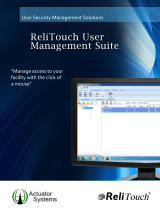Page is loading ...

Nokia N8-00 User Guide
Issue 2.0

Contents
Safety 5
Get started 6
Keys and parts 6
Change the volume of a call, song, or
video 8
Lock or unlock the keys and screen 8
Insert or remove the SIM card 9
Insert or remove the memory card 11
Charging 12
Antenna locations 14
Attach the wrist strap 15
Headset 15
Switch the phone on or off 16
Use your phone for the first time 16
Copy contacts or photos from your old
phone 17
Use the user guide in your phone 17
Install Nokia Suite on your
computer 18
Basic use 19
Use the toolbar 19
Touch screen actions 19
Use shortcuts 21
Switch between open applications 22
Write text 22
Display indicators 26
Set your phone to blink for missed calls
or messages 28
Search your phone and the internet 28
Use your phone offline 28
Prolong battery life 29
Restore original settings 30
Personalisation 31
Profiles 31
Change your theme 32
Home screen 32
Organise your apps 35
About Nokia Store 35
Download a game, app, or other item 36
Telephone 37
Call a phone number 37
Switch the loudspeaker on during a
call 37
Search for a contact from the dialler 37
Turn to silence your phone 38
Call a contact 39
Answer a waiting call 39
Make a video call 40
Answer a video call 41
Decline a video call 41
Make a conference call 41
Call the numbers you use the most 42
Use your voice to call a contact 43
Make calls over the internet 43
Call the last dialled number 44
Record a phone conversation 44
View your missed calls 45
Call your voice mailbox 45
Forward calls to your voice mailbox or
another phone number 45
Prevent making or receiving calls 46
Allow calls only to certain numbers 46
Contacts 47
About Contacts 47
Save phone numbers and mail
addresses 47
Save a number from a received call or
message 48
Contact your most important people
quickly 48
Add your important contacts to the
home screen 48
Set a ringtone for a contact 49
Add a picture for a contact 49
2Contents

Send your contact information using
My Card 49
Create a contact group 50
Send a message to a group of people 50
Copy contacts from the SIM card to your
phone 50
Back up your contacts to Nokia
services 50
Messaging 51
About Messaging 51
Send a message 51
Send a message to a contact 52
Send an audio message 52
Read a received message 53
View a conversation 53
Listen to a text message 54
Change the writing language 54
Mail 54
About Mail 54
About Exchange ActiveSync 55
Add a mailbox 55
Read a received mail 56
Send a mail 57
Respond to a meeting request 58
Open mail from the home screen 58
Internet 59
About the web browser 59
Browse the web 59
Add a bookmark 60
Subscribe to a web feed 60
Allow a website to use your location
info 60
Unreadable characters while browsing
the web 61
Social networks 61
About Social 61
See your friends' status updates in one
view 62
Post your status to social networking
services 62
Link your online friends to your
contacts list 62
See your friends' status updates on the
home screen 62
Upload a photo or video to a service 63
Share your location in your status
update 63
Contact a friend from a social
networking service 64
Add an event to your phone calendar 64
Camera 64
About the camera 64
Take a photo 65
Take a close-up photo 65
Take a photo in the dark 66
Take a photo of a moving object 66
Photo and video tips 66
Record a video 67
Send a photo or video 67
Share a photo or video directly from
the camera 68
Your photos and videos 68
Gallery 68
Edit a photo you have taken 71
Video editor 71
View photos and videos on a TV 73
Videos and TV 76
Videos 76
Watch Web TV 77
Music and audio 78
Music player 78
Protected content 81
Record sounds 81
FM radio 81
Maps 83
Contents 3

About Maps apps 83
Navigate to your destination 84
Find and view locations 89
Save and share places 93
Time management 94
Clock 94
Calendar 96
Office 99
Quickoffice 99
Read PDF documents 100
Use the calculator 100
Write a note 100
Translate Chinese to English 101
Open or create zip files 101
Chat with your colleagues 101
Phone management 102
Keep your phone software and
applications up to date 102
Manage files 103
Free up phone memory 105
Manage applications 106
Synchronise content 106
Copy contacts or pictures between
phones 108
Protect your phone 108
Prepare your phone for recycling 110
Connectivity 110
Connectivity security 110
Select a network manually 111
Internet connections 111
Keep track of your data traffic 112
Wireless LAN 113
VPN connections 114
Bluetooth 115
USB data cable 118
Stream content wirelessly 120
Close a network connection 122
Find more help 122
Support 122
Access codes 122
Nokia original accessories 123
Practical rules about accessories 123
Battery 124
Product and safety information 124
Index 141
4Contents

Safety
Read these simple guidelines. Not following them may be dangerous or illegal. For
further info, read the complete user guide.
SWITCH OFF IN RESTRICTED AREAS
Switch the device off when mobile phone use is not allowed or when it may
cause interference or danger, for example, in aircraft, in hospitals or near
medical equipment, fuel, chemicals, or blasting areas. Obey all instructions
in restricted areas.
ROAD SAFETY COMES FIRST
Obey all local laws. Always keep your hands free to operate the vehicle while
driving. Your first consideration while driving should be road safety.
INTERFERENCE
All wireless devices may be susceptible to interference, which could affect
performance.
QUALIFIED SERVICE
Only qualified personnel may install or repair this product.
KEEP YOUR DEVICE DRY
Your device is not water-resistant. Keep it dry.
GLASS PARTS
The device screen is made of glass. This glass can break if the device is
dropped on a hard surface or receives a substantial impact. If the glass breaks,
do not touch the glass parts of the device or attempt to remove the broken
glass from the device. Stop using the device until the glass is replaced by
qualified service personnel.
PROTECT YOUR HEARING
To prevent possible hearing damage, do not listen at high volume levels for
long periods. Exercise caution when holding your device near your ear while
the loudspeaker is in use.
Safety 5

Get started
Keys and parts
Top
1 Nokia AV connector (3.5 mm)
2 HDMI™ connector
3 Power key
Do not connect products that create an output signal, as this may damage the device.
Do not connect any voltage source to the Nokia AV connector. If you connect an external
device or headset, other than those approved by Nokia for use with this device, to the
Nokia AV connector, pay special attention to volume levels.
Front
1 Earpiece
2 Menu key
3 Microphone
4 Front camera lens
6Get started

Back
1 Camera flash
2 Camera lens
3 Loudspeaker
4 Microphone
Sides
1 Memory card slot
2 SIM card slot
3 Charging indicator light
4 Micro-USB connector
5 Volume/Zoom key
6 Key lock switch
7 Camera key
Get started 7

Bottom
1 Charger connector
2 Wrist strap hole
Touch screen
To control your phone, lightly touch the screen with your fingertips. The screen does
not respond when you use your fingernails.
If your fingertips are cold, the screen may not respond to your touch.
Important: Avoid scratching the touch screen. Never use an actual pen, pencil, or
other sharp object on the touch screen.
Change the volume of a call, song, or video
Use the volume keys.
You can change the volume during a call or when an app is active.
The built-in loudspeaker lets you speak and listen from a short distance without having
to hold the phone to your ear.
Switch the loudspeaker on or off during a call
Select
or .
Lock or unlock the keys and screen
To avoid accidentally making a call when your phone is in your pocket or bag, lock the
keys and screen of your phone.
Slide the lock key.
8Get started

Tip: To unlock, you can also press the menu key, then select Unlock.
Set the keys and screen to lock automatically
1 Select
> Settings and Phone > Display > Screen/keylock time-out.
2 Define the length of time after which the keys and screen are locked automatically.
Insert or remove the SIM card
Do not attach any stickers to your SIM card.
Important: This device is designed to be used with a standard SIM card (see figure)
only. Use of incompatible SIM cards may damage the card or the device, and may corrupt
data stored on the card. Please consult your mobile operator for the use of a SIM card
that has a mini-UICC cutout.
1 Memory card slot cover
2 SIM card slot cover
Insert the SIM card
1 Switch the phone off.
2 Use your fingernail to open the cover of the memory card slot.
Get started 9

3 Open the cover of the SIM card slot.
4 Make sure the contact area of the SIM card is facing down, and insert the card. Push
the card in, until it locks into place.
Remove the SIM card
1 Switch the phone off.
2 Use your fingernail to open the cover of the memory card slot.
3 Open the cover of the SIM card slot, and push the card in, until you hear a click.
4 Pull the card out.
10 Get started

Insert or remove the memory card
Memory cards are sold separately.
Do not attach any stickers to your memory card.
Use only compatible memory cards approved by Nokia for use with this device.
Incompatible cards may damage the card and the device and corrupt data stored on the
card.
You can record high-definition videos. If recording to a memory card, for best
performance, use a fast, high-quality microSD card from a well‑known manufacturer.
The recommended microSD card class is 4 (32 Mbit/s (4 MB/s)) or higher.
Insert the memory card
1 Use your fingernail to open the cover of the memory card slot.
2 Make sure the contact area of the memory card is facing down, and insert the card.
Push the card in, until it locks into place.
Get started 11

Remove the memory card
1 If the phone is switched on, press the power key, and select Remove [memory
card name].
2 Use your fingernail to open the cover of the memory card slot.
3 Push the card in, until it is released.
4 Pull the card out.
Charging
About the battery
Your phone has an internal, nonremovable, rechargeable battery. Use only Nokia
approved chargers designated for this phone. You can also use a compatible USB data
cable to charge your phone.
Do not attempt to remove the battery from the device. To replace the battery, take the
device to your nearest authorised service facility.
Important: Only qualified personnel or an authorised service facility should replace
the battery. Unauthorised battery replacement may invalidate your warranty.
When your phone is low on power, power save mode is activated. You may not be able
to modify the settings of certain applications. To deactivate power save mode, press
the power key
, and select Deactivate power saving.
Charge the battery
Your battery has been partially charged at the factory, but you may need to recharge it
before you can switch on your phone for the first time.
12 Get started

1 If your phone needs recharging, do the following:
2 When the battery is full, do the following:
You do not need to charge the battery for a specific length of time, and you can use the
phone while it is charging.
If the battery is completely discharged, it may take several minutes before the charging
indicator is displayed or before any calls can be made.
If the battery has not been used for a long time, to begin charging, you may need to
connect the charger, then unplug and reconnect it.
Tip: You can also use a compatible USB charger to charge your battery.
Get started 13

Charge the battery over USB
Battery low, but you don't have a charger with you? You can use a compatible USB cable
to connect your phone to a compatible device, such as a computer.
You can use USB charging when a wall outlet is not available. Data can be transferred
while charging the device. The efficiency of USB charging power varies significantly, and
it may take a long time for charging to start and the device to start functioning.
You can use your phone while it's charging.
To avoid breaking the charger connector, be careful when connecting or disconnecting
the charger cable.
Antenna locations
Avoid touching the antenna area while the antenna is in use. Contact with antennas
affects the communication quality and may reduce battery life due to higher power level
during operation.
14 Get started

The antenna area is highlighted.
Attach the wrist strap
Thread the wrist strap, and tighten it.
Headset
You can connect a compatible headset or compatible headphones to your phone.
Do not connect products that create an output signal, as this may damage the device.
Do not connect any voltage source to the Nokia AV connector. If you connect an external
Get started 15

device or headset, other than those approved by Nokia for use with this device, to the
Nokia AV connector, pay special attention to volume levels.
Switch the phone on or off
Switch on
Press and hold the power key
until the phone vibrates.
Switch off
Press and hold the power key
.
Use your phone for the first time
Get started with your phone – copy contacts, messages, and other stuff from your old
phone. Your phone guides you when you switch your phone on for the first time. You
can also subscribe to the My Nokia service to receive helpful tips and tricks on how to
make the most of your phone.
To start an action, select
. To skip an action, select .
To use Nokia services, create a Nokia account. You need an internet connection. For info
about possible costs, contact your network service provider. If you can't connect to the
internet, you can create an account later.
If you already have a Nokia account, type in your username and password, then select
.
Tip: Forgotten your password? You can request it to be sent to you in a mail or text
message.
Use the Phone switch app to copy your stuff, such as:
• Contacts
• Messages
• Pictures
• Videos
16 Get started

When you set up your mail account, you can set your inbox to be shown on your home
screen, so you can easily check your mail.
If you need to make an emergency call when setting up your phone, press the menu
key.
Copy contacts or photos from your old phone
Want to copy important info from your previous Nokia phone and start using your new
phone quickly? Use the Phone switch app to copy, for example, your contacts, calendar
entries, and photos to your new phone, free of charge.
Your previous phone needs to support Bluetooth.
1 Select > Settings > Connectivity > Data transfer > Phone switch.
2 Select your old phone from the list, then pair the phones. Bluetooth needs to be on
in both phones.
3 If the other phone requires a passcode, type in the passcode in both phones.
The passcode is for the current connection only, and you can define it yourself. The
passcode in some phones is fixed. For details, see the user guide of the other phone.
4 Select what you want to copy, then select OK.
Tip: You can also use the Phone switch app to copy content from other phones later.
Use the user guide in your phone
Your phone has a built-in user guide. It's always with you, available when needed.
Select
> User guide.
Open the user guide from an application
Select
> User guide. This is not available for every application.
Search the user guide
When the user guide is open, select
> Search, and enter a letter or a word in the
search field.
Get started 17

Open an application from the user guide
Select the application link in a topic.
To switch back to the user guide, press and hold the menu key, swipe left or right, and
select the user guide.
Links to related topics may be at the end of instructions.
Tip: You also receive text messages and pop-up tips that give useful information about
using your phone. To view the tips later, select
> My Nokia.
Install Nokia Suite on your computer
With the Nokia Suite PC app, you can manage content on your phone, and keep it in sync
with your compatible computer. You can also update your phone with the latest
software, and download maps.
A connection to the internet may be needed. For info about data costs, contact your
network service provider.
Download the latest version of Nokia Suite from www.nokia.com/nokiasuite to your
computer.
Install Nokia Suite using your phone
1 Connect your phone to your computer with a compatible USB cable.
If you are using the Windows XP or Windows Vista operating system on your
computer, set the USB mode of your phone to Mass storage. To set the USB mode
on your phone, swipe down from the notification area, then select
> Mass
storage.
Your phone mass memory and memory card are shown as removable disks on your
PC.
2 If the installation window doesn't open automatically, in your computer file
manager, find and open your phone, then double-click the Nokia Suite installation
file.
3 Follow the instructions shown on your computer.
4 When the installation is complete, if you are using Windows XP or Windows Vista
on your computer, make sure the USB mode of your phone is Nokia Suite.
To learn more about Nokia Suite, and to check which operating systems Nokia Suite
works with, go to www.nokia.com/nokiasuite.
18 Install Nokia Suite on your computer

Basic use
Use the toolbar
The toolbar at the bottom of the display helps you browse your phone easily.
Open the main menu.
Make a call.
Return to the previous view.
Search for applications.
Open the options menu.
Touch screen actions
To use your phone, tap or tap and hold the touch screen.
Important: Avoid scratching the touch screen. Never use an actual pen, pencil, or
other sharp object on the touch screen.
Open an app or item
Tap the app or item.
Tap and hold to see more options
Place your finger on an item until the menu opens.
Example: To send an image or delete an alarm, tap and hold the image or alarm, then
select the option you want.
Basic use 19

Drag an item
Tap and hold the item, and slide your finger across the screen.
Example: You can drag items on the home screen, or when arranging the main menu.
Swipe
Place your finger on the screen, then slide it in the direction you want.
Example: To switch to another home screen, swipe left or right.
To quickly scroll through a long list or menu, slide your finger quickly up or down the
screen, then lift your finger. To stop the scrolling, tap the screen.
20 Basic use
/