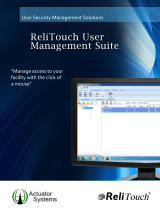Page is loading ...

Nokia E6-00 User Guide
Issue 2.1

Contents
Safety 5
Get started 7
Keys and parts 7
Insert the SIM card and battery 10
Insert or remove the memory card 12
Charging 14
Switch the phone on or off 15
Lock or unlock the keys and screen 16
Antenna locations 16
Change the volume of a call, song, or
video 17
Attach the wrist strap 17
Headset 18
Use your phone for the first time 18
Copy contacts or photos from your old
phone 19
Access codes 20
Use the user guide in your phone 20
Install Nokia Suite on your
computer 21
Basic use 22
Touch screen actions 22
Use shortcuts 23
Switch between open applications 24
Write text 25
Keyboard shortcuts 25
General icons 27
Network icons 27
Bluetooth and USB icons 28
Set your phone to blink for missed calls
or messages 28
Search your phone and the internet 28
Use your phone offline 29
Prolong battery life 29
If your phone stops responding 31
Personalise your phone 31
Profiles 31
Change your theme 32
Home screen 33
Organise your apps 35
Download a game, app, or other item 36
Calls 36
Call a phone number 36
Search for a contact 36
Call a contact 37
Mute a call 37
Make a video call 37
Make a conference call 38
Call the numbers you use the most 39
Use your voice to call a contact 40
Make calls over the internet 41
Call the last dialled number 41
Record a phone conversation 42
Turn to silence your phone 42
View your missed calls 42
Call your voice mailbox 43
Forward calls to your voice mailbox or
another phone number 43
Prevent making or receiving calls 43
Allow calls only to certain numbers 44
Contacts 45
About Contacts 45
Save phone numbers and mail
addresses 45
Save a number from a received call or
message 45
Contact your most important people
quickly 46
Add your important contacts to the
home screen 46
Set a ringtone for a contact 46
Add a picture for a contact 47
Send your contact information using
My Card 47
Create a contact group 47
2Contents

Send a message to a group of people 48
Copy contacts from the SIM card to your
phone 48
Back up your contacts to Nokia
services 48
Messaging 48
About Messaging 48
Send a message 49
Send an audio message 50
Read a received message 50
View a conversation 51
Listen to a text message 51
Change the writing language 52
Mail 52
About Mail 52
Get a free mail account from Nokia 52
About Exchange ActiveSync 52
Add a mailbox 53
Read a received mail 53
Send a mail 54
Respond to a meeting request 55
Open mail from the home screen 55
Internet 55
About the web browser 55
Browse the web 56
Add a bookmark 57
Subscribe to a web feed 57
Allow a website to use your location
info 57
Unreadable characters while browsing
the web 58
Social networks 58
About Social 58
See your friends' status updates in one
view 59
Post your status to social networking
services 59
Link your online friends to your
contacts list 59
See your friends' status updates on the
home screen 59
Upload a photo or video to a service 60
Share your location in your status
update 60
Contact a friend from a social
networking service 61
Add an event to your phone calendar 61
Camera 61
About the camera 61
Take a photo 61
Save location info to your photos and
videos 62
Take a photo in the dark 63
Photo and video tips 63
Record a video 64
Send a photo or video 64
Share a photo or video directly from
the camera 65
Your photos and videos 65
About Gallery 65
View photos and videos 66
Edit a photo you have taken 67
Video editor 67
View photos and videos on a TV 68
Videos and TV 69
Videos 69
Watch Web TV 70
Music and audio 71
Music player 71
Protected content 73
Record sounds 73
FM radio 73
Maps 75
About Maps apps 75
Contents 3

Navigate to your destination 76
Find and view locations 81
Save and share places 85
Report incorrect map information 86
Time management 87
Clock 87
Calendar 89
Office 92
Quickoffice 92
Read PDF documents 94
Calculator 94
Write notes 95
Translate words 95
Open or create zip files 95
Chat with your colleagues 96
Connectivity 96
Connectivity security 96
Select a network manually 97
Internet connections 97
Wireless LAN 98
Bluetooth 100
USB data cable 103
Close a network connection 104
Phone management 105
Keep your phone software and
applications up to date 105
Manage files 106
Free up phone memory 108
Manage applications 108
Synchronise content 109
Copy contacts or pictures between
phones 110
Protect your phone 110
Restore original settings 112
Prepare your phone for recycling 112
Find more help 113
Support 113
Nokia original accessories 113
Practical rules about accessories 113
Battery 114
Product and safety information 114
Index 132
4Contents

Safety
Read these simple guidelines. Not following them may be dangerous or illegal. For
further information, read the complete user guide.
SWITCH OFF IN RESTRICTED AREAS
Switch the device off when mobile phone use is not allowed or when it may
cause interference or danger, for example, in aircraft, in hospitals or near
medical equipment, fuel, chemicals, or blasting areas. Obey all instructions
in restricted areas.
ROAD SAFETY COMES FIRST
Obey all local laws. Always keep your hands free to operate the vehicle while
driving. Your first consideration while driving should be road safety.
INTERFERENCE
All wireless devices may be susceptible to interference, which could affect
performance.
QUALIFIED SERVICE
Only qualified personnel may install or repair this product.
BATTERIES, CHARGERS, AND OTHER ACCESSORIES
Use only batteries, chargers, and other accessories approved by Nokia for use
with this device. Do not connect incompatible products.
KEEP YOUR DEVICE DRY
Your device is not water-resistant. Keep it dry.
GLASS PARTS
The device screen is made of glass. This glass can break if the device is
dropped on a hard surface or receives a substantial impact. If the glass breaks,
do not touch the glass parts of the device or attempt to remove the broken
glass from the device. Stop using the device until the glass is replaced by
qualified service personnel.
Safety 5

PROTECT YOUR HEARING
Listen to a headset at a moderate level, and do not hold the device near your
ear when the loudspeaker is in use.
6Safety

Get started
Keys and parts
Top
1 Memory card slot
2 Nokia AV connector (3.5 mm)
3 Power key
Front
1 Earpiece
2 Display
3 Navi™ key (scroll key). Also used to take pictures.
4 Home key
5 Call key
6 Calendar key
7 Keyboard
8 Microphone
9 Contacts key
10 End key
11 Mail key
12 Front camera lens
13 Ambient light/Proximity sensor
Get started 7

Back
1 Loudspeaker
2 Camera flash
3 Camera lens
4 Back cover release latch
5 Wrist strap hole
If there is protective tape on the camera lens, remove the tape.
Sides
1 Micro-USB connector
2 Volume up/Zoom key
3 Mute key
4 Volume down/Zoom key
5 Key lock switch/Flashlight key
8Get started

Bottom
1 Charger connector
Quick access with one-touch keys
With the one-touch keys, you can access applications and tasks quickly. Each key has
been assigned an application and a task.
Modify one-touch keys
Select
> Settings and Phone > One-touch keys. Your service provider may have
assigned applications to the keys, in which case you cannot modify them.
1 Home key. To open the main menu, press the home key. To return to the home
screen, press the home key again. To switch between the open applications, press
and hold the home key.
2 Mail key. To open your default mailbox, press the mail key. To start writing a mail,
press and hold the mail key.
3 Calendar key. To view your phone calendar, press the calendar key. To create a new
meeting entry, press and hold the calendar key.
4 Contacts key. To open the contacts list, press the contacts key. To create a new
contact, press and hold the contacts key.
Touch screen
To control your phone, lightly touch the screen with your fingertips. The screen does
not respond when you use your fingernails.
If your fingertips are cold, the screen may not respond to your touch.
Important: Avoid scratching the touch screen. Never use an actual pen, pencil, or
other sharp object on the touch screen.
Get started 9

Flashlight
The camera flash can be used as a flashlight. To switch the flashlight on or off, slide and
hold the key lock switch for two seconds.
Do not shine the flashlight in anyone's eyes.
Noise cancellation
If you are calling from a noisy environment, your phone filters out background noise to
make your voice sound clearer to the person at the other end of the line.
Noise cancellation is not available when using the loudspeaker or a headset.
For the best noise cancellation, hold the phone with the earpiece to your ear and the
main microphone towards your mouth. Do not cover the secondary microphone on the
back of the phone.
Insert the SIM card and battery
Important: This device is designed to be used with a standard SIM card (see figure)
only. Use of incompatible SIM cards may damage the card or the device, and may corrupt
data stored on the card. Please consult your mobile operator for the use of a SIM card
that has a mini-UICC cutout.
1 Switch the phone off.
2 Pull the back cover release latch towards the bottom of the phone, and remove the
cover.
10 Get started

3 Remove the battery, if inserted.
4 Use your fingernail to carefully pull out the SIM card holder. The holder cannot be
removed.
5 Make sure the contact area of the card is facing down, and insert the SIM card. Push
the holder carefully back into place.
6 Line up the battery contacts, and insert the battery.
Get started 11

7 Direct the top locking catches toward their slots, and press down until the cover
locks into place.
Remove the SIM card
1 Switch the phone off.
2 Remove the back cover.
3 Remove the battery, if inserted.
4 Use your fingernail to carefully pull out the SIM card holder. The holder cannot be
removed. Remove the SIM card.
Insert or remove the memory card
Memory cards are sold separately.
Do not attach any stickers to your memory card.
12 Get started

You can record high-definition videos. If recording to a memory card, for best
performance, use a fast, high-quality microSD card from a well‑known manufacturer.
The recommended microSD card class is 4 (32 Mbit/s (4 MB/s)) or higher.
Insert the memory card
1 Use your fingernail to open the cover of the memory card slot.
2 Make sure the contact area of the memory card is facing up.
3 Push the card in, until it locks into place.
Remove the memory card
1 If the phone is switched on, press the power key, and select Remove [memory
card name].
2 Use your fingernail to open the cover of the memory card slot.
3 Push the card in, until it is released.
4 Pull the card out.
Get started 13

Charging
About the battery
Your phone has a removable, rechargeable battery. Use only Nokia approved chargers
designated for this phone. You can also use a compatible USB data cable to charge your
phone.
When the battery charge is low, power save mode is activated. To deactivate power
save mode, press the power key
, and select Deactivate power saving. When power
save mode is activated, you may not be able to modify the settings of certain
applications.
Charge the battery
Your battery has been partially charged at the factory, but you may need to recharge it
before you can switch on your phone for the first time.
If the phone indicates a low charge, do the following:
1
2
You do not need to charge the battery for a specific length of time, and you can use the
phone while it is charging.
If the battery is completely discharged, it may take several minutes before the charging
indicator is displayed or before any calls can be made.
If the battery has not been used for a long time, to begin charging, you may need to
connect the charger, then unplug and reconnect it.
14 Get started

Tip: You can also use a compatible USB charger to charge your battery.
Charge the battery over USB
Battery low, but you don't have a charger with you? You can use a compatible USB cable
to connect your phone to a compatible device, such as a computer.
You can use USB charging when a wall outlet is not available. Data can be transferred
while charging the device. The efficiency of USB charging power varies significantly, and
it may take a long time for charging to start and the device to start functioning.
You can use your phone while it's charging.
To avoid breaking the charger connector, be careful when connecting or disconnecting
the charger cable.
Switch the phone on or off
Switch on
Press and hold the power key
until the phone vibrates.
Switch off
Press and hold the power key
.
Get started 15

Lock or unlock the keys and screen
To avoid accidentally making a call when your phone is in your pocket or bag, lock the
keys and screen of your phone.
Slide the key lock switch.
Tip: If the key lock switch is out of reach, to unlock the phone, press the scroll key, and
select Unlock.
Set the keys and screen to lock automatically
1 Select
> Settings and Phone > Display > Screen/keylock time-out.
2 Define the length of time after which the keys and screen are locked automatically.
Antenna locations
Avoid touching the antenna area while the antenna is in use. Contact with antennas
affects the communication quality and may reduce battery life due to higher power level
during operation.
16 Get started

The antenna area is highlighted.
Change the volume of a call, song, or video
Use the volume keys.
You can change the volume during a call or when an app is active.
The built-in loudspeaker lets you speak and listen from a short distance without having
to hold the phone to your ear.
Switch the loudspeaker on or off during a call
Select
or .
Attach the wrist strap
Thread the wrist strap, and tighten it.
Get started 17

Headset
You can connect a compatible headset or compatible headphones to your phone.
Do not connect products that create an output signal, as this may damage the device.
Do not connect any voltage source to the Nokia AV connector. If you connect an external
device or headset, other than those approved by Nokia for use with this device, to the
Nokia AV connector, pay special attention to volume levels.
Use your phone for the first time
Get started with your phone – copy contacts, messages, and other stuff from your old
phone. Your phone guides you when you switch your phone on for the first time. You
can also subscribe to the My Nokia service to receive helpful tips and tricks on how to
make the most of your phone.
To start an action, select
. To skip an action, select .
To use Nokia services, create a Nokia account. You need an internet connection. For info
about possible costs, contact your network service provider. If you can't connect to the
internet, you can create an account later.
If you already have a Nokia account, type in your username and password, then select
.
18 Get started

Tip: Forgotten your password? You can request it to be sent to you in a mail or text
message.
Use the Phone switch app to copy your stuff, such as:
• Contacts
• Messages
• Pictures
• Videos
When you set up your mail account, you can set your inbox to be shown on your home
screen, so you can easily check your mail.
If you need to make an emergency call when setting up your phone, press the call key.
Copy contacts or photos from your old phone
Want to copy important info from your previous Nokia phone and start using your new
phone quickly? Use the Phone switch app to copy, for example, your contacts, calendar
entries, and photos to your new phone, free of charge.
Your previous phone needs to support Bluetooth.
1 Select > Settings > Connectivity > Data transfer > Phone switch.
2 Select your old phone from the list, then pair the phones. Bluetooth needs to be on
in both phones.
3 If the other phone requires a passcode, type in the passcode in both phones.
The passcode is for the current connection only, and you can define it yourself. The
passcode in some phones is fixed. For details, see the user guide of the other phone.
4 Select what you want to copy, then select OK.
Tip: You can also use the Phone switch app to copy content from other phones later.
Get started 19

Access codes
PIN or PIN2 code
(4-8 digits)
These protect your SIM against unauthorised use or are required
to access some features.
You can set your phone to ask for the PIN code when you switch
it on.
If not supplied with your card or you forget the codes, contact
your service provider.
If you type in the code incorrectly three times in a row, you need
to unblock the code with the PUK or PUK2 code.
PUK or PUK2 code
(8 digits)
These are required to unblock a PIN or PIN2 code.
If not supplied with your SIM, contact your service provider.
IMEI number
(15 digits)
This is used to identify valid phones in the network. You may
also need to give the number to Nokia Care services.
To view your IMEI number, dial *#06#.
Lock code (security
code)
(min. 4 digits or
characters)
This helps you protect your phone against unauthorised use.
You can set your phone to ask for the lock code that you define.
Keep the code secret and in a safe place, separate from your
phone.
If you forget the code and your phone is locked, your phone will
require service. Additional charges may apply, and all the
personal data in your phone may be deleted.
For more information, contact Nokia Care or your phone dealer.
Use the user guide in your phone
Your phone has a built-in user guide. It's always with you, available when needed.
Select
> User guide.
Open the user guide from an application
Select
> User guide. This is not available for every application.
20 Get started
/