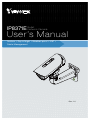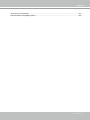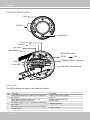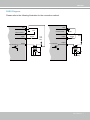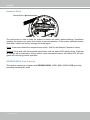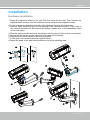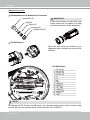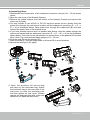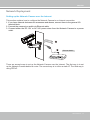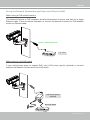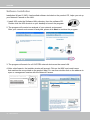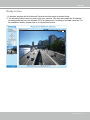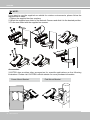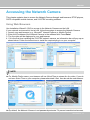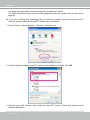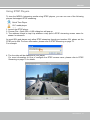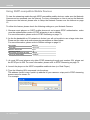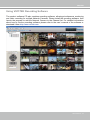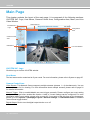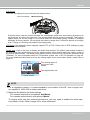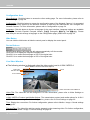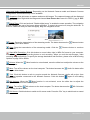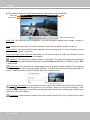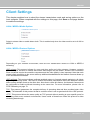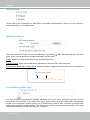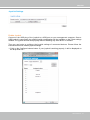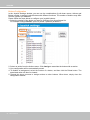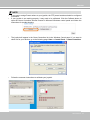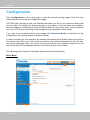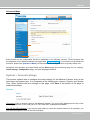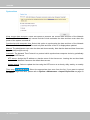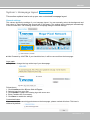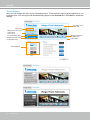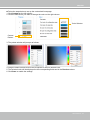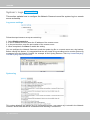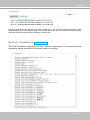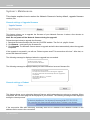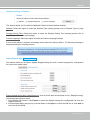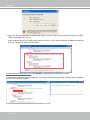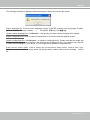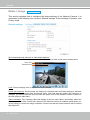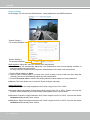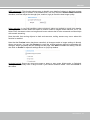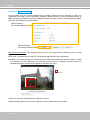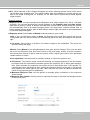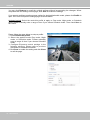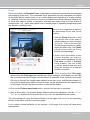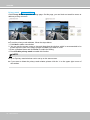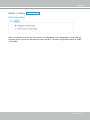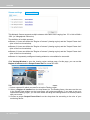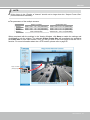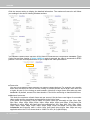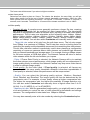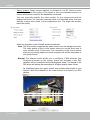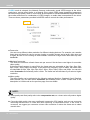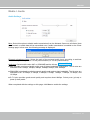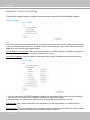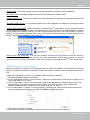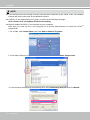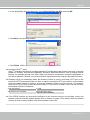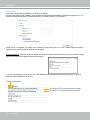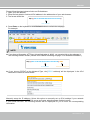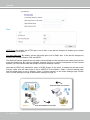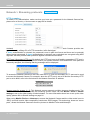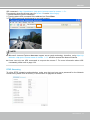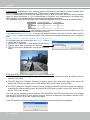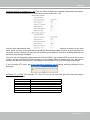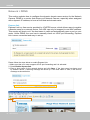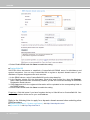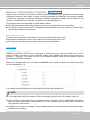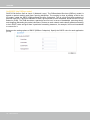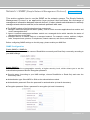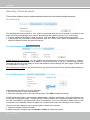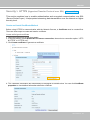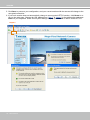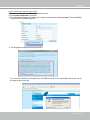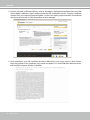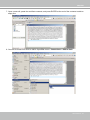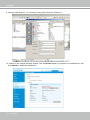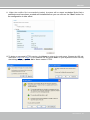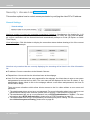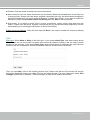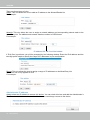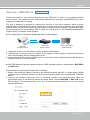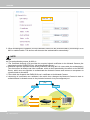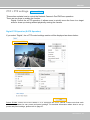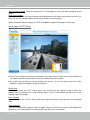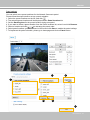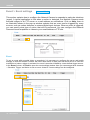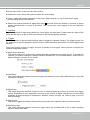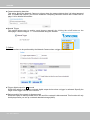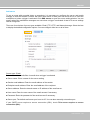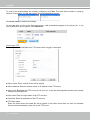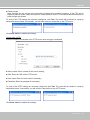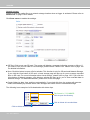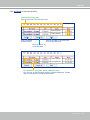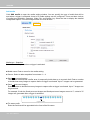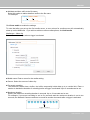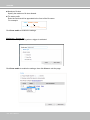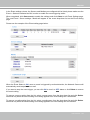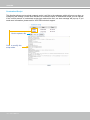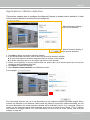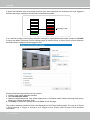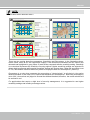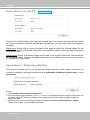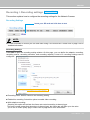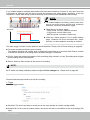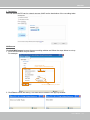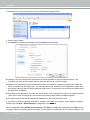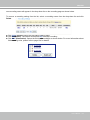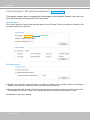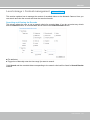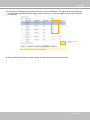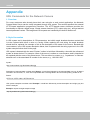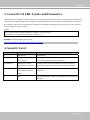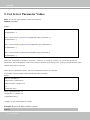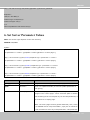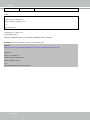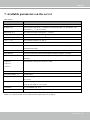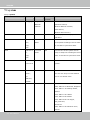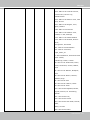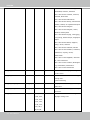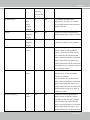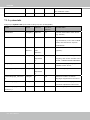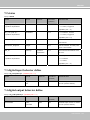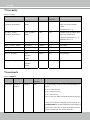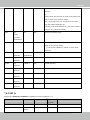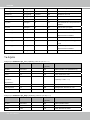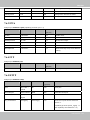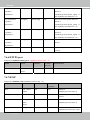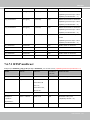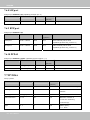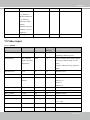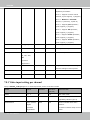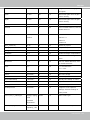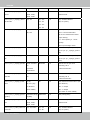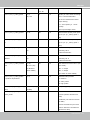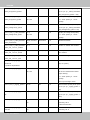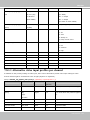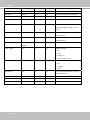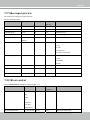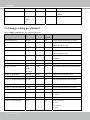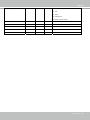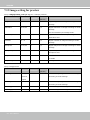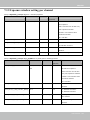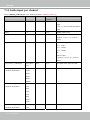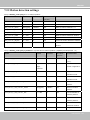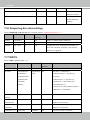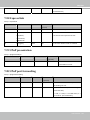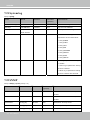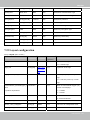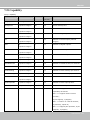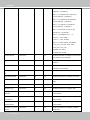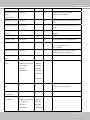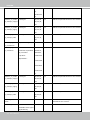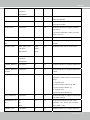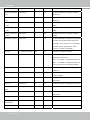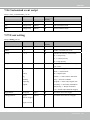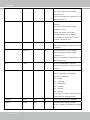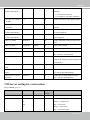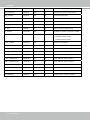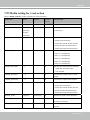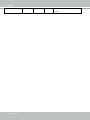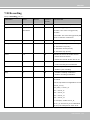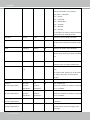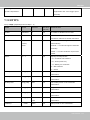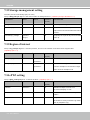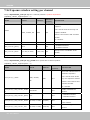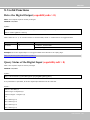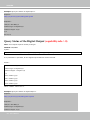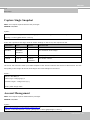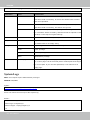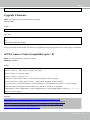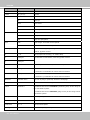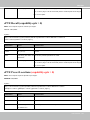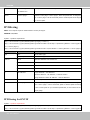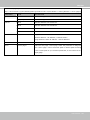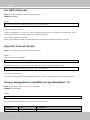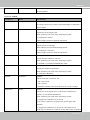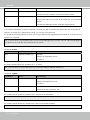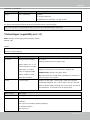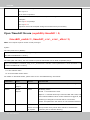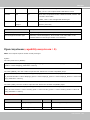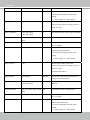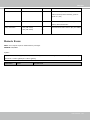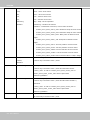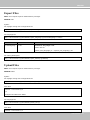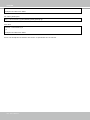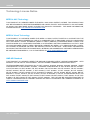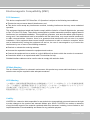Vivotek IP8371E Bullet Owner's manual
- Category
- Security cameras
- Type
- Owner's manual
This manual is also suitable for

Rev. 1.1
User’s Manual
IP8371E
Bullet
Network Camera
Outdoor • Day & Night • Weather-proof • IP67 •
Cable Management
Rev.: 1.0

VIVOTEK
2 - User's Manual
Table of Contents
Overview
.....................................................................................................................................................
4
Revision History ...................................................................................................................................... 4
Read Before Use ..................................................................................................................................... 5
Package Contents ................................................................................................................................... 5
Symbols and Statements in this Document ............................................................................................. 5
Physical Description ................................................................................................................................ 6
Installation
...................................................................................................................................................
9
Hardware Installation ............................................................................................................................... 9
Network Deployment ............................................................................................................................. 13
Software Installation .............................................................................................................................. 16
Ready to Use ......................................................................................................................................... 17
Accessing the Network Camera
............................................................................................................
19
Using Web Browsers ............................................................................................................................. 19
Using RTSP Players .............................................................................................................................. 21
Using 3GPP-compatible Mobile Devices ............................................................................................... 22
Using VIVOTEK Recording Software .................................................................................................... 23
Main Page
.................................................................................................................................................
24
Client Settings
..........................................................................................................................................
29
Conguration
............................................................................................................................................
34
System > General settings .................................................................................................................... 35
System > Homepage layout ................................................................................................................. 37
System > Logs ...................................................................................................................................... 40
System > Parameters ........................................................................................................................... 41
System > Maintenance .......................................................................................................................... 42
Media > Image .................................................................................................................................... 46
Media > Video ....................................................................................................................................... 55
Media > Audio........................................................................................................................................ 63
Network > General settings ................................................................................................................... 64
Network > Streaming protocols ........................................................................................................... 72
Network > SNMP (Simple Network Management Protocol) .................................................................. 81
Security > User Account ........................................................................................................................ 82
Security > HTTPS (Hypertext Transfer Protocol over SSL) ........................................................ 83
Security > Access List ......................................................................................................................... 90
PTZ > PTZ settings ............................................................................................................................... 95
Event > Event settings........................................................................................................................... 98
Applications > Motion detection............................................................................................................111
Applications > DI and DO .................................................................................................................... 114
Applications > Tampering detection .................................................................................................... 114
Recording > Recording settings ......................................................................................................... 115
Local storage > SD card management ................................................................................................ 120
Local storage > Content management ................................................................................................ 121
Appendix
................................................................................................................................................
124
URL Commands for the Network Camera ........................................................................................... 124
Technical Specications ...................................................................................................................... 200

VIVOTEK
User's Manual - 3
Technology License Notice ....................................................................................................................... 201
Electromagnetic Compatibility (EMC) .......................................................................................................202

VIVOTEK
4 - User's Manual
Overview
VIVOTEK IP8371E is a professional outdoor bullet network camera offering 30 fps @
3-Megapixel or 60 fps @ 1080p resolution with superb image quality.
Featuring 3D Noise Reduction Technology, it enables the IP8371E to capture clear, polished
video under low-light conditions, which also helps to reduce bandwidth from sensor noise.
The IP8371E also features Smart Stream Technology, which can be used to optimize resolution
on a desired object or area to maximize bandwidth usage.
The IP8371E comes with a P-iris lens, which controls the iris with extreme precision with its built-
in stepper motor. By using software controls, the lens maintains the iris opening at an optimal
level at all times, resulting in superior sharpness and depth of eld as well as image quality. For
installers, properly adjusting the focus of a megapixel network camera can be difcult due to the
image detail. Thus, VIVOTEK has introduced the Smart Focus System to make installation and
adjustment easier by allowing for remote focus and zoom adjustment.
The IP67-rated housing is designed to help the camera body withstand rain and dust and
ensures operation under a multitude of harsh weather conditions. Additionally, the wide
temperature range further enhances the IP8371E’s performance and reliability in extremely cold
and warm weather.
Revision History
■ Rev. 1.0: Initial release

VIVOTEK
User's Manual - 5
Read Before Use
The use of surveillance devices may be prohibited by law in your country. The Network Camera
is not only a high-performance web-ready camera but can also be part of a exible surveillance
system. It is the user’s responsibility to ensure that the operation of such devices is legal before
installing this unit for its intended use.
It is important to first verify that all contents received are complete according to the Package
Contents listed below. Take note of the warnings in the Quick Installation Guide before the Network
Camera is installed; then carefully read and follow the instructions in the Installation chapter to
avoid damage due to faulty assembly and installation. This also ensures the product is used
properly as intended.
The Network Camera is a network device and its use should be straightforward for those who
have basic networking knowledge. It is designed for various applications including video sharing,
general security/surveillance, etc. The Configuration chapter suggests ways to best utilize the
Network Camera and ensure proper operations. For creative and professional developers, the URL
Commands of the Network Camera section serves as a helpful reference to customizing existing
homepages or integrating with the current web server.
Package Contents
■ IP8371E with an RJ45 Cable
■
Sun Shield / Wrench / RJ45 Female-Female Coupler / Double-sided Tape / Screws
■ Wall Mount Bracket
■ CS-mount Lens
■
Waterproof Connector for RJ45 Ethernet Enclosure
■ Waterproof Connector (for backup use)
■ Alignment Sticker / Desiccant Bag
■ Warranty Card
■ Quick Installation Guide
■ Software CD
Symbols and Statements in this Document
i
INFORMATION: provides important messages or advices that might help prevent
inconvenient or problem situations.
NOTE: Notices provide guidance or advices that are related to the functional integrity of
the machine.
Tips: Tips are useful information that helps enhance or facilitae an installation, function,
or process.
WARNING! or IMPORTANT!: These statements indicate situations that can be
dangerous or hazardous to the machine or you.
Electrical Hazard: This statement appears when high voltage electrical hazards might
occur to an operator.

VIVOTEK
6 - User's Manual
Physical Description
Status LED
The LED indicates the status of the Network Camera.
Item LED status Description
1
Green and Red lit for once, and then turn steady red Power on and system booting
Red LED off Power off
2 Steady Red and Green blinking every 1 sec. Network normal (heartbeat)
Steady Red and Green LED is off Network failed
3
Red blinking every 0.15 sec., and Green LED blinking
every 1 sec.
Upgrading firmware
4
Red blinking every 0.15 sec. and Green LED blinking
every 0.15 sec.
Restoring default
IR LEDs
Lens
Light Sensor
NTSC-PAL switch
General I/O Terminal Block
Reset Button
SD/SDHC/SDXC Card Slot
NTSC
PAL
Auto Focus
Zoom in
Zoom out
Red LED
Green LED

VIVOTEK
User's Manual - 7
DI/DO Diagram
Please refer to the following illustration for the connection method.
Gnd
Camera Power
Input
Output
+12
VDC
Max.
VDC
Switch
BJT transistor
Gnd
Camera Power
Input
Output
+12
VDC
VDC
Switch
BJT transistor
Relay
Relay

VIVOTEK
8 - User's Manual
Hardware Reset
The reset button is used to reset the system or restore the factory default settings. Sometimes
resetting the system can return the camera to normal operation. If the system problems remain
after reset, restore the factory settings and install again.
Reset: Press and release the recessed reset button. Wait for the Network Camera to reboot.
Restore: Press and hold the recessed reset button until the status LED rapidly blinks. Note that
all settings will be restored to factory default. Upon successful restore, the status LED will blink
green and red during normal operation.
SD/SDHC/SDXC Card Capacity
This network camera is compliant with SD/SDHC/SDXC 16GB / 8GB / 32GB /64GB and other
preceding standard SD cards.
Reset Button

VIVOTEK
User's Manual - 9
Installation
Hardware Installation
1. Attach the alignment sticker to the wall. Drill four holes into the wall. Then hammer the
supplied plastic anchors into the holes and secure the plate with supplied screws.
2. Fix the intersection bracket to the side of the Network Camera with two screws.
3. Feed the RJ45 cable through the front opening of the wall mount bracket. (If you want to
use external devices such as sensors and alarms, please refer to the assembling steps
on the next page.)
4. Push the spring mortise and hook the bracket onto the groove of the wall mount bracket.
5. Secure the two screws on the other side of the wall mount bracket.
6. Hang the wall mount bracket to the mounting plate.
7. Fix the wall mount bracket with the supplied screw.
8. Adjust the angle of the wall mount bracket to aim at the shooting area.
1
2
6
3
5
7
8
4

VIVOTEK
10 - User's Manual
Waterproof Connector
Components of the Waterproof Connector
Seals (C)
Housing (D)
Sealing Nut (E)
Seal (B)
Screw Nut (A)
Pin Denitions
NOTE:
In addition to PoE (Power over Ethernet), you can also supply power to the camera using
pins #1~#4 from the terminal block, either using DC 12V or AC24V.
Open the rear cover by rotating to the
alignment mark, and pull the cover off the
canister.
If you should need to open the front
cover, make sure you tighten it up later
so that the camera can be waterproof.
IMPORTANT:
1 AC 24V IN
2 AC 24V IN
3 DC12V+ IN
4 DC12V- IN
5 DI-
6 DI+
7 DO-
8 DO+
9 RS485_N
10 RS485_P
11 EXT_MIC
12 Audio Out
13 Audio GND
14 TV Out
15 GND
15
1
Pin number
Pin Denitions

VIVOTEK
User's Manual - 11
1. Disassemble the components of the waterproof connector into part (A) ~ (E) as shown
above.
2. Open the rear cover of the Network Camera.
3. Remove the rubber stopper from the bottom of the Network Camera and secure the
screw nut (A) tightly.
4. You may choose to use AC24V or DC12V inputs as power source, please feed the
power lines through the wall mount bracket and the waterproof connector (E --> D -->
B --> A) as illustrated below. Pass power lines through the rubber seal (B) and then
connect the power lines to the terminal block.
5. If you have external devices such as sensors and alarms, feed the cables through the
wall mount bracket and the waterproof connector (E --> D --> B --> A) as the illustration
shown below. Then refer to the pin denition to connect them to the general I/O terminal
block. Note: The recommended cable gauge is 2.0 ~ 2.8 mm.
6. Push the seal (B) into the housing (D).
7. Insert the seals (C) into the empty holes on the seal (B) to avoid moisture.
8. Secure the sealing nut (E) tightly.
Assembling Steps
9. Open the aluminum foil vacuum bag
and take out the desiccant bag. Attach
the desiccant bag to the inner side of the
rear cover, to under the insulation pad,
and then tighten the rear cover. (Please
replace the desiccant bag with a new one
whenever you open the rear cover.)
9-2
9-2
9-1
5
4
8
(E)
3
4
(E)
(D)
(B)
(A)
7
6
(C)
(B)
(D)

VIVOTEK
12 - User's Manual
1
2
3
4
5
6
7
8
(D)
(B)
(C)
(A)
(E)
Components of the Waterproof
Connector
Screw Nut (C)
Housing (D)
Gasket (E)
Seal (B)
Sealing Nut (A)
RJ45 Cable Dimension (unit: mm)
Prepare an Ethernet
cable and strip part of the
sheath.
Insert the housing into
the screw nut.
Insert the seal into the
housing.
Insert the stripped Ether-
net cable through the seal-
ing nut and the housing.
Clamp the cable
with an RJ45 plug.
Push the RJ45 plug into
the housing, then secure
the sealing nut tightly.
Attach the gasket to the
front of the housing.
Assembling Steps
Recommended cable gauge:
O. D. 5.5~7
Connect the Ethernet cable to the RJ45 cable and secure
the connectors tightly.
Cabling Assembly: RJ45 Cable Connector

VIVOTEK
User's Manual - 13
Network Deployment
Setting up the Network Camera over the Internet
This section explains how to congure the Network Camera to an Internet connection.
1. If you have external devices such as sensors and alarms, connect them to the general I/O
terminal block.
2. Connect the camera to a switch via Ethernet cable.
3. Connect either the DC 12V or AC 24V power wires from the Network Camera to a power
outlet.
There are several ways to set up the Network Camera over the Internet. The rst way is to set
up the Network Camera behind a router. The second way is to utilize a static IP. The third way is
using PPPoE.
2
3
POWER
COLLISION
LINK
RECEIVE
PARTITION
1
2
3
4
5
Ethernet Switch

VIVOTEK
14 - User's Manual
Internet connection via a router
Before setting up the Network Camera over the Internet, make sure you have a router and follow
the steps below.
1. Connect your Network Camera behind a router, the Internet environment is illustrated below.
Regarding how to obtain your IP address, please refer to Software Installation on page 16 for
details.
IP address : 192.168.0.3
Subnet mask : 255.255.255.0
Default router : 192.168.0.1
IP address : 192.168.0.2
Subnet mask : 255.255.255.0
Default router : 192.168.0.1
LAN (Local Area Network)
Router IP address : 192.168.0.1
WAN (Wide Area Network )
Router IP address : from ISP
Cable or DSL Modem
POWER
COLLISION
LINK
RECEIVE
PARTITION
1
2
3
4
5
Internet
2. In this case, if the Local Area Network (LAN) IP address of your Network Camera is
192.168.0.3, please forward the following ports for the Network Camera on the router.
■ HTTP port: default is 80
■ RTSP port: default is 554
■ RTP port for audio: default is 5558
■ RTCP port for audio: default is 5559
■ RTP port for video: default is 5556
■ RTCP port for video: default is 5557
If you have changed the port numbers on the Network page, please open the ports accordingly
on your router. For information on how to forward ports on the router, please refer to your
router’s documentation.
3. Find out the public IP address of your router provided by your ISP (Internet Service Provider).
Use the public IP and the secondary HTTP port to access the Network Camera from the
Internet. Please refer to Network Type on page 64 for details.
Internet connection with static IP
Choose this connection type if you are required to use a static IP for the Network Camera.
Please refer to LAN settings on page 64 for details.
Internet connection via PPPoE (Point-to-Point over Ethernet)
Choose this connection type if you are connected to the Internet via a DSL Line. Please refer to
PPPoE on page 65 for details.

VIVOTEK
User's Manual - 15
Set up the Network Camera through Power over Ethernet (PoE)
When using a PoE-enabled switch
The Network Camera is PoE-compliant, allowing transmission of power and data via a single
Ethernet cable. Follow the below illustration to connect the Network Camera to a PoE-enabled
switch via Ethernet cable.
POWER
COLLISION
LINK
RECEIVE
PARTITION
1
2
3
4
5
When using a non-PoE switch
If your switch/router does not support PoE, use a PoE power injector (optional) to connect
between the Network Camera and a non-PoE switch.
PoE Switch
power + data transmission
POWER
COLLISION
LINK
RECEIVE
PARTITION
1
2
3
4
5
Non-PoE Switch
PoE Power Injector
(optional)

VIVOTEK
16 - User's Manual
Software Installation
Installation Wizard 2 (IW2), free-bundled software included on the product CD, helps you set up
your Network Camera on the LAN.
1. Install IW2 under the Software Utility directory from the software CD.
Double click the IW2 shortcut on your desktop to launch the program.
2. The program will conduct an analysis of your network environment.
After your network environment is analyzed, please click Next to continue the program.
3. The program will search for all VIVOTEK network devices on the same LAN.
4. After a brief search, the installer window will prompt. Click on the MAC and model name
that matches the one printed on the product label. You can then double-click on the address to
open a management session with the Network Camera.
0002D1730202
00-02-D1-73-02-02 192.168.5.151 IP8371E
Installation
Wizard 2
IW
2
Network Camera
Model No: IP8371E
Made in Taiwan
This device complies with part 15 of the FCC rules. Operation is subject to the following two conditions:
(1)This device may not cause harmful interference, and
(2) this device must accept any interference received, including interference that may cause undesired operation.
Pat. 6,930,709
MAC:0002D1730202
R o HS

VIVOTEK
User's Manual - 17
Ready to Use
1. A browser session with the Network Camera should prompt as shown below
2. You should be able to see live video from your camera. You may also install the 32-channel
recording software from the software CD in a deployment consisting of multiple cameras. For
its installation details, please refer to its related documents.
2012/08/11 10:19:19

VIVOTEK
18 - User's Manual
If you want to use the supplied sun shield for outdoor environments, please follow the
steps below to install:
1. Tighten the supplied two hex couplers.
2. Attach the supplied sun shield to the Network Camera and slide it to the desired position.
3. Fix the sun shield with the supplied two screws.
NOTE:
VIVOTEK also provides other accessories for versatile applications as the following
illustrations. Please visit VIVOTEK's ofcial website for more purchase information.
Accessories
Corner Mount Bracket
Pole Mount Bracket
1
2
3

VIVOTEK
User's Manual - 19
Accessing the Network Camera
This chapter explains how to access the Network Camera through web browsers, RTSP players,
3GPP-compatible mobile devices, and VIVOTEK recording software.
Using Web Browsers
Use Installation Wizard 2 (IW2) to access to the Network Cameras on the LAN.
If your network environment is not a LAN, follow these steps to access the Netwotk Camera:
1. Launch your web browser (e.g., Microsoft
®
Internet Explorer or Mozilla Firefox).
2. Enter the IP address of the Network Camera in the address eld. Press Enter.
3. The live video will be displayed in your web browser.
4. If it is the rst time installing the VIVOTEK network camera, an information bar will pop up as
shown below. Follow the instructions to install the required plug-in on your computer.
NOTE
► For Mozilla Firefox users, your browser will use Quick Time to stream the live video. If you do
not have Quick Time on your computer, please download it rst, then launch the web browser.
► By default, the Network Camera is not password-protected. To prevent unauthorized access,
NOTE:

VIVOTEK
20 - User's Manual
it is highly recommended to set a password for the Network Camera.
For more information about how to enable password protection, please refer to Security on
page 82.
► If you see a dialog box indicating that your security settings prohibit running ActiveX
®
Controls, please enable the ActiveX
®
Controls for your browser.
1. Choose Tools > Internet Options > Security > Custom Level.
2. Look for Download signed ActiveX
®
controls; select Enable or Prompt. Click OK.
3. Refresh your web browser, then install the ActiveX
®
control. Follow the instructions to
complete installation.
Page is loading ...
Page is loading ...
Page is loading ...
Page is loading ...
Page is loading ...
Page is loading ...
Page is loading ...
Page is loading ...
Page is loading ...
Page is loading ...
Page is loading ...
Page is loading ...
Page is loading ...
Page is loading ...
Page is loading ...
Page is loading ...
Page is loading ...
Page is loading ...
Page is loading ...
Page is loading ...
Page is loading ...
Page is loading ...
Page is loading ...
Page is loading ...
Page is loading ...
Page is loading ...
Page is loading ...
Page is loading ...
Page is loading ...
Page is loading ...
Page is loading ...
Page is loading ...
Page is loading ...
Page is loading ...
Page is loading ...
Page is loading ...
Page is loading ...
Page is loading ...
Page is loading ...
Page is loading ...
Page is loading ...
Page is loading ...
Page is loading ...
Page is loading ...
Page is loading ...
Page is loading ...
Page is loading ...
Page is loading ...
Page is loading ...
Page is loading ...
Page is loading ...
Page is loading ...
Page is loading ...
Page is loading ...
Page is loading ...
Page is loading ...
Page is loading ...
Page is loading ...
Page is loading ...
Page is loading ...
Page is loading ...
Page is loading ...
Page is loading ...
Page is loading ...
Page is loading ...
Page is loading ...
Page is loading ...
Page is loading ...
Page is loading ...
Page is loading ...
Page is loading ...
Page is loading ...
Page is loading ...
Page is loading ...
Page is loading ...
Page is loading ...
Page is loading ...
Page is loading ...
Page is loading ...
Page is loading ...
Page is loading ...
Page is loading ...
Page is loading ...
Page is loading ...
Page is loading ...
Page is loading ...
Page is loading ...
Page is loading ...
Page is loading ...
Page is loading ...
Page is loading ...
Page is loading ...
Page is loading ...
Page is loading ...
Page is loading ...
Page is loading ...
Page is loading ...
Page is loading ...
Page is loading ...
Page is loading ...
Page is loading ...
Page is loading ...
Page is loading ...
Page is loading ...
Page is loading ...
Page is loading ...
Page is loading ...
Page is loading ...
Page is loading ...
Page is loading ...
Page is loading ...
Page is loading ...
Page is loading ...
Page is loading ...
Page is loading ...
Page is loading ...
Page is loading ...
Page is loading ...
Page is loading ...
Page is loading ...
Page is loading ...
Page is loading ...
Page is loading ...
Page is loading ...
Page is loading ...
Page is loading ...
Page is loading ...
Page is loading ...
Page is loading ...
Page is loading ...
Page is loading ...
Page is loading ...
Page is loading ...
Page is loading ...
Page is loading ...
Page is loading ...
Page is loading ...
Page is loading ...
Page is loading ...
Page is loading ...
Page is loading ...
Page is loading ...
Page is loading ...
Page is loading ...
Page is loading ...
Page is loading ...
Page is loading ...
Page is loading ...
Page is loading ...
Page is loading ...
Page is loading ...
Page is loading ...
Page is loading ...
Page is loading ...
Page is loading ...
Page is loading ...
Page is loading ...
Page is loading ...
Page is loading ...
Page is loading ...
Page is loading ...
Page is loading ...
Page is loading ...
Page is loading ...
Page is loading ...
Page is loading ...
Page is loading ...
Page is loading ...
Page is loading ...
Page is loading ...
Page is loading ...
Page is loading ...
Page is loading ...
Page is loading ...
Page is loading ...
Page is loading ...
Page is loading ...
Page is loading ...
Page is loading ...
Page is loading ...
Page is loading ...
Page is loading ...
Page is loading ...
-
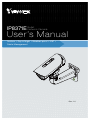 1
1
-
 2
2
-
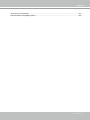 3
3
-
 4
4
-
 5
5
-
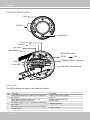 6
6
-
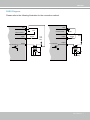 7
7
-
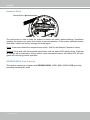 8
8
-
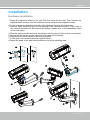 9
9
-
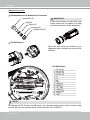 10
10
-
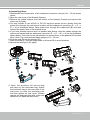 11
11
-
 12
12
-
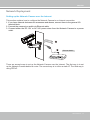 13
13
-
 14
14
-
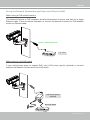 15
15
-
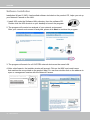 16
16
-
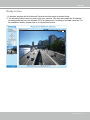 17
17
-
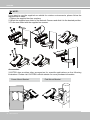 18
18
-
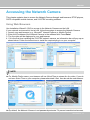 19
19
-
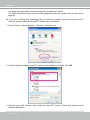 20
20
-
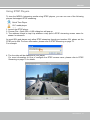 21
21
-
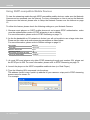 22
22
-
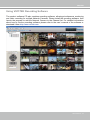 23
23
-
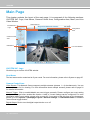 24
24
-
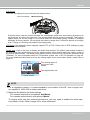 25
25
-
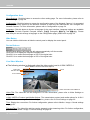 26
26
-
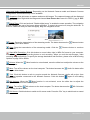 27
27
-
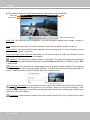 28
28
-
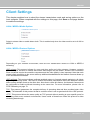 29
29
-
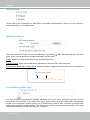 30
30
-
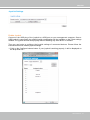 31
31
-
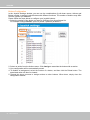 32
32
-
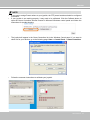 33
33
-
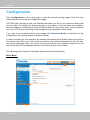 34
34
-
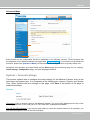 35
35
-
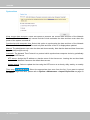 36
36
-
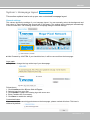 37
37
-
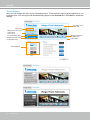 38
38
-
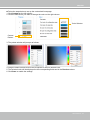 39
39
-
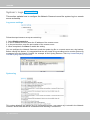 40
40
-
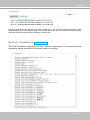 41
41
-
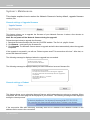 42
42
-
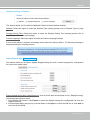 43
43
-
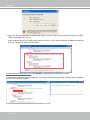 44
44
-
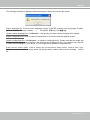 45
45
-
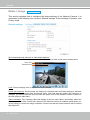 46
46
-
 47
47
-
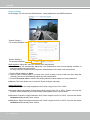 48
48
-
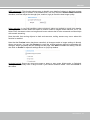 49
49
-
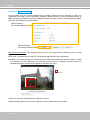 50
50
-
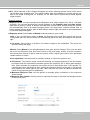 51
51
-
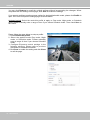 52
52
-
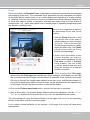 53
53
-
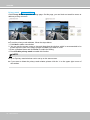 54
54
-
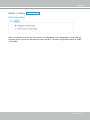 55
55
-
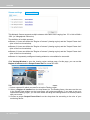 56
56
-
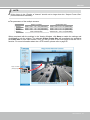 57
57
-
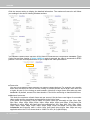 58
58
-
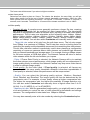 59
59
-
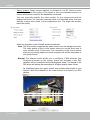 60
60
-
 61
61
-
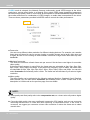 62
62
-
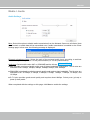 63
63
-
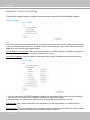 64
64
-
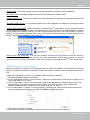 65
65
-
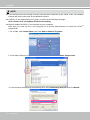 66
66
-
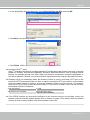 67
67
-
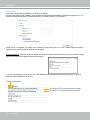 68
68
-
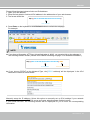 69
69
-
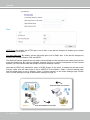 70
70
-
 71
71
-
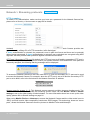 72
72
-
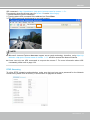 73
73
-
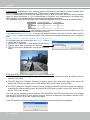 74
74
-
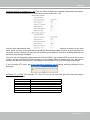 75
75
-
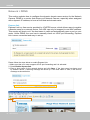 76
76
-
 77
77
-
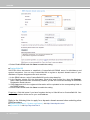 78
78
-
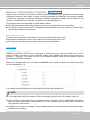 79
79
-
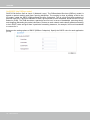 80
80
-
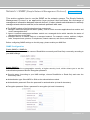 81
81
-
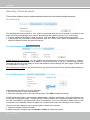 82
82
-
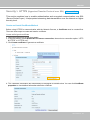 83
83
-
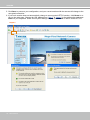 84
84
-
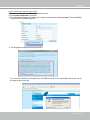 85
85
-
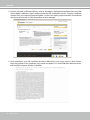 86
86
-
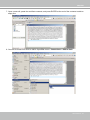 87
87
-
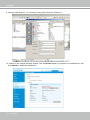 88
88
-
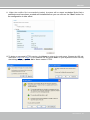 89
89
-
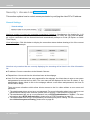 90
90
-
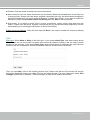 91
91
-
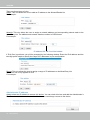 92
92
-
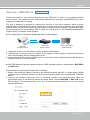 93
93
-
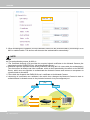 94
94
-
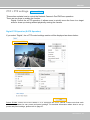 95
95
-
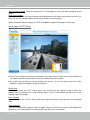 96
96
-
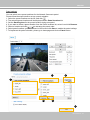 97
97
-
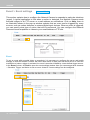 98
98
-
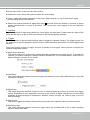 99
99
-
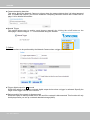 100
100
-
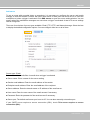 101
101
-
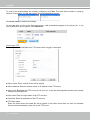 102
102
-
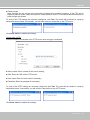 103
103
-
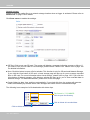 104
104
-
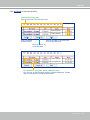 105
105
-
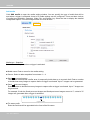 106
106
-
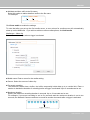 107
107
-
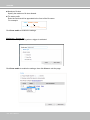 108
108
-
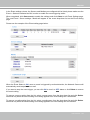 109
109
-
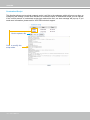 110
110
-
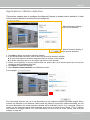 111
111
-
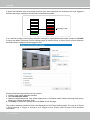 112
112
-
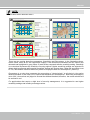 113
113
-
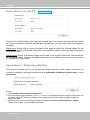 114
114
-
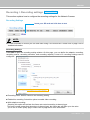 115
115
-
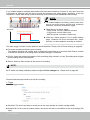 116
116
-
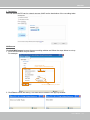 117
117
-
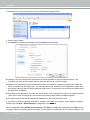 118
118
-
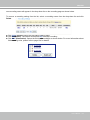 119
119
-
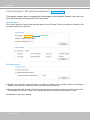 120
120
-
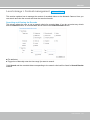 121
121
-
 122
122
-
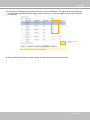 123
123
-
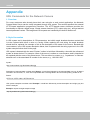 124
124
-
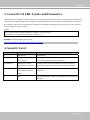 125
125
-
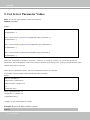 126
126
-
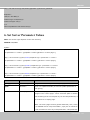 127
127
-
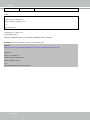 128
128
-
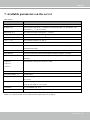 129
129
-
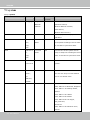 130
130
-
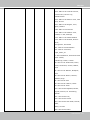 131
131
-
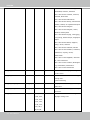 132
132
-
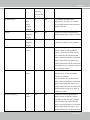 133
133
-
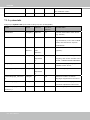 134
134
-
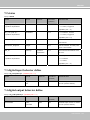 135
135
-
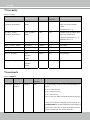 136
136
-
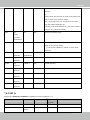 137
137
-
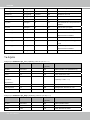 138
138
-
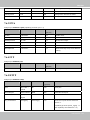 139
139
-
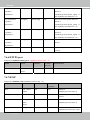 140
140
-
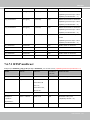 141
141
-
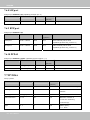 142
142
-
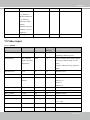 143
143
-
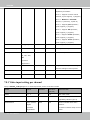 144
144
-
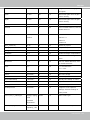 145
145
-
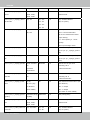 146
146
-
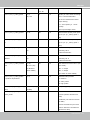 147
147
-
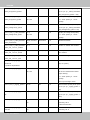 148
148
-
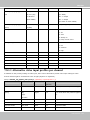 149
149
-
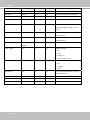 150
150
-
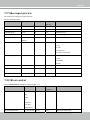 151
151
-
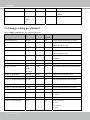 152
152
-
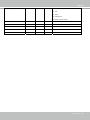 153
153
-
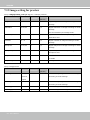 154
154
-
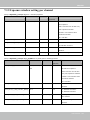 155
155
-
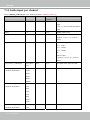 156
156
-
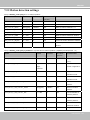 157
157
-
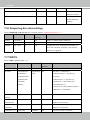 158
158
-
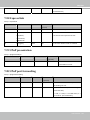 159
159
-
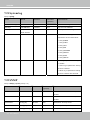 160
160
-
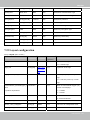 161
161
-
 162
162
-
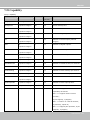 163
163
-
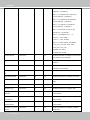 164
164
-
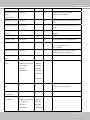 165
165
-
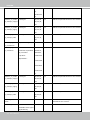 166
166
-
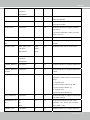 167
167
-
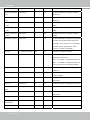 168
168
-
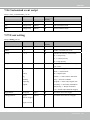 169
169
-
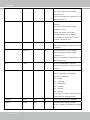 170
170
-
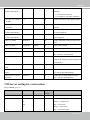 171
171
-
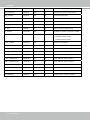 172
172
-
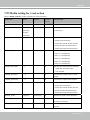 173
173
-
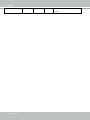 174
174
-
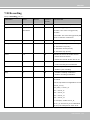 175
175
-
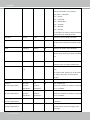 176
176
-
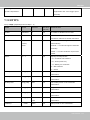 177
177
-
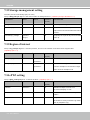 178
178
-
 179
179
-
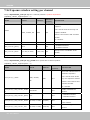 180
180
-
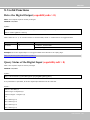 181
181
-
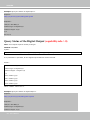 182
182
-
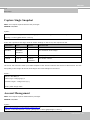 183
183
-
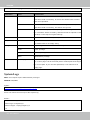 184
184
-
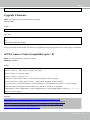 185
185
-
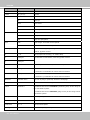 186
186
-
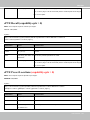 187
187
-
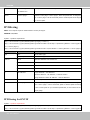 188
188
-
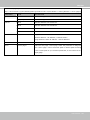 189
189
-
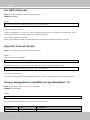 190
190
-
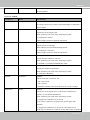 191
191
-
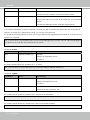 192
192
-
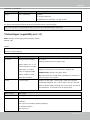 193
193
-
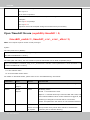 194
194
-
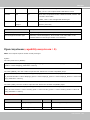 195
195
-
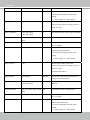 196
196
-
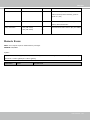 197
197
-
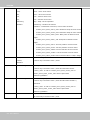 198
198
-
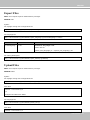 199
199
-
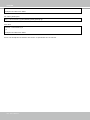 200
200
-
 201
201
-
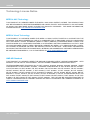 202
202
-
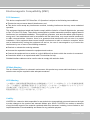 203
203
Vivotek IP8371E Bullet Owner's manual
- Category
- Security cameras
- Type
- Owner's manual
- This manual is also suitable for
Ask a question and I''ll find the answer in the document
Finding information in a document is now easier with AI
Related papers
-
Vivotek IP8361 Fixed User manual
-
Vivotek FD8166A-N User manual
-
Vivotek VIVOTEK IP Camera IP8332, Bullet Network Camera with 1 Megapixel, IR-LED and H.264 compression for Outside Section User manual
-
Vivotek FD8367-TV User manual
-
Vivotek IP8336W Fixed User manual
-
Vivotek IP8336W Fixed User manual
-
Vivotek Webcam VS8100 User manual
-
Vivotek FD8154 User manual
-
Vivotek IP8133W User manual
-
Vivotek -M User manual