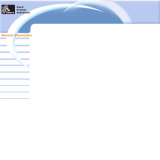P310
Maintenance Manual
Manual No. 980264-001 Rev. B
©2001 Zebra Technologies Corporation
CP PARD RINTER RODUCTS


FOREWORD
This manual contains service and repair information for P310 Card Printers manufactured
by Zebra Technology Corporation, Camarillo, California. The contents include maintenance,
diagnosis and repair information.
TECHNICAL SUPPORT
For technical support, users should first contact the distributor that originally sold the
product—phone +1 (800) 344 4003 to locate the nearest Eltron Products Distributor. Eltron
Products offers the following:
U.S.A Europe Asia Latin America
Internet
http://www.eltron.com
ftp://ftp.eltron.com
e-mail
Compu
Serve
102251,1164
Phone
+805 578 1800 +33 (0) 2 40 09 70 70 +65 73 33 123 +1 847 584 2714
FAX
+1 805 579 1808
+44 (0) 1189 895 762
+33 (0) 2 40 09 70 70
+65 73 38 206 +1 847 584 2725
RETURN MATERIALS AUTHORIZATION
Before returning any equipment to Eltron for either in- or out-of-warranty repairs, contact
the Eltron Repair Administration for a Return Materials Authorization (RMA) number. Then
repackage the equipment, if possible using original packing materials, and mark the RMA
number clearly on the outside. Ship the equipment, freight prepaid, to one of the following
addresses:
For USA and Latin America: For Europe, Asia, and Pacific:
Zebra Technologies Corporation Zebra Technologies Corporation
Eltron Card Printer Products Eltron Card Printer Products
1001 Flynn Road Zone Industrielle Rue d’Amsterdam
Camarillo, CA 93012-8706, USA 44370 Varades, France
Phone: +1 (805) 579-1800 Phone: +33 (0) 2 40 09 70 70
FAX: +1 (805) 579-1808 FAX: +33 (0) 2 40 83 47 45
COPYRIGHT NOTICE
This document contains information proprietary to Zebra Technology Corporation. This
document and the information contained within is copyright by Zebra Technology
Corporation and may not be duplicated in full or in part by any person without prior written
approval of Zebra.
While every effort has been made to keep the information contained within current and
accurate as of the date of publication, no guarantee is given or implied that the document is
error-free or that it is accurate with regard to any specification.
iii

This information is not intended as a license to practice or infringe on the patents of this
company or others. Zebra Technology Corporation reserves the right to modify, update or
revise this information at any time without notice.
TRADEMARKS
Eltron is a trademark of Zebra Technology Corporation. All other marks are trademarks or
registered trademarks of their respective holders.
FCC NOTICE:
This equipment has been tested and found to comply with the limits of a Class A digital
device, pursuant to Part 15 of the FCC Rules. These limits are designed to provide
reasonable protection against harmful interference when the equipment is operated in a
commercial environment. This equipment generates, uses and can radiate radio frequency
energy and, if not installed and used in accordance with the instructions, may cause harmful
interference to radio communications. However, there is no guarantee that interference will
not occur in a particular installation. Operation of this equipment in a residential area is
likely to cause harmful interference in which case the user will be required to correct the
interference at his own expense.
CSA NOTICE:
This equipment does not exceed Class A limits per radio noise emissions for digital
apparatus set out in the Radio Interference Regulation of the Canadian Department of
Communications. Operation in a residential area may cause unacceptable interference to
radio and TV reception requiring the owner or operator to take whatever steps are necessary
to correct the interference.
Ce matériel ne dépasse pas les limites de Classe A d’émission de bruits radioélectriques pour
les appareils numériques telles qu’établies par le ministère des Communications du Canada.
L’utilisation faite en milieu résidentiel peut entraîner le brouillage des réceptions radio et
télé, ce qui obligerait le propriétaire ou l’opérateur à prendre les dispositions nécessaires
pour en éliminer les causes.
iv

v
Table of Contents
CHAPTER 1 GENERAL DESCRIPTION
PRINTER DESCRIPTION . . . . . . . . . . . . . . . . . . . . . . . . . . 1-1
Options · · · · · · · · · · · · · · · · · · · · · · · · · · · · · · · · · · · · · 1-2
Major Elements . . . . . . . . . . . . . . . . . . . . . . . . . . . . . . . 1-2
Card Feeder · · · · · · · · · · · · · · · · · · · · · · · · · · · · · · · · · · 1-2
Cleaning Roller · · · · · · · · · · · · · · · · · · · · · · · · · · · · · · · · · 1-3
Printer · · · · · · · · · · · · · · · · · · · · · · · · · · · · · · · · · · · · · 1-3
Smart Card Docking(Option) · · · · · · · · · · · · · · · · · · · · · · · · · · 1-3
Magnetic Stripe Encoder (Option) · · · · · · · · · · · · · · · · · · · · · · · · 1-4
ABOUT THIS MANUAL. . . . . . . . . . . . . . . . . . . . . . . . . . . 1-4
CAUTIONARY NOTES . . . . . . . . . . . . . . . . . . . . . . . . . . . 1-5
PACKAGING CONSIDERATIONS. . . . . . . . . . . . . . . . . . . . . . 1-6
PREPARING A STATIC-SAFE WORK AREA . . . . . . . . . . . . . . . . . 1-6
ENVIRONMENTAL AND SHOCK PROTECTION . . . . . . . . . . . . . . 1-6
CHAPTER 2 INSTALLATION AND OPERATION
INSTALLATION . . . . . . . . . . . . . . . . . . . . . . . . . . . . . . . 2-2
Unpacking · · · · · · · · · · · · · · · · · · · · · · · · · · · · · · · · · · · 2-2
Tape and Packing Removals · · · · · · · · · · · · · · · · · · · · · · · · · · 2-3
Card Input Hopper Installation · · · · · · · · · · · · · · · · · · · · · · · · · 2-3
Card Catcher Installation · · · · · · · · · · · · · · · · · · · · · · · · · · · · 2-4
Cleaning Roller Cartridge Preparation · · · · · · · · · · · · · · · · · · · · · · 2-4
Cleaning Roller Tape Removal · · · · · · · · · · · · · · · · · · · · · · · · · 2-5
Cleaning Roller Cartridge Installation · · · · · · · · · · · · · · · · · · · · · · 2-5
Location Concerns · · · · · · · · · · · · · · · · · · · · · · · · · · · · · · · 2-6
Attaching Cables · · · · · · · · · · · · · · · · · · · · · · · · · · · · · · · · 2-6
Parallel an Serial Cable Diagrams · · · · · · · · · · · · · · · · · · · · · · · · 2-8
OPERATION . . . . . . . . . . . . . . . . . . . . . . . . . . . . . . . . 2-9
Controls and Indicators · · · · · · · · · · · · · · · · · · · · · · · · · · · · · 2-9
Front Panel LED Signals· · · · · · · · · · · · · · · · · · · · · · · · · · · · · 2-9
Print Head Release and Latch Levers· · · · · · · · · · · · · · · · · · · · · · 2-10
Ribbon Loading · · · · · · · · · · · · · · · · · · · · · · · · · · · · · · · · 2-11
Card Gate Adjustment · · · · · · · · · · · · · · · · · · · · · · · · · · · · · 2-12
Loading Card Input Hopper · · · · · · · · · · · · · · · · · · · · · · · · · · 2-13
Starting the Cleaning Cycle · · · · · · · · · · · · · · · · · · · · · · · · · · 2-14
CHAPTER 3 THEORY OF OPERATION
COLOR FUNDAMENTALS . . . . . . . . . . . . . . . . . . . . . . . . . 3-1
PRINTING . . . . . . . . . . . . . . . . . . . . . . . . . . . . . . . . . 3-7
CARD PATH ELEMENTS . . . . . . . . . . . . . . . . . . . . . . . . . . 3-8
CIRCUIT DESCRIPTIONS . . . . . . . . . . . . . . . . . . . . . . . . . 3-10
Print Head Circuitry · · · · · · · · · · · · · · · · · · · · · · · · · · · · · · 3-12

vi
Motor Control Circuitry · · · · · · · · · · · · · · · · · · · · · · · · · · · · 3-14
Status Circuitry · · · · · · · · · · · · · · · · · · · · · · · · · · · · · · · · 3-16
Serial and Parallel Port Circuitry · · · · · · · · · · · · · · · · · · · · · · · · 3-18
USB Port Circuitry (Optional) · · · · · · · · · · · · · · · · · · · · · · · · · 3-20
Magnetic Stripe Encoder Circuitry (Option)· · · · · · · · · · · · · · · · · · · 3-21
Smart Card Circuitry (Option) · · · · · · · · · · · · · · · · · · · · · · · · · 3-22
Operator Panel Circuitry · · · · · · · · · · · · · · · · · · · · · · · · · · · · 3-24
Power Regulator Circuitry · · · · · · · · · · · · · · · · · · · · · · · · · · · 3-24
CHAPTER 4 TROUBLESHOOTING
DIAGNOSING BASIC PRINTER PROBLEMS . . . . . . . . . . . . . . . . 4-2
DIAGNOSING COMPUTER INTERFACE PROBLEMS . . . . . . . . . . . . 4-4
CHAPTER 5 REPLACEMENT PROCEDURES
REQUIRED TOOLS . . . . . . . . . . . . . . . . . . . . . . . . . . . . . 5-2
PART REPLACEMENTS . . . . . . . . . . . . . . . . . . . . . . . . . . . 5-3
Rear Case Removal · · · · · · · · · · · · · · · · · · · · · · · · · · · · · · · 5-3
Front Case Removal · · · · · · · · · · · · · · · · · · · · · · · · · · · · · · 5-4
Bottom Plate Removal · · · · · · · · · · · · · · · · · · · · · · · · · · · · · 5-5
Power Supply Replacement · · · · · · · · · · · · · · · · · · · · · · · · · · · 5-6
Card Feeder Part Removals · · · · · · · · · · · · · · · · · · · · · · · · · · · 5-7
Print Head Replacement · · · · · · · · · · · · · · · · · · · · · · · · · · · · 5-8
Fan Removal · · · · · · · · · · · · · · · · · · · · · · · · · · · · · · · · · 5-13
Ribbon Sensor Removal · · · · · · · · · · · · · · · · · · · · · · · · · · · · 5-14
Front Belt Removals · · · · · · · · · · · · · · · · · · · · · · · · · · · · · · 5-15
CPU and Encoder Board Replacements · · · · · · · · · · · · · · · · · · · · 5-16
Rear Plate Removal · · · · · · · · · · · · · · · · · · · · · · · · · · · · · · 5-17
Daughter Board Removal · · · · · · · · · · · · · · · · · · · · · · · · · · · 5-18
Flag and Head Latch Sensor Board Replacement. · · · · · · · · · · · · · · · 5-19
Rear Belt and O-Ring Removal· · · · · · · · · · · · · · · · · · · · · · · · · 5-20
Smart Card Interface Board Replacement (Option) · · · · · · · · · · · · · · · 5-21
Encoder Head Replacement · · · · · · · · · · · · · · · · · · · · · · · · · · 5-24
Head Up-Down, Stepper, and Ribbon Take Up Motors · · · · · · · · · · · · · 5-28
Ribbon Supply Spindle and Clutch Replacements · · · · · · · · · · · · · · · 5-30
Ribbon Take Up Spindle Replacements · · · · · · · · · · · · · · · · · · · · 5-32
CHAPTER 6 MAINTENANCE AND ADJUSTMENTS
CLEANING MATERIALS. . . . . . . . . . . . . . . . . . . . . . . . . . . 6-2
CLEANING . . . . . . . . . . . . . . . . . . . . . . . . . . . . . . . . . 6-2
Card Transport, Platen, and Cleaning Rollers · · · · · · · · · · · · · · · · · · 6-2
Cleaning the Print Head · · · · · · · · · · · · · · · · · · · · · · · · · · · · · 6-4
OBTAINING AND INSTALLING FIRMWARE UPDATES . . . . . . . . . . . 6-5
ADJUSTMENTS . . . . . . . . . . . . . . . . . . . . . . . . . . . . . . . 6-5
Stepper Belt Tension · · · · · · · · · · · · · · · · · · · · · · · · · · · · · · 6-6

vii
Table of Figures
Figure 1-1. Major Elements . . . . . . . . . . . . . . . . . . . . . . . . . 1-2
Figure 2-1. Packaging Materials . . . . . . . . . . . . . . . . . . . . . . . 2-2
Figure 2-2. Tape and Packing.. . . . . . . . . . . . . . . . . . . . . . . . 2-3
Figure 2-3. Card Input Cartridge Installation. . . . . . . . . . . . . . . . . 2-3
Figure 2-4. Card Output Hopper. . . . . . . . . . . . . . . . . . . . . . . 2-4
Figure 2-5. Cleaning Roller Installation. . . . . . . . . . . . . . . . . . . . 2-4
Figure 2-6. Cleaning Roller Cartridge Preparation.. . . . . . . . . . . . . . 2-5
Figure 2-7. Cleaning Roller Cartridge Installation. . . . . . . . . . . . . . . 2-5
Figure 2-8. Cables. . . . . . . . . . . . . . . . . . . . . . . . . . . . . . 2-6
Figure 2-9. USB Issues. . . . . . . . . . . . . . . . . . . . . . . . . . . . 2-7
Figure 2-10. Cable Wiring. . . . . . . . . . . . . . . . . . . . . . . . . . 2-8
Figure 2-11. Controls and Indicators . . . . . . . . . . . . . . . . . . . . 2-9
Figure 2-12. Print and Lamination Head Latch and Release Levers. . . . . 2-10
Figure 2-13. Ribbon Installation. . . . . . . . . . . . . . . . . . . . . . . 2-11
Figure 2-14. Card Gate Adjustment . . . . . . . . . . . . . . . . . . . . 2-12
Figure 2-15. Card Cartridge Loading. . . . . . . . . . . . . . . . . . . . 2-13
Figure 2-16. Cleaning Card Installation. . . . . . . . . . . . . . . . . . . 2-14
Figure 3-1. Card Path Elements.. . . . . . . . . . . . . . . . . . . . . . . 3-9
Figure 3-2. Printer Module Block Diagram. . . . . . . . . . . . . . . . . 3-11
Figure 3-3. Print Head Circuitry. . . . . . . . . . . . . . . . . . . . . . . 3-13
Figure 3-4. Motor Control Circuitry. . . . . . . . . . . . . . . . . . . . . 3-15
Figure 3-5. Status Circuitry. . . . . . . . . . . . . . . . . . . . . . . . . 3-17
Figure 3-6. Serial and Parallel Port Circuitry. . . . . . . . . . . . . . . . . 3-19
Figure 3-7. USB Port Circuitry.. . . . . . . . . . . . . . . . . . . . . . . 3-20
Figure 3-8. Magnetic Stripe Encoder Elements.. . . . . . . . . . . . . . . 3-21
Figure 3-9. Smart Card Circuitry.. . . . . . . . . . . . . . . . . . . . . . 3-23
Figure 3-10. Operator Panel Circuitry . . . . . . . . . . . . . . . . . . . 3-24
Figure3-11. Power Regulator Circuitry. . . . . . . . . . . . . . . . . . . 3-24
Print Head Tilt Adjustments · · · · · · · · · · · · · · · · · · · · · · · · · · · 6-9
Print Head Peel Bar Position Adjustment · · · · · · · · · · · · · · · · · · · · 6-12
Image Centering · · · · · · · · · · · · · · · · · · · · · · · · · · · · · · · · 6-13
APPENDIX A TEST SOFTWARE
INSTALLATION. . . . . . . . . . . . . . . . . . . . . . . . . . . . . . . A-1
OPERATION . . . . . . . . . . . . . . . . . . . . . . . . . . . . . . . . A-1
Launching the Card Printer Test Software · · · · · · · · · · · · · · · · · · · · A-2
Changing the COM Port · · · · · · · · · · · · · · · · · · · · · · · · · · · · A-4
Operating in Terminal Mode · · · · · · · · · · · · · · · · · · · · · · · · · · A-5
Typical Sub List· · · · · · · · · · · · · · · · · · · · · · · · · · · · · · · · · A-6
Sensor Test Selection · · · · · · · · · · · · · · · · · · · · · · · · · · · · · · A-7

viii
Figure 4-1. Problems Duplicated by a Test Print. . . . . . . . . . . . . . . 4-2
Figure 4-2. Interface Diagnostic Flow.. . . . . . . . . . . . . . . . . . . . 4-4
Figure 5-1. Rear Case Fasteners. . . . . . . . . . . . . . . . . . . . . . . 5-3
Figure 5-2. Front Case Removal. . . . . . . . . . . . . . . . . . . . . . . 5-4
Figure 5-3. Bottom Plate Removal. . . . . . . . . . . . . . . . . . . . . . 5-5
Figure 5-4. Bottom Plate and Power Supply. . . . . . . . . . . . . . . . . 5-6
Figure 5-5. Card Feeder Rear . . . . . . . . . . . . . . . . . . . . . . . . 5-7
Figure 5-6. Print Head Upper Fasteners . . . . . . . . . . . . . . . . . . . 5-8
Figure 5-7. Print Head Ground Lug . . . . . . . . . . . . . . . . . . . . . 5-9
Figure 5-8. Print Head Assembly Removal . . . . . . . . . . . . . . . . . 5-10
Figure 5-9. Print Head Connectors. . . . . . . . . . . . . . . . . . . . . 5-11
Figure 5-10. Properly Positioned Print Head . . . . . . . . . . . . . . . . 5-12
Figure 5-11. Fan Replacement . . . . . . . . . . . . . . . . . . . . . . . 5-13
Figure 5-12. Ribbon Sensor Removal. . . . . . . . . . . . . . . . . . . . 5-14
Figure 5-13. Front Belts. . . . . . . . . . . . . . . . . . . . . . . . . . . 5-15
Figure 5-14. CPU and Encoder Boards. . . . . . . . . . . . . . . . . . . 5-16
Figure 5-15. Rear Plate Removals. . . . . . . . . . . . . . . . . . . . . . 5-17
Figure 5-16. Daughter Board. . . . . . . . . . . . . . . . . . . . . . . . 5-18
Figure 5-17. Flag and Head Latch Sensor Board.. . . . . . . . . . . . . . 5-19
Figure 5-18. Rear Belts and O-Ring. . . . . . . . . . . . . . . . . . . . . 5-20
Figure 5-19. Smart Card PWB . . . . . . . . . . . . . . . . . . . . . . . 5-21
Figure 5-20. Smart Card Solenoid Removal . . . . . . . . . . . . . . . . 5-22
Figure 5-21. Smart Card Docking Station . . . . . . . . . . . . . . . . . 5-23
Figure 5-22. Encoder Station Shroud. . . . . . . . . . . . . . . . . . . . 5-24
Figure 5-23. Encoder Head (Above-the-Card-Path). . . . . . . . . . . . . 5-24
Figure 5-24. Encoder Station Pressure Roller Rod. . . . . . . . . . . . . . 5-25
Figure 5-25. Encoder Head Pinch Roller Removal.. . . . . . . . . . . . . 5-26
Figure 5-26. Pressure Roller Rod Removal.. . . . . . . . . . . . . . . . . 5-27
Figure 5-27. Encoder Head Fasteners. . . . . . . . . . . . . . . . . . . . 5-27
Figure 5-28. Encoder Head Protective Tape.. . . . . . . . . . . . . . . . 5-28
Figure 5-29. Middle Panel Parts . . . . . . . . . . . . . . . . . . . . . . 5-29
Figure 5-30. Supply Spindle Assembly . . . . . . . . . . . . . . . . . . . 5-31
Figure 5-31. Ribbon Take Up Spindle . . . . . . . . . . . . . . . . . . . 5-33
Figure 6-1. Cleaning Swabs . . . . . . . . . . . . . . . . . . . . . . . . . 6-2
Figure 6-2. Card Transport Rollers. . . . . . . . . . . . . . . . . . . . . . 6-3
Figure 6-3. Print Head Cleaning. . . . . . . . . . . . . . . . . . . . . . . 6-4
Figure 6-4. Stepper Motor Fasteners. . . . . . . . . . . . . . . . . . . . . 6-6
Figure 6-5. Stepper Motor Belt Tensioning Fixture (Part No. 900116-001). . 6-7
Figure 6-6. Stepper Belt Tensioning. . . . . . . . . . . . . . . . . . . . . 6-8
Figure 6-7. Head Alignment Test Cards.. . . . . . . . . . . . . . . . . . . 6-9
Figure 6-8. Image Brightness Adjustment. . . . . . . . . . . . . . . . . . 6-10
Figure 6-9. Lower Print Head Fasteners. . . . . . . . . . . . . . . . . . . 6-11
Figure 6-10. Peel Bar Fasteners. . . . . . . . . . . . . . . . . . . . . . . 6-12

CHAPTER 1
GENERAL DESCRIPTION
1.1 PRINTER DESCRIPTION
Eltron® Model P310 printers offer low cost solutions to those that need to print, encode
magnetic stripes, or program smart plastic cards. Eltron offers imaging ribbon varieties
that include dye sublimation color, dye sublimation black, thermal transfer monochrome
in various colors, and scratch-off gray. Dye sublimation ribbons include panels that
support the application of a clear protective varnish.
Standard P310 printers have a Card Feeder and Printer Station, supporting single-side
plastic card printing. Users can set the Card Feeder for the wide range of plastic card
thicknesses offered.
Software support exists for the selection, imaging, and positioning of two internal fonts
and eight bar code formats. This means that the units recognize associated software
commands. Users can avoid using either an application or the printer driver to image these
980264-001 Rev. B 1-1

objects. For those who wish to create card graphics from their software applications, the
units ship with both Windows 95/98 and NT drivers. Both drivers support True Type fonts.
1.1.1 Options
Plastic card varieties include Smart Cards and cards with Magnetic Stripes. Because not
everyone may want to use associated capabilities, integration of related hardware is
offered as options. Encoders can place data on either high- or low-coercivity stripes. With
reference to the Card Loading, P310 Printers can be configured for either up- or
down-facing magnetic stripes. However, unless specified otherwise, P310 Printers ship
with the read/write heads positioned to encode down-facing stripes—printing always
occurs on the up-facing card surface.
1.2 Major Elements
Figure 1-1 shows the Printer assemblies visible with the cover raised.
1.2.1 Card Feeder
With the Card Feeder set for a proper thickness, Cards placed in the Card Input Hopper
enter the printer one at a time in response to Card Feed Commands. A manual Card Gate
adjustment lets users establish a suitable card thickness setting. Eltron Card Printer
Products offers cards in popular 0.02- and 0.03-inch thicknesses. However, users can
1-2 980264-001 Rev.B
CHAPTER 1
Figure 1-1. Major Elements

adjust the feeder for other thicknesses as well. The Card Feed Hopper, has an attached
Card Weight that positions itself on top of a stack of cards in the Hopper. This added
weight increases the grip of the card feed rollers and assures reliable card feeds throughout
cartridge-full to cartridge-empty conditions.
1.2.2 Cleaning Roller
Cards transitioning between the Card Input Hopper and the Printer (or Smart Card
Station) travel through a pair of rollers. Above one of these rollers resides a removable
cartridge that contains the Cleaning Roller. A tacky surface on this roller collects any lint or
other loose particles that may adhere to the underlying rollers due to contact with passing
cards. To maintain its ability to collect particles, users must periodically replace the
Cleaning Roller. Users should watch for evidence of particle buildup on the Cleaning
Roller or print anomalies having related characteristics.
1.2.3 Printer
Card imaging occurs as the cards transition through the Printer Station. For color imaging,
the cards transition past the Print Head three times. Yellow, magenta, and cyan (YMC)
dyes transfer from ribbon panels onto the cards in amounts controlled by heat produced
by Print Head elements. Each of the 32K color possibilities results from a particular mix of
the YMC dyes. The density of Print Head elements produces images with 300
dot-per-inch (dpi) resolution. One of the commonly used color ribbons also has panels
that can lay down black monochrome images and a protective clear coating, each in a
related additional pass across the Print Head.
Whereas the color panels of color ribbons lay down dye sublimation dyes, the black panel
of these same ribbons deposits a thermal transfer resin (Kr) that only images at one heat
setting. While this essentially eliminates resin as a medium for gray scale, a capability
already made available by the YMC panels, resin serves as a particularly good choice for
text and bar codes. By ending the imaging sequence with a clear overlay coating (O),
cards receive added durability and a resistance to fading of the CMY dyes. In summary,
images produced using color ribbons typically have five panels (CMYKrO) and require a
corresponding five passes across the Print Head.
Ribbons also exist in single-coated and two-panel varieties. Single-coated ribbons deposit
a resin. Users have a choice of many resin colors. Two-panel ribbon varieties have either
black dye (Ks) or Kr panels alternated with panels that lay down clear overlay coatings.
Being a dye, the Ks material supports gray-scale imaging, which offers users an ideal
means of producing black-and-white photo quality images.
While the forgoing describes the major imaging ribbon types, readers should check the list
of supplies for other varieties that can serve special imaging needs.
1.2.4 Smart Card Docking (Option)
At a Smart Card Station, Smart Card contacts connect to a DB-9 connector at the rear of
the Printer. This implementation supports the use of an external Smart Card
Programming device. Docking occurs with a card positioned under the contacts; after
which, a solenoid mechanism raises the card to make the connections.
980264-001 Rev. B 1-3
CHAPTER 1

1.2.5 Magnetic Stripe Encoder (Option)
Printers equipped with Magnetic Stripe Encoders fully support the encoding of cards with
magnetic stripes. This includes several encoding formats. Read-After-Write checking
occurs with each encoding to assure a reliable result. After receipt of related data,
encoding of all three tracks occurs in a single pass through the encoder. Encoding occurs
as the cards transition between the Print Station and the Card Catcher, where the
read/write heads and an associated card sensor reside.
1.3 ABOUT THIS MANUAL
Eltron Products has directed the Information contained in this manual at returning P310
printer functions to normal operation in the shortest time possible. With this in mind,
service personal should focus on items listed in their recommended spares list. Avoid
lower level replacements whenever possible. Service personnel should keep a log of the
repairs made in support of the concept of continuous product improvement. Chapters
include: General Description, Installation and Operation, Theory of Operation,
Troubleshooting, Part Replacement Procedures, and Maintenance and Adjustments.
Follow the instructions as closely as possible. When unsure of any procedure, please
contact either an Eltron Service Representative (contact Eltron Product Management for
nearest representative) or Eltron Technical Support at 1-800-344-4003 or 805-578-1800.
Eltron Products stocks all commonly used replacement parts for P310 Printers. For depot
repairs, contact Eltron Sales to place orders and to establish a program for bulk purchases
and credited returns of warranted parts.
1-4 980264-001 Rev.B
CHAPTER 1

1.4 CAUTIONARY NOTES
Exercise reasonable care when servicing P310 printers, as follows:
Other than prescribed operator maintenance, only qualified
personnel should remove the case or otherwise attempt to
repair this equipment. Eltron offers product training to those
wishing to service this equipment.
Servicing personnel must avoid touching exposed circuitry.
Inputs to the Power Supply operate at power line voltages. Any
removal of protective insulation can expose dangerous voltages.
Always remove the power cord while effecting repairs.
During operation, the Print Head operates at an elevated
temperature. Exercise caution when touching parts on or near
this area.
Servicing Personnel should avoid any rough handling of the
Printers or their component parts. The icon to the left also
serves as an indicator alerting conditions of general concern to
users.
An electrostatic discharge (ESD) of energy can damage or
destroy the circuit components inside the Printer. People
acquire such charges while they move around. ESD problems
typically increase during periods of low humidity.
Users should not twist the Printer Ribbon Take Up Spindle
manually. Doing so unnecessarily stresses an associated belt.
Any slack left after a ribbon installation gets removed during an
initialization that occurs with the latch-down of the Print Head.
Particle contamination, such as dust, can reduce image quality
and produce excess wear to some printer components. Locate
Printers and print media in areas essentially contamination free.
To avoid fiber deposits, any Cleaning Swabs used must have
foam tips. Also, cleaning solution impurities can leave deposits.
Therefore, only use 99-percent pure or better alcohol.
980264-001 Rev. B 1-5
CHAPTER 1

1.5 PACKAGING CONSIDERATIONS
The factory-supplied shipping carton contains the Printer placed inside a protective ESD
(Electrostatic Discharge) bag and suspended in form-fitting end cushions made from a
foam material. These are the only materials approved for P310 shipments. Any shipping
damage may not be covered by either the product warranty or the carrier if the printer is
shipped with packaging materials that do not meet associated shipping standards. If
necessary, order replacement factory-approved shipping materials from a P310 printer
distributor.
1.6 PREPARING A STATIC-SAFE WORK AREA
To avoid component damage while performing troubleshooting and repair procedures,
service personnel should work in a static-safe area. Items under test should rest on a
properly grounded, conductive, and cushioned mat. Service personnel should wear a
conductive wrist strap. (Most electronic supply stores carry ESD protective devices. For a
local supplier, contact 3M Corporation at 1-800-328-1368 or 512-984-1800.)
1.7 ENVIRONMENTAL AND SHOCK PROTECTION
Avoid extremes of temperature and humidity or mishandling. These conditions can
damage most electronic equipment.
When moving the printer from a cool, dry location to a warmer, more humid location,
allow the printer to temperature stabilize for at least 30 minutes before opening the
protective ESD bag. Otherwise, moisture can condense on the surface of many
components. Moisture can degrade performance or even damage some components.
Avoid rough handling. Careful handling can avoid possible mechanical damage that
might otherwise result from dropping or impacting the printer on a hard surface.
1-6 980264-001 Rev.B
CHAPTER 1

CHAPTER 2
INSTALLATION AND OPERATION
This chapter includes information on the following:
• Unpacking
• Installation
• Controls and Indicators
• Card and Ribbon Loading
Similar descriptions also appear in the associated User’s Guide and other manuals
shipped with the printer. The intent here is to make this manual as complete as possible
with a minimum of references to other manuals. Operations related to software
applications and the Windows Driver do not appear in this manual. Information on the
Test Software appears in Appendix A.
980264-001 Rev. B 2-1

2.1 INSTALLATION
2.1.1 Unpacking
Figure 2-1 shows the carrier-approved packaging materials used for shipping and how
these items fit within inside and outside cartons.
Note that customers should keep these materials on hand for future shipping needs. The
product warranty may not cover a printer damaged during a shipment if the printer is
packaged using unapproved shipping materials. If necessary, users can order
replacements before shipping the Printer.
2-2 980264-001 Rev.B
CHAPTER 2
Figure 2-1. Packaging Materials

2.1.2 Tape and Packing Removals
Figure 2-2 shows the tape and packing material that requires removal prior to printer
operation.
2.1.3 Card Input Hopper Installation
Figure 2-3 shows Installation of the Card Input Cartridge.
980264-001 Rev. B 2-3
CHAPTER 2
Figure 2-2. Tape and Packing.
Figure 2-3. Card Input Cartridge Installation.

2.1.4 Card Catcher Installation
Figure 2-4 shows the installation of the Card Catcher.
2.1.5 Cleaning Roller Cartridge Preparation
Figure 2-5 shows how to install the Cleaning Roller into the Cleaning Roller Cartridge.
2-4 980264-001 Rev.B
CHAPTER 2
Figure 2-4. Card Output Hopper.
Figure 2-5. Cleaning Roller Installation.

2.1.6 Cleaning Roller Tape Removal
Figure 2-6 shows removal of the tape protecting the tacky surface.
2.1.7 Cleaning Roller Cartridge Installation
Figure 2-7 shows where the Cleaning Roller Cartridge fits into the Printer.
980264-001 Rev. B 2-5
CHAPTER 2
Figure 2-6. Cleaning Roller Cartridge Preparation.
Figure 2-7. Cleaning Roller Cartridge Installation.

2.1.8 Location Concerns
Users should avoid dusty locations. Until ready for use, keep ribbon and card media in their
cartons. Select a location that offers easy access to all sides plus an unrestricted air flow. Avoid
locations that experience extremes in temperature and/or humidity.
2.1.9 Attaching Cables
Figure 2-8 shows the Rear Panel of a Printer. This panel has the following:
•
Power ON-OFF Switch
•
Power Connector
•
Computer Interface Connector s
•
Smart Card Connector (Option)
The internal power supply automatically adjusts to most of the ac outlet voltages
encountered world wide. Always connect the Power Cable last.
2-6 980264-001 Rev.B
CHAPTER 2
Figure 2-8. Cables.
Page is loading ...
Page is loading ...
Page is loading ...
Page is loading ...
Page is loading ...
Page is loading ...
Page is loading ...
Page is loading ...
Page is loading ...
Page is loading ...
Page is loading ...
Page is loading ...
Page is loading ...
Page is loading ...
Page is loading ...
Page is loading ...
Page is loading ...
Page is loading ...
Page is loading ...
Page is loading ...
Page is loading ...
Page is loading ...
Page is loading ...
Page is loading ...
Page is loading ...
Page is loading ...
Page is loading ...
Page is loading ...
Page is loading ...
Page is loading ...
Page is loading ...
Page is loading ...
Page is loading ...
Page is loading ...
Page is loading ...
Page is loading ...
Page is loading ...
Page is loading ...
Page is loading ...
Page is loading ...
Page is loading ...
Page is loading ...
Page is loading ...
Page is loading ...
Page is loading ...
Page is loading ...
Page is loading ...
Page is loading ...
Page is loading ...
Page is loading ...
Page is loading ...
Page is loading ...
Page is loading ...
Page is loading ...
Page is loading ...
Page is loading ...
Page is loading ...
Page is loading ...
Page is loading ...
Page is loading ...
Page is loading ...
Page is loading ...
Page is loading ...
Page is loading ...
Page is loading ...
Page is loading ...
Page is loading ...
Page is loading ...
Page is loading ...
Page is loading ...
Page is loading ...
Page is loading ...
Page is loading ...
Page is loading ...
Page is loading ...
Page is loading ...
Page is loading ...
Page is loading ...
Page is loading ...
Page is loading ...
Page is loading ...
Page is loading ...
Page is loading ...
Page is loading ...
Page is loading ...
Page is loading ...
Page is loading ...
Page is loading ...
Page is loading ...
Page is loading ...
Page is loading ...
Page is loading ...
/