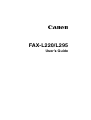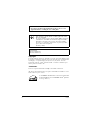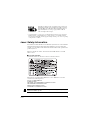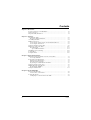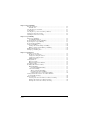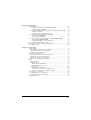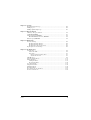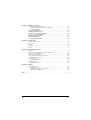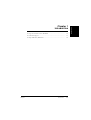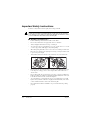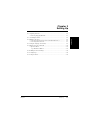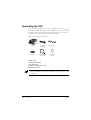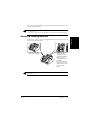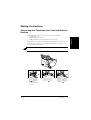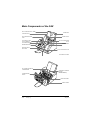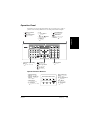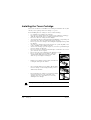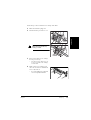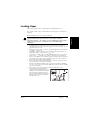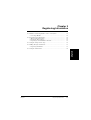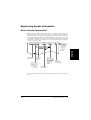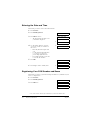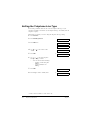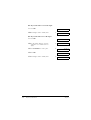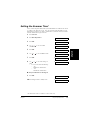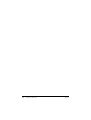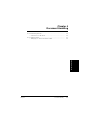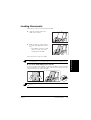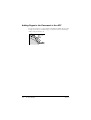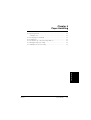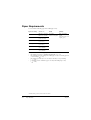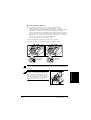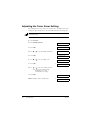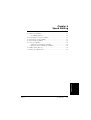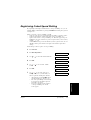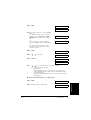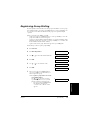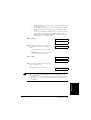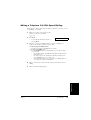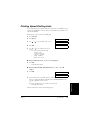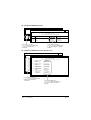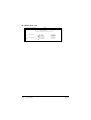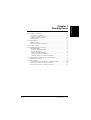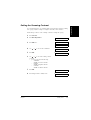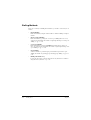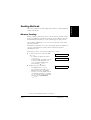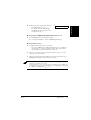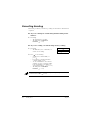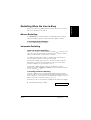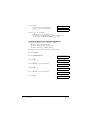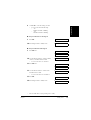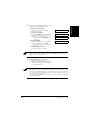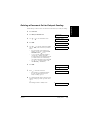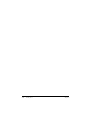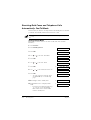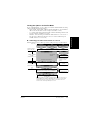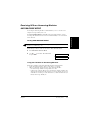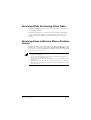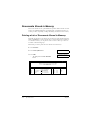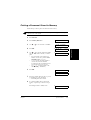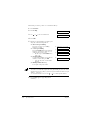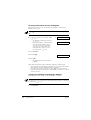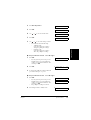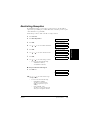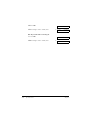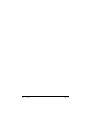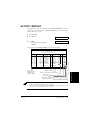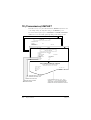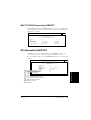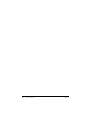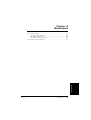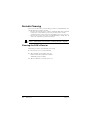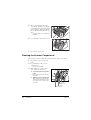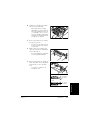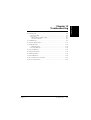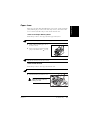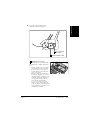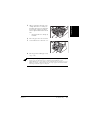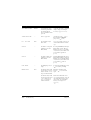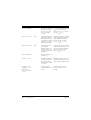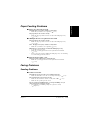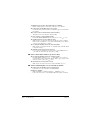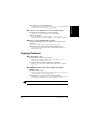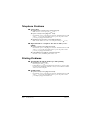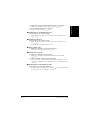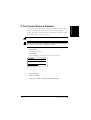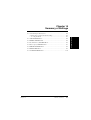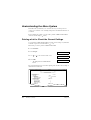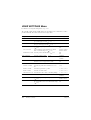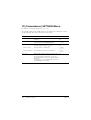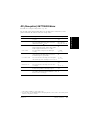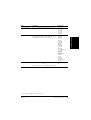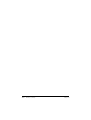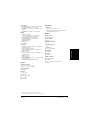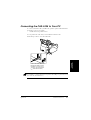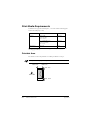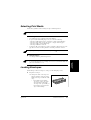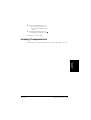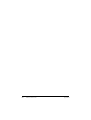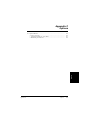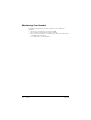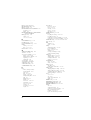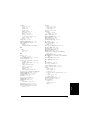FAX-L220/L295
User’s Guide
Canon

ii Preface
Copyright
Copyright © 2003 by Canon, Inc. All rights reserved. No part of this publication may
be reproduced, transmitted, transcribed, stored in a retrieval system, or translated into
any language or computer language in any form or by any means, electronic,
mechanical, magnetic, optical, chemical, manual, or otherwise, without the prior
written permission of Canon, Inc.
Trademarks
Canon is a registered trademark, and UHQ is a trademark of Canon Inc.
All other product and brand names are registered trademarks, trademarks or service
marks of their respective owners.
This equipment conforms with the essential requirements of EC
Directive 1999/5/EC.
We declare that this product conforms with the EMC requirements
of EC Directive 1999/5/EC at nominal mains input 230V, 50Hz
although the rated input of the product is 200240V, 50/60Hz.
If you move to another EU country and are experiencing trouble
please call the Canon Help Desk.
(For Europe Only)
Model Name
• H12251 (FAXL220)
• H12250 (FAXL295)
IMPORTANT!
• If you have purchased the FAXL295 model, be sure to read
Appendix B before reading the rest of this guide.
As an ENERGY STAR
®
Partner, Canon has determined that
the FAXL295/L220 meets the ENERGY STAR
®
guidelines
for energy efficiency.

iiiPreface
* Approximately three seconds per page document transmission time based on Canon FAX
Standard Chart No. 1 (Standard Mode) at 33.6 Kbps modem speed. The Public Switched
Telephone Network (PSTN) currently supports 28.8 Kbps modem speeds or lower, depending
on telephone line conditions.
Laser Safety Information
Laser radiation could be hazardous to the human body. For this reason, laser radiation
emitted inside this unit is hermetically sealed within the protective housing and
external cover. No radiation can leak from the machine in the normal operation of the
product by the user.
This fax is classified as a Class 1 Laser Product under IEC 608251: 1993, EN
608251: 1994.
■ 200240 V model
The label shown below is attached to the laser scan unit on the fax.
This fax has been classified under IEC 608251: 1993, EN608251: 1994 and
conforms to the following classes:
CLASS 1 LASER PRODUCT
LASER KLASSE 1
APPAREIL A RAYONNEMENT LASER DE CLASSE 1
APPARECCHIO LASER DI CLASSE 1
PRODUCTO LASER DE CLASE 1
APARELHO A LASER DE CLASSE 1
Performance of procedures other than those specified in this guide may result in
hazardous radiation exposure.
Super G3 is a phrase used to describe the new generation of
fax units that use ITUT V.34 standard 33.6 Kbps* modems.
Super G3 High Speed Fax units allow transmission time of
approximately three seconds* per page which results in
reduced telephone line charges.

iv Preface
Contents
Chapter 1: Introduction
Type Conventions Used in This Guide............................................................. 12
Customer Support ............................................................................................. 13
Important Safety Instructions............................................................................ 14
Chapter 2: Setting Up
Unpacking the FAX .......................................................................................... 22
Removing Shipping Materials..................................................................... 23
Assembling the FAX ........................................................................................ 24
Making Connections......................................................................................... 25
Connecting the Telephone Line Cord and External Devices ...................... 25
Connecting the Power Cord ........................................................................ 27
Setting the Language and Country.................................................................... 28
Main Components of the FAX.......................................................................... 210
Operation Panel........................................................................................... 211
Special Function Buttons....................................................................... 211
Installing the Toner Cartridge........................................................................... 212
Loading Paper................................................................................................... 215
Testing the FAX................................................................................................ 216
Chapter 3: Registering Information
Guidelines for Entering Numbers, Letters, and Symbols ................................. 32
Correcting a Mistake................................................................................... 34
Registering Sender Information........................................................................ 35
What is Sender Information? ...................................................................... 35
Entering the Date and Time ........................................................................ 36
Registering Your FAX Number and Name................................................. 36
Setting the Telephone Line Type...................................................................... 38
Dialling Through a Switchboard....................................................................... 39
Registering the R Button............................................................................. 39
Setting the Summer Time ................................................................................. 311
Chapter 4: Document Handling
Document Requirements................................................................................... 42
Scanned Area of a Document...................................................................... 42
Loading Documents.......................................................................................... 43
Adding Pages to the Document in the ADF................................................ 44

vPreface
Chapter 5: Paper Handling
Paper Requirements .......................................................................................... 52
Printable Area.............................................................................................. 53
Selecting Paper for Your FAX.......................................................................... 53
Loading Paper ................................................................................................... 53
Selecting FaceUp or FaceDown Paper Delivery............................................ 54
Changing the Paper Size Setting....................................................................... 56
Adjusting the Toner Saver Setting.................................................................... 58
Chapter 6: Speed Dialling
What is Speed Dialling?.................................................................................... 62
Speed Dialling Methods .............................................................................. 62
Registering OneTouch Speed Dialling ............................................................ 63
Registering Coded Speed Dialling.................................................................... 67
Registering Group Dialling............................................................................... 611
Using Speed Dialling ........................................................................................ 614
Sending a Document With Speed Dialling.................................................. 614
Making a Telephone Call With Speed Dialling .......................................... 615
Dialling with the Directory ............................................................................... 616
Printing Speed Dialling Lists ............................................................................ 617
Chapter 7: Sending Faxes
Preparing to Send a Fax .................................................................................... 72
Documents You Can Fax ............................................................................ 72
Setting the Scanning Resolution.................................................................. 72
Setting the Scanning Contrast ..................................................................... 73
Dialling Methods......................................................................................... 74
Sending Methods............................................................................................... 75
Memory Sending ......................................................................................... 75
Manual Sending Via the Handset................................................................ 76
Cancelling Sending ........................................................................................... 78
Redialling When the Line is Busy .................................................................... 79
Manual Redialling ....................................................................................... 79
Cancelling Manual Redialling ............................................................... 79
Automatic Redialling .................................................................................. 79
What is Automatic Redialling?.............................................................. 79
Cancelling Automatic Redialling .......................................................... 79
Setting the Options for Automatic Redialling ....................................... 710
Sending the Same Document to Several Fax Numbers
(Sequential Broadcasting) .............................................................................. 712
Delayed Sending ............................................................................................... 714
Scanning a Document into Memory for Delayed Sending.......................... 714
Printing a Document Set for Delayed Sending ........................................... 716
Deleting a Document Set for Delayed Sending........................................... 717

vi Preface
Chapter 8: Receiving Faxes
Receiving Methods ........................................................................................... 82
Receiving Faxes Automatically: FAX ONLY MODE ............................... 82
Setting FAX ONLY MODE.................................................................. 82
Receiving Both Faxes and Telephone Calls Automatically: Fax/Tel Mode 84
Setting Fax/Tel Mode............................................................................ 84
Setting the Options for Fax/Tel Mode................................................... 85
Receiving Faxes Manually: MANUAL MODE ......................................... 87
Setting MANUAL MODE .................................................................... 87
Receiving a Fax Manually..................................................................... 87
Receiving With an Answering Machine: ANS.MACHINE MODE........... 89
Setting ANS.MACHINE MODE .......................................................... 89
Using the FAX With an Answering Machine ....................................... 89
Receiving While Performing Other Tasks........................................................ 810
Receiving Faxes in Memory When a Problem Occurs..................................... 810
Cancelling Receiving........................................................................................ 811
Chapter 9: Special Features
Special Dialling................................................................................................. 92
Entering Pauses in a Fax/Telephone Number ............................................. 92
Switching Temporarily to Tone Dialling .................................................... 93
Dialling Through a Switchboard................................................................. 93
Documents Stored in Memory.......................................................................... 94
Printing a List of Documents Stored in Memory........................................ 94
Printing a Document Stored in Memory ..................................................... 95
Sending a Document Stored in Memory..................................................... 96
Deleting a Document Stored in Memory .................................................... 98
Polling............................................................................................................... 99
What is Polling? .......................................................................................... 99
Polling Receiving........................................................................................ 99
Polling Another Fax Machine ............................................................... 99
Cancelling Polling Receiving................................................................ 911
Polling Sending ........................................................................................... 911
Setting Up the Polling Box.................................................................... 911
Scanning a Document into the Polling Box .......................................... 914
Changing or Deleting the Polling Box Settings .................................... 914
Restricting Use of Your FAX ........................................................................... 916
Enabling Restriction of Your FAX ............................................................. 916
Cancelling Restriction of Your FAX .......................................................... 917
Restricting Reception........................................................................................ 919

viiPreface
Chapter 10: Copying
Documents You Can Copy ............................................................................... 102
Making Copies .................................................................................................. 102
Making a Quick Single Copy............................................................................ 103
Chapter 11: Reports and Lists
Summary of Reports and Lists.......................................................................... 112
ACTIVITY REPORT ....................................................................................... 113
TX (Transmission) REPORT............................................................................ 114
MULTI TX/RX (Transaction) REPORT .................................................... 115
RX (Reception) REPORT................................................................................. 115
Chapter 12: Maintenance
Periodic Cleaning.............................................................................................. 122
Cleaning the FAX’s Exterior....................................................................... 122
Cleaning the FAX’s Interior........................................................................ 123
Cleaning the Scanner Components.............................................................. 124
Replacing the Toner Cartridge.......................................................................... 126
Chapter 13: Troubleshooting
Clearing Jams.................................................................................................... 132
Jams in the ADF .......................................................................................... 132
Paper Jams................................................................................................... 133
Jams in the Paper Delivery Slots ........................................................... 133
Jams Inside the Unit............................................................................... 133
LCD Messages .................................................................................................. 138
Paper Feeding Problems.................................................................................... 1313
Faxing Problems ............................................................................................... 1313
Sending Problems........................................................................................ 1313
Receiving Problems..................................................................................... 1315
Copying Problems............................................................................................. 1317
Telephone Problems.......................................................................................... 1318
Printing Problems.............................................................................................. 1318
General Problems.............................................................................................. 1320
If You Cannot Solve a Problem ........................................................................ 1321
If a Power Cut Occurs....................................................................................... 1322

viii Preface
Chapter 14: Summary of Settings
Understanding the Menu System...................................................................... 142
Printing a List to Check the Current Settings.............................................. 142
Accessing the Menus................................................................................... 143
USER SETTINGS Menu.................................................................................. 144
REPORT SETTINGS Menu............................................................................. 145
TX (Transmission) SETTINGS Menu.............................................................. 146
RX (Reception) SETTINGS Menu................................................................... 147
PRINTER SETTINGS Menu............................................................................ 148
POLLING BOX Menu...................................................................................... 149
SYSTEM SETTINGS Menu ............................................................................ 1410
Appendix A: Specifications
General Specifications ...................................................................................... A2
Facsimile........................................................................................................... A2
Copier................................................................................................................ A3
Telephone.......................................................................................................... A3
Printer................................................................................................................ A3
Appendix B: FAXL295 Instructions
Introduction....................................................................................................... B2
Differences Between the FAXL295 and FAXL220....................................... B2
Using Your Documentation.............................................................................. B2
Unpacking the FAXL295 ................................................................................ B2
Connecting the FAXL295 to Your PC ............................................................ B3
Print Media Requirements ................................................................................ B4
Printable Area.............................................................................................. B4
Selecting Print Media........................................................................................ B5
Loading Envelopes ........................................................................................... B5
Loading Transparencies.................................................................................... B7
Appendix C: Options
Optional Handset .............................................................................................. C2
Package Contents ........................................................................................ C2
Attaching the Handset to Your FAX........................................................... C3
Maintaining Your Handset.......................................................................... C4
Index ....................................................................................................................................... I1

11IntroductionChapter 1
Introduction
Chapter 1
Introduction
❏ Type Conventions Used in This Guide...................................................... 12
❏ Customer Support ...................................................................................... 13
❏ Important Safety Instructions..................................................................... 14

12 Introduction Chapter 1
Type Conventions Used in This Guide
Please read the list below of symbols, terms, and abbreviations used in this guide.
Cautions tell you how to avoid actions that could injure you or damage your FAX. In
order to use your unit safely, always observe these cautions.
Notes provide advice on using your FAX more effectively, describe operating restrictions,
and tell you how to avoid minor difficulties. Reading these is recommended to make the
most of your unit and its functions.
( p. nnn) A number preceded by an arrow and enclosed in parenthesis references
a page number (p.) or page numbers (pp.) that contain more
information on the topic of the previous sentence.
default A setting that remains in effect unless you change it.
document or fax The original sheet(s) of paper you send or receive with your FAX.
menu A list of settings from which you select an item to set up or change. A
menu has a title which appears in the LCD.
TX/RX NO. Transaction number. When you send or receive a document, your FAX
automatically assigns the document a unique transaction number. A
transaction number is a fourdigit number that will help you keep track
of documents you send and receive.
TX Denotes Sending.
RX Denotes Receiving.
Ex: Example of a message or setting displayed in the LCD.
ADF Automatic Document Feeder. The device on your FAX that
automatically feeds a document into the unit for faxing and copying.
LCD Liquid Crystal Display. The display on the operation panel that
displays messages and settings.
ECM Error Correction Mode. The ability of your FAX to reduce system and
line errors when sending to or receiving from a fax machine with ECM
capability.
G3 Group 3. A system that uses encoding schemes to transmit image data
while reducing the amount of data that needs to be transmitted, thus
reducing transmission time.
ITUTS International Telecommunications UnionTelecommunications Sector.
A committee created to set international standards for
telecommunications.

13IntroductionChapter 1
Introduction
In addition, this guide uses distinctive typefaces to identify buttons and information
in the LCD:
• The buttons you press appear in this typeface: Stop.
• Information in the LCD appears in this typeface:
USER SETTINGS
.
Customer Support
Your FAX is designed with the latest technology to provide troublefree operation. If
you encounter a problem with the unit’s operation, try to solve it by using the
information in Chapter 13. If you cannot solve the problem or if you think your FAX
needs servicing, contact your local authorised Canon dealer or the Canon help line.

14 Introduction Chapter 1
Important Safety Instructions
Read these safety instructions thoroughly before using your FAX.
■ Handling and Maintenance
• Follow all warnings and instructions marked on the FAX.
• Do not subject the FAX to strong physical shocks or vibrations.
• Always unplug the FAX before moving or cleaning it.
• To avoid paper jams, never unplug the power cord, open the front cover, or add
or remove paper in the multipurpose tray while printing.
• When transporting the FAX, be sure to remove the toner cartridge from the unit.
Place the toner cartridge in its original protective bag or wrap it in a thick cloth
to prevent exposure to light.
• Always lift the FAX as shown below. Never lift it by any of its attachments.
• Do not insert any objects into the slots or openings on the FAX since they may
touch dangerous voltage points or short out parts. This could result in fire or
electric shock.
• Do not allow small objects (such as pins, paper clips, or staples) to fall into the
FAX. If something does fall into it, unplug the unit immediately and contact your
local authorised Canon dealer or the Canon help line.
• To avoid spillage in or around the unit, do not eat or drink near it. If you spill
liquid or if any substance falls into it, unplug the unit immediately and contact
your local authorised Canon dealer or the Canon help line.
• Keep the FAX clean. Dust accumulation can prevent the unit from operating
properly.
Except as specifically described in this guide, do not attempt to service the FAX
yourself. Never attempt to disassemble the unit: opening and removing its interior
covers will expose you to dangerous voltages and other risks. For all service, contact
your local authorised Canon dealer or the Canon help line.

15IntroductionChapter 1
Introduction
• Unplug the FAX from the wall outlet and contact your local authorised Canon
dealer or the Canon help line in any of the following cases:
– When the power cord or plug is damaged or frayed.
– If liquid has spilled into the unit.
– If the unit has been exposed to rain or water.
– If the unit does not operate normally when you have followed the instructions
in this guide. Adjust only those controls that are covered by the instructions in
this guide. Improper adjustment of other controls may result in damage and
may require extensive work by a qualified technician to restore the product to
normal operation.
– If the unit has been dropped or the cabinet has been damaged.
– If the unit exhibits a distinct change in performance, indicating a need for
servicing.
■ Location
• Place the FAX on a flat, stable, vibrationfree surface that is strong enough to
support its weight (approx. 10 kg).
• Place the FAX in a cool, dry, clean, well ventilated place.
– Make sure the area is free from dust.
– Make sure the location is not affected by extreme temperature changes, and
always stays between 10°C and 32.5°C.
– Make sure the area’s relative humidity is always between 20% and 80%.
• Keep the FAX away from direct sunlight as this can damage it. If you have to
place it near a window, install heavy curtains or blinds.
• Do not use the FAX near water. Make sure that no wet or humid objects come
into contact with the unit.
• Do not use or store the FAX outdoors.
• Do not install the FAX near devices that contain magnets or generate magnetic
fields, such as speakers.
• If possible, place the FAX near an existing telephone line outlet for easy
connection of the telephone line cord, and to avoid the expense of installing a
new outlet.
• Place the FAX near a standard 200240 V AC (5060 Hz) power outlet.
• To ensure reliable operation of the FAX and to protect it from overheating
(which can cause it to operate abnormally and create a fire risk), do not block the
exhaust vent. Never block or cover any openings on the unit by placing it on a
bed, sofa, rug, or other similar surface. Do not place the unit in a cupboard or
builtin installation, or near a radiator or other heat source unless proper
ventilation is provided. Leave approximately 10 cm space around all sides of the
unit. For the dimensions of the FAX, see p. A2.

16 Introduction Chapter 1
• Do not stack boxes or furniture around the power outlet. Keep the area free so
you can reach the outlet quickly. If you notice anything unusual (smoke, strange
odours, noises) around the FAX, unplug the unit immediately. Contact your local
authorised Canon dealer or the Canon help line.
• Do not allow anything to rest on the power cord, and do not place the unit where
the cord will be walked on. Make sure the cord is not knotted or kinked.
■ Power Supply
• During electrical storms, disconnect the power cord from the power outlet.
(Please note that any documents stored in the FAX’s memory will be deleted
when you unplug the unit.)
• Whenever you unplug the FAX, wait at least five seconds before you plug it in
again.
• Do not plug the FAX into an uninterruptible power supply (UPS).
This product emits low level magnetic flux.
If you use a cardiac pacemaker and feel abnormalities, please move away from this
product and consult your doctor.

21Setting UpChapter 2
Setting Up
Chapter 2
Setting Up
❏ Unpacking the FAX ................................................................................... 22
• Removing Shipping Materials ............................................................... 23
❏ Assembling the FAX.................................................................................. 24
❏ Making Connections .................................................................................. 25
• Connecting the Telephone Line Cord and External Devices................. 25
• Connecting the Power Cord................................................................... 27
❏ Setting the Language and Country............................................................. 28
❏ Main Components of the FAX................................................................... 210
• Operation Panel ..................................................................................... 211
Special Function Buttons .................................................................... 211
❏ Installing the Toner Cartridge.................................................................... 212
❏ Loading Paper ............................................................................................ 215
❏ Testing the FAX......................................................................................... 216

22 Setting Up Chapter 2
Unpacking the FAX
Before unpacking your FAX, be sure to choose a suitable location for it ( p. 15).
Carefully remove all items from the box. You should have someone help you hold the
box while you lift out the FAX and its protective packaging. Save the carton and
packaging in case you need to transport the FAX in the future.
Make sure you have the following items:
POWER CORD
TELEPHONE LINE CORD
DOCUMENTATION
PAPER LOADING WARNING LABEL
DESTINATION LABELS
• The actual items may differ in shape and quantity from the one shown above.
• Please note that the items included with your FAX may vary depending on the country
of purchase.
MAIN UNIT
FX-3 TONER
CARTRIDGE
SUPPORT TRAYS
PAPER REST
MULTI-PURPOSE
TRAY COVER
DOCUMENT
SUPPORT

23Setting UpChapter 2
Setting Up
If any items are damaged or missing, notify your local authorised Canon dealer or the
Canon help line immediately.
Removing Shipping Materials
Follow this procedure to remove the shipping materials. Keep them in case you need
to transport the unit in the future.
• Important! Save your sales receipt for proof of purchase in case your unit requires
warranty service.
• If you have purchased the optional handset, see Appendix C for the items included.
The actual shipping materials may differ in shape, quantity, and position from the ones
shown above.
1
Remove all shipping
tapes from the FAX.
2
Use both hands to
gently open the
operation panel (it
only opens partially).
Then remove the
protective sheet from
the ADF.
Close the operation
panel by pressing it
down from the centre
until it locks into
place.

24 Setting Up Chapter 2
Assembling the FAX
Follow this procedure to assemble your FAX:
For details on attaching the optional handset to your FAX, see Appendix C.
1
Attach the paper
loading warning
label to the left of the
multi-purpose tray.
2
Insert the tabs on the
paper rest into the
slots on the unit.
3
Slide the multi-
purpose tray cover
over the paper rest.
4
Insert the ends of the
document support
into the slots on the
unit.
5
Insert the tabs on one
of the support trays
into the corresponding
slots above the face-
down delivery slot.
6
Insert the tabs on the
other support tray into
the corresponding
slots above the ADF.

25Setting UpChapter 2
Setting Up
Making Connections
Connecting the Telephone Line Cord and External
Devices
Your FAX has three jacks on the side for connection of the following:
• Telephone line cord
• Optional handset or telephone
• Additional telephone, answering machine, or data modem
If you only have one telephone line and plan to use your FAX for receiving both faxes
and voice calls, you will need to connect the optional handset, a telephone, or an
answering machine to your unit.
Follow this procedure to connect the telephone line cord and external device(s):
Be sure to connect any external device before using your FAX.
1
Connect the supplied
telephone line cord to
the jack, then the
other end to the
telephone line jack on
your wall.
2
Connect the optional
handset or telephone
cord to the jack.
3
Connect the additional
telephone, answering
machine, or data modem
cord to the jack.

26 Setting Up Chapter 2
• Canon cannot guarantee that all answering machines will be compatible with your
unit, due to varying specifications.
• If you have connected an external device to your FAX, be sure to set the correct
receive mode ( Chapter 8).
• To connect an additional telephone as well as an answering machine, connect the
additional telephone to the answering machine, and then the answering machine to
your FAX.
• If you connect a data modem to your FAX and you use it extensively, or others access
your PC frequently through the data modem, you may want a dedicated telephone line
for your data modem.
Page is loading ...
Page is loading ...
Page is loading ...
Page is loading ...
Page is loading ...
Page is loading ...
Page is loading ...
Page is loading ...
Page is loading ...
Page is loading ...
Page is loading ...
Page is loading ...
Page is loading ...
Page is loading ...
Page is loading ...
Page is loading ...
Page is loading ...
Page is loading ...
Page is loading ...
Page is loading ...
Page is loading ...
Page is loading ...
Page is loading ...
Page is loading ...
Page is loading ...
Page is loading ...
Page is loading ...
Page is loading ...
Page is loading ...
Page is loading ...
Page is loading ...
Page is loading ...
Page is loading ...
Page is loading ...
Page is loading ...
Page is loading ...
Page is loading ...
Page is loading ...
Page is loading ...
Page is loading ...
Page is loading ...
Page is loading ...
Page is loading ...
Page is loading ...
Page is loading ...
Page is loading ...
Page is loading ...
Page is loading ...
Page is loading ...
Page is loading ...
Page is loading ...
Page is loading ...
Page is loading ...
Page is loading ...
Page is loading ...
Page is loading ...
Page is loading ...
Page is loading ...
Page is loading ...
Page is loading ...
Page is loading ...
Page is loading ...
Page is loading ...
Page is loading ...
Page is loading ...
Page is loading ...
Page is loading ...
Page is loading ...
Page is loading ...
Page is loading ...
Page is loading ...
Page is loading ...
Page is loading ...
Page is loading ...
Page is loading ...
Page is loading ...
Page is loading ...
Page is loading ...
Page is loading ...
Page is loading ...
Page is loading ...
Page is loading ...
Page is loading ...
Page is loading ...
Page is loading ...
Page is loading ...
Page is loading ...
Page is loading ...
Page is loading ...
Page is loading ...
Page is loading ...
Page is loading ...
Page is loading ...
Page is loading ...
Page is loading ...
Page is loading ...
Page is loading ...
Page is loading ...
Page is loading ...
Page is loading ...
Page is loading ...
Page is loading ...
Page is loading ...
Page is loading ...
Page is loading ...
Page is loading ...
Page is loading ...
Page is loading ...
Page is loading ...
Page is loading ...
Page is loading ...
Page is loading ...
Page is loading ...
Page is loading ...
Page is loading ...
Page is loading ...
Page is loading ...
Page is loading ...
Page is loading ...
Page is loading ...
Page is loading ...
Page is loading ...
Page is loading ...
Page is loading ...
Page is loading ...
Page is loading ...
Page is loading ...
Page is loading ...
Page is loading ...
Page is loading ...
Page is loading ...
Page is loading ...
Page is loading ...
Page is loading ...
Page is loading ...
Page is loading ...
Page is loading ...
Page is loading ...
Page is loading ...
Page is loading ...
Page is loading ...
Page is loading ...
Page is loading ...
Page is loading ...
Page is loading ...
Page is loading ...
Page is loading ...
Page is loading ...
Page is loading ...
Page is loading ...
Page is loading ...
Page is loading ...
Page is loading ...
Page is loading ...
Page is loading ...
Page is loading ...
Page is loading ...
Page is loading ...
Page is loading ...
Page is loading ...
Page is loading ...
Page is loading ...
Page is loading ...
Page is loading ...
Page is loading ...
Page is loading ...
Page is loading ...
Page is loading ...
Page is loading ...
Page is loading ...
Page is loading ...
Page is loading ...
Page is loading ...
Page is loading ...
Page is loading ...
Page is loading ...
Page is loading ...
Page is loading ...
Page is loading ...
Page is loading ...
Page is loading ...
Page is loading ...
-
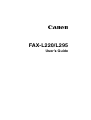 1
1
-
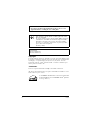 2
2
-
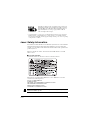 3
3
-
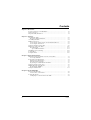 4
4
-
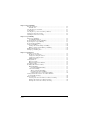 5
5
-
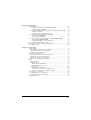 6
6
-
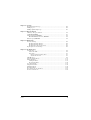 7
7
-
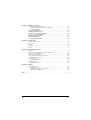 8
8
-
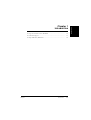 9
9
-
 10
10
-
 11
11
-
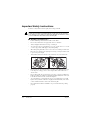 12
12
-
 13
13
-
 14
14
-
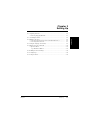 15
15
-
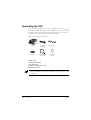 16
16
-
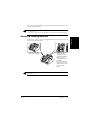 17
17
-
 18
18
-
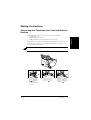 19
19
-
 20
20
-
 21
21
-
 22
22
-
 23
23
-
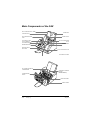 24
24
-
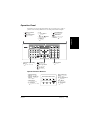 25
25
-
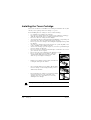 26
26
-
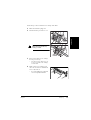 27
27
-
 28
28
-
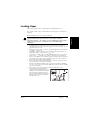 29
29
-
 30
30
-
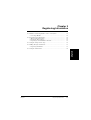 31
31
-
 32
32
-
 33
33
-
 34
34
-
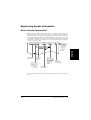 35
35
-
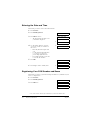 36
36
-
 37
37
-
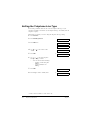 38
38
-
 39
39
-
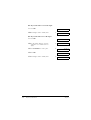 40
40
-
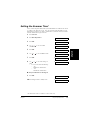 41
41
-
 42
42
-
 43
43
-
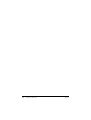 44
44
-
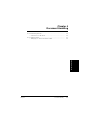 45
45
-
 46
46
-
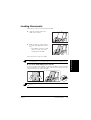 47
47
-
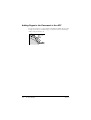 48
48
-
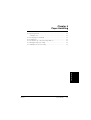 49
49
-
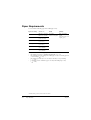 50
50
-
 51
51
-
 52
52
-
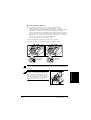 53
53
-
 54
54
-
 55
55
-
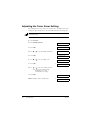 56
56
-
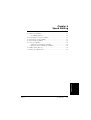 57
57
-
 58
58
-
 59
59
-
 60
60
-
 61
61
-
 62
62
-
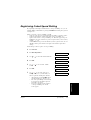 63
63
-
 64
64
-
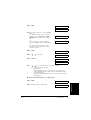 65
65
-
 66
66
-
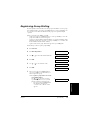 67
67
-
 68
68
-
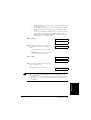 69
69
-
 70
70
-
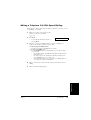 71
71
-
 72
72
-
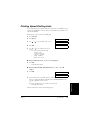 73
73
-
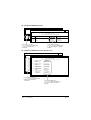 74
74
-
 75
75
-
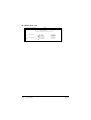 76
76
-
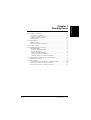 77
77
-
 78
78
-
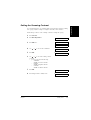 79
79
-
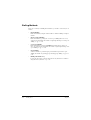 80
80
-
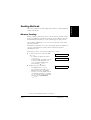 81
81
-
 82
82
-
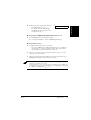 83
83
-
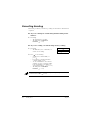 84
84
-
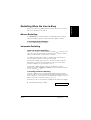 85
85
-
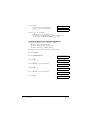 86
86
-
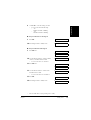 87
87
-
 88
88
-
 89
89
-
 90
90
-
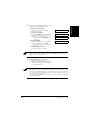 91
91
-
 92
92
-
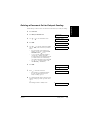 93
93
-
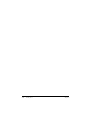 94
94
-
 95
95
-
 96
96
-
 97
97
-
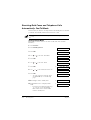 98
98
-
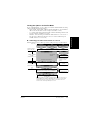 99
99
-
 100
100
-
 101
101
-
 102
102
-
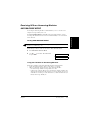 103
103
-
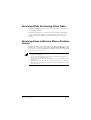 104
104
-
 105
105
-
 106
106
-
 107
107
-
 108
108
-
 109
109
-
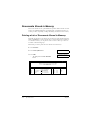 110
110
-
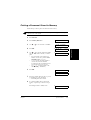 111
111
-
 112
112
-
 113
113
-
 114
114
-
 115
115
-
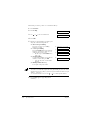 116
116
-
 117
117
-
 118
118
-
 119
119
-
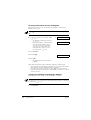 120
120
-
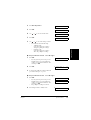 121
121
-
 122
122
-
 123
123
-
 124
124
-
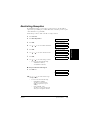 125
125
-
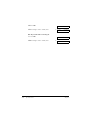 126
126
-
 127
127
-
 128
128
-
 129
129
-
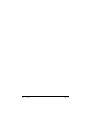 130
130
-
 131
131
-
 132
132
-
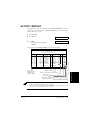 133
133
-
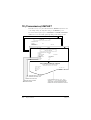 134
134
-
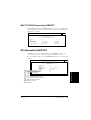 135
135
-
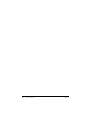 136
136
-
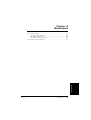 137
137
-
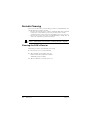 138
138
-
 139
139
-
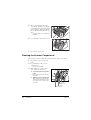 140
140
-
 141
141
-
 142
142
-
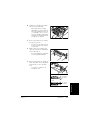 143
143
-
 144
144
-
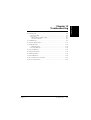 145
145
-
 146
146
-
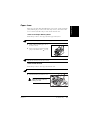 147
147
-
 148
148
-
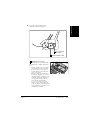 149
149
-
 150
150
-
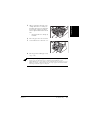 151
151
-
 152
152
-
 153
153
-
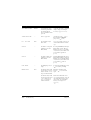 154
154
-
 155
155
-
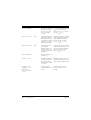 156
156
-
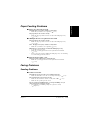 157
157
-
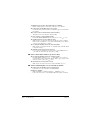 158
158
-
 159
159
-
 160
160
-
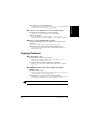 161
161
-
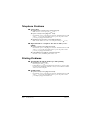 162
162
-
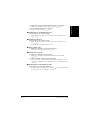 163
163
-
 164
164
-
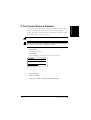 165
165
-
 166
166
-
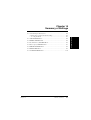 167
167
-
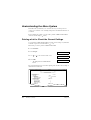 168
168
-
 169
169
-
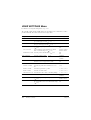 170
170
-
 171
171
-
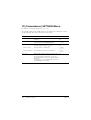 172
172
-
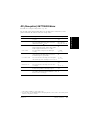 173
173
-
 174
174
-
 175
175
-
 176
176
-
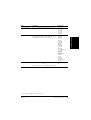 177
177
-
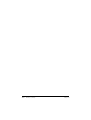 178
178
-
 179
179
-
 180
180
-
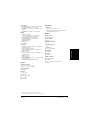 181
181
-
 182
182
-
 183
183
-
 184
184
-
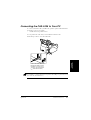 185
185
-
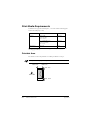 186
186
-
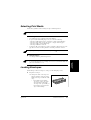 187
187
-
 188
188
-
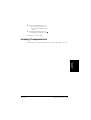 189
189
-
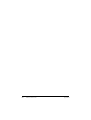 190
190
-
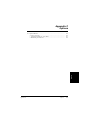 191
191
-
 192
192
-
 193
193
-
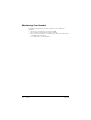 194
194
-
 195
195
-
 196
196
-
 197
197
-
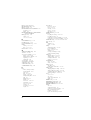 198
198
-
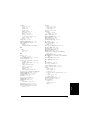 199
199
-
 200
200
-
 201
201
-
 202
202
Canon H12251 User manual
- Category
- Laser/LED printers
- Type
- User manual
Ask a question and I''ll find the answer in the document
Finding information in a document is now easier with AI