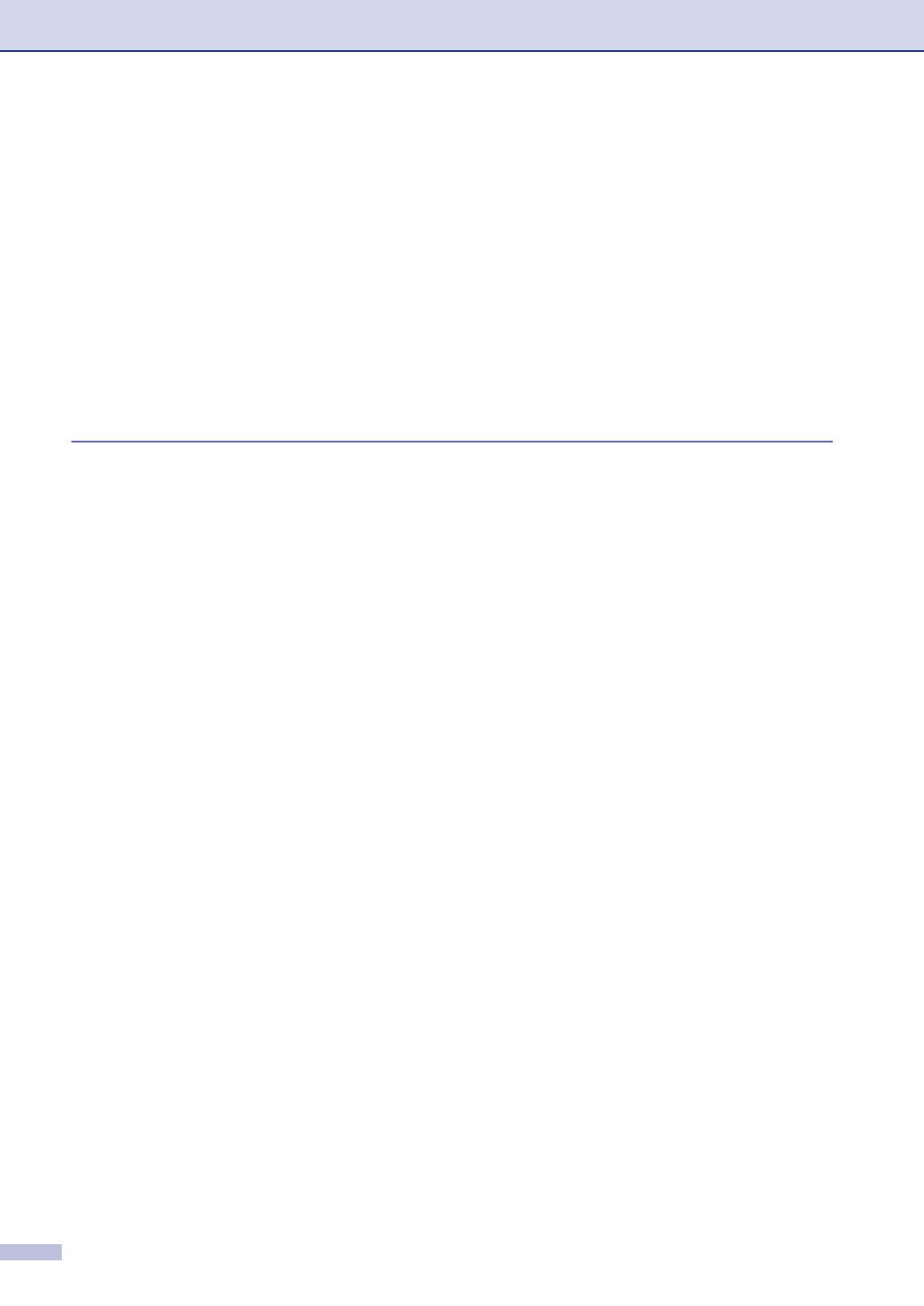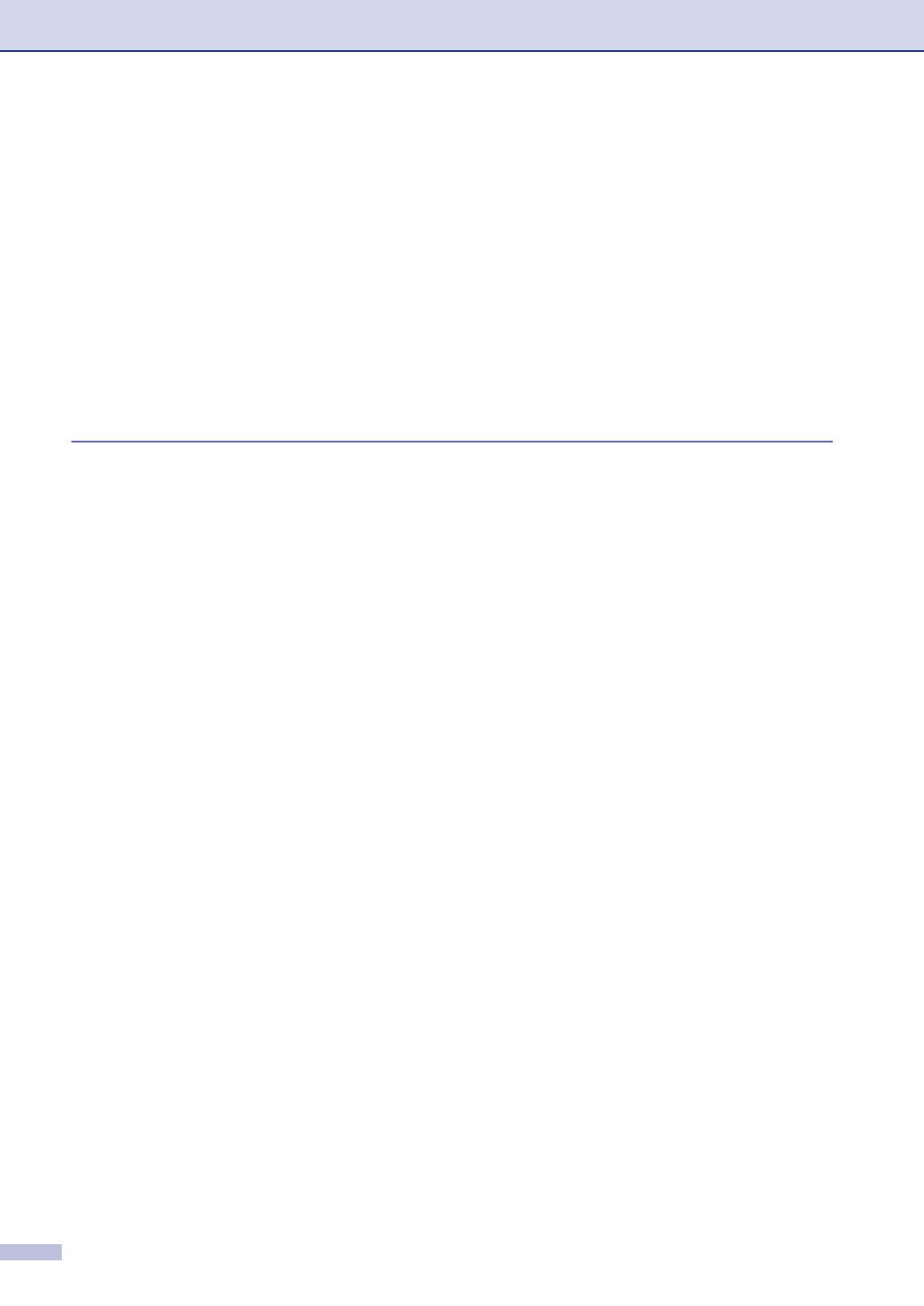
viii
Setting up the password ............................................................................2-8
Changing the TX Lock password...............................................................2-8
Turning TX Lock on ...................................................................................2-9
Turning TX Lock off ...................................................................................2-9
Memory Security (FAX-2920 and MFC-7225N only).....................................2-9
Setting up the password ..........................................................................2-10
Changing the Memory Security password...............................................2-10
Turning Memory Security on ...................................................................2-11
Turning Memory Security off ...................................................................2-11
Setting Lock.................................................................................................2-11
Setting up the password ..........................................................................2-11
Changing the Setting Lock password......................................................2-12
Turning Setting Lock on...........................................................................2-12
Turning Setting Lock off...........................................................................2-12
3
Setup Send
How to enter Fax mode .......................................................................................3-1
How to dial...........................................................................................................3-1
Manual dialling...............................................................................................3-1
One-Touch Dialling........................................................................................3-1
Speed-Dialling ...............................................................................................3-2
Search ...........................................................................................................3-2
Fax Redial .....................................................................................................3-3
How to Fax...........................................................................................................3-3
Automatic transmission .................................................................................3-3
Faxing from the ADF .....................................................................................3-3
Manual transmission (with an external telephone only).................................3-3
Out of Memory message ...............................................................................3-4
Basic sending operations.....................................................................................3-4
Sending faxes using multiple settings ...........................................................3-4
Contrast .........................................................................................................3-5
Fax Resolution...............................................................................................3-5
Dual Access...................................................................................................3-6
Real Time Transmission................................................................................3-6
Broadcasting..................................................................................................3-7
Checking job status .......................................................................................3-8
Cancelling a fax in progress ..........................................................................3-8
Cancelling a scheduled job............................................................................3-8
Advanced sending operations .............................................................................3-9
Composing the electronic Cover Page..........................................................3-9
Composing your own comments ...............................................................3-9
Cover page for the next fax only................................................................3-9
Send a cover page for all faxes ...............................................................3-10
Using a printed cover page......................................................................3-10
Overseas Mode ...........................................................................................3-10
Delayed Fax ................................................................................................3-11
Delayed Batch Transmission.......................................................................3-11
Setup for Polled Transmit (Standard) ..........................................................3-12
Setup for Polled Transmit with Secure Code...............................................3-13