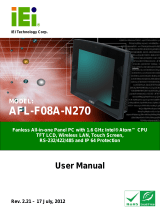Page is loading ...

- User Guide
- Pyководствопользователя
- 使用手冊(繁中)
VOT120
PC Mini
ViewSonic
®
Model No. : VS12869

ViewSonic VOT120
i
Preface
ComplianceInformation
For U.S.A.
This device complies with part 15 of FCC Rules. Operation is subject to the following
two conditions: (1) this device may not cause harmful interference, and (2) this
device must accept any interference received, including interference that may cause
undesired operation.
This equipment has been tested and found to comply with the limits for a Class
B digital device, pursuant to part 15 of the FCC Rules. These limits are designed
to provide reasonable protection against harmful interference in a residential
installation. This equipment generates, uses, and can radiate radio frequency
energy, and if not installed and used in accordance with the instructions, may cause
harmful interference to radio communications. However, there is no guarantee that
interference will not occur in a particular installation. If this equipment does cause
harmful interference to radio or television reception, which can be determined
by turning the equipment off and on, the user is encouraged to try to correct the
interference by one or more of the following measures:
Reorient or relocate the receiving antenna.
Increase the separation between the equipment and receiver.
Connect the equipment into an outlet on a circuit different from that to which the
receiver is connected.
Consult the dealer or an experienced radio/TV technician for help.
Warning: You are cautioned that changes or modications not expressly approved
by the party responsible for compliance could void your authority to operate the
equipment.
For Canada
This Class B digital apparatus complies with Canadian ICES-003.
Cet appareil numérique de la classe B est conforme à la norme NMB-003 du
Canada.
CE Conformity for European Countries
The device complies with the EMC Directive 2004/108/EC and Low Voltage
Directive 2006/95/EC.
FollowinginformationisonlyforEU-memberstates:
The mark shown to the right is in compliance with the Waste Electrical and
Electronic Equipment Directive 2002/96/EC (WEEE).
The mark indicates the requirement NOT to dispose the equipment as
unsorted municipal waste, but use the return and collection systems
according to local law.
If the batteries, accumulators and button cells included with this equipment,
display the chemical symbol Hg, Cd, or Pb, then it means that the battery has
a heavy metal content of more than 0.0005% Mercury or more than, 0.002%
Cadmium, or more than 0.004% Lead.
•
•
•
•

ViewSonic VOT120
ii
FCC Radiation Exposure Statement
This equipment should be installed and operated with minimum distance 20cm
between the radiator & your body.
This wireless module device complies with part 15 of FCC Rules. Operation is
subject to the following two conditions: (1) this device may not cause harmful
interference, and (2) this device must accept any interference received, including
interference that may cause undesired operation.
IndustryCanadaNotice
This wireless module device complies with Canadian RSS-210.To prevent
radio interference to the licensed service, this device is intended to be operated
indoors and away from windows to provide maximum shielding. Equipment (or its
transmitting antenna) that is installed outdoors is subject to licensing. The installer of
this radio equipment must ensure that the antenna is located or pointed such that it
does not emit RF eld in excess of Health Canada limits for the general population;
consult Safety Code 6, obtainable from Health Canada’s web site www.hc-sc.gc.
ca/rpb.
R&TTEComplianceStatement
This wireless module device complies with the Essential Requirements of the R&TTE
Directive of the European Union (1999/5/EC). This equipment meets the following
conformance standards:
ETSI EN 300 328
EN 301 489-01
EN 301 489-17
NotiedCountries:Germany, UK, Netherlands, Belgium, Sweden, Denmark,
Finland, France, Italy, Spain, Austria, Ireland, Portugal, Greece, Luxembourg,
Estonia, Latvia, Lithuania, Czech Republic, Slovakia, Slovenia, Hungary, Poland and
Malta.
ENERGY STAR
®
information
The computer complies with the ENERGY STAR
®
requirements of less than 15 min of
user inactivity for the display and less than 30 min of inactivity for the computer.
Move the mouse or click any button on the keyboard to wake the computer from
Sleep mode.

ViewSonic VOT120
iii
ImportantSafetyInstructions
1. Read these instructions completely before using the equipment.
2. Keep these instructions in a safe place.
3. Heed all warnings.
4. Follow all instructions.
5. Do not use this equipment near water. Warning: To reduce the risk of re or
electric shock, do not expose this apparatus to rain or moisture.
6. Do not block any ventilation openings. Install the equipment in accordance with
the manufacturer’s instructions.
7. Do not install near any heat sources such as radiators, heat registers, stoves, or
other devices (including ampliers) that produce heat.
8. Do not attempt to circumvent the safety provisions of the polarized or grounding-
type plug. A polarized plug has two blades with one wider than the other. A
grounding type plug has two blades and a third grounding prong. The wide blade
and the third prong are provided for your safety. If the plug does not t into your
outlet, consult an electrician for replacement of the outlet.
9. Protect the power cord from being tread upon or pinched, particularly at the plug,
and the point where if emerges from the equipment. Be sure that the power outlet
is located near the equipment so that it is easily accessible.
10. Only use attachments/accessories specied by the manufacturer.
11. Use only with the cart, stand, tripod, bracket, or table specied by the
manufacturer, or sold with the equipment. When a cart is used, use
caution when moving the cart/equipment combination to avoid injury
from tipping over.
12. Unplug this equipment when it will be unused for long periods of time.
13. Refer all servicing to qualied service personnel. Service is required when the
unit has been damaged in any way, such as: if the power-supply cord or plug is
damaged, if liquid is spilled onto or objects fall into the unit, if the unit is exposed
to rain or moisture, or if the unit does not operate normally or has been dropped.

ViewSonic VOT120
iv
DeclarationofRoHSCompliance
This product has been designed and manufactured in compliance with Directive
2002/95/EC of the European Parliament and the Council on restriction of the use
of certain hazardous substances in electrical and electronic equipment (RoHS
Directive) and is deemed to comply with the maximum concentration values issued
by the European Technical Adaptation Committee (TAC) as shown below:
Substance
ProposedMaximumConcentration
ActualConcentration
Lead (Pb) 0,1% < 0,1%
Mercury (Hg) 0,1% < 0,1%
Cadmium (Cd)
0,01% < 0,01%
Hexavalent Chromium (Cr6+)
0,1% < 0,1%
Polybrominated biphenyls (PBB)
0,1% < 0,1%
Polybrominated diphenyl ethers
(PBDE)
0,1% < 0,1%
Certain components of products as stated above are exempted under the Annex of
the RoHS Directives as noted below:
Examples of exempted components are:
1. Mercury in compact uorescent lamps not exceeding 5 mg per lamp and in other
lamps not specically mentioned in the Annex of RoHS Directive.
2. Lead in glass of cathode ray tubes, electronic components, uorescent tubes,
and electronic ceramic parts (e.g. piezoelectronic devices).
3. Lead in high temperature type solders (i.e. lead-based alloys containing 85% by
weight or more lead).
4. Lead as an allotting element in steel containing up to 0.35% lead by weight,
aluminium containing up to 0.4% lead by weight and as a cooper alloy containing
up to 4% lead by weight.

ViewSonic VOT120
v
CopyrightInformation
Copyright © ViewSonic
®
Corporation, 2009. All rights reserved.
Microsoft
®
, Windows
®
, Windows NT
®
, and the Windows
®
logo are registered
trademarks of Microsoft
®
Corporation in the United States and other countries.
ViewSonic
®
, the three birds logo, OnView
®
, ViewMatch
™
, and ViewMeter
®
are
registered trademarks of ViewSonic
®
Corporation.
Intel
®
, Pentium
®
, and Atom™ are registered trademarks of Intel Corporation.
Award
®
is a registered trademark of Phoenix Technologies Ltd.
AMI
®
is a registered trademark of American Megatrends Inc.
ENERGY STAR
®
is a registered trademark of the U.S. Environmental Protection
Agency (EPA).
As an ENERGY STAR
®
partner, ViewSonic Corporation has determined that this
product meets the ENERGY STAR
®
guidelines for energy efciency.
Disclaimer: ViewSonic
®
Corporation shall not be liable for technical or editorial errors
or omissions contained herein; nor for incidental or consequential damages resulting
from furnishing this material, or the performance or use of this product.
In the interest of continuing product improvement, ViewSonic
®
Corporation reserves
the right to change product specications without notice. Information in this
document may change without notice.
No part of this document may be copied, reproduced, or transmitted by any means,
for any purpose without prior written permission from ViewSonic
®
Corporation.
ProductRegistration
To meet your future needs, and to receive any additional product information as it
becomes available, please register your product on the Internet at: www.viewsonic.
com. The ViewSonic
®
Wizard CD-ROM also provides an opportunity for you to print
the registration form, which you may mail or fax to ViewSonic
®
.
ForYourRecords
ProductName:
Model Number:
DocumentNumber:
Serial Number:
PurchaseDate:
VOT120
ViewSonic 0.6-liter PC Mini
VS12869
VOT120-1_UG_ENG Rev. 1A 07-03-09
Productdisposalatendofproductlife
The lamp in this product contains mercury. Please dispose of in accordance with
local, state or federal laws.
ViewSonic
®
is concerned about the preservation of our environment. Please dispose
of this product properly at the end of its useful life. For the recycling information,
please refer to our website:
1. USA: www.viewsonic.com/pdf/RecyclePlus.pdf
2. Europe: www.viewsoniceurope.com
3. Taiwan: recycle.epa.gov.tw

ViewSonic
VOT120
Content
Chapter 1 Introduction .......................................................................................... 1
Overview............................................................................................... 1
Product Specifications .......................................................................... 2
System Tour ......................................................................................... 3
Chapter 2 Getting Started ..................................................................................... 7
Setting up your PC................................................................................ 7
Mounting your PC to a monitor ........................................................... 10
Chapter 3 AMI BIOS Setup.................................................................................. 12
Overview............................................................................................. 12
Main Menu .......................................................................................... 13
Advanced Menu.................................................................................. 15
Boot Menu .......................................................................................... 17
Chipset Menu...................................................................................... 18
Power Menu........................................................................................ 19
Security Menu..................................................................................... 20
Exit Menu............................................................................................ 21
Chapter 4 System Recovery ............................................................................... 23
When to Use System Recovery .......................................................... 23
Running ViewSonic
®
Recovery Manager............................................ 23
Chapter 5 FAQ & Troubleshooting ..................................................................... 25
Frequently asked questions ................................................................ 25
Troubleshooting .................................................................................. 26
Chapter 6 Other Information............................................................................... 27
Customer Support............................................................................... 27
Limited Warranty ............................................................................... 28

ViewSonic
VOT120
Figures
Figure 1 Front Panel................................................................................................... 3
Figure 2 Rear Panel ................................................................................................... 5
Figure 3 Connecting the DVI cable ............................................................................ 7
Figure 4 Connecting USB mouse & keyboard............................................................ 8
Figure 5 Network cable with RJ45 connector ............................................................. 8
Figure 6 Turning on the system.................................................................................. 9
Figure 7 Using a Kensington lock............................................................................... 9
Figure 8 Computer Stand ......................................................................................... 10
Figure 9 VESA mounting (1)..................................................................................... 10
Figure 10 VESA mounting (2)................................................................................... 11
Tables
Table 1 VOT120 product specifications ...................................................................... 2
Table 2 BIOS Main Menu ......................................................................................... 13
Table 3 IDE Device Setting Menu............................................................................. 13
Table 4 System Information...................................................................................... 14
Table 5 Advanced Menu ........................................................................................... 15
Table 6 OnBoard Peripherals Configuration Settings............................................... 15
Table 7 Hardware Health Configuration.................................................................... 16
Table 8 Boot Menu ................................................................................................... 17
Table 9 Chipset Menu............................................................................................... 18
Table 10 Power Menu............................................................................................... 19
Table 11 Security Menu ............................................................................................ 20
Table 12 Exit Menu................................................................................................... 21

ViewSonic
VOT120 1
Chapter 1
Introduction
Overview
The VOT120 is a PC mini in a small format that is ideal for space critical installations.
This system is designed with the Intel
®
Atom N270 processor which allows for
computing power in small devices. This PC can be used on the desktop or mounted
on the back of your LCD.
NOTE
The contents of your package may be different due to regional variations.
Package Contents
VOT120
Power Adapter
Power Cord
Desktop Stand
Driver CD
Quick installation Guide
Optional VESA Mounting Kit (with 4 x M4X6 flat head screws)
Features
Ultra Quiet, Ultra Small, Ultra-Low Power
Intel
®
Atom Processor N270
Intel
®
945GSE + ICH7-M
Support DDR2 SODIMM up to 2GB
Support 1x DVI-I, 1x GbE, 1x 2.5” SATA HDD, 1x eSATA, 4x USB and Audio

ViewSonic
VOT120 2
Product Specifications
Dimensions
39 x 130 x 115 mm (WxHxD),
1.5 x 5.1 x 4.5 inch (WxHxD)
Weight
550 g / 1.21 lb
CPU/ Chipset
Intel
®
Atom N270 Processor , 945GSE / ICH7-M
RAM
1 x DDR2 SO-DIMM up to 2GB
Storage
1 x 2.5” SATA HDD , or 1x SSD
Front IO
1x Line-Out, 1x MIC-In
1x Push button for power on/off
1x Push button for reset
1x POWER LED
1x HDD LED
1x WiFi LED
2x USB2.0
1x eSATA connector
Rear IO
1x DC JACK
1x DVI-I connector for CRT & DVI output
2x USB2.0
1x RJ-45, GbE port
Wireless LAN
Mini PCI-E WiFi Card
Cooling
System Fan
Power Unit
Input: 100-240 VAC, 50-60 Hz
Output: 20W (Min.) / 30W (Max.), +19Vdc,1.58A
Mounting
Desktop stand, optional VESA-mount
Certifications
CE, CE R&TTE , BSMI, NCC, C-tick, WPC, GOST-R, UL/cUL,
FCC-B, FCC ID, ICES003, IC, E
NERGY STAR
®
Table 1 VOT120 product specifications
Power Supplies:
Lite-On Technology Corp / PA-1300-014XX ( X can be A-Z, 0-9,”-“ or blank)
Delta Electronics Inc / ADP-30MH B

ViewSonic
VOT120 3
System Tour
Refer to the diagram below to identify the components of the system.
Front Panel
Figure 1 Front Panel
USB
The USB (Universal Serial Bus) port is compatible with USB devices such as
keyboards, mouse devices, cameras, and hard disk drives. USB allows many
devices to run simultaneously on a single computer, with some peripherals acting
as additional plug-in sites or hubs.
WiFi LED
When the data is transferring, the WiFi LED will blink.

ViewSonic
VOT120 4
eSATA
The eSATA connector provides an external connectivity for mass storage
devices.
CAUTION
This connector does not support hot-swapping. Users should not connect or
disconnect their eSATA devices from PC when the system is working.
MIC-IN
The microphone jack is designed to connect the microphone used for video
conferencing, voice narrations, or simple audio recordings.
Headphone Jack
The stereo headphone jack (3.5mm) is used to connect the system’s audio out
signal to amplified speakers or headphones.
Power LED
The power LED will light when the PC is power-on.
HDD LED
The hard disk LED blinks when data is being written to or read from the HDD
Reset Button
To reset the computer, use the tip of a pen to press the Reset button briefly (for
less than three seconds).
Power Switch
The power switch allows powering ON and OFF the system.

ViewSonic
VOT120 5
Rear Panel
Figure 2 Rear Panel
USB
The USB (Universal Serial Bus) port is compatible with USB devices such as
keyboards, mouse devices, cameras, and hard disk drives. USB allows many
devices to run simultaneously on a single computer, with some peripherals acting
as additional plug-in sites or hubs.
DVI Port
The Digital Visual Interface (DVI-I) port supports a high quality VGA-compatible
device such as a monitor or LCD TV to allow viewing on a larger external display.

ViewSonic
VOT120 6
Ethernet
The eight-pin RJ-45 LAN port supports a standard Ethernet cable for connection
to a local network.
DC 19V
The supplied power adapter converts AC power to DC 19V power for use with
this jack. Power supplied through this jack supplies power to the PC. To prevent
damage to the PC, always use the supplied power adapter.
Kensington Lock Slot
The slot is used for attaching a lock-and-cable apparatus. Locks are generally
secured in place with a key or combination lock attached to a rubberized metal
cable.

ViewSonic
VOT120 7
Chapter 2
Getting Started
Setting up your PC
Connecting the monitor
Connect the DVI cable from your display to the DVI port.
Figure 3 Connecting the DVI cable
NOTE
To connect a VGA display, you need a DVI to VGA adapter to connect a
display with a VGA connector.
NOTE
When the system reboots without connecting the DVI connector, there may not
be any image on the screen when you insert the DVI cable. Please
press <Ctrl>+<Alt>+<F4> simultaneously to show the image on screen.

ViewSonic
VOT120 8
Connecting USB mouse & keyboard
Your VOT120 does not come with a keyboard and mouse, but you can use any USB
keyboard or mouse with your computer.
Figure 4 Connecting USB mouse & keyboard
NOTE
Using a third-party USB mouse or keyboard may require software drivers.
Check the manufacturer’s website for the latest software drivers.
Connecting to a network device
Connect one end of a network cable to the LAN port on the system rear panel and the
other end to a hub or switch.
Figure 5 Network cable with RJ45 connector

ViewSonic
VOT120 9
Turning on the system
1. Connect the power adapter cable to the DC jack (DC IN) of the VOT120
2. Connect the power cable to the power adapter
3. Connect the power cable to a power outlet
4. Press the power switch on the front panel to turn on the system
Figure 6 Turning on the system
Anti-theft protection with a Kensington Lock
The VOT120 has a Kensington lock slot for the Kensington MicroSaver. With the
Kensington MicroSaver, a sturdy steel cable, you can attach your VOT120 to a
stationary object and protect your PC from theft.
Figure 7 Using a Kensington lock

ViewSonic
VOT120 10
Computer Stand
You can use the computer stand to keep the VOT120 stable on your desktop. Please
do not block the ventilation holes and be sure to leave sufficient space around the unit
for ventilation.
Figure 8 Computer Stand
Mounting your PC to a monitor
1. Secure the VESA mounting kit to your monitor with four screws.
Figure 9 VESA mounting (1)
NOTE
To fasten the metal shelf, your monitor must comply with VESA75 or
VESA100 standard.

ViewSonic
VOT120 11
2. Place the VOT120 on the VESA mounting bracket.
3. Make sure the air vents are hooked by the VESA mounting bracket and
VOT120 is solidly secured to the display.
Figure 10 VESA mounting (2)
NOTE
Tthe total weight of the unit won’t exceed 7 kg.

ViewSonic
VOT120 12
Chapter 3
AMI BIOS Setup
Overview
This chapter provides a description of the AMI BIOS. The BIOS setup menus and
available selections may vary from those of your product. For specific information on
the BIOS for your product, please contact ViewSonic
®
.
NOTE: The BIOS menus and selections for your product may vary from those
in this chapter. For the BIOS manual specific to your product, please contact
ViewSonic
®
AMI's ROM BIOS provides a built-in Setup program, which allows the user to modify
the basic system configuration and hardware parameters. The modified data will be
stored in a battery-backed CMOS, so that data will be retained even when the power
is turned off. In general, the information saved in the CMOS RAM will not need to be
changed unless there is a configuration change in the system, such as a hard drive
replacement or when a device is added.
It is possible for the CMOS battery to fail, which will cause data loss in the CMOS only.
If this happens you will need to reconfigure your BIOS settings.
/