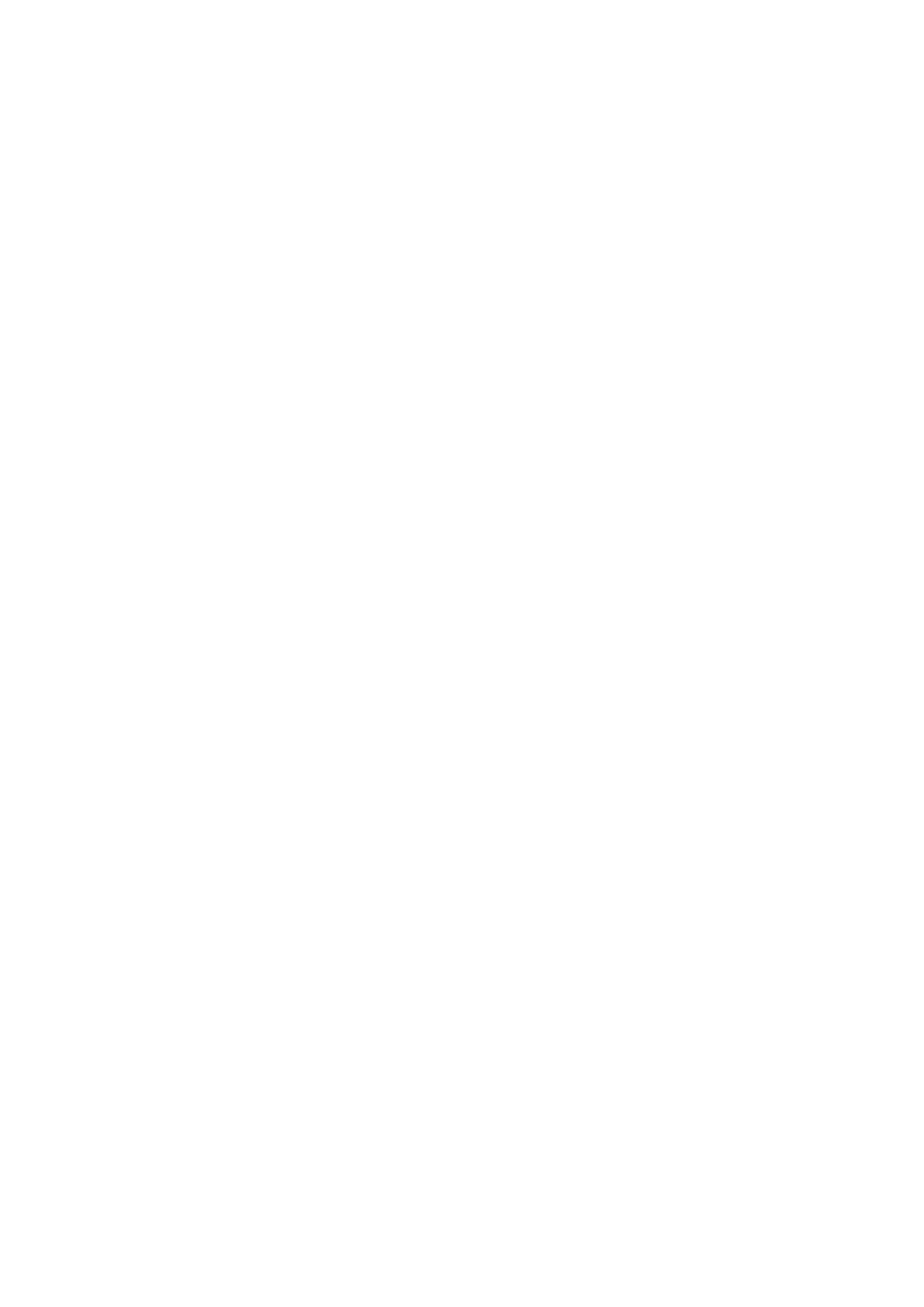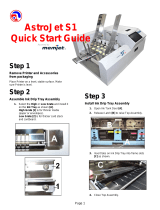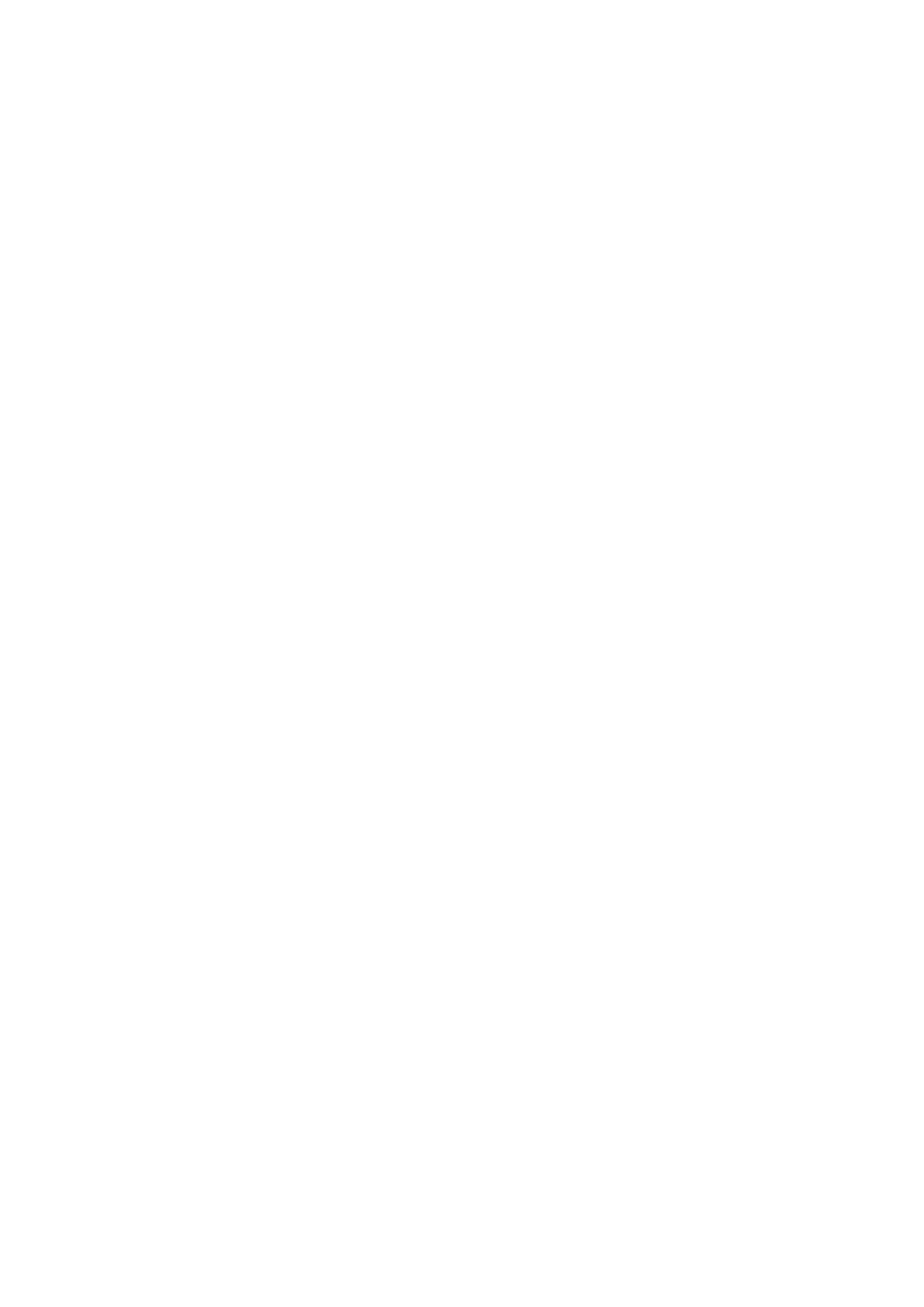
Contents
Contents x�
Messages regard�ng �nk ................................................................................662
Ink insufcient. .........................................................................................................................662
No �nk left. ...............................................................................................................................662
Rema�n�ng level of the �nk cannot be correctly detected. ........................................................662
Close Ink Tank Cover ..............................................................................................................662
Ink tank �s empty. .....................................................................................................................663
Not much �nk �s left. .................................................................................................................663
No �nk tank loaded. ..................................................................................................................663
Wrong �nk tank. ........................................................................................................................663
The d�splay screen �nd�cates Ag�tat�ng ....................................................................................664
Messages regard�ng pr�nt�ng or adjusment ...................................................665
Use another paper. ..................................................................................................................665
Cannot print as specied. ........................................................................................................665
Cannot adjust band. ................................................................................................................666
Cannot adjust pr�nthead. .........................................................................................................666
Borderless pr�ntng not poss�ble. Paper stretched or shrank. ...................................................667
Before borderless pr�nt�ng, move the blue platen sw�tch. ........................................................667
Blue platen sw�tch �s d�rty. ......................................................................................................667
Messages regard�ng pr�ntheads ...................................................................668
Cannot adjust pr�nthead. .........................................................................................................668
Cannot adjust band. ................................................................................................................668
PHead needs clean�ng. ...........................................................................................................669
Wrong pr�nthead. .....................................................................................................................669
Problem w�th Pr�nthead ...........................................................................................................669
Pr�nthead error ........................................................................................................................669
No pr�nthead ............................................................................................................................669
Messages regard�ng the ma�ntenance cartr�dge ...........................................670
Insert the ma�ntenance cartr�dge. ............................................................................................670
Wrong ma�ntenance cartr�dge. ...............................................................................................670
Prepare for ma�nt cart replacement. ........................................................................................670
No Ma�ntenance Cartr�dge capac�ty.........................................................................................670
Ma�ntenance cartr�dge full. ......................................................................................................670
Ma�ntenance cartr�dge problem. ..............................................................................................670
Messages regard�ng the hard d�sk ................................................................671
Hard d�sk error. ........................................................................................................................671
F�le read error. .........................................................................................................................671
The ma�l box �s full. .................................................................................................................671
Ma�l box full. Now pr�nt�ng w�thout sav�ng data. .......................................................................671
Ma�l box nearly full. ..................................................................................................................671
Max�mum jobs stored. .............................................................................................................672
Too many jobs for ma�l box. .....................................................................................................672
Messages regard�ng HP-GL/2 ......................................................................673
Th�s type of paper �s not compat�ble w�th HP-GL/2. ...............................................................673
GL2: Wxxxx The memory �s full. (xxxx �s 0501, 0903, or 0904) ..............................................673
GL2: W0502 The parameter �s out of range. ...........................................................................673
GL2: W0504 Th�s command �s not supported. ........................................................................673