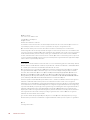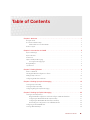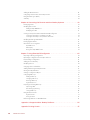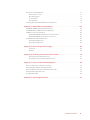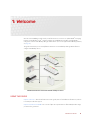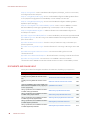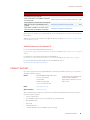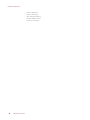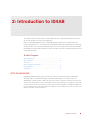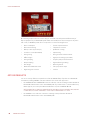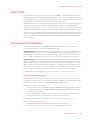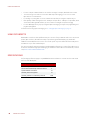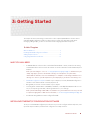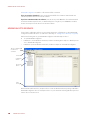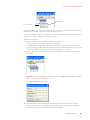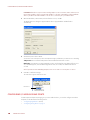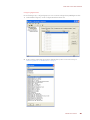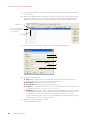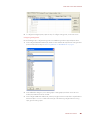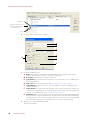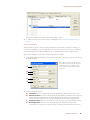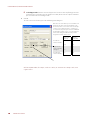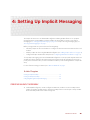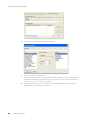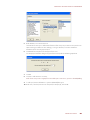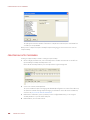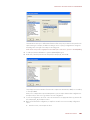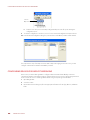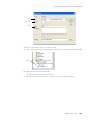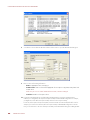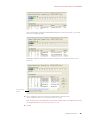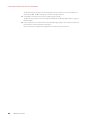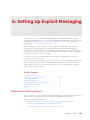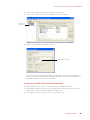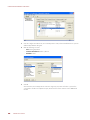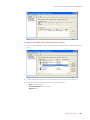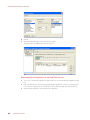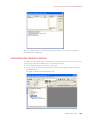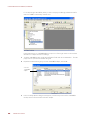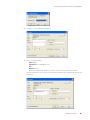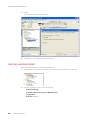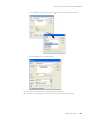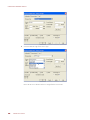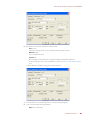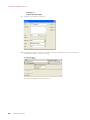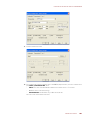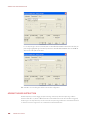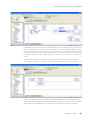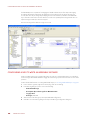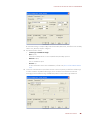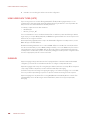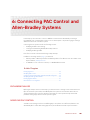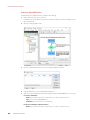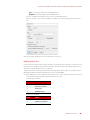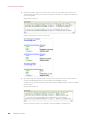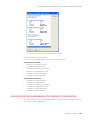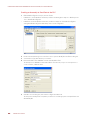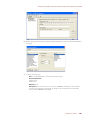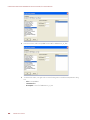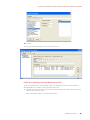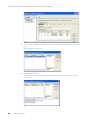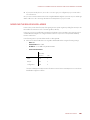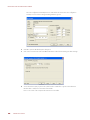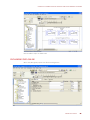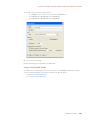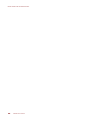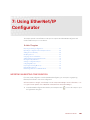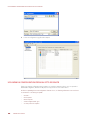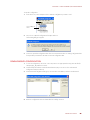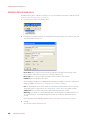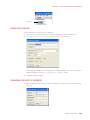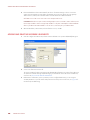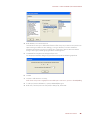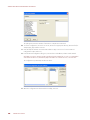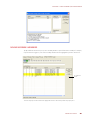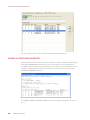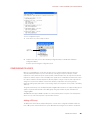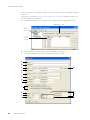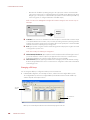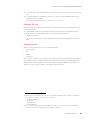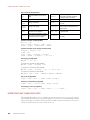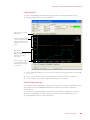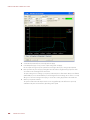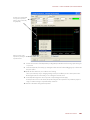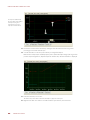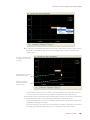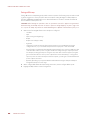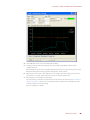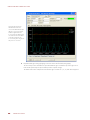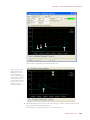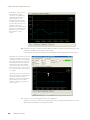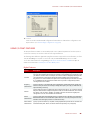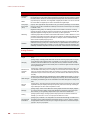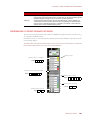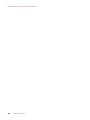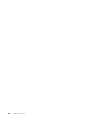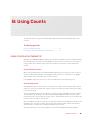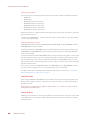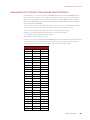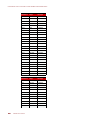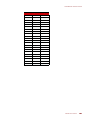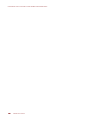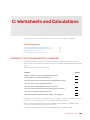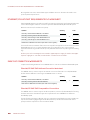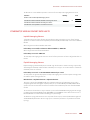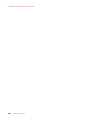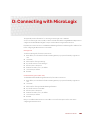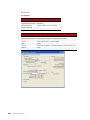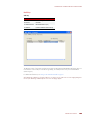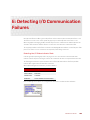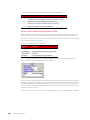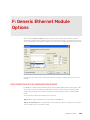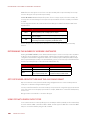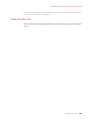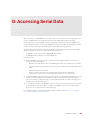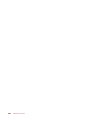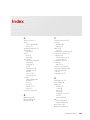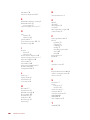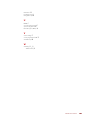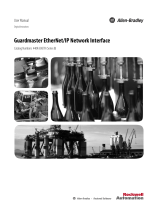IO4AB USER’S GUIDE
Form 1909-221021—October 2022
43044 Business Park Drive • Temecula • CA 92590-3614
Phone: 800-321-OPTO (6786) or 951-695-3000
Fax: 800-832-OPTO (6786) or 951-695-2712
www.opto22.com
Product Support Services
800-TEK-OPTO (835-6786) or 951-695-3080
Fax: 951-695-3017
Email: [email protected]
Web: support.opto22.com
SNAP-PAC-S1 SNAP-PAC-EB2
SNAP-PAC-S2 G4EB2
SNAP-PAC-R1 OPTOEMU-SNR-3V
SNAP-PAC-R2 OPTOEMU-SNR-DR1
SNAP-PAC-EB1 OPTOEMU-SNR-DR2

IO4AB User’s Guide
ii
IO4AB User’s Guide
Form 1909-221021—October 2022
Copyright © 2010-2022 Opto 22.
All rights reserved.
Printed in the United States of America.
The information in this manual has been checked carefully and is believed to be accurate; however, Opto 22 assumes no
responsibility for possible inaccuracies or omissions. Specifications are subject to change without notice.
Opto 22 warrants all of its products to be free from defects in material or workmanship for 30 months from the
manufacturing date code. This warranty is limited to the original cost of the unit only and does not cover installation, labor,
or any other contingent costs. Opto 22 I/O modules and solid-state relays with date codes of 1/96 or newer are guaranteed
for life. This lifetime warranty excludes reed relay modules, groov and SNAP serial communication modules, SNAP PID
modules, and modules that contain mechanical contacts or switches. Opto 22 does not warrant any product, components,
or parts not manufactured by Opto 22; for these items, the warranty from the original manufacturer applies. Refer to Opto
22 form 1042 for complete warranty information.
Wired+Wireless controllers and brains are licensed under one or more of the following patents: U.S. Patent No(s). 5282222,
RE37802, 6963617; Canadian Patent No. 2064975; European Patent No. 1142245; French Patent No. 1142245; British Patent
No. 1142245; Japanese Patent No. 2002535925A; German Patent No. 60011224.
Opto 22 FactoryFloor, groov, groov EPIC, groov RIO, mobile made simple, The Edge of Automation, Optomux, and Pamux
are registered trademarks of Opto 22. Generation 4, groov Server, ioControl, ioDisplay, ioManager, ioProject, ioUtilities,
mistic, Nvio, Nvio.net Web Portal, OptoConnect, OptoControl, OptoDataLink, OptoDisplay, OptoEMU, OptoEMU Sensor,
OptoEMU Server, OptoOPCServer, OptoScript, OptoServer, OptoTerminal, OptoUtilities, PAC Control, PAC Display, PAC
Manager, PAC Project, PAC Project Basic, PAC Project Professional, SNAP Ethernet I/O, SNAP I/O, SNAP OEM I/O, SNAP PAC
System, SNAP Simple I/O, SNAP Ultimate I/O, and Wired+Wireless are trademarks of Opto 22.
ActiveX, JScript, Microsoft, MS-DOS, VBScript, Visual Basic, Visual C++, Windows, and Windows Vista are either registered
trademarks or trademarks of Microsoft Corporation in the United States and other countries. Linux is a registered
trademark of Linus Torvalds. ARCNET is a registered trademark of Datapoint Corporation. Modbus is a registered trademark
of Schneider Electric, licensed to the Modbus Organization, Inc. Wiegand is a registered trademark of Sensor Engineering
Corporation. Allen-Bradley, CompactLogix, ControlLogix, MicroLogix, SLC, and RSLogix are either registered trademarks or
trademarks of Rockwell Automation. CIP and EtherNet/IP are trademarks of ODVA. Raspberry Pi is a trademark of the
Raspberry Pi Foundation. The registered trademark Ignition by Inductive Automation® is owned by Inductive Automation
and is registered in the United States and may be pending or registered in other countries. CODESYS® is a registered
trademark of 3S-Smart Software Solutions GmbH.
groov includes software developed by the OpenSSL Project for use in the OpenSSL Toolkit. (http://www.openssl.org)
All other brand or product names are trademarks or registered trademarks of their respective companies or organizations.
Opto 22
Your Edge in Automation.

IO4AB User’s Guide iii
iii
Table of Contents
Chapter 1: Welcome . . . . . . . . . . . . . . . . . . . . . . . . . . . . . . . . . . . . . . . . . . . . . . . . . . . . . . . . . . . .1
Using this Guide . . . . . . . . . . . . . . . . . . . . . . . . . . . . . . . . . . . . . . . . . . . . . . . . . . . . . . . . . . . . . . . . . . . . . . . . . . . . . . . . . . . 1
Documents and Online Help. . . . . . . . . . . . . . . . . . . . . . . . . . . . . . . . . . . . . . . . . . . . . . . . . . . . . . . . . . . . . . . . . . . . . . . . 2
Additional Resources for EtherNet/IP . . . . . . . . . . . . . . . . . . . . . . . . . . . . . . . . . . . . . . . . . . . . . . . . . . . . . . . . . . .3
Product Support . . . . . . . . . . . . . . . . . . . . . . . . . . . . . . . . . . . . . . . . . . . . . . . . . . . . . . . . . . . . . . . . . . . . . . . . . . . . . . . . . . . 3
Chapter 2: Introduction to IO4AB . . . . . . . . . . . . . . . . . . . . . . . . . . . . . . . . . . . . . . . . . . . . . . . 5
Opto 22 Advantage . . . . . . . . . . . . . . . . . . . . . . . . . . . . . . . . . . . . . . . . . . . . . . . . . . . . . . . . . . . . . . . . . . . . . . . . . . . . . . . . 5
Opto 22 Products . . . . . . . . . . . . . . . . . . . . . . . . . . . . . . . . . . . . . . . . . . . . . . . . . . . . . . . . . . . . . . . . . . . . . . . . . . . . . . . . . . 6
Architecture . . . . . . . . . . . . . . . . . . . . . . . . . . . . . . . . . . . . . . . . . . . . . . . . . . . . . . . . . . . . . . . . . . . . . . . . . . . . . . . . . . . . . . . 7
Implicit and Explicit Messaging . . . . . . . . . . . . . . . . . . . . . . . . . . . . . . . . . . . . . . . . . . . . . . . . . . . . . . . . . . . . . . . . . . . . . 7
Choosing the Messaging Type . . . . . . . . . . . . . . . . . . . . . . . . . . . . . . . . . . . . . . . . . . . . . . . . . . . . . . . . . . . . . . . . .7
Using CIP Objects . . . . . . . . . . . . . . . . . . . . . . . . . . . . . . . . . . . . . . . . . . . . . . . . . . . . . . . . . . . . . . . . . . . . . . . . . . . . . . . . . . 8
Specifications . . . . . . . . . . . . . . . . . . . . . . . . . . . . . . . . . . . . . . . . . . . . . . . . . . . . . . . . . . . . . . . . . . . . . . . . . . . . . . . . . . . . . . 8
Chapter 3: Getting Started . . . . . . . . . . . . . . . . . . . . . . . . . . . . . . . . . . . . . . . . . . . . . . . . . . . . . 9
What You Will Need. . . . . . . . . . . . . . . . . . . . . . . . . . . . . . . . . . . . . . . . . . . . . . . . . . . . . . . . . . . . . . . . . . . . . . . . . . . . . . . . 9
Installing EtherNet/IP Configuration Software . . . . . . . . . . . . . . . . . . . . . . . . . . . . . . . . . . . . . . . . . . . . . . . . . . . . . . . 9
Adding an Opto 22 Device . . . . . . . . . . . . . . . . . . . . . . . . . . . . . . . . . . . . . . . . . . . . . . . . . . . . . . . . . . . . . . . . . . . . . . . . 10
Configuring I/O Modules and Points . . . . . . . . . . . . . . . . . . . . . . . . . . . . . . . . . . . . . . . . . . . . . . . . . . . . . . . . . . . . . . . 12
Chapter 4: Setting Up Implicit Messaging . . . . . . . . . . . . . . . . . . . . . . . . . . . . . . . . . . . . . . .19
Creating an Input Assembly . . . . . . . . . . . . . . . . . . . . . . . . . . . . . . . . . . . . . . . . . . . . . . . . . . . . . . . . . . . . . . . . . . . . . . . 19
Creating an Output Assembly . . . . . . . . . . . . . . . . . . . . . . . . . . . . . . . . . . . . . . . . . . . . . . . . . . . . . . . . . . . . . . . . . . . . . 22
Configuring RSLogix for Implicit Messaging . . . . . . . . . . . . . . . . . . . . . . . . . . . . . . . . . . . . . . . . . . . . . . . . . . . . . . . . 24
Chapter 5: Setting Up Explicit Messaging . . . . . . . . . . . . . . . . . . . . . . . . . . . . . . . . . . . . . . 29
Creating an Assembly Instance . . . . . . . . . . . . . . . . . . . . . . . . . . . . . . . . . . . . . . . . . . . . . . . . . . . . . . . . . . . . . . . . . . . . 29
Using EtherNet/IP Configurator to Add and Configure a SNAP-AICTD Module . . . . . . . . . . . . . . . . . . . 30
Configuring the SNAP-AICTD Module Input Assembly . . . . . . . . . . . . . . . . . . . . . . . . . . . . . . . . . . . . . . . . . 31
Configuring the SNAP-AOV27 Module Output Assembly . . . . . . . . . . . . . . . . . . . . . . . . . . . . . . . . . . . . . . . 33
Downloading the Configuration to the SNAP PAC I/O Unit. . . . . . . . . . . . . . . . . . . . . . . . . . . . . . . . . . . . . 34
Configuring an EtherNet/IP Module . . . . . . . . . . . . . . . . . . . . . . . . . . . . . . . . . . . . . . . . . . . . . . . . . . . . . . . . . . . . . . . . 35
Creating a MESSAGE Object . . . . . . . . . . . . . . . . . . . . . . . . . . . . . . . . . . . . . . . . . . . . . . . . . . . . . . . . . . . . . . . . . . . . . . . 38

IO4AB User’s Guide
iv
Adding the MSG Instruction . . . . . . . . . . . . . . . . . . . . . . . . . . . . . . . . . . . . . . . . . . . . . . . . . . . . . . . . . . . . . . . . . . . . . . . 44
Configuring a MSG to Write an Assembly Instance. . . . . . . . . . . . . . . . . . . . . . . . . . . . . . . . . . . . . . . . . . . . . . . . . . 46
Using User Data Types (UDTs) . . . . . . . . . . . . . . . . . . . . . . . . . . . . . . . . . . . . . . . . . . . . . . . . . . . . . . . . . . . . . . . . . . . . . 48
Summary. . . . . . . . . . . . . . . . . . . . . . . . . . . . . . . . . . . . . . . . . . . . . . . . . . . . . . . . . . . . . . . . . . . . . . . . . . . . . . . . . . . . . . . . . 48
Chapter 6: Connecting PAC Control and Allen-Bradley Systems . . . . . . . . . . . . . . . . . 49
Exchanging Values. . . . . . . . . . . . . . . . . . . . . . . . . . . . . . . . . . . . . . . . . . . . . . . . . . . . . . . . . . . . . . . . . . . . . . . . . . . . . . . . 49
Modifying PAC Control. . . . . . . . . . . . . . . . . . . . . . . . . . . . . . . . . . . . . . . . . . . . . . . . . . . . . . . . . . . . . . . . . . . . . . . . . . . . 49
Adding an OptoMMP Device . . . . . . . . . . . . . . . . . . . . . . . . . . . . . . . . . . . . . . . . . . . . . . . . . . . . . . . . . . . . . . . . . 50
Modifying the Chart . . . . . . . . . . . . . . . . . . . . . . . . . . . . . . . . . . . . . . . . . . . . . . . . . . . . . . . . . . . . . . . . . . . . . . . . . 51
Creating Scratchpad Assemblies with EtherNet/IP Configurator . . . . . . . . . . . . . . . . . . . . . . . . . . . . . . . . . . . . . 53
Creating an Assembly to Send Data to the PLC . . . . . . . . . . . . . . . . . . . . . . . . . . . . . . . . . . . . . . . . . . . . . . . . 54
Creating an Assembly to Accept Data from the PLC . . . . . . . . . . . . . . . . . . . . . . . . . . . . . . . . . . . . . . . . . . . 57
Modifying the RSLogix 5000 Ladder. . . . . . . . . . . . . . . . . . . . . . . . . . . . . . . . . . . . . . . . . . . . . . . . . . . . . . . . . . . . . . . . 59
Exchanging Data Online. . . . . . . . . . . . . . . . . . . . . . . . . . . . . . . . . . . . . . . . . . . . . . . . . . . . . . . . . . . . . . . . . . . . . . . . . . . 61
More Ideas for Accessing Data . . . . . . . . . . . . . . . . . . . . . . . . . . . . . . . . . . . . . . . . . . . . . . . . . . . . . . . . . . . . . . . . . . . . . 62
OptoOPCServer . . . . . . . . . . . . . . . . . . . . . . . . . . . . . . . . . . . . . . . . . . . . . . . . . . . . . . . . . . . . . . . . . . . . . . . . . . . . . 62
PAC Display . . . . . . . . . . . . . . . . . . . . . . . . . . . . . . . . . . . . . . . . . . . . . . . . . . . . . . . . . . . . . . . . . . . . . . . . . . . . . . . . . 62
Using a Free OptoMMP Toolkit . . . . . . . . . . . . . . . . . . . . . . . . . . . . . . . . . . . . . . . . . . . . . . . . . . . . . . . . . . . . . . . 63
Chapter 7: Using EtherNet/IP Configurator . . . . . . . . . . . . . . . . . . . . . . . . . . . . . . . . . . . . .65
Importing an Existing Configuration . . . . . . . . . . . . . . . . . . . . . . . . . . . . . . . . . . . . . . . . . . . . . . . . . . . . . . . . . . . . . . . 65
Uploading a Configuration from an Opto 22 Device . . . . . . . . . . . . . . . . . . . . . . . . . . . . . . . . . . . . . . . . . . . . . . . . 66
Downloading a Configuration . . . . . . . . . . . . . . . . . . . . . . . . . . . . . . . . . . . . . . . . . . . . . . . . . . . . . . . . . . . . . . . . . . . . . 67
Adding a Device Manually. . . . . . . . . . . . . . . . . . . . . . . . . . . . . . . . . . . . . . . . . . . . . . . . . . . . . . . . . . . . . . . . . . . . . . . . . 68
Modifying a Device . . . . . . . . . . . . . . . . . . . . . . . . . . . . . . . . . . . . . . . . . . . . . . . . . . . . . . . . . . . . . . . . . . . . . . . . . . . . . . . 69
Changing a Device’s IP Address. . . . . . . . . . . . . . . . . . . . . . . . . . . . . . . . . . . . . . . . . . . . . . . . . . . . . . . . . . . . . . . . . . . . 69
Adding and Deleting Assembly Elements . . . . . . . . . . . . . . . . . . . . . . . . . . . . . . . . . . . . . . . . . . . . . . . . . . . . . . . . . . 70
Moving Assembly Members . . . . . . . . . . . . . . . . . . . . . . . . . . . . . . . . . . . . . . . . . . . . . . . . . . . . . . . . . . . . . . . . . . . . . . . 73
Viewing a Configuration Report . . . . . . . . . . . . . . . . . . . . . . . . . . . . . . . . . . . . . . . . . . . . . . . . . . . . . . . . . . . . . . . . . . . 74
Configuring PID Loops . . . . . . . . . . . . . . . . . . . . . . . . . . . . . . . . . . . . . . . . . . . . . . . . . . . . . . . . . . . . . . . . . . . . . . . . . . . . 75
Adding a PID Loop . . . . . . . . . . . . . . . . . . . . . . . . . . . . . . . . . . . . . . . . . . . . . . . . . . . . . . . . . . . . . . . . . . . . . . . . . . 75
Changing a PID Loop . . . . . . . . . . . . . . . . . . . . . . . . . . . . . . . . . . . . . . . . . . . . . . . . . . . . . . . . . . . . . . . . . . . . . . . . 78
Deleting a PID Loop . . . . . . . . . . . . . . . . . . . . . . . . . . . . . . . . . . . . . . . . . . . . . . . . . . . . . . . . . . . . . . . . . . . . . . . . . 79
Algorithm Choices . . . . . . . . . . . . . . . . . . . . . . . . . . . . . . . . . . . . . . . . . . . . . . . . . . . . . . . . . . . . . . . . . . . . . . . . . . . 79
Inspecting and Tuning PID Loops . . . . . . . . . . . . . . . . . . . . . . . . . . . . . . . . . . . . . . . . . . . . . . . . . . . . . . . . . . . . . . . . . . 80
Inspecting a PID . . . . . . . . . . . . . . . . . . . . . . . . . . . . . . . . . . . . . . . . . . . . . . . . . . . . . . . . . . . . . . . . . . . . . . . . . . . . . 81
Determining System Lag . . . . . . . . . . . . . . . . . . . . . . . . . . . . . . . . . . . . . . . . . . . . . . . . . . . . . . . . . . . . . . . . . . . . . 81
Tuning a PID Loop . . . . . . . . . . . . . . . . . . . . . . . . . . . . . . . . . . . . . . . . . . . . . . . . . . . . . . . . . . . . . . . . . . . . . . . . . . . 86
Using I/O Point Features . . . . . . . . . . . . . . . . . . . . . . . . . . . . . . . . . . . . . . . . . . . . . . . . . . . . . . . . . . . . . . . . . . . . . . . . . . 91
Digital Features . . . . . . . . . . . . . . . . . . . . . . . . . . . . . . . . . . . . . . . . . . . . . . . . . . . . . . . . . . . . . . . . . . . . . . . . . . . . . . 91
Analog Features . . . . . . . . . . . . . . . . . . . . . . . . . . . . . . . . . . . . . . . . . . . . . . . . . . . . . . . . . . . . . . . . . . . . . . . . . . . . . 92
Referencing I/O Points on SNAP PAC Racks . . . . . . . . . . . . . . . . . . . . . . . . . . . . . . . . . . . . . . . . . . . . . . . . . . . . . . . . . 93
Appendix A: Supported Allen-Bradley Platforms . . . . . . . . . . . . . . . . . . . . . . . . . . . . . . .95
Appendix B: Using Counts . . . . . . . . . . . . . . . . . . . . . . . . . . . . . . . . . . . . . . . . . . . . . . . . . . . .97

IO4AB User’s Guide v
Using Counts with EtherNet/IP. . . . . . . . . . . . . . . . . . . . . . . . . . . . . . . . . . . . . . . . . . . . . . . . . . . . . . . . . . . . . . . . . . . . . 97
How to Retrieve Counts . . . . . . . . . . . . . . . . . . . . . . . . . . . . . . . . . . . . . . . . . . . . . . . . . . . . . . . . . . . . . . . . . . . . . . 97
Most Analog Inputs . . . . . . . . . . . . . . . . . . . . . . . . . . . . . . . . . . . . . . . . . . . . . . . . . . . . . . . . . . . . . . . . . . . . . . . . . . 97
Load Cell Inputs . . . . . . . . . . . . . . . . . . . . . . . . . . . . . . . . . . . . . . . . . . . . . . . . . . . . . . . . . . . . . . . . . . . . . . . . . . . . . 98
Analog Outputs . . . . . . . . . . . . . . . . . . . . . . . . . . . . . . . . . . . . . . . . . . . . . . . . . . . . . . . . . . . . . . . . . . . . . . . . . . . . . 98
Linearizing the Pt100 and Pt1000 Probes from Resistance . . . . . . . . . . . . . . . . . . . . . . . . . . . . . . . . . . . . . . . . . . . 99
Appendix C: Worksheets and Calculations . . . . . . . . . . . . . . . . . . . . . . . . . . . . . . . . . . . . 103
EtherNet/IP TCP/IP Requirements PLC Worksheet. . . . . . . . . . . . . . . . . . . . . . . . . . . . . . . . . . . . . . . . . . . . . . . . . . 103
EtherNet/IP Multicast Requirements PLC Worksheet . . . . . . . . . . . . . . . . . . . . . . . . . . . . . . . . . . . . . . . . . . . . . . . 104
SNAP PAC Connection Worksheets. . . . . . . . . . . . . . . . . . . . . . . . . . . . . . . . . . . . . . . . . . . . . . . . . . . . . . . . . . . . . . . . 104
EtherNet/IP SNAP PAC Multicast Connection Worksheet . . . . . . . . . . . . . . . . . . . . . . . . . . . . . . . . . . . . . . 104
EtherNet/IP SNAP PAC Encapsulation Connections . . . . . . . . . . . . . . . . . . . . . . . . . . . . . . . . . . . . . . . . . . . 104
EtherNet/IP Module Packet Rate Limits. . . . . . . . . . . . . . . . . . . . . . . . . . . . . . . . . . . . . . . . . . . . . . . . . . . . . . . . . . . . 105
Implicit Messaging Volume . . . . . . . . . . . . . . . . . . . . . . . . . . . . . . . . . . . . . . . . . . . . . . . . . . . . . . . . . . . . . . . . . 105
Explicit Messaging Volume . . . . . . . . . . . . . . . . . . . . . . . . . . . . . . . . . . . . . . . . . . . . . . . . . . . . . . . . . . . . . . . . . . 105
Appendix D: Connecting with MicroLogix . . . . . . . . . . . . . . . . . . . . . . . . . . . . . . . . . . . . 107
General Tab . . . . . . . . . . . . . . . . . . . . . . . . . . . . . . . . . . . . . . . . . . . . . . . . . . . . . . . . . . . . . . . . . . . . . . . . . . . . . . . . 108
MultiHop . . . . . . . . . . . . . . . . . . . . . . . . . . . . . . . . . . . . . . . . . . . . . . . . . . . . . . . . . . . . . . . . . . . . . . . . . . . . . . . . . . . 109
Appendix E: Detecting I/O Communication Failures . . . . . . . . . . . . . . . . . . . . . . . . . . . . 111
Detecting the I/O Status Indicator State . . . . . . . . . . . . . . . . . . . . . . . . . . . . . . . . . . . . . . . . . . . . . . . . . . . . . . 111
Detecting Each Generic Ethernet Module’s State . . . . . . . . . . . . . . . . . . . . . . . . . . . . . . . . . . . . . . . . . . . . . 112
Appendix F: Generic Ethernet Module Options . . . . . . . . . . . . . . . . . . . . . . . . . . . . . . . . .113
Data Selection for the Communication Format . . . . . . . . . . . . . . . . . . . . . . . . . . . . . . . . . . . . . . . . . . . . . . . . . . . . 113
Determining the Number of Assembly Instances . . . . . . . . . . . . . . . . . . . . . . . . . . . . . . . . . . . . . . . . . . . . . . . . . . 114
Opto 22’s Mixed Architecture and the A-B Comm Format . . . . . . . . . . . . . . . . . . . . . . . . . . . . . . . . . . . . . . . . . . 114
Using CPS with Simple Data Types . . . . . . . . . . . . . . . . . . . . . . . . . . . . . . . . . . . . . . . . . . . . . . . . . . . . . . . . . . . . . . . . 114
Using CPS with a UDT . . . . . . . . . . . . . . . . . . . . . . . . . . . . . . . . . . . . . . . . . . . . . . . . . . . . . . . . . . . . . . . . . . . . . . . . . . . . 115
Appendix G: Accessing Serial Data . . . . . . . . . . . . . . . . . . . . . . . . . . . . . . . . . . . . . . . . . . . 117

IO4AB User’s Guide
vi

IO4AB User’s Guide 1
1
1909_Welcome.fm3: 1: WelcomeChapter 3
1: Welcome
Welcome to the IO4AB User’s Guide. Inside you’ll find instructions on how to set up EtherNet/IP™ messaging
between an Allen-Bradley® Logix™ controller and Opto 22’s SNAP PAC I/O using Opto 22’s EtherNet/IP
Configurator as well as Allen-Bradley’s RSLogix™ 5000 software. (For a list of supported Allen-Bradley platforms,
see page 95.)
This guide assumes that you are already familiar with how to use Allen-Bradley’s RSLogix 5000 software to
configure Allen-Bradley devices.
USING THIS GUIDE
Chapter 1: Welcome—Provides information about this guide, where to find additional information, and how
to reach Opto 22 Product Support.
Chapter 2: Introduction to IO4AB—An overview of Opto 22’s implementation of EtherNet/IP, and the things
you will need to get started.
SNAP PAC S-series
PLCs
EtherNet/IP automation environment with PLCs and Opto 22 devices
SNAP PAC EB-series
SNAP PAC R-series

DOCUMENTS AND ONLINE HELP
IO4AB User’s Guide
2
Chapter 3: Getting Started—How to install Ethernet/IP Configurator, add an Opto_22 device to the network,
and configure I/O modules and points.
Chapter 4: Setting Up Implicit Messaging—How to use EtherNet/IP Configurator and RSLogix 5000 software
to set up implicit messaging between an Allen-Bradley controller and Opto 22 remote I/O.
Chapter 5: Setting Up Explicit Messaging—How to use the EtherNet/IP Configurator and RSLogix 5000 to
implement explicit messaging.
Chapter 6: Connecting PAC Control and Allen-Bradley Systems—How to connect a SNAP-PAC-S controller
with an Allen-Bradley ControlLogix programmable logic controller (PLC) in order to exchange data.
Chapter 7: Using EtherNet/IP Configurator—Additional information about EtherNet/IP Configurator not
included previous chapters.
Appendix A: Supported Allen-Bradley Platforms—Lists the Allen-Bradley controllers that support EtherNet/IP.
Appendix B: Using Counts—Describes using counts with EtherNet/IP and linearizing the Pt100 and Pt1000
probes from resistance.
Appendix C: Worksheets and Calculations—Provides a variety of worksheets to help you determine your
system’s requirements.
Appendix D: Connecting with MicroLogix—Provides information for connecting to a MicroLogix 1100 or 1400
PLC.
Appendix E: Detecting I/O Communication Failures—Describes how ladder logic detects an I/O
communication failure.
Appendix F: Generic Ethernet Module Options—Provides information on selecting a communications format.
Appendix G: Accessing Serial Data—Describes how to use a SNAP PAC controller to handle the
communication with a SNAP PAC serial module and make the data accessible to an Allen-Bradley controller.
DOCUMENTS AND ONLINE HELP
You may also need the following Opto 22 hardware documentation, depending on your application:
For this information See this guide Form
Installing and using SNAP PAC brains SNAP PAC Brain User’s Guide 1690
Installing and using SNAP PAC R-series control-
lers SNAP PAC R-Series Controller User’s Guide 1595
Installing and using SNAP PAC S-series control-
lers SNAP PAC S-Series Controller User’s Guide 1592
Using the OptoMMP Communication Toolkit or the
IEEE 1394-based OptoMMP memory-mapped pro-
tocol for programming
OptoMMP Protocol Guide 1465
Wiring, specifications, and installation information
for SNAP Analog Input Modules SNAP Analog Input Modules Data Sheet 1065
Wiring, specifications, and installation information
for SNAP Analog Output Modules SNAP Analog Output Modules Data Sheet 1066
Wiring, specifications, and installation information
for SNAP High-Density Digital Modules SNAP High-Density Digital Modules Data Sheet 1556
Wiring, specifications, and installation information
for SNAP Digital Input Modules SNAP Digital Input Modules Data Sheet 0773
Wiring, specifications, and installation information
for SNAP Digital Output Modules SNAP Digital Output Modules Data Sheet 1144

CHAPTER 1: WELCOME
IO4AB User’s Guide 3
All documents are available on our website, Opto22.com. Follow the link above or search on the document’s
form number.
Additional resources are also available on the Opto 22 Web site, including videos on how to use Opto 22 I/O
with Allen-Bradley systems.
Additional Resources for EtherNet/IP
For an overview of CIP and EtherNet/IP technology, see
http://www.odva.org/Portals/0/Library/Publications_Numbered/PUB00138R2_CIP_Adv_Tech_Series_EtherN
etIP.pdf
For information on the network infrastructure for EtherNet/IP, see
http://www.odva.org/Portals/0/Library/Publications_Numbered/PUB00035R0_Infrastructure_Guide.pdf
For a good starting point for Ethernet/IP research on the ODVA web site, see
http://www.odva.org/default.aspx?tabid=67
PRODUCT SUPPORT
If you have any questions about using EtherNet/IP to communicate with Opto 22 devices, you can call, fax, or
email Opto 22 Product Support.
Phone: 800-TEK-OPTO (800-835-6786 toll-free
in the U.S. and Canada)
951-695-3080
Monday through Friday,
7 a.m. to 5 p.m. Pacific Time
Email: suppor[email protected]
Opto 22 website: www.opto22.com
When calling for technical support, be prepared to provide the following information about your system to
the Product Support engineer:
•Version of this product
•PC configuration (type of processor, speed, memory, operating system)
•RSLogix 5000 version
•PLC model
•PLC firmware version
•Complete description of your hardware system, including:
Wiring, specifications, and installation information
for isolated analog input modules SNAP Isolated Analog Input Modules Data Sheet 1182
Wiring, specifications, and installation information
for serial modules SNAP Serial Communication Modules Data Sheet 1184
Using EtherNet/IP commands with remote Opto 22
SNAP PAC I/O with an Allen-Bradley® Logix™
controller
Ethernet/IP for SNAP PAC Protocol Guide 1770
Latest release, installation, and system require-
ments information for EtherNet/IP Configurator. EtherNet/IP Configurator Readme Notes
For this information See this guide Form
NOTE: Email messages and phone calls
to Opto 22 Product Support are
grouped together and answered in the
order received.

PRODUCT SUPPORT
IO4AB User’s Guide
4
– Jumper configuration
– Type of power supply
–Types of I/O units installed
– Controller firmware version
– Specific error messages

IO4AB User’s Guide 5
5
4: 2: Introduction to IO4ABChapter 4
2: Introduction to IO4AB
This chapter includes a brief introduction to Ethernet/IP and how it is implemented in Opto 22 products. It
also provides guidance in selecting a messaging type.
Built on the standard TCP/IP suite of protocols, EtherNet/IP gets the “IP” part of its name from CIP™, the
Common Industrial Protocol™. As the name implies, EtherNet/IP adapts CIP to standard Ethernet technology,
and thus provides tools to deploy manufacturing applications on an enterprise network. Introduced in 2001,
EtherNet/IP is now supported by hundreds of vendors around the world and is a standard networking solution
in industrial automation.
In th is Chapter
Opto 22 Advantage..................................................................................................... 5
Opto 22 Products ......................................................................................................... 6
Architecture.................................................................................................................... 7
Implicit and Explicit Messaging............................................................................. 7
Using CIP Objects......................................................................................................... 8
Specifications................................................................................................................. 8
OPTO 22 ADVANTAGE
Using EtherNet/IP, Allen-Bradley Logix controllers can communicate with remote Opto 22 I/O and take
advantage of Opto 22’s distributed intelligence. With distributed intelligence, a controller (such as an
Allen-Bradley controller), handles overall control but does not have to attend to every detail of every process.
The I/O’s own onboard processor (also called a brain or device) has the intelligence to handle not only on/off
control but also functions such as latching, counting, thermocouple linearization, even PID loops. With these
functions running locally on the I/O unit, they still do their job even if communication to the controller is lost,
and the load on the controller is reduced.

OPTO 22 PRODUCTS
IO4AB User’s Guide
6
By connecting to Opto 22 devices as remote I/O, you can add the rich and sophisticated functionality of
Opto 22 equipment to your EtherNet/IP systems. While other manufacturer’s devices may report only states
and counts, our SNAP PAC System devices can provide access to the following functions:
OPTO 22 PRODUCTS
You can use a variety of Ethernet-capable devices from the SNAP PAC family of products in an EtherNet/IP
environment, including SNAP PAC controllers and brains. There are two basic approaches:
•Use SNAP PAC I/O with a SNAP PAC EB-series brain or R-series controller as intelligent remote I/O with an
EtherNet/IP-enabled scanner such as an Allen-Bradley PLC. If you want a brain or controller with Factory
Mutual approval, choose the part number with FM at the end, such as SNAP-PAC-EB1-FM.
NOTE: SNAP PAC EB-series brains are equipped with LEDs that report the EtherNet/IP module status (MS) and
network status (NS). For more information, see form 1690, the SNAP PAC Brains User’s Guide.
•Use SNAP PAC S-series or R-series controllers to exchange scratch pad variable data with an
EtherNet/IP-enabled scanner such as an Allen-Bradley PLC.
•Power consumption •Thermocouple linearization
•Power line monitoring •Temperature conversion
•PID loop control (up to 96 loops) •Quadrature counting
•Serial device control (RS-232/485) •Input latching
•Analog scaling •Pulse generation and measurement
•Offset and gain •High-speed counting (up to 20 kHz)
•Analog ramping •Frequency and period measurement
•Output clamping •Digital and analog totalizing
•Filter weight •Watchdog timeout
•Minimum and maximum values •Time-proportional output
•Engineering unit conversion •Load cell

CHAPTER 2: INTRODUCTION TO IO4AB
IO4AB User’s Guide 7
ARCHITECTURE
In EtherNet/IP terminology, a device may function as either an adapter or a scanner. Our Opto 22 devices are
implemented as adapters, and as such are able to send and receive data only when requested to do so by a
scanner. The Opto 22 device (or adapter) is therefore a target of instructions and requests for information sent
by a scanner, which is usually a PLC, but could be a PC running control software.
An adapter class device receives message requests from all other classes of products, and it can exchange peer
data using messages with any class of device. However, an adapter cannot store or originate the data
communications parameters necessary to establish a connection. Therefore, it cannot originate real-time I/O
data connections, which is why it sends and receives I/O data only when it is requested to do so by a scanner.
A scanner is capable of originating I/O data connection requests with adapter class products, as well as with
other scanner class products. Scanner class devices may also originate or be the targets of explicit connection
requests to and from other classes of products, and they can send or receive messages to or from all other
classes of products.
IMPLICIT AND EXPLICIT MESSAGING
As adapters, SNAP-PAC-EB brains, and SNAP-PAC-R and SNAP-PAC-S controllers are able to exchange
messages with scanners using both explicit and implicit messaging.
Explicit messages are used for request/response transactions between two nodes. The scanner sends a
request and the adapter returns a response. Using TCP/IP, these messages can reach any network-accessible
object attributes and services within a device. Once the modules and points are configured on an Opto 22
device, no additional configuration is required on an Opto 22 device. All programming is done in RSLogix.
Implicit messages transfer data at regular intervals established by the scanner. No request is required, the
request is implied. Implicit messaging connections often are set up as one-to-many relationships and use
UDP/IP to multicast application-specific I/O data at regular intervals. When properly configured, the data is
always available to be scanned by the controller. In addition to configuring the modules and points on an
Opto 22 device, you must also create input and output assemblies. An assembly provides the format for the
implicit message packet that includes the information for the point or points you are interested in.
For help with choosing a messaging type, see the next section “Choosing the Messaging Type.”
Choosing the Messaging Type
Implicit messaging is the normal way to communicate with I/O. However, there are times when explicit
messaging is more appropriate. See the reasons below for why you might use one messaging type over the
other. All of these apply for a properly configured Ethernet network (wired or wireless).
Reasons for Using Implicit Messaging
•For typical communications with I/O (also called I/O messaging) where an item is scanned or repeated
•For a simpler implementation and less programming in ladder logic. Programming in ladder logic is
required for explicit messaging.
•If you want the SNAP I/O to send data at stated intervals to one or more PLCs without waiting for a
request (input instance), or if you want the PLC to do the same (output instance)
For instructions for using implicit messaging, see “4: Setting Up Implicit Messaging” on page 19.
Reasons for Using Explicit Messaging
•If you want the PLC to initiate communication at specific points in your ladder logic
•For communication among controllers (such as exception, handshaking, and access)

USING CIP OBJECTS
IO4AB User’s Guide
8
•For more complex commands that are not suited to scanning. For example, Read and Clear Counters.
•To route messages over wide area connections. With explicit messaging, you can access a remote
Opto 22 device over the Internet.
•For sending or receiving data on a serial communication module port using the Serial Port object
•If the quantity of data exchanged exceeds ~1000 bytes of input data or ~500 bytes of output data, which
are the limits in RSLogix 5000 software, the excess must be exchanged via explicit messaging
•For some OEM applications, properly configured explicit messaging can require less programming and
program management
For instructions for using explicit messaging, see “5: Setting Up Explicit Messaging” on page 29.
USING CIP OBJECTS
EtherNet/IP accesses device data and functionality as a collection of object attributes and services. As much as
possible, Opto 22 device data and functionality is exposed through standard CIP objects, extended for
additional non-standard functions. In some cases vendor-specific objects are defined for functionality that is
not within the scope of the standard objects.
The classes available for implicit messaging in the EtherNet/IP Configurator are a subset of the CIP classes, all
of which are available through explicit messaging. For information on the CIP classes and attributes, see form
1770, Ethernet/IP for SNAP PAC Protocol Guide.
SPECIFICATIONS
The following specifications apply to any SNAP PAC Ethernet-based brain or controller used as a remote I/O
unit for an Allen-Bradley PLC:
Description Value
TCP/IP encapsulation connections 16
CIP Connections allowed per TCP/IP connection 2
Implicit Multicast Connections 16
Assembly instances supported 16
Assembly members in all assembly instances 4096

IO4AB User’s Guide 9
9
5: 3: Getting StartedChapter 5
3: Getting Started
This chapter describes lists the things you will need in order to implement IO4AB. It also describes how to
install EtherNet/IP Configurator and two procedures which you must do for both implicit and explicit
messaging: adding an Opto_22 device to the network and configuring I/O modules and points.
In th is Chapter
What You Will Need..................................................................................................... 9
Installing EtherNet/IP Configuration Software................................................ 9
Adding an Opto 22 Device ....................................................................................10
Configuring I/O Modules and Points.................................................................12
WHAT YOU WILL NEED
•A SNAP PAC EB-series or R-series device loaded with firmware R8.3a or newer, installed on a mounting
rack with I/O modules and connected to the network. See the documentation included with the Opto 22
hardware.
NOTE: If you will be doing the exercises in “5: Setting Up Explicit Messaging” on page 29, and want to run your
example Logix project, you will need a SNAP PAC Learning Center from Opto 22, either part number
SNAP-IO4ABLC or SNAP-PACLC. Due to the unavailability of essential parts, we can no longer manufacture these
learning centers. However, if you do not plan to run your example project, you do not need a Learning Center.
•EtherNet/IP Configuration Software installed on your computer (see below). EtherNet/IP Configurator is
available as a free download from our website, Opto22.com.
•RSLogix 5000, version V13 or newer installed on your computer
•ControlLogix PLC 1756-L6x with a 1756-ENBT/A, 1756-EN2T, or 1756-EM2F EtherNet/IP module. You can
also use a CompactLogix 1769-L32E, a DriveLogix 700s Version 2, or a SoftLogix.
NOTE: If you have a MicroLogix 1100 or1400 (Series B FRN4 or newer), you can also connect the two systems and
use Explicit Messaging to access data. For more information, see “D: Connecting with MicroLogix” on page 107.
•An industrial managed Ethernet switch configured for IGMP.
INSTALLING ETHERNET/IP CONFIGURATION SOFTWARE
The easy-to-use EtherNet/IP Configurator provides the tools you need to configure modules and points, create
input and output assemblies, and download a configuration to an Opto 22 device.

ADDING AN OPTO 22 DEVICE
IO4AB User’s Guide
10
EtherNet/IP Configurator is available as a free download from our website.
If you are using the download, double-click the downloaded file. The installation wizard should start
automatically. Follow directions to install the software.
If you have a CD that includes the software, insert the CD in your CD-ROM drive. The installation wizard
should start automatically. If it doesn’t, use Windows Explorer to navigate to your CD-ROM drive and then
double-click setup.exe. Follow directions to install the software.
ADDING AN OPTO 22 DEVICE
The best way to add an Opto 22 device to the network (and also the configuration) is to allow EtherNet/IP
Configurator to discover the device. (To add a device manually, see “Adding a Device Manually” on page 68.)
Perform the following tasks to open EtherNet/IP Configurator and add an Opto 22 device.
1. To open EtherNet/IP Configurator:
•In Windows 7, click the Windows Start button, and then click All Programs > Opto 22 > PAC Project 9.6 >
Tools > EtherNet-IP Configurator.
•In Windows 10, click the Windows Start button, and then click Opto 22 > EtherNet-IP Configurator.
When installed and first turned on, an Opto 22 device sends out a BootP broadcast requesting an IP address.
EtherNet/IP Configurator discovers each Opto 22 device on your network broadcasting a BootP request and
lists the devices in the device tree.
Configured
devices
Status
messages
Tabs for configuring I/O
modules and
assemblies
Toolbar
Discovered
devices

CHAPTER 3: GETTING STARTED
IO4AB User’s Guide 11
Like all Opto 22 Ethernet-based controllers and brains, each of the discovered devices has a unique hardware
Media Access Control (MAC) address, which is displayed in the device list.
In order to add a discovered device to a configuration so that it can communicate on the network, you must
give the device a name, a valid IP address, and a subnet mask.
To add a discovered device:
2. Make sure the device is connected to the network and turned on.
The device now broadcasts a BootP request for its configuration.
Your SNAP-PAC-EB1 is identified by its MAC address, also written on a label attached to the side of the
controller’s housing. (The MAC addresses of Opto 22 devices begin with 00.a0.3d.) If no devices are listed
under Discovered Devices, turn your Opto 22 device off and then turn it on again.
3. When the MAC address of the discovered device appears under Discovered Devices, double-click the
MAC address.
CAUTION: EtherNet/IP Configurator lists ALL Opto 22 devices sending BootP or DHCP broadcasts. Assign IP
addresses only to the ones you know are yours!
The Assign IP Address dialog box appears.
4. Enter the IP Address and the Subnet Mask for the device. If it will be talking to a device on another
subnet, enter the Gateway (router) address. If it will talk only on the local subnet, leave the gateway
address all zeros (0.0.0.0). Leave the DNS address at 0.0.0.0 field blank.
Discovered Devices
MAC addresses

CONFIGURING I/O MODULES AND POINTS
IO4AB User’s Guide
12
WARNING! Each device on your network, including computers, routers, controllers, brains, and so on, must
have a unique IP address. Failure to assign unique IP addresses may cause catastrophic network or hardware
failures. If you don’t know which IP addresses are safe to use, check with your system administrator.
5. When the IP address, subnet mask, and other fields are correct, click OK.
The Name This Device dialog box appears with the Device Type, IP Address and Port filled in
automatically.
6. At minimum, enter a Device Name.
You can also enter a description, select the temperature type, and whether you want to use a watchdog.
Temperature. Choose whether temperatures will be handled in Fahrenheit or Celsius.
Watchdog. Select whether you want a Watchdog on the unit. The default is No (disabled). If you select
Yes, a new field appears; enter the Watchdog timeout value (in seconds). The default timeout is 0.5
seconds.
NOTE: If you want to enable Watchdog on a point, make sure to enable it here at the point level as well.
7. Click OK to confirm the changes.
The new device appears in the device tree.
CONFIGURING I/O MODULES AND POINTS
For both implicit and explicit messaging, once you have added a device, you need to configure its modules
and points as described in the following sections:
•“Configuring Digital Points” (below)
•“Configuring Analog Points” on page 15
New device

CHAPTER 3: GETTING STARTED
IO4AB User’s Guide 13
Configuring Digital Points
Use the following steps to configure digital points on all 4-channel and high-density SNAP digital modules.
1. In EtherNet/IP Configurator, click the Configure I/O Modules & Points tab.
2. Double-click the number that represents the digital module’s position on the rack. For help, see
“Referencing I/O Points on SNAP PAC Racks” on page 93.

CONFIGURING I/O MODULES AND POINTS
IO4AB User’s Guide
14
3. In the Add Module dialog box, choose the module type and then the exact module part number from
the lists. Click OK.
4. Back in the Configure I/O Modules & Points tab, click the plus sign next to the new module to expand it.
Notice that the module icon is color-coded to reflect the type of module being configured: white for
digital DC input, red for digital DC output, yellow for digital AC input, and black for digital AC output.
5. Double-click the point you want to configure to open the Add Digital Point dialog box.
6. Complete the fields as follows:
AName: Enter a name for the point. The name must start with a letter and may contain letters,
numbers, and underscores. Spaces are converted to underscores.
BDescription: (Optional) Enter a description of the point.
CType, Module: Type and module are already filled in for you.
DFeatures: To use a feature of the module, choose it from the drop-down list. For information about
the available features, see “Using I/O Point Features” on page 91.
EWatchdog: (Output modules only) To configure a status (On or Off) the point should be set to if the
Watchdog timer on this device expires, click Yes and choose On or Off from the drop-down list. In
order for this to take effect, make sure Watchdog is enabled at the device level. To do this,
double-click the device in the device tree to open the Modify Device Information dialog. Select Yes
for Watchdog, choose a timeout, and then click OK.
7. When you have completed the fields, click OK.
The new point appears in the list.
Module icon
Expand or collapse points on
the module by clicking the +
or - sign in the box.
Points
A
C
D
E
B
Page is loading ...
Page is loading ...
Page is loading ...
Page is loading ...
Page is loading ...
Page is loading ...
Page is loading ...
Page is loading ...
Page is loading ...
Page is loading ...
Page is loading ...
Page is loading ...
Page is loading ...
Page is loading ...
Page is loading ...
Page is loading ...
Page is loading ...
Page is loading ...
Page is loading ...
Page is loading ...
Page is loading ...
Page is loading ...
Page is loading ...
Page is loading ...
Page is loading ...
Page is loading ...
Page is loading ...
Page is loading ...
Page is loading ...
Page is loading ...
Page is loading ...
Page is loading ...
Page is loading ...
Page is loading ...
Page is loading ...
Page is loading ...
Page is loading ...
Page is loading ...
Page is loading ...
Page is loading ...
Page is loading ...
Page is loading ...
Page is loading ...
Page is loading ...
Page is loading ...
Page is loading ...
Page is loading ...
Page is loading ...
Page is loading ...
Page is loading ...
Page is loading ...
Page is loading ...
Page is loading ...
Page is loading ...
Page is loading ...
Page is loading ...
Page is loading ...
Page is loading ...
Page is loading ...
Page is loading ...
Page is loading ...
Page is loading ...
Page is loading ...
Page is loading ...
Page is loading ...
Page is loading ...
Page is loading ...
Page is loading ...
Page is loading ...
Page is loading ...
Page is loading ...
Page is loading ...
Page is loading ...
Page is loading ...
Page is loading ...
Page is loading ...
Page is loading ...
Page is loading ...
Page is loading ...
Page is loading ...
Page is loading ...
Page is loading ...
Page is loading ...
Page is loading ...
Page is loading ...
Page is loading ...
Page is loading ...
Page is loading ...
Page is loading ...
Page is loading ...
Page is loading ...
Page is loading ...
Page is loading ...
Page is loading ...
Page is loading ...
Page is loading ...
Page is loading ...
Page is loading ...
Page is loading ...
Page is loading ...
Page is loading ...
Page is loading ...
Page is loading ...
Page is loading ...
Page is loading ...
Page is loading ...
Page is loading ...
Page is loading ...
-
 1
1
-
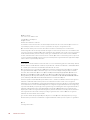 2
2
-
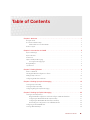 3
3
-
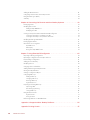 4
4
-
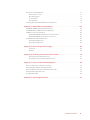 5
5
-
 6
6
-
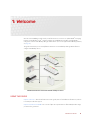 7
7
-
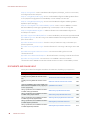 8
8
-
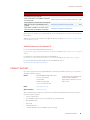 9
9
-
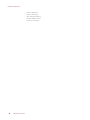 10
10
-
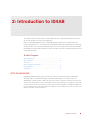 11
11
-
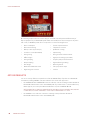 12
12
-
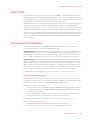 13
13
-
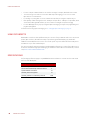 14
14
-
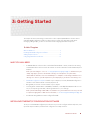 15
15
-
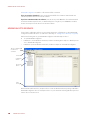 16
16
-
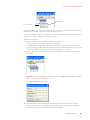 17
17
-
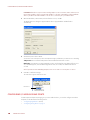 18
18
-
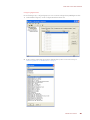 19
19
-
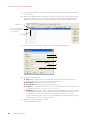 20
20
-
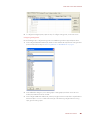 21
21
-
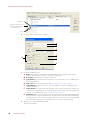 22
22
-
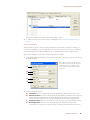 23
23
-
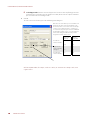 24
24
-
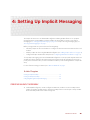 25
25
-
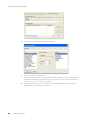 26
26
-
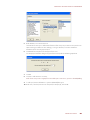 27
27
-
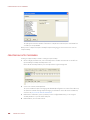 28
28
-
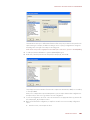 29
29
-
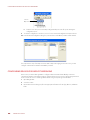 30
30
-
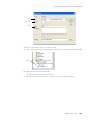 31
31
-
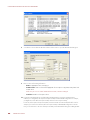 32
32
-
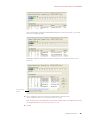 33
33
-
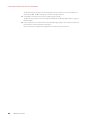 34
34
-
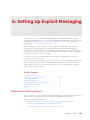 35
35
-
 36
36
-
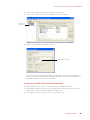 37
37
-
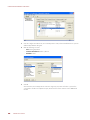 38
38
-
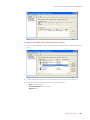 39
39
-
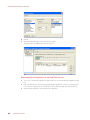 40
40
-
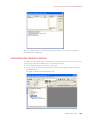 41
41
-
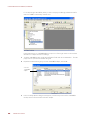 42
42
-
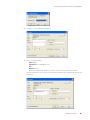 43
43
-
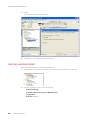 44
44
-
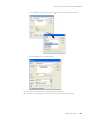 45
45
-
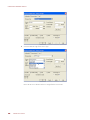 46
46
-
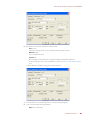 47
47
-
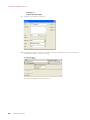 48
48
-
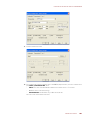 49
49
-
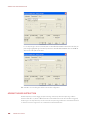 50
50
-
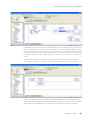 51
51
-
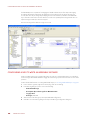 52
52
-
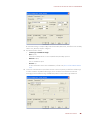 53
53
-
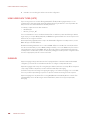 54
54
-
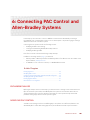 55
55
-
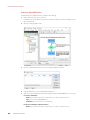 56
56
-
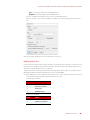 57
57
-
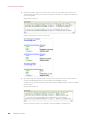 58
58
-
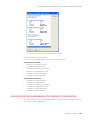 59
59
-
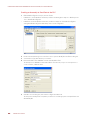 60
60
-
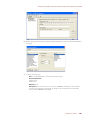 61
61
-
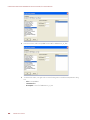 62
62
-
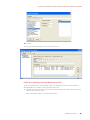 63
63
-
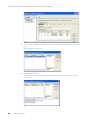 64
64
-
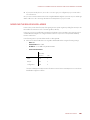 65
65
-
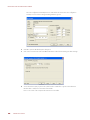 66
66
-
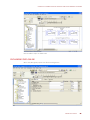 67
67
-
 68
68
-
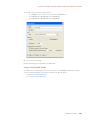 69
69
-
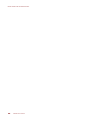 70
70
-
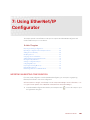 71
71
-
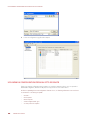 72
72
-
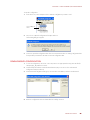 73
73
-
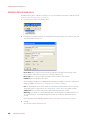 74
74
-
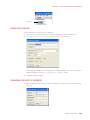 75
75
-
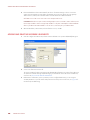 76
76
-
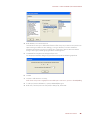 77
77
-
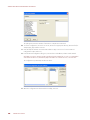 78
78
-
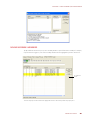 79
79
-
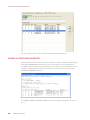 80
80
-
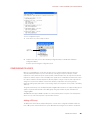 81
81
-
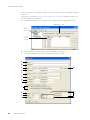 82
82
-
 83
83
-
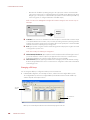 84
84
-
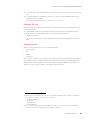 85
85
-
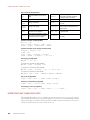 86
86
-
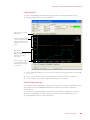 87
87
-
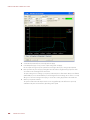 88
88
-
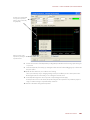 89
89
-
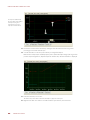 90
90
-
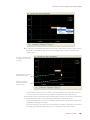 91
91
-
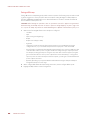 92
92
-
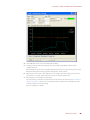 93
93
-
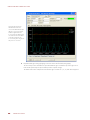 94
94
-
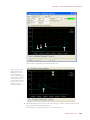 95
95
-
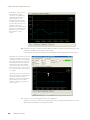 96
96
-
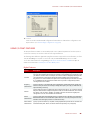 97
97
-
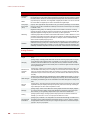 98
98
-
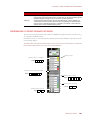 99
99
-
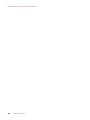 100
100
-
 101
101
-
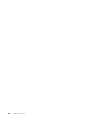 102
102
-
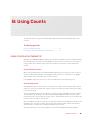 103
103
-
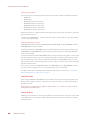 104
104
-
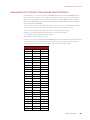 105
105
-
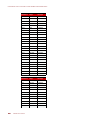 106
106
-
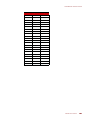 107
107
-
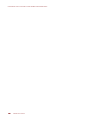 108
108
-
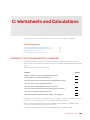 109
109
-
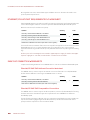 110
110
-
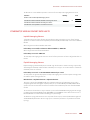 111
111
-
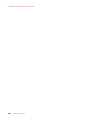 112
112
-
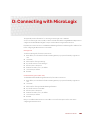 113
113
-
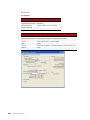 114
114
-
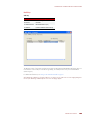 115
115
-
 116
116
-
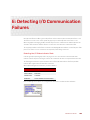 117
117
-
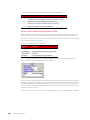 118
118
-
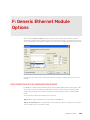 119
119
-
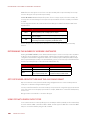 120
120
-
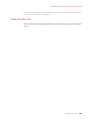 121
121
-
 122
122
-
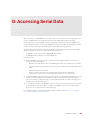 123
123
-
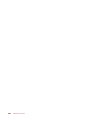 124
124
-
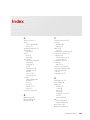 125
125
-
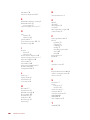 126
126
-
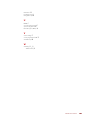 127
127
-
 128
128
Ask a question and I''ll find the answer in the document
Finding information in a document is now easier with AI
Related papers
-
OPTO 22 EtherNet/IP User guide
-
OPTO 22 SNAP PAC Brains User guide
-
OPTO 22 SNAP PID Module User guide
-
OPTO 22 PAC Control User guide
-
OPTO 22 OptoEMU Sensor 3V Quick Start
-
OPTO 22 SNAP Ethernet-Based I/O Units User guide
-
OPTO 22 SoftPAC Quick start guide
-
OPTO 22 OptoEMU Sensor DR Quick Start
-
OPTO 22 E2 User guide
-
OPTO 22 SNAP PAC S-Series Controllers User guide
Other documents
-
TCP Smart Heating Automation Operating instructions
-
Allen-Bradley DF1 User manual
-
Allen-Bradley DF1 User manual
-
 Rockwell Automation PowerFlex 755 Drive User manual
Rockwell Automation PowerFlex 755 Drive User manual
-
Allen-Bradley ControlLogix 1756-ENET/B User manual
-
Allen-Bradley PowerFlex 525 User manual
-
FieldServer EtherNet/IP 8704-14 Owner's manual
-
 Rockwell Automation Allen-Bradley 1794-IB16D User manual
Rockwell Automation Allen-Bradley 1794-IB16D User manual
-
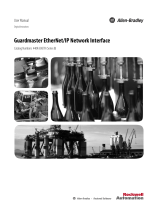 Rockwell Automation Guardmaster 440R-ENETR User manual
Rockwell Automation Guardmaster 440R-ENETR User manual
-
 Rockwell Automation Allen-Bradley 2198-E2075-ERS Migration Manual
Rockwell Automation Allen-Bradley 2198-E2075-ERS Migration Manual