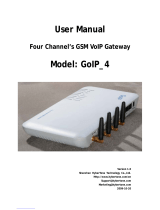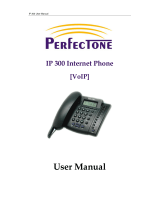Page is loading ...


Table of Content
SAFETY INFORMATION...................................................................... 1
INTRODUCTION................................................................................... 2
Front Panel.....................................................................................................3
Rear Side .......................................................................................................3
Function Key and LED...................................................................................4
Specifications.................................................................................................5
Package of Contents......................................................................................5
INSTALLATION..................................................................................... 6
Installation with Router, Switch, or Hub.........................................................6
CONFIGURATION VIA TELEPHONE KEYPAD................................... 7
CONFIGURATION VIA WEB BROWSER ............................................ 8
Network Settings..........................................................................................11
Audio Settings..............................................................................................12
Dial Plan Settings.........................................................................................13
Protocol Settings..........................................................................................15
Other Settings..............................................................................................20
Update..........................................................................................................20
Upgrade Firmware .......................................................................................20
Limited Settings............................................................................................21
USING SOYO G1681 ATA.................................................................. 22
Answering Calls ...........................................................................................22
Making Calls When Dual Mode is Disabled.................................................22
Making Calls When Dual Mode is Set to “ip first”.........................................22
Making Calls When Dual Mode is Set to “pstn first” ....................................22
Making Peer to Peer Calls by Dialing IP Address........................................22
APPENDIX: PORT FORWARDING.................................................... 24

SOYO G1681 Analog Telephone Adapter User Guide
-1-
Safety Information
The SOYO G1681 ATA has been tested and approved by the highest
standards of safety regulations. However safety is your responsibility too.
Use only the power adapter provided
Do not disassemble this product without guidance
Never spill liquid of any kind on the product
Do not cut power off in the process of configuration and upgrading

SOYO G1681 Analog Telephone Adapter User Guide
-2-
Introduction
SOYO G1681 ATA (Analog Telephone Adapter) is an advanced Internet
Protocol (IP) device, allowing its users to experience superb voice
communications over the Internet. Simply plug in your telephone set (regular
phone or cordless phone) to the ATA, and then you will be able to use the
Internet to make phone calls. G1681 ATA works as a standalone device (no PC
is needed) with any broadband Internet connection. This Internet connection
can be either:
A Digital Subscriber Line (DSL) Internet service from a telephone company
A cable modem Internet service from a cable television company
Other high-speed Internet connection such as ISDN and T1
With SOYO G1681 ATA, you can use the same telephone set for your existing
PSTN service and VoIP service. This function is called “dual mode”. If you
choose to use “ip first”, all the calls will be send through VoIP, unless you press
a prefix number to select the PSTN. If you choose to use “pstn first”, all the
calls will be sent through PSTN, unless you press the “flash” button (or hit the
hook switch of the phone once) to select the VoIP. Or you can select to
“disable” the “dual mode” to use the ATA with VoIP only.
Note: PSTN stands for Public Switched Telephone Network, which refers
to the international telephone system based on copper wires carrying
analog voice data. It is the standard telephone service that most homes
use.
Note: VoIP stands for Voice over Internet Protocol, a category of hardware
and software that enables people to use the Internet as the transmission
medium for telephone calls by sending voice data in packets using IP
rather than by traditional circuit transmissions of the PSTN.

SOYO G1681 Analog Telephone Adapter User Guide
-3-
Front Panel
Rear Side

SOYO G1681 Analog Telephone Adapter User Guide
-4-
Function Key and LED
LED Function
ON Power on
POWER
OFF Power off
ON Phone off hook
STATUS
OFF Idle
Flash Talking
SERVER
OFF Idle
Buttons
Function
Voice prompt “Local IP” that G1681 is getting
IP
Set different internet connection type (static IP, PPPoE, DHCP)

SOYO G1681 Analog Telephone Adapter User Guide
-5-
Specifications
Hardware
Network interface:1 RJ-45 Ethernet connectors (WAN)
Tel interface: 1 PSTN pass through port (LINE), 1 FXS port (TEL)
‘Local IP’ function button (IP)
Software
Configure adapter via HTTP web browser (IE6.0) or Telnet
Upgradeable via FTP, HTTP, or setting program
Auto-provisioning and auto-upgrade via FTP
E.164 dial plan and customized dial rules
Programmable PSTN/VOIP priority and selection
Audio
Codec
G.711 a/u
G.723.1 5.3/6.3
G.729A/B/AB
GSM 610
iLBC
QoS:
Dynamic voice test
CNG(Comfort noise generation)
G.168/165 compliant 16ms echo cancellation
Tone generation and local DTMF re-generation according with
ITU-T
VOIP
Protocols
H323 V4 ,MGCP,SIP ,IAX2
Internet
connection
DHCP
PPPoE
Static IP
Size (L × W × H)
150 × 110 × 28 mm (5.9 x 4.4 x 1.1 inch)
Weight
193 g (6.8 oz)
Power Adapter
Input – AC 110-240V
Output - DC 12V/450mA
Certifications
FCC, CE
Package of Contents
G1681 Analog Telephone Adapter (ATA)
One Ethernet RJ-45 Cable
AC power adapter
User Manual CD

SOYO G1681 Analog Telephone Adapter User Guide
-6-
Installation
The SOYO G1681 ATA supports static IP, PPPoE, and DHCP Internet
connections. However some ISPs provide only one public IP address per
household connection. In order to share the Internet connection with your PC
and configure the ATA from the PC, using a router is strongly recommended.
Installation with Router, Switch, or Hub
1. Connect a RJ-45 cable from the LAN port of the router/switch/hub to
the WAN port of the G1681 ATA.
2. Connect one end of a RJ11 cable to the TEL port of G1681 ATA, the
other end to any telephone set.
3. Connect one end of a RJ11 cable to the LINE port of G1681 ATA, the
other end to the PSTN line port in the wall. (Optional).
4. Connect the power adapter to the AC outlet and the power jack at the
rear of G1681 ATA.
5. Once the ATA is powered up, you will see the LED lit up on the front
panel.

SOYO G1681 Analog Telephone Adapter User Guide
-7-
Configuration via Telephone Keypad
Using the keypad of the normal phone connected to G1681 TEL port and the
“IP” button of the ATA, you can get and set the IP address of the ATA.
Operation Function
Press and hold IP button
Press and hold the IP button and lift the handset of the phone
connected to the ATA, a voice prompt “local ip” will be heard
from the handset.
Press 12340 IP button
Lift the handset and on the telephone keypad, press 12340, then
press IP button located at the rear of the ATA. The ATA will
reboot into static IP mode.
Press 12341 IP button
Lift the handset and on the telephone keypad, press 12341, then
press IP button located at the rear of the ATA. The ATA will
reboot into DHCP mode.
Press 12342 IP button
Lift the handset and on the telephone keypad, press 12342, then
press IP button located at the rear of the ATA. The ATA will
reboot into PPPoE mode.
Note: If the G1681 has been set to be “dual mode” and “pstn first”, press
the hook or the flash key of the phone set to turn back to ip state, then
perform the above operation.

SOYO G1681 Analog Telephone Adapter User Guide
-8-
Configuration via Web Browser
First find out the IP address of the ATA by holding the IP button and lifting the
handset of the phone connected to the ATA, a voice prompt “local ip” will be
heard from the handset. Then on a PC on the same local area network, open
an IE browser. Input the IP address of the phone, and press “go” button. The
following page will show up:
The default super password is 12345678 or 1234. Enter the password and
press “Login”, the full setting page will show up.
Note: Use regular password to log in for the limited setting page. Refer to
section “Limited Settings” for detail.
Note: Recommend to use Microsoft Internet Explorer for the web page
configuration. Other browsers may fail to login or cause display error.
Warning
Please check with VoIP service provider for the service settings. Changing the
settings without proper guidance may result the ATA not functioning.

SOYO G1681 Analog Telephone Adapter User Guide
-9-
With H323 Firmware loaded:
Note: Actual setting page may be slightly different than above because of
different firmware versions.

SOYO G1681 Analog Telephone Adapter User Guide
-10-
With SIP Firmware loaded:
Note: Actual setting page may be slightly different than above because of
different firmware versions.

SOYO G1681 Analog Telephone Adapter User Guide
-11-
Network Settings
iptype
: Set how G1681 ATA gets relevant network parameters by selecting
corresponding item from drop down list.
static ip: Select this item to authorize users to set IP address, subnet
mask and router IP address of the ATA manually.
dhcp: Select this item to enable DHCP mode. With this system, router
automatically assigns all the required network parameters to any device
connected to it when the device log on. The ATA’s LAN parameters will
automatically be configured as soon as it is connected to the LAN or router
and powered up.
pppoe: Select this item to enable PPPoE protocol. Some DSL providers
require PPPoE setup. For more information, please contact your DSL
provider.
modem: Not supported by this model.
ppp id: With pppoe or modem selected in iptype drop down list, please enter
the user name here.
ppp pin: With pppoe or modem selected in iptype drop down list, please enter
the password here.
local ip: With static ip selected in iptype drop down list, please enter IP
address of the ATA here.
subnet mask: With static ip selected in iptype drop down list, please enter
subnet mask of the ATA here.
router ip: With static ip selected in iptype drop down list, please enter router
IP address of the ATA here.
dns: With static ip selected in iptype drop down list, please enter IP address
of DNS server here.
dns 2: With static ip selected in iptype drop down list, please enter IP address
of backup DNS server here.

SOYO G1681 Analog Telephone Adapter User Guide
-12-
mac: MAC address is the physical address supplied by the Ethernet NIC.
SOYO ATA is shipped from the factory with a unique algorism MAC address
printed on the back of the adapter.
Audio Settings
codec1: Set the 1
st
priority of the audio compression algorithm. The options
are g729, g7231, g711u, g711a, iLBC, and gsm.
codec2: Set the 2
nd
priority of the audio compression algorithm. The options
are g729, g7231, g711u, g711a, iLBC, and gsm.
codec3: Set the 3
rd
priority of the audio compression algorithm. The options
are g729, g7231, g711u, g711a, iLBC, and gsm.
codec4: Set the 4
th
priority of the audio compression algorithm. The options
are g729, g7231, g711u, g711a, iLBC, and gsm.
codec5: Set the 5
th
priority of the audio compression algorithm. The options
are g729, g7231, g711u, g711a, iLBC, and gsm.
codec6: Set the 6
th
priority of the audio compression algorithm. The options
are g729, g7231, g711u, g711a, iLBC, and gsm.
vad: Enable/disable VAD (Voice Activity Detection).
agc: Enable/disable AGC (Automatic Gain Control).
aec: Enable/disable AEC (Automatic Echo Cancellation).
audio frame: Set audio frames in RTP package. Minimum is 1 and maximum
is 8.
g.723.1 high rate: Enable/disable g.723.1 high rate. G.723.1 high rate is
6.3kbps, low rate is 5.3kbps.
ilbc payload : Set the payload type of RTP package when ILBC codec is
selected to DTMF delay. The value range is 96-255.

SOYO G1681 Analog Telephone Adapter User Guide
-13-
jitter size : Set buffer size of RTP package. The value range is 0-32.
handset in: Set the volume of handset input.
handset out: Set the volume of handset output.
dual mode: Set G1681 VoIP and PSTN pass through dual mode property.
disable: Only use VoIP to make phone calls.
pstn first: Default first use PSTN to make phone calls.
ip first: Default first use VoIP to make phone calls.
dual mode prefix: Dial this prefix to use PSTN when dual mode is set to “ip
first”. Press the “Flash” button of the phone (or hit the hook switch) to use VoIP
when dual mode is set to “pstn first”.
Dial Plan Settings
Note: Some VoIP providers do not provide call forwarding function.
use dialplan: Set whether use dial plan or use dial number by selecting the
corresponding item in drop down list.
disable: Do not use dial plan or dial number by selecting this item.
enable: Use dial plan by selecting this item.
dialnum: Use dial number by selecting this item. With this item selected,
please enter the dial prefix into dial number field.

SOYO G1681 Analog Telephone Adapter User Guide
-14-
prefix: Use 179XX service by selecting this item.
hotline: Use Hotline function by selecting this item. With this item selected,
please enter the hotline number into dial number field.
dial number: With dialnum selected in use dialplan drop down list, please
enter the dial prefix into this field according to requirement of log in server.
ddd code: With enable or dialnum selected in use dialplan drop down list,
set area code according to E.164 dial rule. For example, Beijing 10; Shanghai
21.
idd code: With enable or dialnum selected in use dialplan drop down list, set
country code according to E.164 dial rule. For example, China 86; U.S.A .1.
idd prefix: With enable or dialnum selected in use dialplan drop down list,
set international call prefix according to E.164 dial rule, such as 00.
ddd prefix: With enable or dialnum selected in use dialplan drop down list,
set long distance call prefix according to E.164 dial rule, such as 0.
inner line: Enable/disable innerline call by selecting corresponding items from
dropdown list.
disable: Disable call innerline by selecting this item.
enable: Enable call innerline by selecting this item.
omit prefix: Ignore the number of the inner line prefix , cooperated with
special system
inner line prefix: Default is 0.
call waiting: Enable/disable call waiting by checking/unchecking the box.
forward number: Enter the phone number that will receive the forwarded calls
fwd poweroff: Forward calls if power is off.
fwd noanswer: Forward calls when no one answers the call for certain period
of time.
fwd always: Forward all calls.
fwd busy: Forward calls when the ATA is busy.
answer: Enter a number from 0 through 60 to set the entries of the seconds
before the phone answers the call automatically or forward the calls.

SOYO G1681 Analog Telephone Adapter User Guide
-15-
use digitmap: Enable/disable digit map by checking/clearing the box.
Protocol Settings
H323 Protocol Settings
use service: Enable/disable service by checking/clearing this box. To make
calls through gatekeeper, please check this box; otherwise, ATA can only
make peer to peer calls by dialing the IP address directly.
service type: This option is used to accommodate the miscellaneous
requirements of the system providers. When ATA is connected to these
systems, please select the corresponding service type from the drop down box.
service addr: With use service check box checked, please fill in IP address or
domain name of server as required by the VoIP provider. If the GK is using a
special registration port other than standard 1719, a “:” and the port number
should be added right after the service IP address. For example, to login GK
192.168.1.123 using port 8888 as H.323 registration port, the service addr
should be set as 192.168.1.123:8888
nat traversal: When the ATA with private IP address need communicate with
other ATAs in a different LAN or on Internet, please select an item from
dropdown list to set the proxy used by the Phone.
disable: Select this item when the log in server and ATA are in the same
LAN, or the log in system supports the ATA working behind the LAN.
enable: When the system does not support ATA working behind the NAT,
please select this item to search public IP address of the NAT device. With
this item selected, “nat addr” field will be activated. Besides, port mapping
(port forwarding) needs to be properly set up on NAT device.
citron: With Citron private protocol used, select this item to fit into the
GnuGK system transferring the voice and signal by router.

SOYO G1681 Analog Telephone Adapter User Guide
-16-
Innopath: Select this item with Innopath private system used.
vida: Select this item with Vida private system used.
aivgr: Select this item with aivgr private system used.
eproxy: Select this item with eproxy private system used.
nat addr: When “nat traversal” is set to “enable”, please put the domain name
of the servers ( These web server helps to find out the public IP of the ATA) into
“nat addr”, such as www.whatismyip.com
.
nat ttl: When ATA sits behind a NAT device, it will send packets to server
every “nat ttl” seconds to keep the port mapping on the NAT device alive. “nat
ttl” is an integer between 10 and 65535 .default value is 30.
phone number: Use phone number as E.164 and H323 ID to login the GK. It is
also used as the caller ID number.
account: Use designated account name from ITSP to fill in this field as H323
ID to login GK.
pin: Use assigned pin to login GK.
ras port: The local UDP port registered with server to accept incoming
handshaking messages. The value range is 1024~65535
q931 port : This port is Q.931 port using TCP protocol, the value range is
1024~65535
h245 port : This port is H.245 port using TCP protocol, the value range is
1024~65535
rtp port : RTP port is the port transferring and receiving voice packets using
UDP protocol. This is an even number between 1024 and 65535, can NOT be
the same as ras port.
tos: Set the TOS field of the IP header of the RTP packets. The bigger this
value, the higher priority the packet is.
local type: This parameter refers to how ATA authenticate itself to the
gatekeeper. The meaning of each item is as below:
phone number: Use phone number as E.164 and H323 ID to login the
GK.
account: Use phone number as E.164 and designated H323 ID filled in
account field as H323 ID to login GK

SOYO G1681 Analog Telephone Adapter User Guide
-17-
auto: Use support automated negotiate authentication account and pin
about MD5 or CAT .
md5: Use MD5 authentication account and pin.
cat: Use CAT authentication account and pin.
sha1: Use SHA1 authentication account and pin.
dtmf: Set DTMF signal sending method by selecting inband audio, h245
string, or q931 keypad from drop down box.
register ttl : ATA will send a keep-alive registration message to H323
gatekeeper every “register ttl” seconds. The value range is 10-65535. Default
is 60.
debug: Set the debug level of the ATA.
disable: Disable output the debug message by selecting this item.
output: Output the operation information to the window, such as register,
input by selecting this item.
output all: Output all debug information and data in test window by
selecting this item.
remote debug: Save the debug information in SDRAM of ATA by
selecting this item.
no check: Disable checking firmware tags when upgrading. This is not
suggested, because it will increase the risk of upgrading the wrong
firmware into the ATA.
SIP Protocol Settings
use service: Enable/disable service by checking/clearing this box. To make
calls through gatekeeper, please check this box; otherwise, ATA can only
make peer to peer calls by dialing the IP address directly.

SOYO G1681 Analog Telephone Adapter User Guide
-18-
register ttl: ATA will send a keep-alive registration message to SIP proxy
server every “register ttl” seconds. The minimum value is 10, maximum value
is 65535. Default is 60.
service type: This option is used to accommodate the miscellaneous
requirements of the system providers. When ATA is connected to these
systems, please select the corresponding service type from the drop down box.
sip proxy: If use service is checked, please set the URI of SIP proxy server. If
the proxy is using a special registration port other than standard 5060, a “:” and
the port number should be added right after the sip proxy address. For example,
to login sip proxy 192.168.1.123 using port 7777 as SIP registration port, the
sip proxy should be set as 192.168.1.123:7777
domain/realm: Set the domain name of the SIP proxy server
nat traversal: When the ATA with private IP address need to communicate
with other ATAs in a different LAN or on Internet, please select an item from
drop down list to set the proxy used by the ATA.
disable: Select this item when the log in server and ATA are in the same
LAN, or the log in system supports the ATA working behind the LAN.
enable: When the system does not support ATA working behind the LAN,
please select this item to search public IP address of the NAT device. With
this item selected, nat addr field will be activated. Besides, port mapping
(port forwarding) needs to be properly set up on NAT device.
stun: Select this item with Stun server used according to requirement of
system. With this item selected, nat addr field is activated.
nat addr: When “nat traversal” is set to “enable”, please put the domain name
of the servers (These web server helps to find out the public IP of the ATA) into
nat addr, such as www.whatismyip.com
.
nat ttl: When ATA sits behind a NAT device, it will send packets to server
every “nat ttl” seconds to keep the port mapping on the NAT device alive. nat
ttl is an integer between 10 and 65535 .default value is 20.
phone number: The local phone number or username of this phone, usually is
allocated by system.
account: With SIP system which requires authentication, please put the
username/account into this field.
/