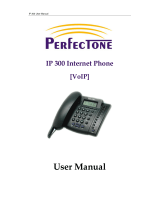Page is loading ...

GW-200 User Manual

GW-200 User Manual
2
Breif Introductin of GW-200 VoIP Gatwway…………………………………………….3
Features…………………………………………………………………………………….4
Standard and Protocol…………………………………………………………………….4
Operating requirements……………………………………………………………………5
Electric requirements………………………………………………………………………5
Size…………………………………………………………………………………………..5
Installation………………………………………………………………………………… ..6
Configuration………………………………………………………………………………..7
Configure by Web brower………………………………………………………………….7
Telnet Configuration………………………………………………………………………21
Place a Call………………………………………………………………………………..38

GW-200 User Manual
3
Breif Introduction and how-to-start information
GW-200 VoIP Gateway functions as an analog adaptor with an
ordinary telephone. It has a power adapter interface, an RJ45 interface, an
RJ11 interface and an “IP/SET” key. RJ45 interface is used to connect to LAN
and RJ11 interface is used to connect the phone. The “IP/SET” key is to initiate
the voice prompt stored to announce the local IP address; to enter safe mode
to retrieve the firmware and to set the IP type and IP address.
To start, please connect your GW-200 VoIP Gateway with the LAN, a
phone and the power supply properly. (see the following picture)The GW-200
will boot up. It takes 30 seconds until the Gateway is in working mode. Please
press “IP/SET” key and pick up the phone’s handset, you should be able to
hear dial tone or busy tone. Now let us configure it.
1. If you are using DHCP IP addressing
Please pick up the phone, press 12341, then press the “IP/SET” key on
the gateway and hang up the phone. GW200 will then reboot and connect to
DHCP server to get the IP address. After 30 second, press the “IP/SET” key
and then pick up the phone, you will hear the voice prompt from the handset
telling you the current IP address of the gateway.
2. If you are not using DHCP IP addressing
If your LAN does not use DHCP addressing, each device concurrently connected to it
must be assigned its own unique IP address.
To allocate an IP address for GW-200,
for example 192.168.1.100, please pick up the phone, press 12340, then
press the “IP/SET” key on the gateway and hang up the phone. After the

GW-200 User Manual
4
gateway has finished rebooting, it will be in static IP mode. Then you pick up
the phone again, press 1234 192*168*1*100, then press the “IP/SET” key on
GW-200 and hang up the phone. Gateway will reboot again. Now the phone’s
IP address is 192.168.1.100, if you want to check it, please refer to the item 1.
Features
Hardware
Main chip—pa1688 50MHz
Data Memory—2MB SDRAM
Program Memory—1 MB Flash memory
Ethernet Jack—10/100M jacks
AC/DC adapter—Input AC 230V or 120V Output 9V DC, 500mA
Software
DHCP support for LAN or Cable modem
PPPoE support for ADSL or Cable modem
Set phone by HTTP web browser (IE6.0) or Telnet
Upgrade by FTP
Support major G.7XX and gsm610 audio codec
VAD(Voice Active Detect)
CNG (Comfort Noise Generation)
Dynamic voice jitter buffer
G.168/165 compliant 16ms echo cancellation
Tone generation and Local DTMF re-generation according with ITU-T
E.164 dial plan and customized dial rules
Voice prompt
Hotline
Standard and Protocol
GW-200 supports following standard and protocol:
IEEE 802.3 /802.3 u 10 Base T / 100Base TX
Major G.7XX and gsm610 audio codec

GW-200 User Manual
5
TCP/IP: Internet transfer and Control Protocol
RTP: Real-time Transport Protocol
RTCP Real-time Control Protocol
VAD/CNG : save bandwidth
DHCP Dynamic Host Configuration Protocol
PPPoE Point to Point Protocol over Ethernet
DNS Domain Name Server
Telnet Internet's remote login protocol
FTP File Transfer Protocol
HTTP Hyper Text Transfer Protocol
Build in proxy
Operating requirements:
Operation temperature: 0 to 50° C
Storage temperature: -10° to 60° C
Humidity: 10 to 90% no dew
Electric requirements:
Voltage: 9V DC 500mA
Power adapter: AC to DC Input 230VAC Output 9VDC, Current 500mA
Network interface:1 RJ-45 Ethernet Connector
FXS:1 FXS Connector
Size
152 x 115 x 32 mm (L x W x H)

GW-200 User Manual
6
Installation:
1 Connect handset to base: insert handset cord into handset cord jack at the
left side of the base.
2 Connect Gateway to Internet: plug the RJ-45 Ethernet cable into the
Ethernet Jack. Plug the other end of the cable into HUB.
3
Power on Gateway: plug the power cord adapter into the Power Jack.
Then plug the other end of the power cord adapter into the appropriate
wall outlet.

GW-200 User Manual
7
Configuration
To configure GW-200, you can use web browser and Telnet commands.
Configure by Web browser
After you’ve got the local IP address of the gateway from the voice prompt, On a PC
connecting with the gateway or at the same segment of the gateway, double click
icon to open the IE browser. Input the IP address of the gateway into address
bar ( ), and then input password of the gateway into the
following page. Default password 1234 is ordinary password. Then
click button. The following configured page will popup. Input the data by
your computer’s keyboard according to your LAN parameters under the “network
settings”, “protocol settings”, “phone settings” and “audio settings”. When finished,
click “update” and quit the screen.

GW-200 User Manual
8
Network Setting
iptype
: Set how gateway gets relevant network parameters by selecting
corresponding item from drop down list.
static ip
: Select this item to authorize users set IP address, subnet

GW-200 User Manual
9
mask and router IP address of gateway manually.
dhcp
: Select this item to enable DHCP mode. With this system, your
LAN or router automatically assigns all the required network parameters
to any device connected to it when the device log on. GW-200 Gateway
is shipped from the factory with DHCP on. So, if you’re LAN or router is
configured to use DHCP addressing, the gateway’s LAN parameters will
automatically be configured as soon as it is connected to the LAN or
router and powered up.
pppoe
Those ADSL and Cable Modem users please select this item for
it is a protocol especially designed for them. With this system, ADSL ISP
automatically assigns all the required IP parameters to any device
connected to it when the device log on.
modem
If the gateway used with modem, please select this item to get
relevant network parameters auto. Then please fill ID and pin into ppp id
and ppppin fields.
ppp id:
With
pppoe
or
modem
selected in
iptype
drop down list, please
enter the user name here.
ppp pin:
With
pppoe
or
modem
selected in
iptype
drop down list,
please enter the password here.

GW-200 User Manual
10
local ip: With static ip selected in iptype drop down list, please enter IP
address of gateway here.
subnet mask:
With
static ip
selected in
iptype
drop down list, please
enter subnet mask of Gateway here.
router ip:
With
static ip
selected in
iptype
drop down list, please enter
router IP address of Gateway here.
dns:
With
static ip
selected in
iptype
drop down list, please enter IP
address of DNS server here.
dns 2:
With
static ip
selected in
iptype
drop down list, please enter IP
address of backup DNS server here.
mac:
MAC address is the physical address supplied by the Ethernet
NIC. GW-200 gateway is shipped from the factory with a unique
algorism MAC address printed on the back of the base.
Protocol Setting
Fig 3.3 Protocol Setting
use service: Enable/disable service by checking/clearing this box.
To make calls through gatekeeper, please check this box; otherwise,
gateway can only make IP-to IP calls.

GW-200 User Manual
11
register ttl :
The gateway will send a keep-alive registration message
to gatekeeper every “register ttl” seconds. The value range is
10-65535. Default is 60.
jitter size :
Set buffer size of RTP package. The value range is 0-32.
service type: This option is used to accommodate the miscellaneous
requirements of the system providers. When gateway is connected to
these systems, please select the corresponding service type.
Common:
no special requirements
Mediaring:
use Mediaring prepaid card
Etalk:
use etalk prepaid card. When this is selected, please select
“
dialnum
” from the “
Use dialplan
” list box and put “
00
” into “
dial
number”.
Auvtech:
use Auvtech’s system. When connected with
Auvtech’s system, please select “
auvtech
” from the “
nat traversal
” list box, select “
account
” from the “
local type
” list box.
Subcentrex:
Use Subcentrex’s system
Ringtec:
Use Ringtec’s system. When this is selected, please
select “
dialnum
” from the “
Use dialplan
” list box and put Ringtec
account into “dial number”.
Smartcon:
Use Smartcon’s system
Dda:
Use Dda’s system
Vida:
Use Vida’s system
Citron:
Use Citron’s system
Asiasoft: Use Asiasoft’s system
Huawei:
Use Huawei’s system
Asiainfo:
Use Asiainfo’s system
Lucent:
Use Lucent’s system

GW-200 User Manual
12
IPN:
Use IPN’s system
Yiyang:
Use Yiyang’s system
Thinker:
Use Thinker’s system
Suntek: Use Suntek’s system
service addr, service id
: Please put the URI (domain name/IP address)
of the server into “
service addr
”.
If “use service” is checked, please put the URI of gatekeeper into
“
service addr
” .The default service port is 1719. If the gatekeeper has a
GKID, please put it into “
service id
”.
If “
use service
” is not checked, to make calls through gateway, please put
the URI of the gateway into “service addr”. To make IP-to-IP call, please
clear this field. In both cases, the default service port is 1720.
nat traversal:
When the gateway with private IP address need
communicate with other IP phones in a different LAN or on Internet,
please select an item from dropdown list to set the proxy used by the
gateway.
disable:
Select this item when the log in server and gateway in the
same LAN, or the log in system supports the gateway working behind
the LAN.
enable:
When the system does not support gaeway working behind
the LAN, please select this item to search public IP address of the
NAT device. With this item selected, “
nat addr
”
field will be activated.
Besides, port mapping (port forwarding) needs to be properly set up
on NAT device.
citron:
With Citron private protocol used, select this item to fit into the
GnuGK system transferring the voice and signal by router.
auvtech:
Select this item with Auvtech private system used.
vida:
Select this item with Vida private system used.
aivgr: Select this item with aivgr private system used.
nat addr:
When “
nat traversal
” is set to “
enable
”, please put the

GW-200 User Manual
13
domain name of the servers ( These web server helps to find out the
public IP of the IP phone) into “nat addr”, such as
www.whatismyip.com.
nat ttl:
When gateway sit behind a NAT device, it will send packets to
server every “
nat ttl
” seconds to keep the port mapping on the NAT
device alive. “nat ttl” is an integer between 10 and 65535 .default value
is 20.
phone number:
The local phone number or username of this phone,
usually is allocated by system.
account
: While calling card is set, please type the account of chosen
card into this field; while
md5 account
item selected in
local type
dropdown list, enter ID here; while
account
is selected in
local
type
dropdown list, enter ID here. While
prefix
item selected in
use
dialplan dropdown list, enter language indicating number, card number
and # here, such as 14589653185 .
pin:
While calling card is set, please type the password of chosen card
into this field; while md5 account item selected in local type dropdown
list, enter password here. While
prefix
item selected in
use dialplan
dropdown list, enter password and # here, such as 3185.
register port:
The local UDP port registered with server to accept
incoming handshaking messages. any number between 1024 and
65535 is acceptable.
signal port:
This port is Q.931 port using TCP protocol, can be any
number between 1024 and 65535.
control port:
This port is H.245 port using TCP protocol, can be any
number between 1024 and 65535.
dtmf:
Set DTMF signal sending way by selecting
control string
,
inband audio, signal keypad or rfc 2833 from list box.
dtmf payload :
When DTMF select
rfc 2833
.This parameter can be
used indicating type of RTP payload type. The value can be use integer
96-101.
rtp port:
RTP port is the port transferring and receiving voice packets
using UDP protocol. This is an even number between 1024 and 65535,

GW-200 User Manual
14
can’t be the same as “
register port
”.
local type:
This parameter refers to how gateway authenticate itself to
the gatekeeper. The meaning of each item is as follow:
phone number:
Use phone number as E.164 and ID to login the
GK.
account: Use phone number as E.164 and designated ID filled in
account field as ID to login GK.
auto:
Use support automated negotiate authentication account and
pin about MD5 or CAT .
md5:
Use MD5 authentication account and pin.
cat:
Use CAT authentication account and pin.
sha1:
Use SHA1 authentication account and pin.
call type:
Set call type by selecting the items in drop down list.
normal:
Call out in normal way by selecting this item.
advanced:
Call out in faststart and tunneling way by selecting this
item. It is a recommended way with protocol used.
rtp tos:
Set the TOS field of the IP header of the RTP packets. The bigger
this value is 0, the higher priority the packet is .
phonesettings:

GW-200 User Manual
15
Fig 3.4 Phone Setting
use dialplan:
Set whether use dial plan or use dial number by selecting
the corresponding item in drop down list.
disable:
Do not use dial plan or dial number by selecting this item.
enable: Use dial plan by selecting this item.
dialnum:
Use dial number by selecting this item. With this item
selected, please enter the dial prefix into
dial number
field.
prefix:
Use 179XX service by selecting this item.
Hotline:
Use Hotline function by selecting this item. With this item
selected, please enter the hotline number into dial number field.
Note
With
179xx service used, please set as follows: fill call prefix into dial
number field, such as 17930; type; language indicating number, card
number and # into account field; fill password and # into pin field.
dial number:
With
dialnum
selected in
use dialplan
drop down list,
please enter the dial prefix into this field according to requirement of log
in server. For example, with eTalk card used, enter 00 here.
ddd code:
With
enable
or
dialnum
selected in
use dialplan
drop
down list, set area code according to E.164 dial rule. For example,

GW-200 User Manual
16
Beiing 10; Shanghai 21.
idd code:
With
enable
or
dialnum
selected in
use dialplan
drop down
list, set country code according to E.164 dial rule. For example, China
86; U.S.A .1.
idd prefix:
With
enable
or
dialnum
selected in
use dialplan
drop
down list, set international call prefix according to E.164 dial rule, such
as 00.
ddd prefix:
With
enable
or
dialnum
selected in
use dialplan
drop
down list, set long distance call prefix according to E.164 dial rule, such
as 0.
Note With dialnum seletcted in use dialplan drop down list, you can also
set dddcode, iddcode, iddprefix and dddprefix according to
requirement of system.
innerline:
Enable/disable innerline call by selecting corresponding
items from dropdown list.
disable:
Disable
call innerline by selecting this item.
enable:
enable
call innerline by selecting this item.
innerlineprefix: With enable selected in innerline dropdown list, please
fill the number prefix to pick up innerline , such as 0.
Dual mode : This setting no need to set at moment.

GW-200 User Manual
17
Dualmode prefix: This setting no need to set at moment.
ring type:
This setting no need to set at moment.
Use digitmap:
Enable/disable digit map by checking/unchecking the
box.
Call waiting:
Enable/disable call waiting by checking/unchecking the
box.
forward number: Enter receiving forwarded calls phone number into
this
field.
fwd poweroff:
Forward calls if power off by checking this box. Please
enter receiving forwarded calls phone number into
fwd number
field.
fwd noanswer:
Forward calls without replying by checking this box.
Please enter receiving forwarded calls phone number into fwd number
field.
fwd always:
Forward all calls by checking this box. Please enter
receiving forwarded calls phone number into
fwd number
field.
fwd busy:
Forward calls if busy by checking this box. Please enter
receiving forwarded calls phone number into fwd number field.
answer:
Enter a number from 0 through 60 to set the entries of the
seconds before the phone answer the call auto or forward the calls.
Audio settings:
Fig 3.5 Audio Setting

GW-200 User Manual
18
vad:
Enable/disable VAD (voice activity detection).
agc:
Check for enable the Auto Gain Coctrol.
aec:
Check for enable Auto Echo Cancellation.
codec1: Set the priority 1of the audio compression algorithm. The
options are
g729 g7231 g711u g711a
and
gsm
.
codec2:
Set the priority of the audio compression algorithm. The
options are g729 g7231 g711u g711a and gsm.
codec3:
Set the priority 3of the audio compression algorithm. The
options are
g729 g7231 g711u g711a
and
gsm
.
codec4:
Set the priority 4of the audio compression algorithm. The
options are
g729 g7231 g711u g711a
and
gsm
.
codec5:
Set the priority 5of the audio compression algorithm. The
options are
g729 g7231 g711u g711a
and
gsm
.
g.723.1 high rate: enable/disable g.723.1 high rate. G.723.1 high rate
is 6.3kbps, low rate is 5.3kbps.
audio frame:
Set audio frames in RTP package. Minimum is 1 and
maximum is 8.
handset in:
Drag the slider to adjust the volume of handset input. Drag
it to the left to reduce the volume; while drag it to the right to increase
the volume.
handset out:
Drag the slider to adjust the volume of handset output.
speaker out:
This setting no needed to set at this moment.
Other settings
:

GW-200 User Manual
19
Fig 3.6 Other Setting
password:
Set the password of the phone. (Default password is 1234).
super password:
Set the super password of the phone.(Default super
password is 12345678).
debug:
Set the debug level of the phone.
disable: Disable output the debug message by selecting this item.
output:
Output the operation information to the window, such as
register, input by selecting this item.
output all:
Output all debug information and data in test window by
selecting this item.
remote debug: Save the debug information in SDRAM of IP phone by
selecting this item.
no check:
Disable checking firmware tags when upgrading. This is not
suggested, because it will increase the risk of upgrading the wrong
firmware into the phone.
upgrade addr: Put IP address or domain name obtained by ISP of FTP
server supplying upgrade program into this field.
nts ip: No needed to set for the Gateway(GW-200).

GW-200 User Manual
20
use daylight: No needed to set for the Gateway(GW-200).
timezone:
No needed to set for the Gateway(GW-200).
When debug set as 0[disable], if input ordinary password (default one is 1234),
then following page will pop up after clicking . And only those
parameters can be modified.
Fig 3.7 Setting Page using ordinary pin with Debug set as 0 [disable]
Update:
Click this button to save the configuration and the phone will
reboot. Once the phone reboots successfully, the new configuration is
effective.
Note
After entering set page, if
Update
button is not clicked within 5
seconds, then when you click it again, the index page asking for pin
will pop up again. Then please input the password again to enter
the set page and then click
Update
button to confirm the
modification.
Phone Book:
Click this button to open the speed dial settings page. Please
refer to Fig 3.7. In this page, you can set and save the speed dial number by
/