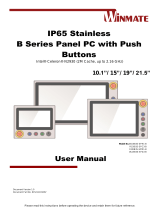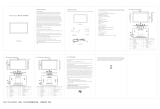Page is loading ...

Please read this instructions before operating the device and retain them for future reference.
IP65 Stainless
B Series Display with Push
Buttons
10.1”/ 15”/ 19”/ 21.5”
Model No.W10L100-SPH1-B
R15L100-SPC3-B
R19L100-SPM1-B
W22L100-SPA3-B
Quick Start Guide
Document Version 1.0
Document Part No. 91521110105T

2
IP65 Stainless B Series Display Quick Start Guide
Contents
Chapter 1: Introduction 6
1.1 Overview 6
1.2 Features 6
1.3 Package Content 7
1.4 Product Overview 8
1.5 Front Side USB Type-A Connector 10
1.6 Front Side Push Buttons 11
1.7 Rotary Switch for Touch Mode 12
1.8 Rear Side Physical Buttons 13
1.9 LED Indicators 13
Chapter 2: Installation 14
2.1 Mounting 14
2.1.1 VESA Mount 14
2.1.2 Yoke Mount 15
2.2 Connecting Peripherals 16
2.2.1 Power Connector 16
2.2.2 VGA Connector 17
2.2.3 USB Connector for Touch 17
2.2.4 USB Type-A Connector 18
2.2.5 HDMI Connector 18
2.2.6 Connector 1 for Push Button Extension 18
2.2.7 Connector 2 for Push Button Extension 19
2.3 Cleaning the Monitor 19
Chapter 3: Getting Started 20
3.1 Connecting to Power Source 20
3.2 Turning On/ Off the Device 21
3.3 Emergency Stop 21
3.4 On-Screen Display (OSD) Menu 22
Chapter 4: Troubleshooting 23
4.1 Basic Troubleshooting 23
Appendix 24
Appendix A: Hardware Specifications 24
Appendix B: Frequency Table 26

3
Chapter 1: Introduction
FCC Statement
This device complies with part 15 FCC rules.
Operation is subject to the following two conditions:
This device may not cause harmful interference.
This device must accept any interference received including
interference that may cause undesired operation.
This equipment has been tested and found to comply with the limits for a class "B" digital
device, pursuant to part 15 of the FCC rules. These limits are designed to provide reasonable
protection against harmful interference when the equipment is operated in a commercial
environment. This equipment generates, uses, and can radiate radio frequency energy and, if
not installed and used in accordance with the instruction manual, may cause harmful
interference to radio communications. Operation of this equipment in a residential area is likely
to cause harmful interference in which case the user will be required to correct the interference
at him own expense.
European Union
Electromagnetic Compatibility Directive (2014/30/EU)
EN55024: 2010/ A1: 2015
o IEC61000-4-2: 2009
o IEC61000-4-3: 2006+A1: 2007+A2: 2010
o IEC61000-4-4: 2012
o IEC61000-4-5: 2014
o IEC61000-4-6: 2014
o IEC61000-4-8: 2010
o IEC61000-4-11: 2004
EN55032: 2012/AC:2013
EN61000-3-2:2014
EN61000-3-3:2013
Low Voltage Directive (2014/35/EU)
EN 60950-1:2006/A11:2009/A1:2010/A12:2011/ A2:2013
This equipment is in conformity with the requirement of the following EU legislations and
harmonized standards. Product also complies with the Council directions.

4
IP65 Stainless B Series Display Quick Start Guide
Copyright Notice
No part of this document may be reproduced, copied, translated, or transmitted in any form or
by any means, electronic or mechanical, for any purpose, without the prior written permission
of the original manufacturer.
Trademark Acknowledgement
Brand and product names are trademarks or registered trademarks of their respective owners.
Disclaimer
Winmate Inc. reserve the right to make changes, without notice, to any product, including
circuits and/or software described or contained in this manual in order to improve design
and/or performance. We assume no responsibility or liability for the use of the described
product(s) conveys no license or title under any patent, copyright, or masks work rights to
these products, and make no representations or warranties that these products are free from
patent, copyright, or mask work right infringement, unless otherwise specified. Applications
that are described in this manual are for illustration purposes only. We make no representation
or guarantee that such application will be suitable for the specified use without further testing
or modification.
Warranty
Winmate Inc. warranty guarantees that each of its products will be free from material and
workmanship defects for a period of one year from the invoice date. If the customer discovers
a defect, we will, at his/her option, repair or replace the defective product at no charge to the
customer, provide it is returned during the warranty period of one year, with transportation
charges prepaid. The returned product must be properly packaged in its original packaging to
obtain warranty service. If the serial number and the product shipping data differ by over 30
days, the in-warranty service will be made according to the shipping date. In the serial
numbers the third and fourth two digits give the year of manufacture, and the fifth digit means
the month (e. g., with A for October, B for November and C for December).
For example, the serial number 1W19Axxxxxxxx means October of year 2019.
Customer Service
We provide a service guide for any problem by the following steps: First, visit the website of
our distributor to find the update information about the product. Second, contact with your
distributor, sales representative, or our customer service center for technical support if you
need additional assistance.
You may need the following information ready before you call:
Product serial number
Software (OS, version, application software, etc.)
Description of complete problem
The exact wording of any error messages
In addition, free technical support is available from our engineers every business day. We are
always ready to give advice on application requirements or specific information on the
installation and operation of any of our products.

5
Chapter 1: Introduction
Advisory Conventions
Four types of advisories are used throughout the user manual to provide helpful information or
to alert you to the potential for hardware damage or personal injury. These are Notes,
Important, Cautions, and Warnings. The following is an example of each type of advisory.
Note:
A note is used to emphasize helpful information
Important:
An important note indicates information that is important for you to know.
Caution A Caution alert indicates potential damage to hardware and explains
how to avoid the potential problem.
Attention Une alerte d’attention indique un dommage possible à l’équipement
et explique comment éviter le problème potentiel.
Warning! An Electrical Shock Warning indicates the potential harm from
electrical hazards and how to avoid the potential problem.
Avertissement! Un Avertissement de Choc Électrique indique le potentiel de
chocs sur des emplacements électriques et comment éviter ces problèmes.
Safety Information
Warning! Always completely disconnect the power cord from your chassis
whenever you work with the hardware. Do not make connections while the
power is on. Sensitive electronic components can be damaged by sudden power
surges. Only experienced electronics personnel should open the PC chassis.
Avertissement ! Toujours débrancher le cordon d’alimentation du chassis
lorsque vous travaillez sur celui-ci. Ne pas brancher de connections lorsque
l’alimentation est présente. Des composantes électroniques sensibles peuvent
être endommagées par des sauts d’alimentation. Seulement du personnel
expérimenté devrait ouvrir ces chassis.
Caution Always ground yourself to remove any static charge before touching
the CPU card. Modern electronic devices are very sensitive to static electric
charges. As a safety precaution, use a grounding wrist strap at all times. Place
all electronic components in a static-dissipative surface or static-shielded bag
when they are not in the chassis.
Attention Toujours verifier votre mise à la terre afin d’éliminer toute charge
statique avant de toucher la carte CPU. Les équipements électroniques
moderns sont très sensibles aux décharges d’électricité statique. Toujours
utiliser un bracelet de mise à la terre comme précaution. Placer toutes les
composantes électroniques sur une surface conçue pour dissiper les charge, ou
dans un sac anti-statique lorsqu’elles ne sont pas dans le chassis.
Alternating Current ! The Protective Conductor Terminal (Earth Ground)
symbol indicates the potential risk of serious electrical shock due to improper
grounding.
Mise à le terre ! Le symbole de Mise à Terre indique le risqué potential de
choc électrique grave à la terre incorrecte.

6
IP65 Stainless B Series Display Quick Start Guide
Chapter 1: Introduction
1.1 Overview
Congratulations on purchasing Winmate® IP65 Stainless B Series Display.
Winmate B Series Display features stainless SUS 316/ AISI 316 stainless steel corrosion
resistant housing and big mechanical push buttons on the front. Push-buttons bring control and
indication directly to the work area, eliminating wasted movement and increasing productivity.
In addition, the physical buttons are especially needed for critical tasks like emergency
shutdowns. When an emergency situation occurs, we don’t want to waste time navigating
through HMI screens but a simple and quick way to shut down the process. In terms of
machine integration, push-button devices are easy to install and wire, and straightforward for
understanding the function and use. Averagely the wiring time is saved by over 60%, and the
installation cost is reduced by more than 30%.
1.2 Features
The IP65 Stainless B Series Display features:
10.1”/ 15/ 19/ 21.5” LCD with projected capacitive multitouch screen
A true flat, easy-to-clean front surface with edge-to-edge design
Full IP65 waterproof enclosure, good corrosion resistance
Waterproof ports with adapter cables for external connectivity
Stainless steel housing SUS 316/ AISI 316, corrosion resistant
Rotary switch adjust different touch mode for Hand/ Rain/ Glove application
Mechanical push buttons on the front
VESA mount support

7
Chapter 1: Introduction
1.3 Package Content
Carefully remove the box and unpack your device. Please check if all the items listed below
are inside your package. If any of these items are missing or damaged contact us immediately.
Default:
Display
Quick Start Guide
(Hardcopy)
Driver CD
AC to DC Adapter
100~240V/ 50W
with Waterproof
Connector
Varies by product
specifications
Part No. 91521110105T
Part No. 917111101104
Part No.:90PO12050006
Power Cord
External USB
Cable with
Waterproof
Connector for
Touchscreen
Control
External VGA Cable
with Waterproof
Connector
Waterproof Caps
Varies by country
Part No. 94E0127040K0
Part No. 9441150120Q0
Part No. 60Y031001001
VESA Screws
External Cables for
CN1 & CN2 with
Waterproof
Connector
Part No. 913511101101
Part No. 94E012L120K1
Optional:
External HDMI Cable
with Waterproof
Connector
Yoke Mount Stand
Kit
Part No. 9490191190K0

8
IP65 Stainless B Series Display Quick Start Guide
1.4 Product Overview
This section contains mechanical drawing of the IP65 Stainless B Series Display with Push
Buttons. Notice that this is a simplified drawing and some components are not marked in detail.
10.1”, W10L100-SPH1-B
Unit: mm
Dimensions: 293 x 250 x 69 mm
№
Description
№
Description
①
USB for Touch
④
CN1
②
VGA
⑤
CN2
③
Power

9
Chapter 1: Introduction
15”, R15L100-SPC3-B
Unit: mm
Dimensions: 426 x 301 x 69 mm
№
Description
№
Description
①
USB for Touch
④
CN2
②
USB Extension
⑤
VGA
③
CN1
⑥
Power
19”, R19L100-SPM1-B
Unit: mm
Dimensions: 516 x 395 x 69 mm

10
IP65 Stainless B Series Display Quick Start Guide
№
Description
№
Description
①
USB for Touch
④
CN2
②
USB Extension
⑤
VGA
③
CN1
⑥
Power
21.5”, W22L100-SPA3-B
Unit: mm
Dimensions: 595 x 337 x 69 mm
№
Description
№
Description
①
USB for Touch
④
CN2
②
USB Extension
⑤
VGA
③
CN1
⑥
Power
1.5 Front Side USB Type-A Connector
The B Series Display 15” up has one waterproof USB Type-A connector on the front side.

11
Chapter 1: Introduction
1.6 Front Side Push Buttons
The B Series Display features mechanical push buttons located on the front side of the
display.
15” up
10.1”
№
Button
Description
1
Emergency Shut Down
Press to shut down the system. Pressing this button
stops all operations immediately (motors, valve, etc.).
Emergency stop conditions shall be hard wired,
withdraw power from everything.
2
Programmable
Function Keys
Three programmable function keys, functions to be
defined by customer.

12
IP65 Stainless B Series Display Quick Start Guide
1.7 Rotary Switch for Touch Mode
The IP65 Stainless B Series Display features rotary switch for quick changing a touch mode
located on the front side of the display Use rotary switch located in front to switch between
modes.
15” up
10.1”
Mode
Description
Hand (Default)
In Hand mode the touchscreen accepts touch inputs from bare
fingertips.
Supports input by:
Rubber tip passive stylus
Bare fingertips
Rain
In Rain mode the touchscreen rejects false inputs from liquid drops.
When the liquid is removed, the touchscreen accepts touch inputs from
bare fingertips.
Supports input by:
Rubber tip passive stylus
Bare fingertips
Glove
In Glove mode, the touchscreen supports inputs while the user is
operating the touchscreen with gloves on.
Supports input by:
Glove
Rubber tip passive stylus
Bare fingertips

13
Chapter 1: Introduction
1.8 Rear Side Physical Buttons
Physical buttons are located on the OSD panel at the rear side of the display.
Icon
Button
Description
DOWN/ VOLUME
DOWN
Press to decrease the volume or volume
down when without OSD menu.
UP/
VOLUME UP
Press to increase the value or volume up
when without OSD menu.
ESC/ AUTO
Press to exit the menu or auto adjustment
when without OSD menu.
OK/ MENU
Press to confirm the action or to call main
OSD menu.
Power On/ Off
Press to power on or power off the device.
1.9 LED Indicators
LED indicators are located on the OSD panel at the rear side of the display.
LED Type
Status
Description
On
Power is on
Off
Power is off
Blinking
Stan by
Off
Normal

14
IP65 Stainless B Series Display Quick Start Guide
Chapter 2: Installation
Follow this quick installation procedure:
1. Mount your display according to your application requirements (VESA, Yoke).
2. Connect all the cables to the display.
3. Use waterproof caps to cover all not used connectors.
4. To ensure enclosure rating protection make sure the cables is firmly fixed and tightened.
Caution Use waterproof cables to ensure the IP65 rating.
Attention. Utilisez des câbles étanches pour garantir l'indice IP65.
Caution When not in use, cover connector with waterproof cap.
Attention Lorsqu'il n'est pas utilisé, couvrez le connecteur avec un capuchon
étanche.
2.1 Mounting
The IP65 Stainless B Series Display devices come with different mounting options suitable for
most of the industrial and commercial applications.
2.1.1 VESA Mount
The Display has VESA mount holes on the rear side. Follow instructions below to mount the
unit with VESA Mount bracket (not supplied by Winmate).
Size
VESA Plate Dimensions
Screw Hole Diameter
10.1”
75 x 75 mm
VESA M4x5 mm
15”, 19”
100 x 100 mm
VESA M4x5 mm
21.5”
200 x 100 mm
VESA M4x5 mm
Installation Instruction
1. Screw VESA bracket to the fixture (ex. swing arm) with four VESA screws.
2. Place the device on VESA bracket.

15
Chapter 2: Installation
2.1.2 Yoke Mount
Yoke Mount solution allows installing the Display on the yoke stand (not supplied by Winmate).
Installation Instruction
1. Place the Display on the bracket stand, aiming screw holes for each other.
2. Secure screws to fix the device upon the bracket stand.
3. Firmly secure the locking handle to the Display.

16
IP65 Stainless B Series Display Quick Start Guide
2.2 Connecting Peripherals
This B Series Display has waterproof connectors with protection cap with power connector,
VGA connector, HDMI connector (Optional) and USB connector for touch. The pin assignment
of the connectors is described in this section.
Important: To maintain the IP65 rating of the full unit it is recommended to
use only IP65 waterproof cables. You must remember to firmly close all
protective caps when connector is not used.
Note:
Notice that input and output connectors vary by product size and
specifications.
2.2.1 Power Connector
By default the B Series Display has one M12 waterproof power connector that accepts 12V DC
power input based on your order.
Power Cable

17
Chapter 2: Installation
2.2.2 VGA Connector
The B Series Display has one M12 connector for VGA input. Use VGA cable to connect
external PC system to the display.
VGA Cable
2.2.3 USB Connector for Touch
The B Series Display has one M12 waterproof connector for touch screen control. Use USB
cable to connect display to touch.
USB Cable for Touch

18
IP65 Stainless B Series Display Quick Start Guide
2.2.4 USB Type-A Connector
The B Series Display15”/ 19”/ 21.5” has one waterproof USB Type-A connector located on the
front side.
Pin assignment and signal name of USB 2.0 connector for optional touch.
2.2.5 HDMI Connector
Notice that HDMI connector is optional and may not be present in your device.
The B Series Display has one M21 connector for HDMI input. Plug HDMI signal cable to the
HDMI connector on the rear side of PC system, and plug the other end to the monitor.
2.2.6 Connector 1 for Push Button Extension
Push Button Extension Cable for Connector 1
Pin №
Signal Name
Pin №
Signal Name
1
+5V
2
Data-
3
Data+
4
GND

19
Chapter 2: Installation
2.2.7 Connector 2 for Push Button Extension
Push Button Extension Cable for Connector 2
2.3 Cleaning the Monitor
Note: The IP65 Stainless Display withstands regular intense cleaning and
could hold up against steam and high-pressure water. The devices are able
to sustain water temperatures up to 80°C and a water jets.
Before cleaning:
Make sure the device is turned off.
Disconnect the power cable from any AC outlet.
When cleaning:
Use water up to 80°C to clean the housing.
Wipe the screen with a clean, soft, lint-free cloth. This removes dust and other particles.
The display area is highly prone to scratching. Do not use ketene type material (ex.
Acetone), Ethyl alcohol, toluene, ethyl acid or Methyl chloride to clear the panel. It may
permanently damage the panel and void the warranty.
If it is still not clean enough, apply a small amount of non-ammonia, non-alcohol based
glass cleaner onto a clean, soft, lint-free cloth, and wipe the screen.
Don not use oil directly on the display screen. If droplets are allowed to drop on the
screen, permanent staining or discoloration may occur.

20
IP65 Stainless B Series Display Quick Start Guide
Chapter 3: Getting Started
3.1 Connecting to Power Source
By default B Series Display has one M12 waterproof power connector that accepts 12V DC
power input. Check your order specifications before connecting to power source.
Follow the following steps to connect your device to AC power source:
1. Install conduit pipe and I/O cover following the procedure described in the previous
sections.
2. Connect open wires to AC adapter.
3. Connect the power cord to AC adapter.
4. Plug the power cord to the AC outlet.
AC Adapter specifications and display power consumption vary by LCD panel size.
Size
10.1”
15”
19”
21.5”
AC Adapter
12V/ 50W
12V/ 50W
12V/ 50W
12V/ 50W
Power
Consumption
26W (typ.)
30W (typ.)
36W (typ.)
50W (typ.)
/