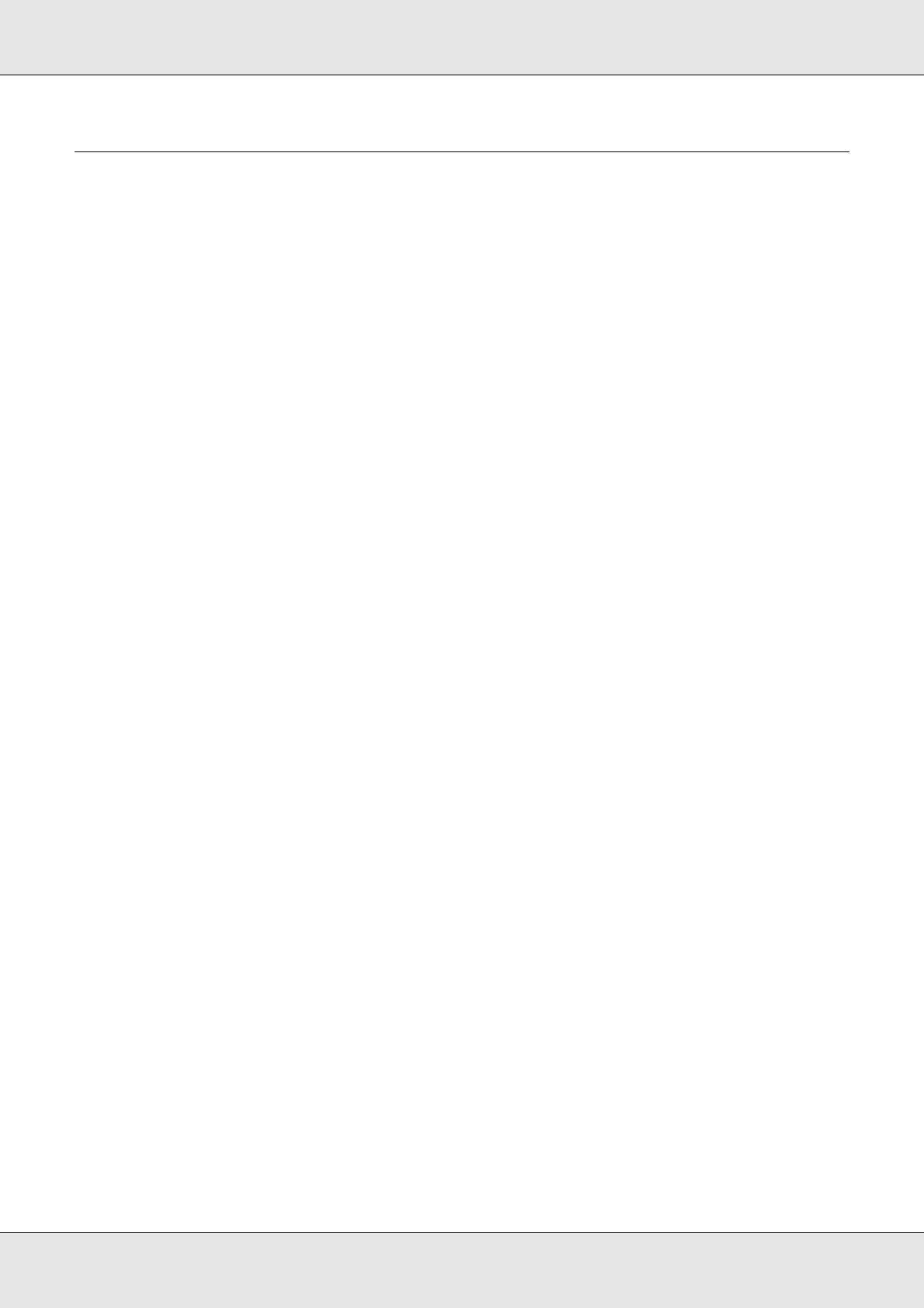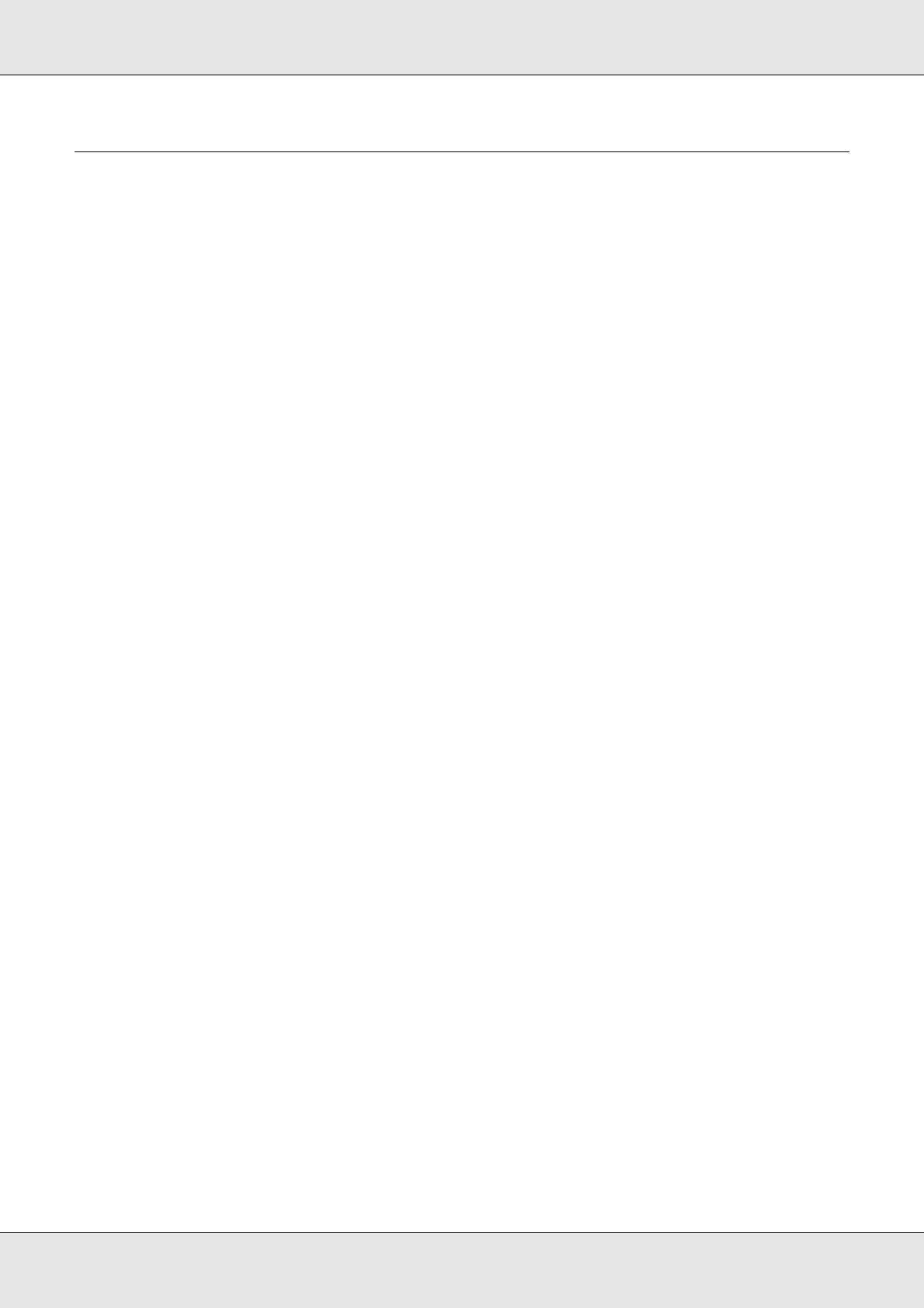
10
EPSON AcuLaser C3800 User's Guide
Chapter 12 Troubleshooting
Clearing Jammed Paper . . . . . . . . . . . . . . . . . . . . . . . . . . . . . . . . . . . . . . . . . . . . . . . . . . . 247
Precautions for clearing jammed paper . . . . . . . . . . . . . . . . . . . . . . . . . . . . . . . . . . . . 247
Paper Jam MP C1 A . . . . . . . . . . . . . . . . . . . . . . . . . . . . . . . . . . . . . . . . . . . . . . . . . . 248
Paper Jam C1 A. . . . . . . . . . . . . . . . . . . . . . . . . . . . . . . . . . . . . . . . . . . . . . . . . . . . . . 250
Paper Jam C2 C1 A . . . . . . . . . . . . . . . . . . . . . . . . . . . . . . . . . . . . . . . . . . . . . . . . . . . 252
Paper Jam A B. . . . . . . . . . . . . . . . . . . . . . . . . . . . . . . . . . . . . . . . . . . . . . . . . . . . . . . 254
Paper Jam A D. . . . . . . . . . . . . . . . . . . . . . . . . . . . . . . . . . . . . . . . . . . . . . . . . . . . . . . 257
Printing a Status Sheet . . . . . . . . . . . . . . . . . . . . . . . . . . . . . . . . . . . . . . . . . . . . . . . . . . . . 259
Operational Problems . . . . . . . . . . . . . . . . . . . . . . . . . . . . . . . . . . . . . . . . . . . . . . . . . . . . . 259
The Ready light does not turn on. . . . . . . . . . . . . . . . . . . . . . . . . . . . . . . . . . . . . . . . . 259
The printer does not print (Ready light off) . . . . . . . . . . . . . . . . . . . . . . . . . . . . . . . . . 259
The Ready light is on but nothing prints. . . . . . . . . . . . . . . . . . . . . . . . . . . . . . . . . . . . 260
The optional product is not available . . . . . . . . . . . . . . . . . . . . . . . . . . . . . . . . . . . . . . 260
The amount of a toner remaining is not updated (For Windows users only) . . . . . . . . 260
Printout Problems . . . . . . . . . . . . . . . . . . . . . . . . . . . . . . . . . . . . . . . . . . . . . . . . . . . . . . . . 261
The font cannot be printed. . . . . . . . . . . . . . . . . . . . . . . . . . . . . . . . . . . . . . . . . . . . . . 261
Printout is garbled . . . . . . . . . . . . . . . . . . . . . . . . . . . . . . . . . . . . . . . . . . . . . . . . . . . . 261
The printout position is not correct. . . . . . . . . . . . . . . . . . . . . . . . . . . . . . . . . . . . . . . . 261
Misalignment of colors . . . . . . . . . . . . . . . . . . . . . . . . . . . . . . . . . . . . . . . . . . . . . . . . . 262
Graphics do not print correctly. . . . . . . . . . . . . . . . . . . . . . . . . . . . . . . . . . . . . . . . . . . 262
Transparencies are output blank from the MP tray . . . . . . . . . . . . . . . . . . . . . . . . . . . 262
Color Printing Problems. . . . . . . . . . . . . . . . . . . . . . . . . . . . . . . . . . . . . . . . . . . . . . . . . . . . 263
Cannot print in color. . . . . . . . . . . . . . . . . . . . . . . . . . . . . . . . . . . . . . . . . . . . . . . . . . . 263
The printout color differs when printed from different printers . . . . . . . . . . . . . . . . . . . 263
The color looks different from what you see on the computer screen . . . . . . . . . . . . . 263
Print Quality Problems . . . . . . . . . . . . . . . . . . . . . . . . . . . . . . . . . . . . . . . . . . . . . . . . . . . . . 264
The background is dark or dirty . . . . . . . . . . . . . . . . . . . . . . . . . . . . . . . . . . . . . . . . . . 264
White dots appear in the printout. . . . . . . . . . . . . . . . . . . . . . . . . . . . . . . . . . . . . . . . . 264
Print quality or tone is uneven . . . . . . . . . . . . . . . . . . . . . . . . . . . . . . . . . . . . . . . . . . . 264
Half-tone images print unevenly . . . . . . . . . . . . . . . . . . . . . . . . . . . . . . . . . . . . . . . . . 265
Toner smudges . . . . . . . . . . . . . . . . . . . . . . . . . . . . . . . . . . . . . . . . . . . . . . . . . . . . . . 265
Areas are missing in the printed image . . . . . . . . . . . . . . . . . . . . . . . . . . . . . . . . . . . . 266
Completely blank pages are output . . . . . . . . . . . . . . . . . . . . . . . . . . . . . . . . . . . . . . . 266
The printed image is light or faint. . . . . . . . . . . . . . . . . . . . . . . . . . . . . . . . . . . . . . . . . 267
The non-printed side of the page is dirty . . . . . . . . . . . . . . . . . . . . . . . . . . . . . . . . . . . 267
Memory Problems . . . . . . . . . . . . . . . . . . . . . . . . . . . . . . . . . . . . . . . . . . . . . . . . . . . . . . . . 268
Print quality decreased . . . . . . . . . . . . . . . . . . . . . . . . . . . . . . . . . . . . . . . . . . . . . . . . 268
Insufficient memory for current task. . . . . . . . . . . . . . . . . . . . . . . . . . . . . . . . . . . . . . . 268
Insufficient memory to print all copies . . . . . . . . . . . . . . . . . . . . . . . . . . . . . . . . . . . . . 268
Paper Handling Problems . . . . . . . . . . . . . . . . . . . . . . . . . . . . . . . . . . . . . . . . . . . . . . . . . . 269
Paper does not feed properly. . . . . . . . . . . . . . . . . . . . . . . . . . . . . . . . . . . . . . . . . . . . 269
Problems Using Options . . . . . . . . . . . . . . . . . . . . . . . . . . . . . . . . . . . . . . . . . . . . . . . . . . . 269
The message Invalid AUX /IF Card appears on the LCD panel . . . . . . . . . . . . . . . . . 269