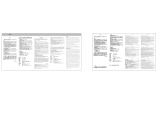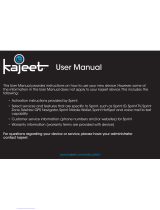Page is loading ...

Sprint Mobile Broadband 2-in-1 Card
Merlin™ C777 by Novatel Wireless
www.sprint.com
© 2008 Sprint. Sprint and the logo are trademarks of Sprint. Other marks are the property of their
respective owners.
© 2008 Novatel Wireless. All rights reserved. Novatel Wireless, Merlin, and the Novatel Wireless logo are
trademarks of Novatel Wireless.
User Trial: Draft Only
© 2011 Sprint. Sprint and the logo are trademarks of Sprint.
Other marks are the property of their respective owners.


Table of Contents
Your Merlin C777 Device . . . . . . . . . . . . . . . . . . . . . i
How to Use This Guide . . . . . . . . . . . . . . . . . . . . . . . i
Section 1: Introducing the Merlin C777 Device . . 1
1A. Introducing the Merlin C777 Device . . . . . . . 2
Your Merlin C777 Device . . . . . . . . . . . . . . . . . . . . . . . 2
Package Contents . . . . . . . . . . . . . . . . . . . . . . . . . . . . . 2
Care and Maintenance . . . . . . . . . . . . . . . . . . . . . . . . . 3
Section 2: Setting Up and Using the
Merlin C777 Device . . . . . . . . . . . . . . . . . . . . . . . . . . 5
2A. Setting Up Your Sprint Account . . . . . . . . . . . 6
Setting Up Your Device On Your Sprint Account . . . 6
2B. Installing the Software and
Activating Your Device . . . . . . . . . . . . . . . . . . 7
Installing the Software and Drivers on a
Windows Computer . . . . . . . . . . . . . . . . . . . . . . . . . . . 7
Installing the Software and Drivers on a
Mac Computer . . . . . . . . . . . . . . . . . . . . . . . . . . . . . . . . 9
Inserting the Device . . . . . . . . . . . . . . . . . . . . . . . . . . . 10
Activating Your Merlin C777 Device . . . . . . . . . . . . . 12
2C. Using Your Merlin C777 Device . . . . . . . . . 13
Starting the Software . . . . . . . . . . . . . . . . . . . . . . . . . 13
Viewing the User Guide . . . . . . . . . . . . . . . . . . . . . . . 14
Removing the Device . . . . . . . . . . . . . . . . . . . . . . . . . 14
Using the Removable PC Card Adapter . . . . . . . . . 14
External Antenna Connector . . . . . . . . . . . . . . . . . . . 15
Contacting Sprint Customer Service . . . . . . . . . . . . 16
Troubleshooting . . . . . . . . . . . . . . . . . . . . . . . . . . . . . . 16
Section 3: Technical Specifications, Regulatory
and Safety Information, and Warranty . . . . . . . . 19
3A. Technical Specifications . . . . . . . . . . . . . . . . 20
LED Overview . . . . . . . . . . . . . . . . . . . . . . . . . . . . . . . 20
Environmental Specifications . . . . . . . . . . . . . . . . . . . . . . . 22
Mechanical Specifications . . . . . . . . . . . . . . . . . . . . . . . . . . 22
Software Specifications . . . . . . . . . . . . . . . . . . . . . . . . . . . . . 23
Transmitter Specifications . . . . . . . . . . . . . . . . . . . . . . . . . . 23
Receiver Specifications . . . . . . . . . . . . . . . . . . . . . . . . . . . . . 24
Hardware Specifications . . . . . . . . . . . . . . . . . . . . . . . . . . . . 24
Miscellaneous . . . . . . . . . . . . . . . . . . . . . . . . . . . . . . . . . . . . . . . 25

3B. Regulatory Information . . . . . . . . . . . . . . . . . 26
Regulatory Notices . . . . . . . . . . . . . . . . . . . . . . . . . . . 26
Trademarks . . . . . . . . . . . . . . . . . . . . . . . . . . . . . . . . . . 29
Copyright . . . . . . . . . . . . . . . . . . . . . . . . . . . . . . . . . . . . 29
Patents and Licensing . . . . . . . . . . . . . . . . . . . . . . . . . 30
Limitation of Liability . . . . . . . . . . . . . . . . . . . . . . . . . . 30
Additional Information and Updates . . . . . . . . . . . . . 30
3C. Important Safety Information . . . . . . . . . . . . 31
Important Notice . . . . . . . . . . . . . . . . . . . . . . . . . . . . . . 31
Safety and Hazards . . . . . . . . . . . . . . . . . . . . . . . . . . . 31
3D. Novatel Wireless Limited Warranty
and Liability . . . . . . . . . . . . . . . . . . . . . . . . . . . 32

i
Your Merlin C777 Device
Thank you for purchasing a Novatel Wireless Merlin
C777 device. This device offers more freedom than
ever before. No wires, no cables—just access to your
data when you need it. The power of the Internet is truly
at your fingertips.
How to Use This Guide
The advantages of Sprint are as clear as each wireless
connection you make. With Sprint service, we give you
what you really want from a wireless service provider—
clear connections, easy-to-understand service plans,
and self-servicing options for managing your account.
All this is designed to make your life easier and worry-
free.
We know you’re eager to start using your device right
away, and the sections of this guide are designed to
help you do just that.
The first section (page 1) gives an overview of
the device package contents.
The second section (page 5) guides you
through the steps to install the Windows or Mac
software and your device, and describes how to
start the software once it is installed.
The third section (page 19) lists technical
specifications, and regulatory, safety, and
warranty information for your device.

Section 1
Introducing the Merlin
C777 Device

2 Section 1A. Introducing the Merlin C777
Section 1A
Introducing the Merlin C777
Device
⽧ Your Merlin C777 Device (page 2)
⽧ Package Contents (page 2)
⽧ Care and Maintenance (page 3)
This section introduces your Merlin C777 device.
Your Merlin C777 Device
The Novatel Wireless Merlin C777 device is a dual-
band wireless card. It enhances the functionality of
your mobile computing devices by adding wireless
connectivity to the Internet.
Your device fits into a PC Card or ExpressCard
®
slot
(available on most notebook and some desktop
computers).
Package Contents
Your Merlin C777 device package contains the
following components:
䢇 Sprint Mobile Broadband 2-in-1 Card Merlin C777
䢇 Installation CD containing the Sprint SmartView
SM
software
䢇 Get Started guide (this document)

Introduction
Section 1A. Introducing the Merlin C777 3
Care and Maintenance
As with any electronic device, the Merlin C777 device
must be handled with care to ensure reliable operation.
Follow these guidelines in using and storing the
device:
䢇 The device should fit easily into an available PC Card
or ExpressCard slot (by removing the integrated
adapter). Forcing the device into a slot may damage
the connector pins.
䢇 Protect the device from liquids, dust, and excessive
heat.
䢇 When not installed in your computer, store the device
in a safe place.
䢇 Remove the device before storing or transporting
your computer.
䢇 When inserting or removing the device, always grip it
by the sides rather than the end, as this prevents
damage to the device’s antenna and connector.
䢇 Do not handle or operate the device while driving or
operating a vehicle. Doing so may distract you from
properly operating the vehicle. In some jurisdictions,
operating communication devices while in control of
a vehicle is a criminal offense.


Section 2
Setting Up and Using the
Merlin C777 Device

6 Section 2A. Setting Up Your Sprint Account
Section 2A
Setting Up Your Sprint
Account
⽧ Setting Up Your Device On Your Sprint Account (page 6)
Setting Up Your Device On Your
Sprint Account
Normally your device will be set up on your Sprint
account at the time of purchase.
To verify that your device is set up on your Sprint account:
1. Log on to your account at www.sprint.com by
entering your username and password.
2. Confirm that the Merlin C777 device is on your
account with a Mobile Broadband connection
plan.
If you don’t see your device listed, you will need to
contact Sprint Customer Service to complete setting
up the device on your account. Have the following
available before calling:
䢇 Your Sprint account information.
䢇 The ESN number of your device (displayed on the
back of the device and on the packaging).

Installing the Software
Section 2B. Installing the Software and Activating Your Device 7
Section 2B
Installing the Software and
Activating Your Device
⽧ Installing the Software and Drivers on a Windows
Computer (page 7)
⽧ Installing the Software and Drivers on a Mac Computer
(page 9)
⽧ Inserting the Device (page 10)
⽧ Activating Your Merlin C777 Device (page 12)
The installation process has two stages:
䢇 Installing the Software and Drivers — Install the Sprint
SmartView software and device drivers (for Windows,
see page 7; for Mac, see page 9).
䢇 Activating the Device — Sprint’s hands-free activation
feature will automatically begin activating your device
on the network (page 12).
Installing the Software and Drivers
on a Windows Computer
System Requirements
The Merlin C777 device is supported on:
䢇 Windows Vista
䢇 Windows XP with Service Pack 2 or later
䢇 Windows 2000 with Service Pack 4
Note
For information on using the Merlin C777 device with
Linux, please see
www.sprint.com/downloads.

8 Section 2B. Installing the Software and Activating Your Device
Installing the Software and Drivers
To install and run the card and accompanying Sprint
SmartView software, you will need an available
ExpressCard slot or a PC Card slot and a CD-ROM or
DVD-ROM drive on your computer.
1. Insert the Sprint SmartView installation CD into
your computer’s CD-ROM or DVD-ROM drive.
The installer should run automatically. If the setup
program does not start, select
Start > Run and
enter d:\setup.exe, where
d is your CD-ROM drive
letter.
2. Follow the onscreen instructions using the Next
and
Back buttons to navigate through the
installation wizard, noting the following:
䡲 In order to continue with the installation, you
must click
Yes to accept the terms of the License
Agreement.
䡲 You will be asked to choose between the new
interface and the classic interface.
䡲 Please wait a few moments for the software and
drivers to install.
䡲 Click Finish to complete the installation. You may
be prompted to restart your computer to
complete the installation.
Proceed to “Inserting the Device” beginning on
page 10.
Note
Windows Vista and Windows 2000 users: You must
log in with administrative privileges to install the
software and drivers.
Windows XP users: You may need to log in with
administrative privileges, depending on your
Windows configuration.
As part of the installation process you may need to
restart your computer; save any open documents.
Important
Do not insert your card until you have installed
Sprint SmartView onto your computer or until
instructed to do so by Sprint SmartView.

Installing the Software
Section 2B. Installing the Software and Activating Your Device 9
Installing the Software and Drivers
on a Mac Computer
System Requirements
The Merlin C777 device is supported on Mac OS
®
X,
version 10.4 or higher.
To check your version, from the Apple menu ( )
choose
About This Mac. If your version is earlier, then:
䊳 Visit www.apple.com/downloads/macosx/apple for
upgrading instructions.
– or –
1. In Finder™, select Applications > System
Preferences.
2. Double-click the System Preferences icon.
3. Double-click Software Update.
4. Click Check Now.
To install and run the card and accompanying Sprint
SmartView software on a Mac computer, you will need
an available ExpressCard slot or PC Card slot and a
CD-ROM or DVD-ROM.
Installing the Software and Drivers
1. Insert the Sprint SmartView installation CD into
your CD-ROM or DVD-ROM drive. The installer
should launch automatically. If the setup program
does not start, go to Finder and open the contents
of the CD drive. Click to open Sprint SmartView
Installer.mpkg.
Note
As part of the installation process you will be
prompted to restart your computer; save any open
documents first.
Important
Do not insert your card until you have installed
Sprint SmartView onto your computer or until
instructed to do so by Sprint SmartView.
Note
The Sprint SmartView software can also be
downloaded from
www.sprint.com/downloads.

10 Section 2B. Installing the Software and Activating Your Device
2.
Follow the onscreen instructions using the
Continue and Go Back buttons to navigate through
the installation wizard, noting the following:
䡲 In order to continue with the installation, you
must accept the terms of the License
Agreement.
䡲 Click Install to load the software. You may be
prompted to restart your computer to after the
installation completes, if so, click
Continue
Installation.
䡲 Click Restart to complete the installation when
the Finish Up screen appears.
Proceed to “Inserting the Device” beginning on
page 10.
Inserting the Device
Your device may be used in computers equipped
with a Type II PCMCIA (PC Card) slot or an
ExpressCard slot.
Inserting the Device into a PC Card Slot
To use the device in a Type II PCMCIA (PC Card) slot,
use the integrated adapter as follows.
䊳 Insert the device, with the integrated adapter
attached, into your computer’s PC Card slot,
Sprint label facing up. (Do not forcefully insert the
device, as this may damage it.)

Installing the Software
Section 2B. Installing the Software and Activating Your Device 11
Inserting the Device into an ExpressCard
Slot
To use the device in an ExpressCard slot, you must
remove the integrated adapter as follows.
1. Locate the locking mechanism on the bottom of
the adapter.
2. Push the lock slightly out.
3. Pull the device out of the adapter.
4. Insert the device into your computer’s ExpressCard
slot, Sprint label facing up. (Do not forcefully insert
the device, as this may damage it.)

12 Section 2B. Installing the Software and Activating Your Device
Activating Your Merlin C777
Device
After you have successfully installed Sprint SmartView
and while your device is connected to your computer,
Sprint SmartView will inform you that hands-free
activation has started and will periodically give you
updates about activation status. No intervention is
required on your part.
If activation is successful, Sprint SmartView will
display “Hands Free Activation Complete,” after which
you are ready to connect to the network.

Using Your Device
Section 2C. Using Your Merlin C777 Device 13
Section 2C
Using Your Merlin C777
Device
⽧ Starting the Software (page 13)
⽧ Viewing the User Guide (page 14)
⽧ Removing the Device (page 14)
⽧ Using the Removable PC Card Adapter (page 14)
⽧ External Antenna Connector (page 15)
⽧ Contacting Sprint Customer Service (page 16)
⽧ Troubleshooting (page 16)
Starting the Software
1. Double-click the program’s icon ( ) on your
desktop.
– or –
䡲 Windows: Select Start > All Programs > Sprint > Sprint
SmartView.
䡲 Mac: In Finder, select Applications > Sprint SmartView,
and then double-click
Sprint SmartView.
2. Sprint SmartView launches and the “Ready: Sprint
Mobile Broadband” dialog appears.

14 Section 2C. Using Your Merlin C777 Device
Viewing the User Guide
The user guide provides detailed information on the
Windows and Mac versions of the Sprint SmartView
software.
䊳 In Windows, select Start > All Programs > Sprint >
SmartView > User Guide.
– or –
Mac, in Finder, select
Applications > Sprint
SmartView > SmartView_User_Guide.pdf.
Removing the Device
1. Exit the Sprint SmartView software if it is open.
2. If your computer has a PC Card or ExpressCard
ejector, use it to eject the device from the slot.
3. Remove the device from your computer’s PC
Card or ExpressCard slot by gripping both sides
of the device and pulling straight out.
Using the Removable PC Card
Adapter
For instructions on inserting the device into either a
PC Card or an ExpressCard slot, see “Inserting the
Device” on page 10.
WARNING
When inserting or removing your device,
always grip it by its sides, as this prevents
damage to the device.
/