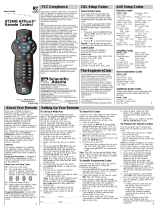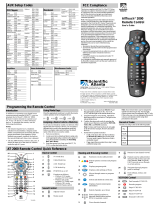Page is loading ...

Explorer
®
3170HD
High Definition Digital Interactive Set-Top
User’s Guide
AT2400 Quick Reference Guide
Display Guide
Exit settings, menu, guide
View Favorite channels
Return to Last channel viewed
Channel up and down
Select A, B, C on-screen options
Access channel numbers
Record VCR
Set Auxiliary, VCR, TV, Cable modes
Navigate through on-screen
options with the arrows
Display cable Settings
Adjust Volume
Rewind, Play VCR and VOD
Pause, Stop VCR and VOD
Mute the sound
Power on and off
View Information about selected
program or General Settings option
Fast-Forward VCR and VOD
Select the current option
View Next or Previous screen

2
IMPORIMPOR
IMPORIMPOR
IMPOR
TT
TT
T
ANT RANT R
ANT RANT R
ANT R
ULES FORULES FOR
ULES FORULES FOR
ULES FOR
SAFE OPERASAFE OPERA
SAFE OPERASAFE OPERA
SAFE OPERA
TIONTION
TIONTION
TION
Read and Retain These Instructions
• Read all of the instructions before you operate this
set-top. Give particular attention to all safety
precautions. Retain the instructions for future
reference.
• Comply with all warning and caution statements in
the instructions. Observe all warning and caution
symbols that are affixed to this set-top.
• Comply with all instructions that accompany this
set-top.
Placement
Place this set-top in a location that is close enough to
an electrical outlet to accommodate the length of the
power cord. Place this set-top on a stable surface. The
surface must support the size and weight of this set-
top.
WARNING:
Avoid personal injury and damage to this set-
top. An unstable surface may cause this set-top to
fall.
CAUTION
RISK OF ELECTRIC SHOCK
DO NOT OPEN
AVIS

3
Object and Liquid Entry
Never push objects of any kind into this product
through openings as they may touch dangerous voltage
points or short out parts that could result in a fire or
electric shock. Do not expose this set-top to liquid or
moisture. Do not place this set-top on a wet surface.
Do not spill liquids on or near this set-top.
Accessories
Do not use accessories with this set-top unless
recommended by Scientific-Atlanta.
Overloading
Do not overload electrical outlets, extension cords, or
integral convenience receptacles, as this can result in a
risk of fire or electric shock. For equipment that
requires battery power or other sources to operate, refer
to the operating instructions for that equipment.
Lightning and Power Surges
Ground (earth) your cable system to provide some
protection against voltage surges and built-up static
charges. Plug your set-top into a surge protector to
reduce the risk of damage from lightning strikes and
power surges. If you have questions, call your cable
service provider.
Power Cord Protection
Arrange all power cords so that people cannot walk on
the cords, place objects on the cords, or place objects
against the cords, which can damage the cords. Give
particular attention to the cords at the point at which
the cord connects to the plug, at electrical outlets, and
at the places where the cords exit the set-top.
Power Sources
A label on this set-top indicates the correct power
source for this set-top. Operate this set-top only from
an electrical outlet that has the voltage and frequency
that the label indicates.
If you are unsure of the type of power supply to your
residence, consult your cable service provider or your
local power company.
Grounding
This set-top has a two-prong plug. Properly ground
(earth) this set-top by inserting the plug into a
grounded electrical, two-socket outlet. If this plug is
polarized, it has one wide prong and one narrow prong.
This plug fits only one way.
CAUTION:
To prevent electric shock, match wide blade of
plug to the wide slot, and then fully insert.
If you are unable to insert this plug fully into the
outlet, contact an electrician to replace your obsolete
outlet.
Servicing
Do not open the cover of this set-top. If you open the
cover, your warranty will be void. Refer all servicing to
qualified personnel only.
Damage that Requires Service
For damage that requires service, unplug this set-top
from the electrical outlet. Refer to the “Limited
Warranty” at the end of this guide if your set-top does
not operate when plugged into your electrical outlet and
connected to the cable television outlet.
Screen Burn-In Warning
Please refer to the user’s guide that came with your
high-definition television (HDTV) for an important
message regarding images being permanently “burned
in” to your HDTV screen.

4
In In
In In
In
TT
TT
T
his Guidehis Guide
his Guidehis Guide
his Guide
Welcome! ....................................................................................................................5
Before You Begin .......................................................................................................8
Connecting the Set-Top.............................................................................................9
Setting Up Your Remote .........................................................................................15
TV Codes for the Remote ........................................................................................18
VCR Codes for the Remote .....................................................................................20
AUX Codes for the Remote .....................................................................................22
CBL Codes for the Remote ......................................................................................23
Setting Up Advanced Features for the Remote .................................................... 24
Using the Explorer 3170HD Set-Top..................................................................... 27
Setting Up the VCR Commander Service ..............................................................29
VCR Commander Service Codes............................................................................33
Scheduling a VCR Recording ................................................................................36
Troubleshooting ......................................................................................................38
Index .........................................................................................................................43

5
Congratulations! You are now the owner of
one of the most advanced set-top boxes on
the market. Scientific-Atlanta’s Explorer
®
3170HD Set-Top represents the latest in
technical innovation allowing you the
ability to view cable television program-
ming for high-definition television (HDTV)
as well as standard-definition television
(SDTV). The Explorer 3170HD Set-Top
also provides you with the ability to
experience the fullest television experience
including video-on-demand (VOD), if
offered by your cable service provider. Just
ask your cable service provider if these
exciting services are available in your area.
WW
WW
W
elcome!elcome!
elcome!elcome!
elcome!
To start enjoying the most advanced
television picture available, first read the
important information contained in this
user’s guide. It is filled with information
that will allow you to enjoy your Explorer
3170HD Set-Top for years to come.
Once you’ve read the user’s guide, call
your cable service provider. To activate
your service, you must provide them with
the serial number of your set-top. You can
locate this number on the back of your set-
top, or on the outside carton label. This
number is very important so you will want
to be sure to jot it down with the other
information requested on page 7.

6
an IR Blaster, for use with
the VCR Commander™ Service
*
ContentsContents
ContentsContents
Contents
The Explorer 3170HD Set-Top carton
contains the following items:
*
Contact your cable service provider to see if this service is available in your area.
this User’s Guide
an Explorer 3170HD Set-Top
a 10-ft YPbPr (component video) cable
a 10-ft audio cable
two“Y” cables
(one white, one red)
a power cord
an AllTouch 2400 remote
control, including batteries
a warranty card
a 10-ft audio/video cable

7
Serial Number and MAC Address
You must know your serial number in order
to receive digital cable services. In
addition, Scientific-Atlanta may need to
know your serial number to provide
technical assistance.
Use the space provided here to record your
set-top serial number and MAC address:
Serial Number (from the label on the back
of the set-top): __________________
MAC Address (from the label on the back
of the set-top): __________________
Device Codes
Your IR Blaster and your remote control
use codes to operate various other devices,
such as a TV, VCR, or DVD player. After
you program these codes (later in this
guide), you should record the codes here
for future reference.
VCR Commander Service code:_________
Remote Control codes:
AUX:__________ VCR:__________
TV:____________ CBL:__________
Important Phone Numbers
Before you connect your set-top to your
HDTV, you must contact your cable
service provider and ask them to turn on
cable services for your set-top. In addition,
you may need to contact your cable service
provider for troubleshooting or other
issues. Record the phone number for your
cable service provider here:
____________________________________
If you believe that your equipment needs
repair or replacement, contact Scientific-
Atlanta at 1-866-212-2141.
For additional information about your set-
top, Scientific-Atlanta invites you to join
the Explorer eClub. This online club
provides news and “what’s up” informa-
tion about the Explorer 3170HD Set-Top
and offers you a chance to win prizes.
Explorer eClub
To join the Explorer eClub, you must know
the serial number of your set-top. You can
access the Explorer eClub on the Internet at
the following web address:
www.scientificatlanta.com/explorerclub
0003B4287797
SABDQXTL N0006246618
Serial Number
MAC Address

8
BefBef
BefBef
Bef
oror
oror
or
e e
e e
e
YY
YY
Y
ou Beou Be
ou Beou Be
ou Be
gingin
gingin
gin
• Read the IMPORTANT RULES FOR
SAFE OPERATION section of this
guide.
• Locate the serial number for your set-
top, which is on a bar code on the back
panel of the set-top. You will need this
serial number to join the Explorer
eClub. Also, if your system requires
troubleshooting in the future, your
cable service provider or Scientific-
Atlanta may ask for the serial number.
• If you plug the set-top into an outlet
that is controlled by a wall switch, keep
the switch in the ON position. The on-
screen guide is updated nightly. If the
wall switch is in the OFF position,
your set-top will not receive the latest
programming updates.
• Keep the top of the set-top free of all
objects and electronic devices, including
your TV.
• It is recommended that you connect a
surge protector to your cable equip-
ment and electronic devices.
Back Panel Connectors
1 Connect the HDTV (Y, Pb, and Pr)
output ports to the HDTV input on
your HDTV. You must use these ports
to provide HDTV signals to your
HDTV.
2 Record your serial number and MAC
address shown on this label in the
Reference Numbers section of this
guide. These numbers provide
information about your set-top.
3 Attach the IR Blaster cable to use
with the optional VCR Commander
Service. See Setting Up the VCR
Commander Service later in this
guide.
4 Connect an S-Video cable to send an
S-Video signal to your TV or VCR.
This signal is SDTV but higher-
quality than other SDTV connections.
5 Connect an RCA cable to Digital
Audio Out to send a digital audio
signal to a surround-sound receiver or
other digital audio device.
6 Connect an RCA cable to Video Out to
send a regular video signal to your TV
or VCR. This signal is SDTV.
7 Connect RCA cables to Audio Out to
send analog audio signals (left and
right) to a stereo receiver or a TV with
stereo inputs.
8 Connect a coaxial cable to Cable Out
to send analog audio and video signals
to a TV or VCR. These signals are
SDTV video with mono audio.
9 Connect the coaxial cable that delivers
the signal from your cable service
provider.
10 Connect an optional RF Bypass
module to your set-top. This module
allows you to view one channel while
recording another. Contact your cable
service provider to see if this service is
available.
11 Connect the power cord for another
device to deliver power to that device.
12 Connect the power cord provided to
deliver power to the set-top.
IR
VIDEO
OUT
L
R
CABLE
OUT
CABLE
IN
THIS DEVICE IS INTENDED TO BE ATTACHED
TO A RECEIVER THAT IS NOT USED TO
RECEIVE OVER-THE-AIR BROADCAST
SIGNALS. CONNECTION OF THIS DEVICE
IN ANY OTHER FASHION MAY CAUSE
HARMFUL INTERFERENCE TO RADIO
COMMUNICATIONS AND IS IN VIOLATION
OF THE FCC RULES, PART 15.
AVIS:
RISQUE DE CHOC
ELECTRIQUE NE PAS OUVRIR
120 VAC
60HZ 5A
120 VAC
60HZ 80W
AUDIO
OUT
DIGITAL
AUDIO
OUT
S-VIDEO
OUT
CAUTION
RISK OF ELECTRIC SHOCK
DO NOT OPEN
YPr
Pb
HDTV
T10346
4 5 987263 11101
BYPASS
0003B4287797
SABDQXTL N0006246618

9
Now that you’ve unpacked the Explorer
3170HD Set-Top from its carton, you’re
ready to connect it to your HDTV and
other electronic devices. Follow these
steps and use the connection diagrams on
the following pages to connect the set-top
to your HDTV and other devices.
WARNING:
Electric shock hazard! Unplug all
electronic devices before connecting
or disconnecting any device cables.
1. Unplug all electronic devices before
connecting the set-top.
2. Contact your cable service provider and
ask them to turn on cable services for
your set-top. Be prepared to give them
the serial number from the back panel
of your set-top. You should have
written this number down on page 7 of
this guide.
Note: If you do not contact your cable
service provider, your set-top will not
be able to receive some or all of the
available services.
Connecting the Set-TConnecting the Set-T
Connecting the Set-TConnecting the Set-T
Connecting the Set-T
opop
opop
op
3. Connect the set-top to your HDTV,
VCR, and other devices as shown in the
diagrams later in this guide. (The
diagrams in this guide do not cover
every possible wiring combination.)
4. Connect the set-top to the coaxial cable
coming from the wall.
5. Plug the set-top and the TV into an AC
power source, but do not turn on your
set-top or HDTV yet.
6. Wait for the front of your set-top to
display one of the following:
• Current time
• Four dashes (- - - -)
Important: It may take several minutes
for the set-top to receive the latest
software, programming, and service
information. When the front panel
displays the time or four dashes, the
update is complete.
7. After the update is complete, press
POWER to turn on your set-top.
8. Turn on the power to your HDTV.

10
Wiring Diagrams
The diagrams on the following pages show
examples of common ways to connect your
set-top to your HDTV, VCR, and home
theater receiver. However, these diagrams
do not show every possible combination of
devices. Please consult the user’s guides
that came with your other devices for
further information.
HDTV Formats
Most HDTVs include YPbPr connectors
for component video inputs, and your
Explorer 3170HD Set-Top includes a
YPbPr cable for these inputs.
However, some HDTVs only have RGB
inputs. If you have one of these HDTVs,
you may need a connection converter.
Audio Output
To hear stereo sound, you must do one of
the following:
• Connect stereo audio cables from the
AUDIO OUT LEFT and RIGHT
connectors on the set-top to the
AUDIO IN LEFT and RIGHT
connectors on your HDTV
• Connect an RCA cable from the
DIGITAL AUDIO OUT on your set-
top to the DIGITAL AUDIO IN on
your HDTV (if equipped) or stereo
receiver
In addition, you may also connect an
S-Video cable from the S-VIDEO OUT
connector on the set-top to the S-VIDEO
connector on the HDTV or VCR. How-
ever, the S-Video connection does not
supply audio. You must also use audio
cables with the S-Video cable.
If you connect the set-top to your HDTV
using only the coaxial cable at the CABLE
OUT connection, your HDTV will not
receive stereo sound from your set-top.
Note: S-Video and coaxial cables only
deliver SDTV programming. They do not
deliver HDTV programming.
Some of the cables shown in the diagrams
may not be included with your Explorer
Set-Top.
Important: Be sure to follow the steps
listed in Connecting the Set-Top. If you
do not do so, your set-top will not be
authorized to receive digital services.
Check with the store where you purchased
your set-top, or contact Scientific-Atlanta
toll-free at 866-212-2141.
Also, some SDTVs include YPbPr inputs.
Your set-top will not function correctly
with these inputs.

11
IR
VIDEO
OUT
L
R
CABLE
OUT
CABLE
IN
THIS DEVICE IS INTENDED TO BE ATTACHED
TO A RECEIVER THAT IS NOT USED TO
RECEIVE OVER-THE-AIR BROADCAST
SIGNALS. CONNECTION OF THIS DEVICE
IN ANY OTHER FASHION MAY CAUSE
HARMFUL INTERFERENCE TO RADIO
COMMUNICATIONS AND IS IN VIOLATION
OF THE FCC RULES, PART 15.
AVI S:
RISQUE DE CHOC
ELECTRIQUE NE PAS OUVRIR
120 VAC
60HZ 5A
120 VAC
60HZ 80W
AUDIO
OUT
DIGITAL
AUDIO
OUT
S-VIDEO
OUT
CAUTION
RISK OF ELECTRIC SHOCK
DO NOT OPEN
YPr
Pb
HDTV
BYPASS
T10349
Back of Typical HDTV
Cable Input
Set-Top Connected to HDTV Using Component Video Cable
This diagram shows an Explorer 3170HD
Set-Top connected to an HDTV using the
component video cable (YPbPr). This
setup provides all programming content—
both HDTV and SDTV programming—
through the HDTV inputs on the HDTV.

12
Set-Top Connected to HDTV Using Component Video Cable and SDTV Video Cable
IR
VIDEO
OUT
L
R
CABLE
OUT
CABLE
IN
THIS DEVICE IS INTENDED TO BE ATTACHED
TO A RECEIVER THAT IS NOT USED TO
RECEIVE OVER-THE-AIR BROADCAST
SIGNALS. CONNECTION OF THIS DEVICE
IN ANY OTHER FASHION MAY CAUSE
HARMFUL INTERFERENCE TO RADIO
COMMUNICATIONS AND IS IN VIOLATION
OF THE FCC RULES, PART 15.
AVIS:
RISQUE DE CHOC
ELECTRIQUE NE PAS OUVRIR
120 VAC
60HZ 5A
120 VAC
60HZ 80W
AUDIO
OUT
DIGITAL
AUDIO
OUT
S-VIDEO
OUT
CAUTION
RISK OF ELECTRIC SHOCK
DO NOT OPEN
YPr
Pb
HDTV
BYPASS

13

14
IR
VIDEO
OUT
L
R
CABLE
OUT
CABLE
IN
THIS DEVICE IS INTENDED TO BE ATTACHED
TO A RECEIVER THAT IS NOT USED TO
RECEIVE OVER-THE-AIR BROADCAST
SIGNALS. CONNECTION OF THIS DEVICE
IN ANY OTHER FASHION MAY CAUSE
HARMFUL INTERFERENCE TO RADIO
COMMUNICATIONS AND IS IN VIOLATION
OF THE FCC RULES, PART 15.
AVIS :
RISQUE DE CHOC
ELECTRIQUE NE PAS OUVRIR
120 VAC
60HZ 5A
120 VAC
60HZ 80W
AUDIO
OUT
DIGITAL
AUDIO
OUT
S-VIDEO
OUT
CAUTION
RISK OF ELECTRIC SHOCK
DO NOT OPEN

15
Setting Up Setting Up
Setting Up Setting Up
Setting Up
YY
YY
Y
our Rour R
our Rour R
our R
emoteemote
emoteemote
emote
Your universal remote is configured from
the factory to control your set-top. In
addition, you can program your remote to
control most TV and VCR models, as well
as various additional devices.
Your remote requires two AA batteries
(included). Alkaline batteries are recom-
mended. If the light on the remote flashes
twice whenever you press a key, the
batteries are weak and should be replaced.
Use the following procedure to replace the
batteries.
CAUTION:
Make sure you correctly align the
positive (+) and negative (-) terminals
on the batteries to the corresponding
terminals in the remote control.
1. Press forward and lift the lever on the
back cover of the remote control. The
battery cover releases, and then you can
pull up the cover to remove it.
T6434
2. Remove and safely dispose of the old
batteries.
3. Insert and firmly seat two new AA
batteries (alkaline recommended) into
the battery compartment.
T6435
4. Slide the battery cover back onto the
remote control, and snap the cover into
place.

16
The mode keys are the four buttons arched
across the top of the remote. These buttons
are labeled AUX, VCR, TV, and CBL and
let you specify the device you want to
control when you are using the remote. For
example, to turn on your HDTV, you would
press TV and then press POWER.
Your remote control arrives from the
factory already programmed with the
following codes:
TV 0068
VCR 0095
CBL 0458
AUX 1037
These codes operate many popular brands
of electronic devices. Before you program
any new codes into your remote, you
should check to see if the remote already
controls your devices.
To test a mode key, turn on a device, press
the mode key for that device, and then
press POWER on the remote.
• If the device turns off, then the mode
key is probably programmed correctly.
You should not need to program a new
code for that mode key.
• If the device does not turn off, you
must program a new code for this mode
key.
Follow these steps to program a mode key:
1. Find the code for your brand of device
in one of the code lists in this guide.
The code lists begin on page 18.
Programming the Mode Keys
2. Make sure that the device is turned on.
3. Press SELECT and a mode key (AUX,
VCR, TV or CBL) at the same time
until the light at the top of the remote
blinks twice. For example, to set up the
TV key, press SELECT and TV at the
same time.
4. Enter the code for the device. For
example, if you have a Sony TV, enter
0 0 1 4.
5. Point the remote toward the device.
6. Press POWER, PLAY, or CH+ to test
the device.
7. Did the device operate correctly?
• If yes, this mode key is programmed
correctly. Write down these numbers
on page 7 of this guide. You’re ready
to use the same steps for the other
mode keys.
• If no, repeat these steps using a
different code.
Note: If all of the codes listed for
your brand of device fail to operate
your device properly, go to the
Finding More Codes section of this
guide for instructions.
POWER
GUIDE
MENU
E
X
I
T
A
U
X
V
C
R
C
B
L
T
V
N
S
E
T
T
I
N
G
S
Your remote control is already set up to
operate your set-top. The CBL mode key
is locked to keep you from changing this
setting accidentally. If you need to change
this setting to operate another device, you
must “unlock” the CBL mode key.
Unlocking the CBL Mode Key
1. Press the SELECT key and the CBL
key at the same time until the LED
blinks twice.
2. Press 9 9 6.
3. Press CH- to unlock the remote.
Result: You can now set up your CBL key
with a different cable code.

17
You can find out which code you used to
program your remote by using the
following procedure.
1. Press SELECT and a mode key (AUX,
VCR, TV, or CBL) at the same time
until the light blinks twice.
2. Using the keypad on the remote, press
9 9 0. The light blinks twice.
3. Press 1; then, count the light blinks.
The number of light blinks indicates the
first digit in the code. For example, four
blinks indicates the first digit in the
code is 4. If the light does not blink, the
digit is 0.
Finding More Codes
If none of the codes listed for your device
work, you can search through the code
library for a valid code.
1. Turn on the device.
2. Press SELECT and a mode key (AUX,
VCR, TV, or CBL) at the same time
until the light blinks twice. For
example, to search for a TV code, press
SELECT and TV at the same time.
3. Using the keypad on the remote, press
9 9 1. The light blinks once.
4. Point the remote toward the device, and
press POWER .
5. Did the device turn off?
• If no, press to go to the next code,
and then press POWER to try again.
• If yes, press SELECT to confirm the
code.
Note: Each code library contains the
following number of codes:
• TV: 51 codes
• VCR: 56 codes
• AUX: 57 codes
• CBL: 10 codes
What Code Did I Find?
4. Press 2; then, count the light blinks.
The number of blinks indicates the
second digit in the code.
5. Press 3; then, count the light blinks.
The number of blinks indicates the third
digit in the code.
6. Press 4; then, count the light blinks.
The number of blinks indicates the
fourth digit in the code.
7. Write down your codes on page 7 of
this guide.

18
The default code for your TV mode key is 0068.
Brand Code
AOC 0033, 0044
Admiral 0107, 0477
Aiko 0106
Aiwa 0715
Akai 0044
Alaron 0193
America Action 0194
Ampro 0765
Anam 0194
Audiovox 0106, 0194, 0465, 0637
Baysonic 0194
Belcor 0033
Bell & Howell 0030, 0168
Bradford 0194
Brockwood 0033
Broksonic 0250, 0477
CXC 0194
Candle 0044, 0070
Carnivale 0044
Carver 0068
Celebrity 0014
Cineral 0465, 0106
Citizen 0070, 0044, 0074, 0106
Concerto 0070
Contec 0194
Craig 0194
Crosley 0068
Crown 0194
Curtis Mathes 0074, 0044, 0030, 0061,
0065, 0068, 0070, 0107,
0159, 0168, 0180, 0465,
0761, 1161, 1361
Daewoo 0106, 0637, 0033, 0638,
0465
Daytron 0033
Denon 0159
Dumont 0031, 0033
Dwin 0788
Electroband 0014
Emerson 0250, 0194, 0192, 0193,
0477, 0638, 0637, 0033,
0168
Envision 0044
Fisher 0168
Fujitsu 0193
Funai 0194, 0185, 0193
Futuretech 0194
GE 0035, 0061, 1361, 0065,
0192, 0465, 1161, 0107,
0761
Gibralter 0031, 0033, 0044
GoldStar 0192, 0033, 0044, 0070
Gradiente 0070, 0067
Grunpy 0193, 0194
Hallmark 0192
Harley Davidson 0193
Harman/Kardon 0068
Harvard 0194
Hitachi 0159, 0070, 0030
Infinity 0068
Inteq 0031
JBL 0068
JCB 0014
JVC 0067
KEC 0194
KTV 0194, 0044
Kenwood 0044, 0033
Konka 0721, 0646, 0642, 0652,
0717
LG 0070
LXI 0168, 0061, 0068, 0170,
0192, 0761
Logik 0030
Luxman 0070
MGA 0164, 0033, 0044, 0192
MTC 0074, 0044, 0033, 0070
Magnavox 0068, 0044, 0193, 1268
Majestic 0030
Marantz 0068, 0044
Matsushita 0264
Megatron 0159, 0192
Memorex 0193, 0477, 0192, 0030,
0070, 0164, 0168, 0264
Midland 0031, 0061, 0065, 0761
Minutz 0035
Mitsubishi 0164, 0192, 0033, 0107
TV Codes fTV Codes f
TV Codes fTV Codes f
TV Codes f
or the Ror the R
or the Ror the R
or the R
emoteemote
emoteemote
emote


20
Your VCR mode key can control a VCR or a
DVD player. Use these codes to choose one of
those devices.
The default code for your VCR mode key is 0095.
VCR Codes
Brand Code
Admiral 0062, 0223
Adventura 0014
Aiwa 0014, 0051
Akai 0055
American High 0049
Asha 0254
Audiovox 0051
Beaumark 0254
Bell & Howell 0118
Broksonic 0135, 0198, 0223, 0493
CCE 0086
Calix 0051
Canon 0049
Carver 0095
Citizen 0051
Colt 0086
Craig 0051, 0086, 0061, 0254
Curtis Mathes 0049, 0055, 0074, 0176,
0774
Cybernex 0254
Daewoo 0059
Denon 0056
Dynatech 0014
Electrohome 0051
Electrophonic 0051
Emerex 0046
Emerson 0198, 0223, 0135, 0493,
0014, 0051, 0057
Fisher 0061, 0118
Fuji 0047, 0049
Funai 0014
GE 0049, 0074, 0062, 0254,
0774
Garrard 0014
GoldStar 0051
Gradiente 0014
HI-Q 0061
Harley Davidson 0014
Harman/Kardon 0095
Harwood 0086
Hitachi 0056, 0014, 0055
Hughes Network 0056
Systems
JVC 0081, 0055
Jensen 0055
KEC 0051
KLH 0086
Kenwood 0055, 0081
Kodak 0049, 0051
LXI 0051
Lloyd’s 0014
Logik 0086
MEI 0049
MGA 0057, 0254
MGN Technology 0254
MTC 0014, 0254
Magnavox 0049, 0095, 0014, 0053
Magnin 0254
Marantz 0095, 0049
Marta 0051
Matsushita 0049, 0176
Memorex 0118, 0061, 0493, 0014,
0051, 0062, 0049, 0254,
1051, 0053, 0176, 0223,
1176, 1276
Minolta 0056
Mitsubishi 0057, 0062, 0081
Motorola 0049, 0062
Multitech 0014, 0086
NEC 0055, 0081, 0118
Nikko 0051
Noblex 0254
Olympus 0049
Optimus 0176, 1076, 1176, 0062,
1276, 0051, 1062, 0118
Orion 0493, 0198, 0223
Panasonic 0049, 0176, 1176, 1276,
0239, 0630, 1076
Penney 0049, 0254, 0051, 0056
Pentax 0056
Philco 0049, 0223, 0493
VV
VV
V
CR Codes fCR Codes f
CR Codes fCR Codes f
CR Codes f
or the Ror the R
or the Ror the R
or the R
emoteemote
emoteemote
emote
/