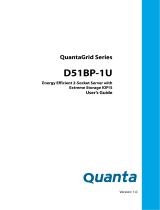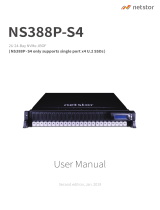Page is loading ...
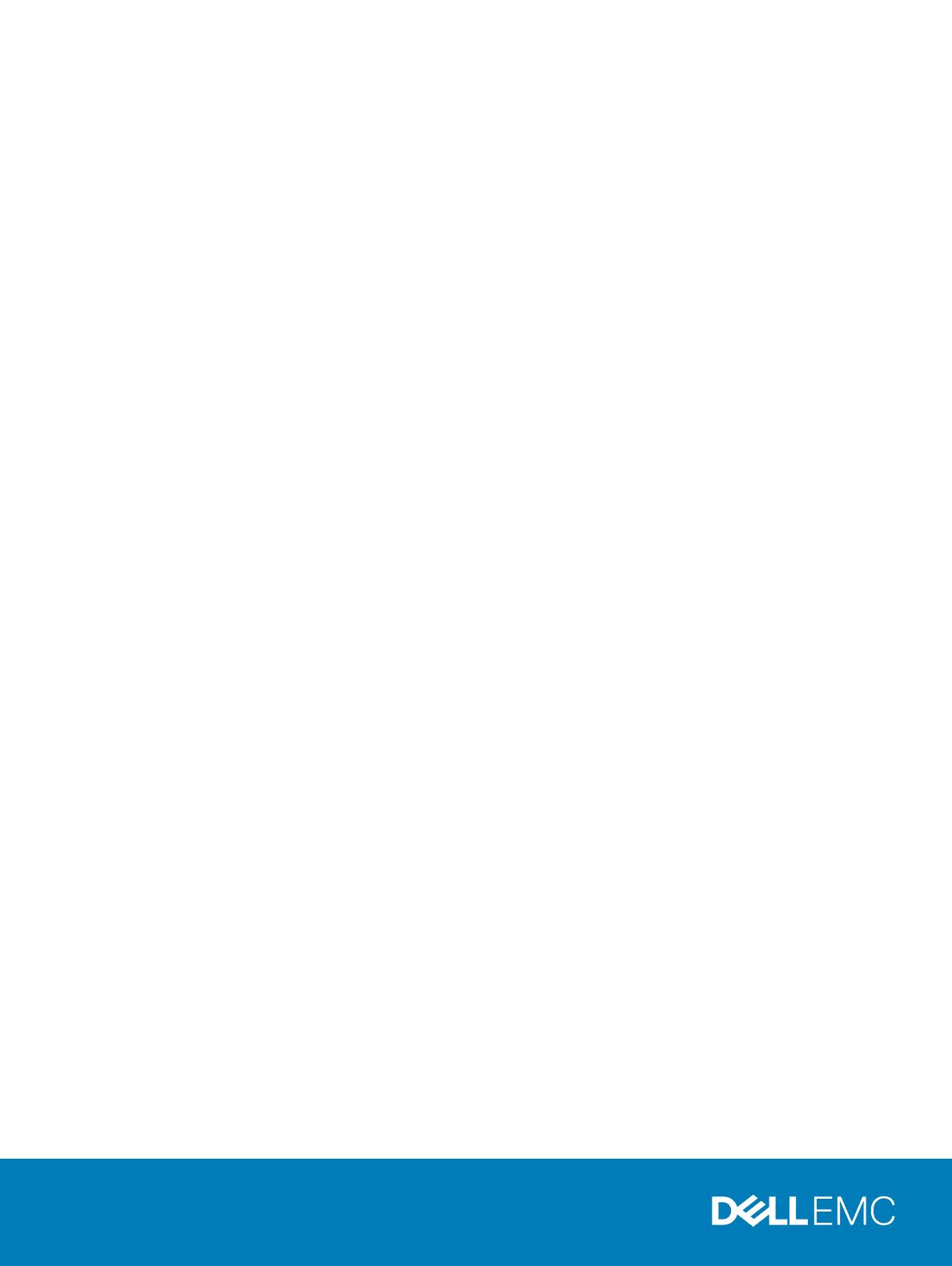
Dell EMC XC6420 XC Series Appliance and XC
Core System
Installation and Service Manual
Regulatory Model: E43S Series
Regulatory Type: E43S001

Notes, cautions, and warnings
NOTE: A NOTE indicates important information that helps you make better use of your product.
CAUTION: A CAUTION indicates either potential damage to hardware or loss of data and tells you how to avoid the problem.
WARNING: A WARNING indicates a potential for property damage, personal injury, or death.
© 2018 Dell Inc. or its subsidiaries. All rights reserved. Dell, EMC, and other trademarks are trademarks of Dell Inc. or its subsidiaries. Other trademarks
may be trademarks of their respective owners.
2018 - 10
Rev. A02
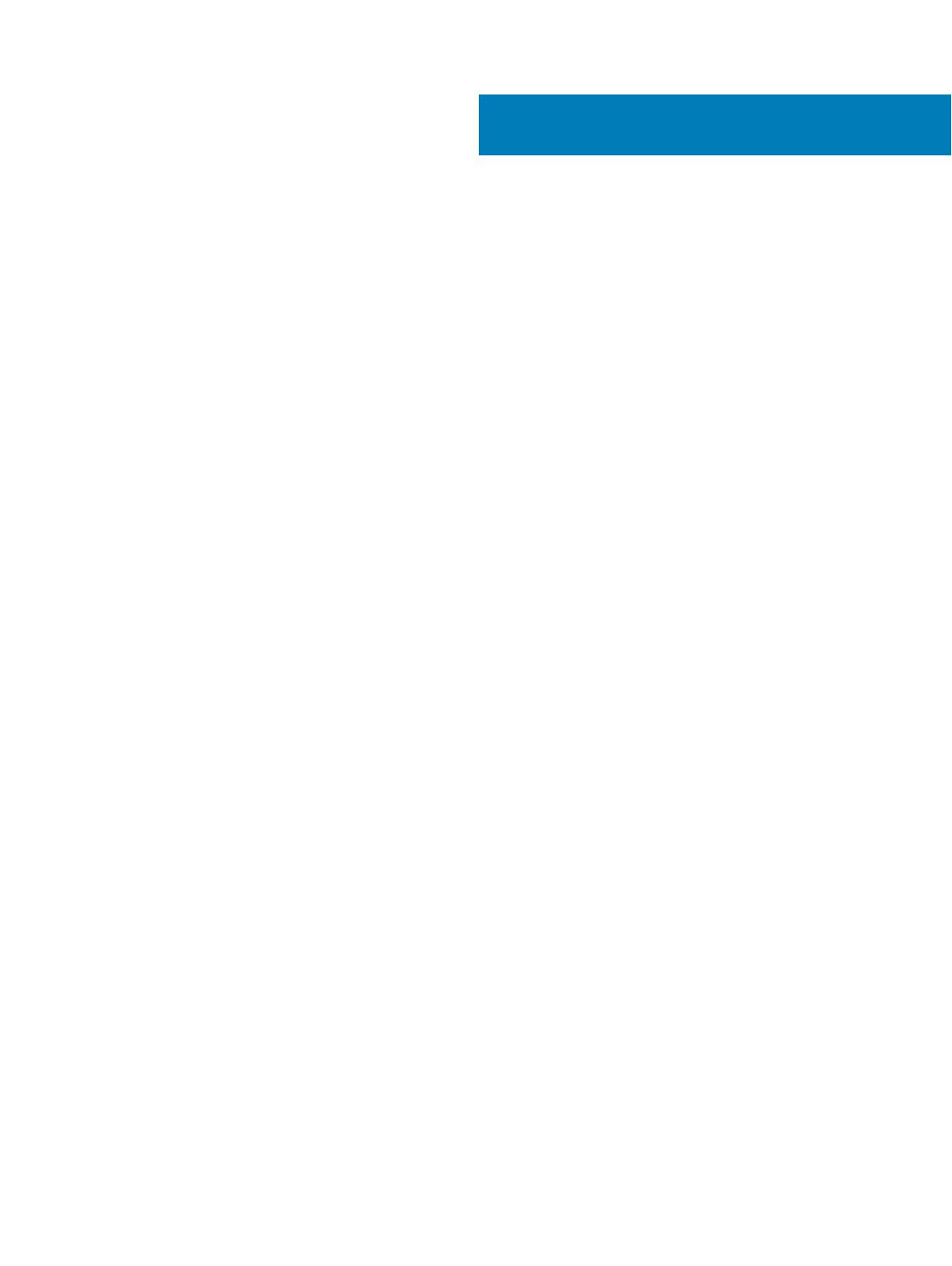
Contents
1 XC6420 Series XC Core System overview......................................................................................................7
Back view of the XC6420 Series sled..............................................................................................................................7
Network ports indicator codes.........................................................................................................................................8
Sled to hard drive mapping..............................................................................................................................................10
Locating the Service Tag of your system....................................................................................................................... 11
2 Documentation resources.............................................................................................................................12
3 Technical specications................................................................................................................................13
Dimensions of the XC6420 Series sled..........................................................................................................................13
Chassis weight.................................................................................................................................................................. 14
Processor specications.................................................................................................................................................. 14
System battery..................................................................................................................................................................14
Expansion bus specications...........................................................................................................................................14
Memory specications.....................................................................................................................................................14
Hard drives and storage specications..........................................................................................................................15
Video specications..........................................................................................................................................................15
Environmental specications...........................................................................................................................................16
Temperature specications........................................................................................................................................16
Relative humidity specications................................................................................................................................16
Maximum vibration specications............................................................................................................................ 16
Maximum shock specications................................................................................................................................. 17
Maximum altitude specications...............................................................................................................................17
Operating temperature de-rating specications..................................................................................................... 17
Particulate and gaseous contamination specications...........................................................................................18
Standard operating temperature specications......................................................................................................18
Expanded operating temperature specications ...................................................................................................22
4 Initial system setup and conguration.......................................................................................................... 24
Setting up your system................................................................................................................................................... 24
iDRAC conguration........................................................................................................................................................ 24
Options to set up iDRAC IP address........................................................................................................................24
Log in to iDRAC..........................................................................................................................................................25
Methods to download rmware and drivers.................................................................................................................25
Downloading drivers and rmware.......................................................................................................................... 25
5 Pre-operating system management applications..........................................................................................27
Options to manage the pre-operating system applications........................................................................................ 27
System Setup................................................................................................................................................................... 27
Viewing System Setup...............................................................................................................................................27
System Setup details.................................................................................................................................................28
System BIOS...............................................................................................................................................................28
Contents
3
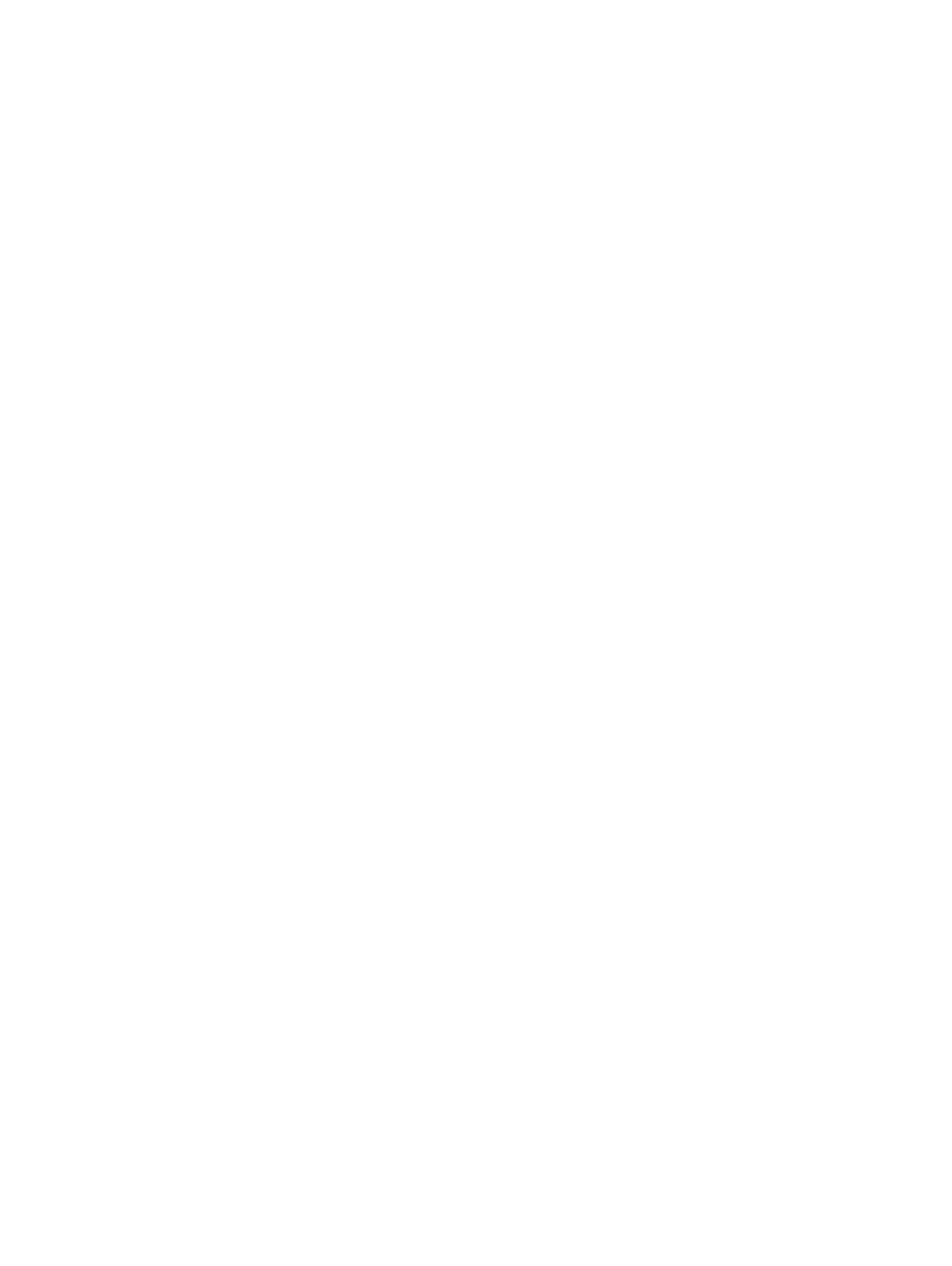
iDRAC Settings utility................................................................................................................................................ 47
Device Settings.......................................................................................................................................................... 47
Dell Lifecycle Controller...................................................................................................................................................47
Embedded systems management............................................................................................................................47
Boot Manager...................................................................................................................................................................47
Viewing Boot Manager..............................................................................................................................................47
Boot Manager main menu.........................................................................................................................................48
One-shot BIOS boot menu.......................................................................................................................................48
System Utilities...........................................................................................................................................................48
PXE boot...........................................................................................................................................................................48
6 Installing and removing system components................................................................................................ 49
Safety instructions...........................................................................................................................................................49
Before working inside your system................................................................................................................................49
After working inside your system...................................................................................................................................49
Recommended tools........................................................................................................................................................49
Inside the sled...................................................................................................................................................................50
XC6420 Series sled......................................................................................................................................................... 50
Removing a sled ........................................................................................................................................................50
Installing a sled .......................................................................................................................................................... 52
Air shroud..........................................................................................................................................................................54
Removing the air shroud...........................................................................................................................................54
Installing the air shroud ............................................................................................................................................ 55
System memory............................................................................................................................................................... 56
System memory guidelines....................................................................................................................................... 56
General memory module installation guidelines......................................................................................................58
Mode-specic guidelines.......................................................................................................................................... 58
Removing a memory module....................................................................................................................................62
Installing a memory module...................................................................................................................................... 62
Support bracket............................................................................................................................................................... 63
Removing the support bracket.................................................................................................................................63
Installing the support bracket...................................................................................................................................64
Expansion cards............................................................................................................................................................... 65
PCIe slot priority ....................................................................................................................................................... 65
Removing the expansion card riser assembly........................................................................................................ 66
Installing the expansion card riser assembly........................................................................................................... 67
Removing an expansion card....................................................................................................................................68
Installing an expansion card...................................................................................................................................... 70
Removing the riser card............................................................................................................................................ 72
Installing the riser card...............................................................................................................................................73
M.2 SATA drive.................................................................................................................................................................74
Removing the M.2 SATA x16 riser............................................................................................................................74
Installing the M.2 SATA x16 riser..............................................................................................................................75
Removing the M.2 SATA card.................................................................................................................................. 76
Installing the M.2 SATA card.....................................................................................................................................77
Mezzanine and OCP cards............................................................................................................................................. 78
4
Contents
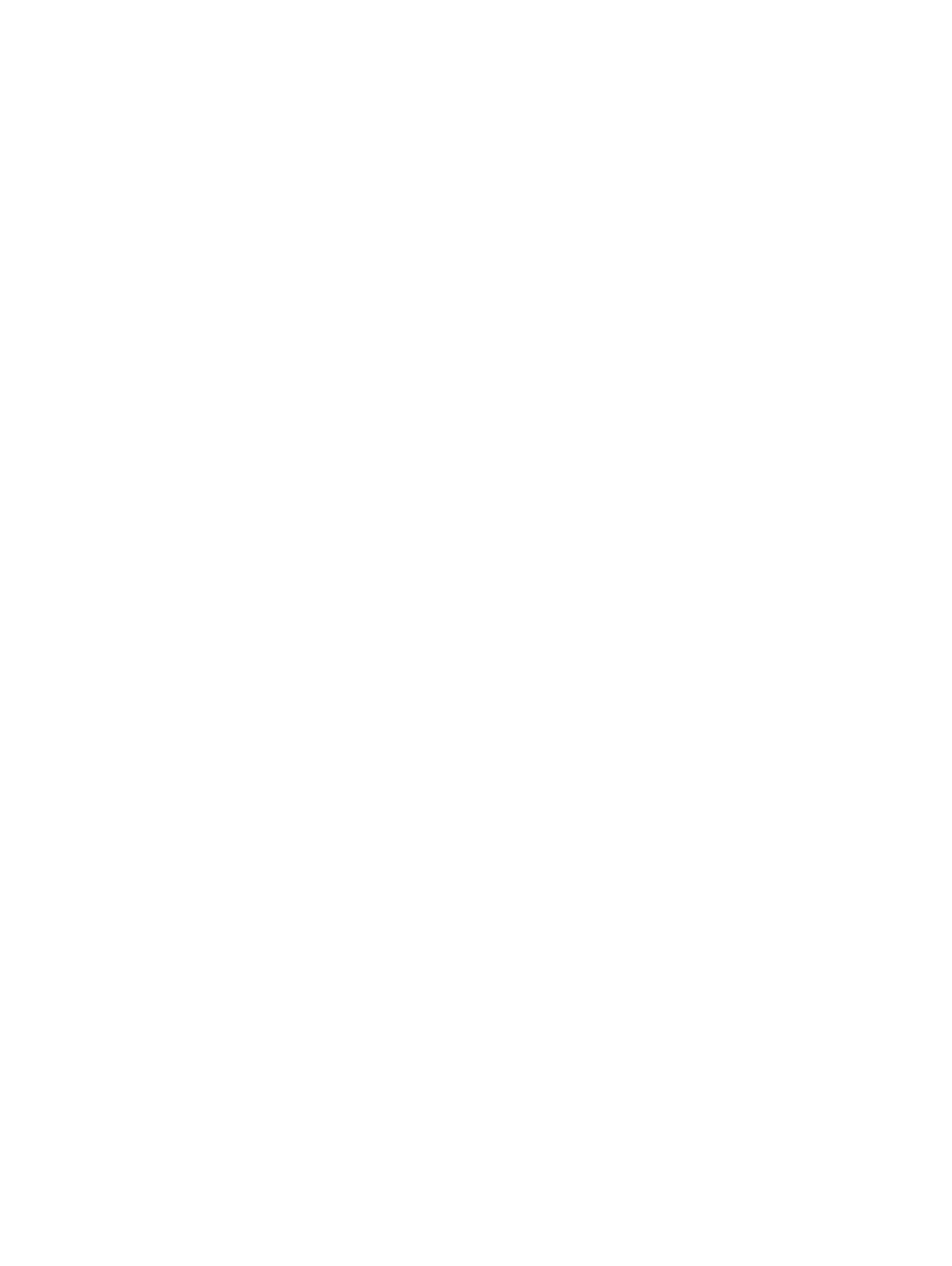
Removing a mezzanine card.....................................................................................................................................78
Installing a mezzanine card....................................................................................................................................... 79
Removing the mezzanine card bridge board ..........................................................................................................81
Installing the mezzanine card bridge board............................................................................................................. 81
Removing the OCP card........................................................................................................................................... 82
Installing the OCP card..............................................................................................................................................83
System battery.................................................................................................................................................................84
Replacing system battery..........................................................................................................................................84
Installing the system battery.................................................................................................................................... 85
Trusted Platform Module................................................................................................................................................ 86
Replacing the Trusted Platform Module................................................................................................................. 86
Initializing the TPM 1.2 for TXT users......................................................................................................................87
Initializing the TPM 2.0 for TXT users.....................................................................................................................88
7 Using system diagnostics.............................................................................................................................89
Dell Embedded System Diagnostics.............................................................................................................................. 89
Running the Embedded System Diagnostics from Boot Manager...................................................................... 89
Running the Embedded System Diagnostics from the Dell Lifecycle Controller............................................... 89
System diagnostic controls.......................................................................................................................................90
8 Jumpers and connectors ............................................................................................................................. 91
System board jumper settings........................................................................................................................................ 91
System board connectors...............................................................................................................................................92
Disabling forgotten password......................................................................................................................................... 93
9 Getting help.................................................................................................................................................94
Contacting Dell.................................................................................................................................................................94
Documentation feedback................................................................................................................................................94
Accessing system information by using QRL............................................................................................................... 94
Quick Resource Locator for XC6420 systems.......................................................................................................95
Receiving automated support with SupportAssist .....................................................................................................95
A BOSS card.................................................................................................................................................. 96
Introduction to BOSS card..............................................................................................................................................96
Supported operating systems.................................................................................................................................. 96
Supported XC Series Appliance and XC Core System .........................................................................................96
BOSS card features......................................................................................................................................................... 97
Foreign Import............................................................................................................................................................ 97
SMART Info................................................................................................................................................................ 97
Auto-Rebuild............................................................................................................................................................... 97
BOSS card replacement by using Foreign Import option............................................................................................ 97
Driver installation.............................................................................................................................................................101
BOSS troubleshooting.................................................................................................................................................... 101
Physical disks not visible to operating system.......................................................................................................101
Virtual disk not visible to operating system...........................................................................................................102
Drive failure................................................................................................................................................................102
Fault in controller......................................................................................................................................................102
Contents
5
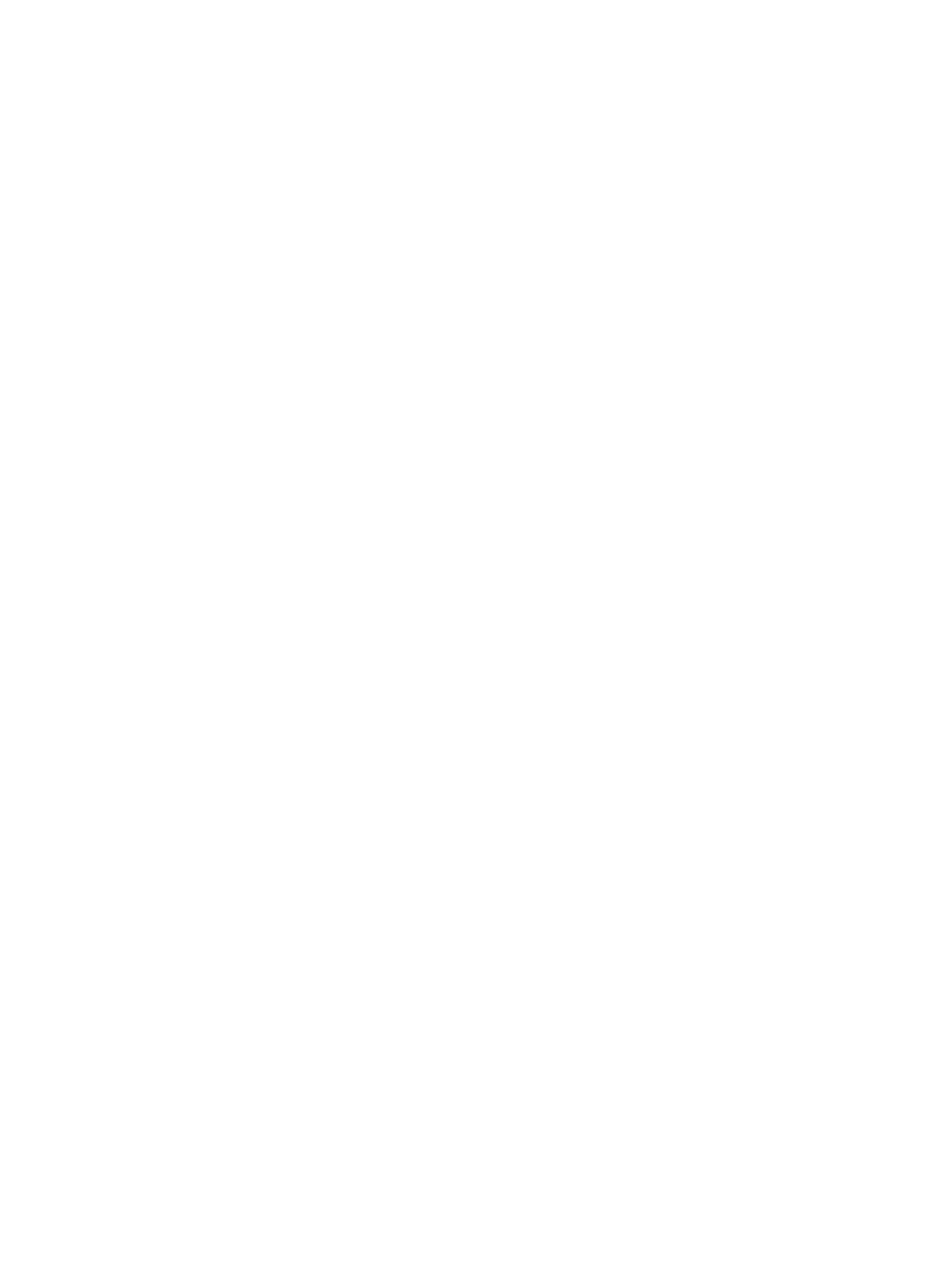
BOSS card is not detected......................................................................................................................................102
Unable to boot to M.2 drive installed in slot 1....................................................................................................... 103
CLI reports unsupported features .........................................................................................................................103
6 Contents
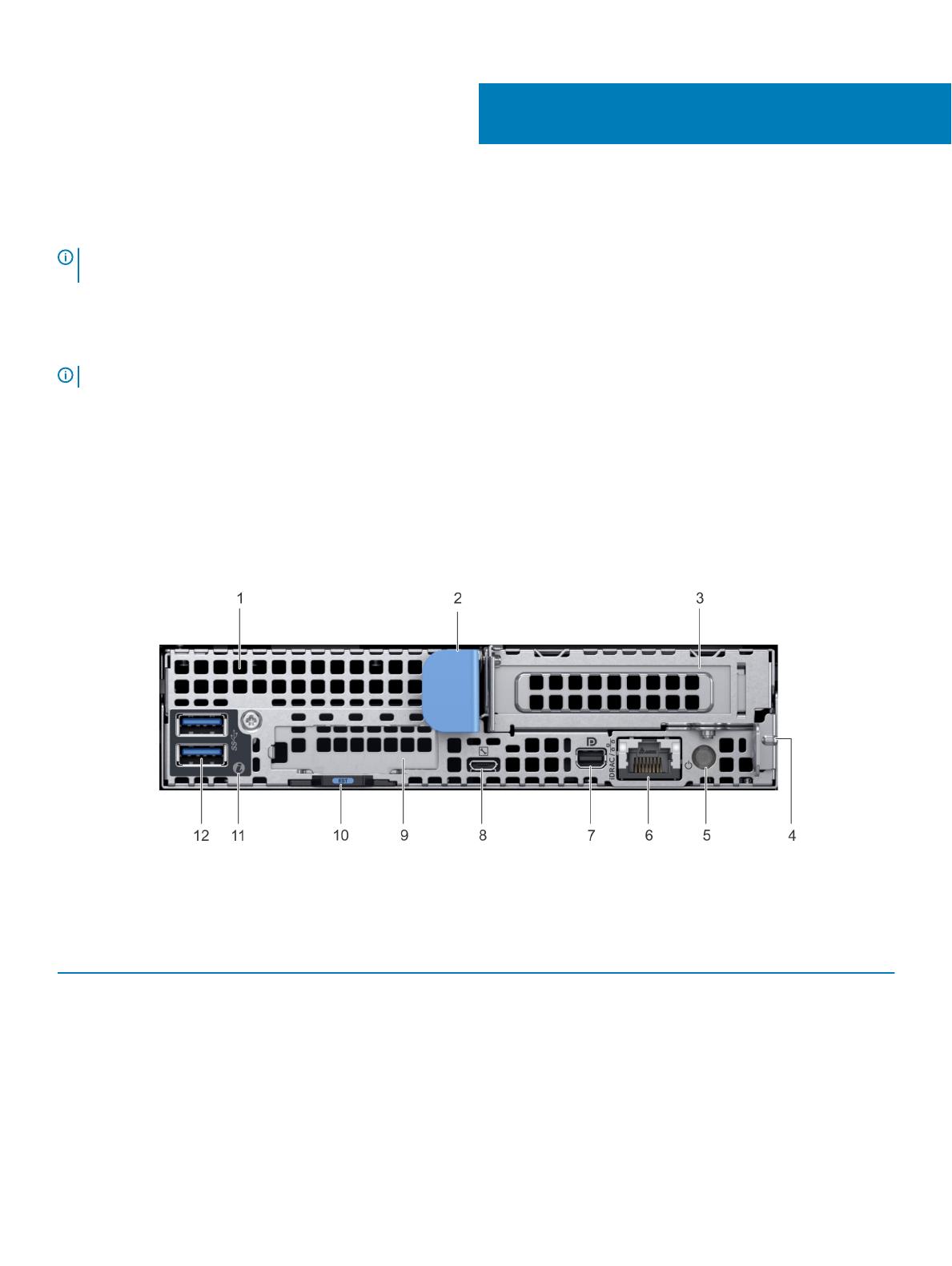
XC6420 Series XC Core System overview
NOTE: The information in this document applies to both Dell EMC XC6420 Series Appliances, and Dell EMC XC Core System
oering. Sections or information that apply to only one of the oerings (XC Series or XC Core) will be called out explicitly.
The Dell EMC XC6420 Series Appliances and Dell EMC XC Core System sled support up to two Intel Xeon Skylake product family
processors with 28 cores per processor. The sled also supports 16 memory modules, dedicated mezzanine, PCIe, and Open Compute
Project (OCP) adapters for expansion and connectivity.
NOTE: The Intel Xeon Skylake processor with fabric connector is also known as Native Omnipath.
Topics:
• Back view of the XC6420 Series sled
• Network ports indicator codes
• Sled to hard drive mapping
• Locating the Service Tag of your system
Back view of the XC6420 Series sled
Figure 1. Back view of the XC6420 Series sled
Table 1. Back panel features
Item Indicator, button, or connector Icon Description
1 mezzanine card slot N/A
Enables you to connect mezzanine expansion cards. For more
information, see Technical specications.
2 sled release handle N/A
Enables you to remove the sled from the enclosure.
3 Low Prole PCIe card slot N/A
Enables you to connect PCI Express expansion cards. For more
information, see Technical specications.
1
XC6420 Series XC Core System overview 7

Item Indicator, button, or connector Icon Description
4 sled release lock N/A
Enables you to remove the sled from the enclosure.
5 rear power button N/A
Enables you to power on the sled while accessing it from the
rear.
6 iDRAC or NIC port Enables you to remotely access iDRAC. For more information,
see the iDRAC User’s Guide at Dell.com/poweredgemanuals.
7 mini display port Enables you to connect a display device to the system. For more
information, see Technical specications.
8 iDRAC Direct micro USB port
Enables you to connect a portable device to the sled.
9 OCP card slot N/A Enables you to connect Open Compute Project (OCP)
expansion cards. For more information, see Technical
specications.
10 EST pull out tab N/A This tab has the unique Express Service Code, Service Tag, and
MAC address labels.
11 system id indicator The System Identication (ID) LED is available on the back of
the system. Press the system ID button on the front of the
enclosure to identify a system in a rack.
12 USB 3.0 port (2)
The USB ports are 9-pin and 3.0-compliant. These ports enable
you to connect USB devices to the system.
Network ports indicator codes
Figure 2. LAN indicators on the QSFP carrier card
1
Link indicator
8 XC6420 Series XC Core System overview
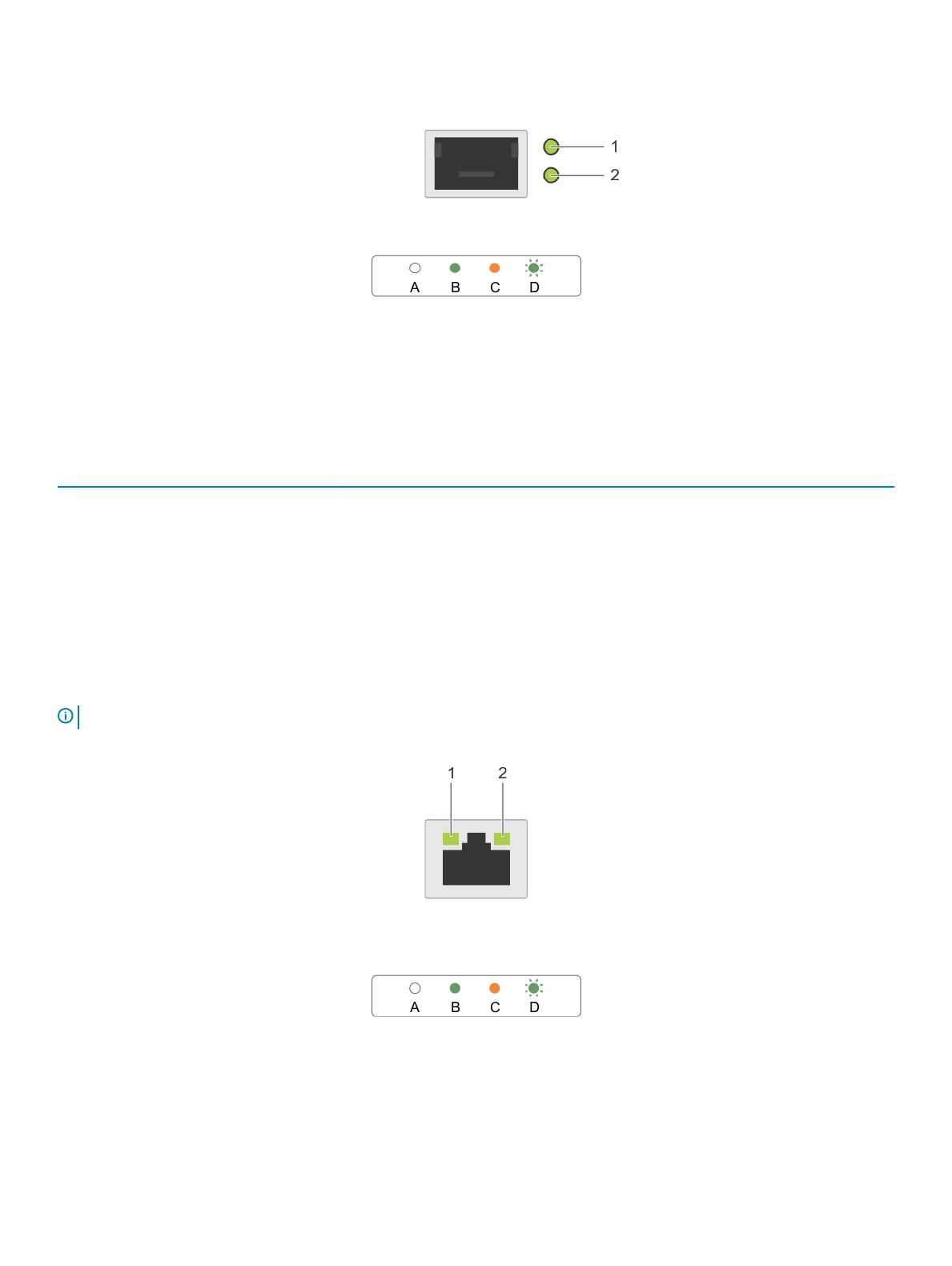
Figure 3. LAN indicators on the QSFP mezzanine card
1 Link indicator 2 Activity indicator
Table 2. QSFP port on mezzanine card indicator codes
Connection State QSFP Upper green LED QSFP Lower green LED
No link/Not Connected O O
InniBand Physical Link - No Logical Link Green O
InniBand Logical Link - No Trac Green Green
InniBand Logical Link - Trac Green Blink
InniBand Physical Link Issue Blink Green
Ethernet Link - No Trac Green Green
Ethernet - Trac Green Blink
NOTE: The LED blink speed varies according to the trac bandwidth.
Figure 4. Ethernet port indicator codes
1
speed indicator 2 link and activity indicator
XC6420 Series XC Core System overview 9
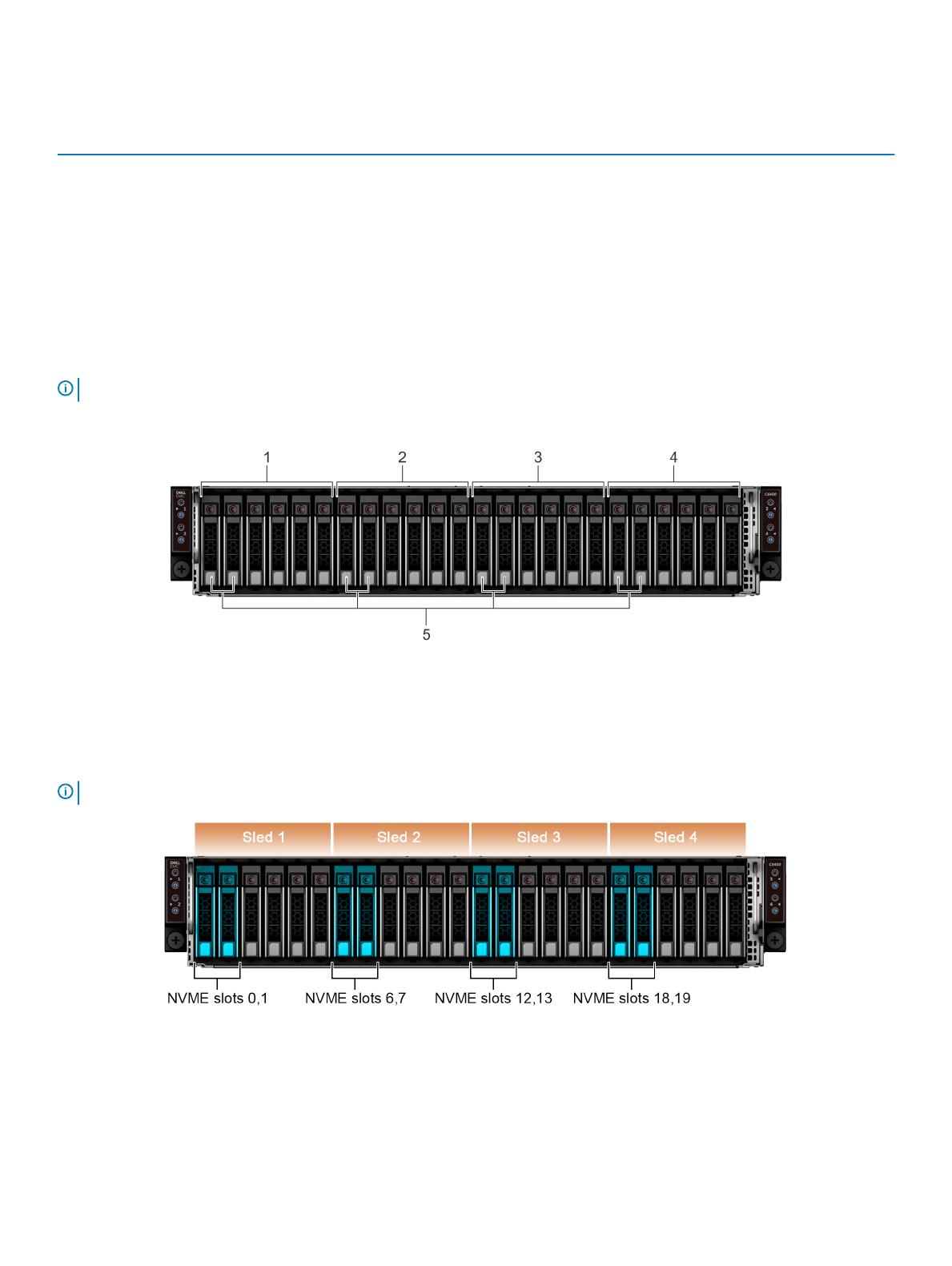
Table 3. Ethernet port indicator codes
Convention Status Condition
A Link and activity indicators are o The NIC is not connected to the network.
B Link indicator is green The NIC is connected to a valid network at its
maximum port speed.
C Link indicator is amber The NIC is connected to a valid network at less than
its maximum port speed.
D Activity indicator is ashing green Network data is being sent or received.
Sled to hard drive mapping
NOTE: Drive slot numbering is zero relative for chassis. All NVMe drives are installed in the last slots.
Two NVMe drives are supported in each sled with slot 0 and 1 for each sled.
Figure 5. Sled to drive mapping for the enclosure with 24 x 2.5 inch drives
1
Drives 0–5 mapped to sled 1 2 Drives 6–11 mapped to sled 2
3 Drives 12–17 mapped to sled 3 4 Drives 18–23 mapped to sled 4
5 (optional) NVMe hard drive location
NOTE: The warranties of the drives are linked to the Service Tag of the corresponding sled.
Figure 6. XC6420
The settings for XC6420 are listed here:
10
XC6420 Series XC Core System overview

Table 4. Settings for XC6420
Name State Slot Number Size Security Status Bus Protocol Media Type
PCle SSD in Slot
0 in Bay 1
Ready 0 1490.42 GB Not Applicable PCle SSD
PCle SSD in Slot 1
in Bay 1
Ready 1 1490.42 GB Not Applicable PCle SSD
Locating the Service Tag of your system
Your system is identied by a unique Express Service Code and Service Tag number. The Express Service Code and Service Tag are found
on the back of the sled by pulling out the EST tag. This information is used by Dell EMC to route support calls to the appropriate personnel.
Figure 7. Locating the Service Tag of your system
1
information tag (top view) 2 Express Service Tag label
3 information tag (bottom view) 4 network MAC address information label
5 iDRAC MAC address information label
XC6420 Series XC Core System overview 11
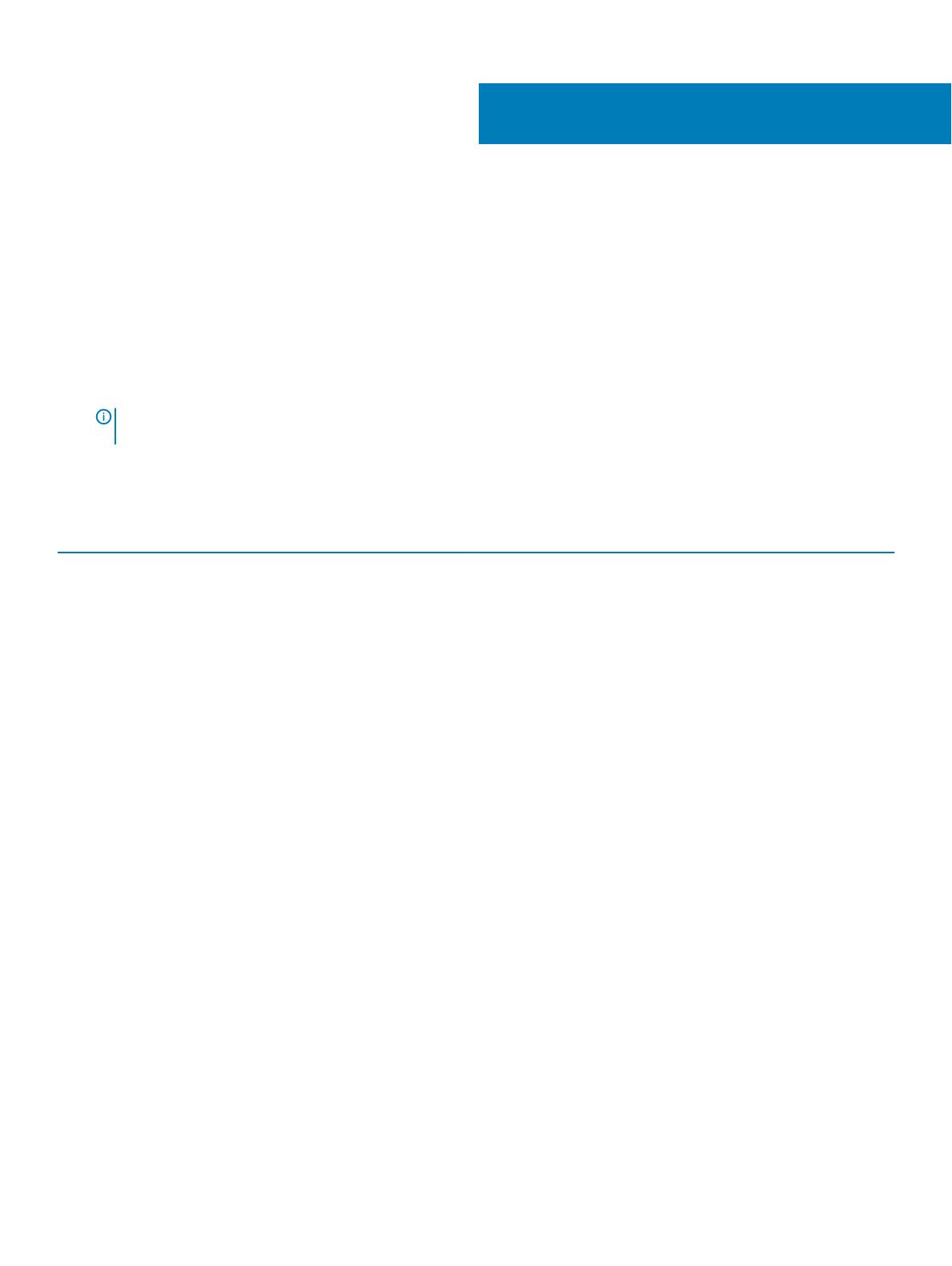
Documentation resources
Dell EMC documentation is either included with your shipment or available at the Dell website at Dell.com/XCSeriesmanuals.
Dell EMC documentation for Dell EMC iDRAC is available at Dell.com/idracmanuals.
To access the Dell EMC documentation:
1 On the Dell EMC Support page, in the Enter a Service Tag, Serial Number, Service Request, Model, or Keyword box, type the
Service Tag of your Dell EMC appliance, and then click Submit.
NOTE: If you do not have a Service Tag, select Detect My Product to enable the system to automatically detect your
Service Tag, or select Browse all products to select your product from the All product page.
2 On the Product Support page, click Manuals & documents and select the documentation you require.
Table 5. Reference documentation for Dell EMC XC6420 Series Hyper-converged Appliance
To learn about... See...
Set up instructions of your Dell EMC XC6420 Series, including the
technical specications
Getting Started Guide
Hardware details of your Dell EMC XC6420 Series
Installation and Service Manual
How to install your Dell EMC XC6420 Series in a rack
Rail Installation Guide
How to deploy your XC6420 Series and set up this solution
Solutions Guide
Deploying Azure Log Analytics Solution Dell EMC XC Series Azure Log Analytics Solution Deployment Guide
ESXi Best Practices Guide Dell EMC Best Practices for Running VMware ESXi 6.5 or Later
Clusters on XC Series Family Appliances
Windows Hyper-V Best Practices Guide Dell EMC XC Series Best Practices for Running Windows Server
2016 with Hyper-V
Known issues and workarounds Release Notes for XC Series Hyper-Converged Appliances
Support Matrix Dell EMC XC6420 Series Hyper-Converged Appliance Support
Matrix
Troubleshooting your system Troubleshooting Guide at Dell.com/poweredgemanuals
2
12 Documentation resources
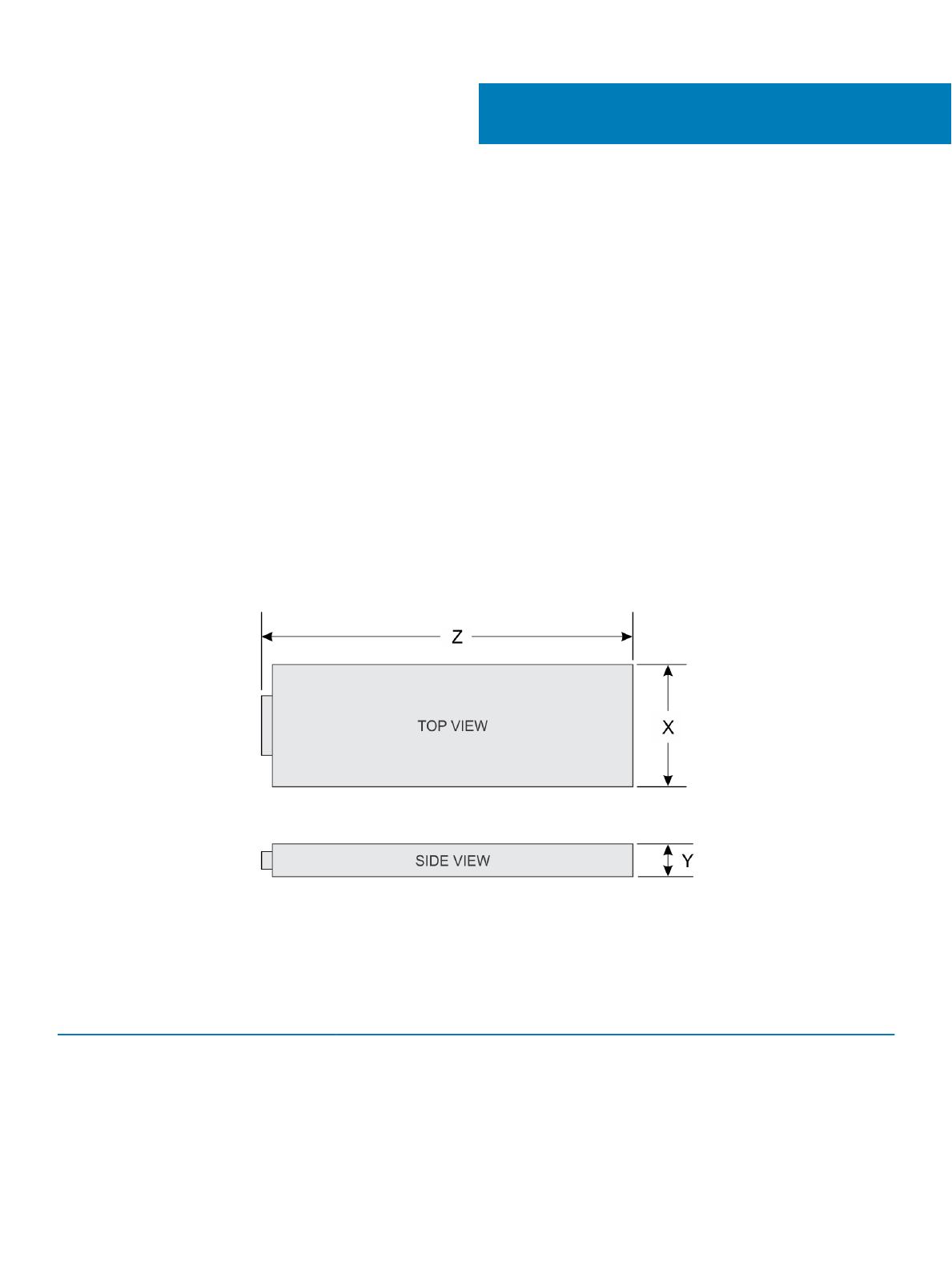
Technical specications
The technical and environmental specications of your system are outlined in this section.
Topics:
• Dimensions of the XC6420 Series sled
• Chassis weight
• Processor specications
• System battery
• Expansion bus specications
• Memory specications
• Hard drives and storage specications
• Video specications
• Environmental specications
Dimensions of the XC6420 Series sled
Figure 8. Dimensions of the XC6420 Series sled
Table 6. Dimensions of the
XC6420 Series sled
X Y Z
17.44 mm (6.86 inches) 4.05 mm (1.59 inches) 57.45 mm (22.61 inches)
3
Technical specications 13

Chassis weight
Table 7. Chassis weight of the XC6420 Series sleds
System Maximum weight (with all the sleds and drives)
24 x 2.5-inch hard drive systems 41.46 Kg (91.40 lb)
No backplane systems 34.56 Kg (76.19 lb)
Processor specications
The XC6420 Series sled supports up to two Intel Xeon Skylake product family processors in each of the four independent sleds. Each
processor supports up to 28 cores.
System battery
The XC6420 Series sled uses a CR 2032 3V replaceable lithium coin cell battery.
Expansion bus specications
The XC6420 Series sled supports four Generation 3 capable PCIe slots. Two slots are populated with the base conguration.
Table 8. Expansion bus
specications
PCIe Slots Description Form factor
x8 Mezzanine PCIe riser Slot 1: x8 PCIe Gen3 from CPU 1 Custom form factor
x8 + x8 OCP Mezzanine riser
Slot 2: x8 PCIe Gen3 from CPU 1
Standard Open Compute Project (OCP)
form factor
Slot 3: x8 PCIe Gen3 from CPU 1
x16 PCIe main riser Slot 4: x16 PCIe Gen3 CPU 1 Standard Low Prole PCIe form factor
x16 buried PCIe riser Slot 5: x16 PCIe Gen3 from CPU 2 Custom form factor
NOTE: M.2 SATA riser is supported
on the buried riser.
Memory specications
The XC6420 Series sled supports DDR4 registered DIMMs (RDIMMs) and Load Reduced DIMMS (LRDIMMs) including 3D XPoint.
Table 9. Memory
specications
Memory module
sockets
Architecture Memory capacity and
ranking
Minimum RAM Maximum RAM
Sixteen 288-pin 2666 MT/s DDR4 RDIMMs
and LRDIMMS with support
for advanced ECC or memory
optimized operation
• Single rank - 8 GB
• Dual rank - 16 GB
• Dual rank - 64 GB
• 8 GB with a single
processor
• 16 GB with dual
processor
• 512 GB with a single
processor
• 1024 GB with dual
processor
14 Technical specications
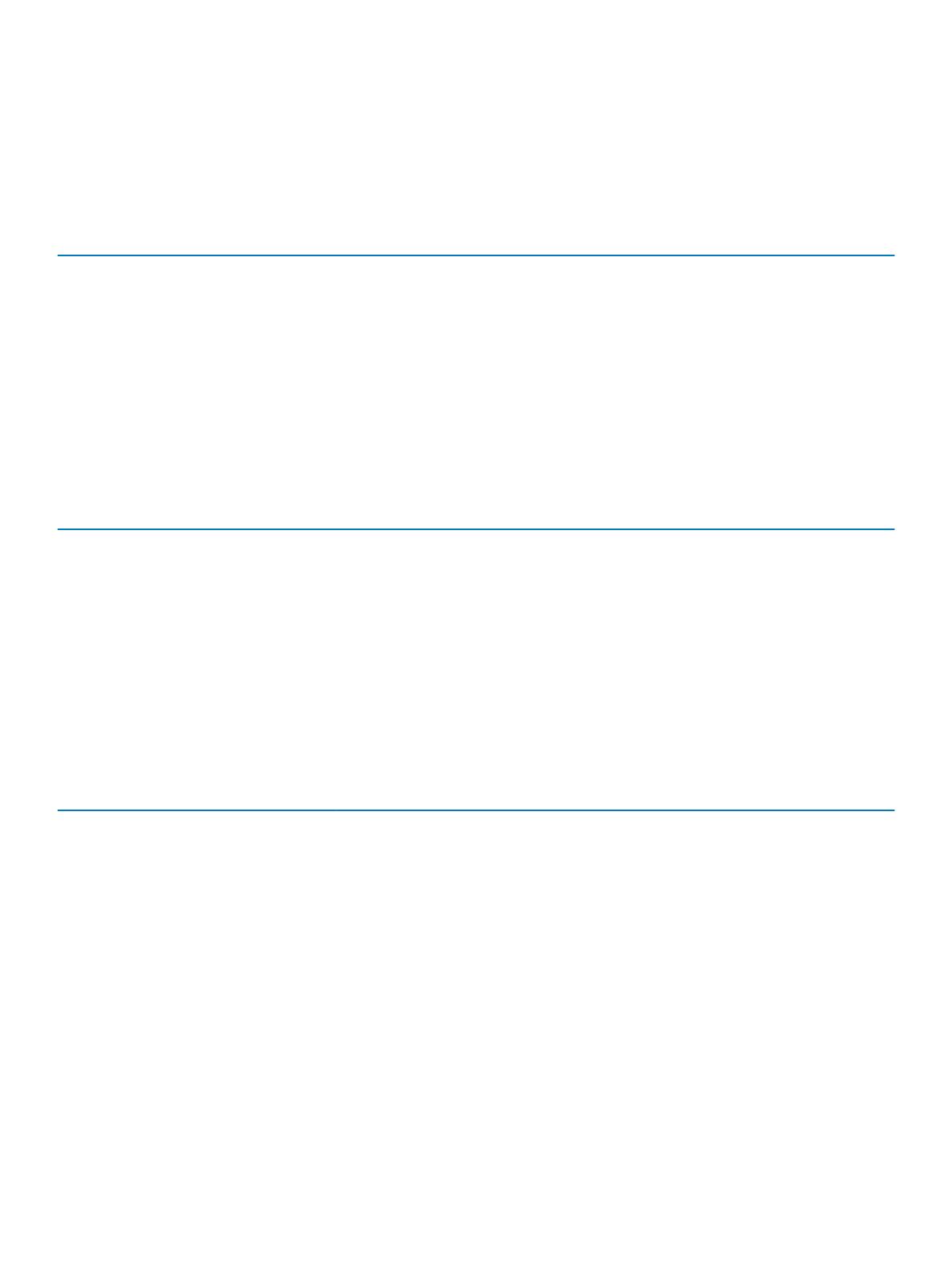
Hard drives and storage specications
The XC6420 Series sled supports SAS and SATA hard drives and Solid State Drives (SSDs).
Table 10. Supported drive options for the XC6420 Series sled
Maximum number of drives in the enclosure Maximum number of drives assigned per sled
24 x 2.5-inch drive systems Six SAS or SATA hard drives and SSDs per sled
24 x 2.5-inch drive systems with NVMe The NVMe backplane supports either of these congurations:
• Two NVMe drives and four SAS or SATA hard drives and SSDs
per sled
• Six SAS or SATA hard drives and SSDs per sled
M.2 SATA drive The supported capacity of the M.2 SATA card is 120 GB
microSD card One on each PCIe riser of each sled
Table 11. Supported RAID options with M.2 SATA drives
Options Dual M.2 SATA drives with hardware RAID
Hardware RAID Yes
RAID Mode RAID 1
Number of drives supported 2
Supported CPUs CPU 1 and CPU 2
Video specications
The XC6420 Series sled supports a Matrox G200 integrated graphics card with 16 MB RAM.
Table 12. Supported video resolution options
Resolution Refresh rate (Hz) Color depth (bits)
1024 x 768 60 up to 24
1280 x 800 60 up to 24
1280 x 1024 60 up to 24
1360 x 768 60 up to 24
1440 x 900 60 up to 24
Technical specications 15

Environmental specications
The sections below contains information about the environmental specications of the system.
Temperature specications
Table 13. Temperature specications
Temperature Specications
Storage –40°C to 65°C (–40°F to 149°F)
Continuous operation (for altitude less than 950 m or 3117 ft) 10°C to 35°C (50°F to 95°F) with no direct sunlight on the
equipment.
Maximum temperature gradient (operating and storage) 20°C/h (36°F/h)
NOTE: Some congurations require a lower ambient temperature for more information, see the Standard operating temperature
specications.
Relative humidity specications
Table 14. Relative humidity
specications
Relative humidity Specications
Storage 5% to 95% RH with 33°C (91°F) maximum dew point. Atmosphere
must be non-condensing at all times.
Operating 10% to 80% relative humidity with 29°C (84.2°F)
Maximum vibration specications
Table 15. Maximum vibration
specications
Maximum vibration Specications
Operating 0.26 Grms at 5 Hz to 350 Hz (all operation orientations).
Storage 1.88 Grms at 10 Hz to 500 Hz for 15 min (all six sides tested).
16 Technical specications
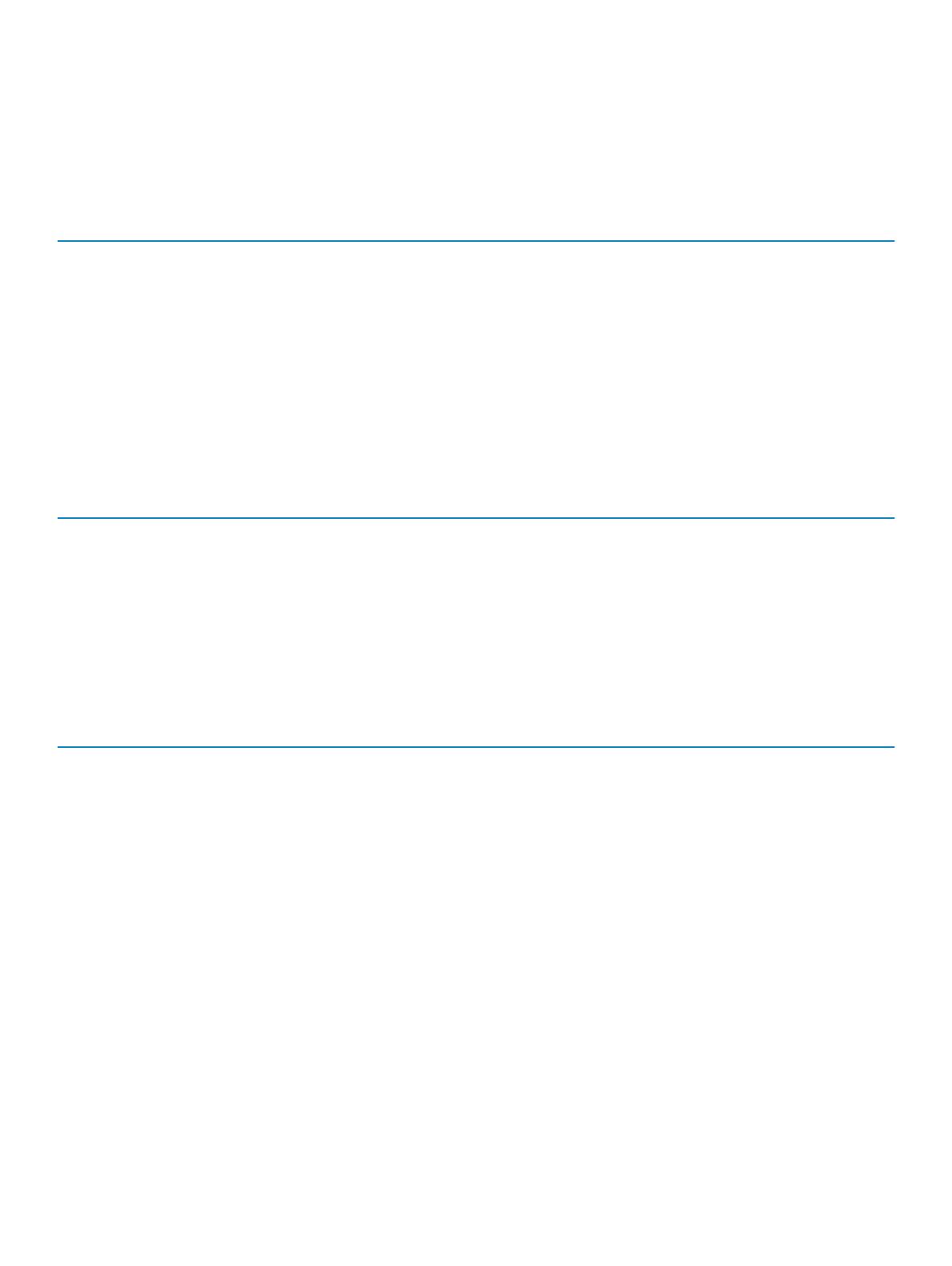
Maximum shock specications
Table 16. Maximum shock specications
Maximum shock Specications
Operating 24 executed shock pulses 6 G in the positive and negative x, y, z
axis for up to 11 ms (four pulses on each side of the system).
Storage Six consecutively executed shock pulses of 71 G in the positive and
negative x, y, z axes for up to 2 ms (one pulse on each side of the
system).
Maximum altitude specications
Table 17. Maximum altitude specications
Maximum altitude Specications
Operating 3048 m (10,000 ft)
Storage 12,000 m (39,370 ft)
Operating temperature de-rating specications
Table 18. Operating temperature
Operating temperature de-rating Specications
Up to 35°C (95°F) Maximum temperature is reduced by 1°C/300 m (1°F/547 ft)
above 950 m (3,117 ft).
35°C to 40°C (95°F to 104°F) Maximum temperature is reduced by 1°C/175 m (1°F/319 ft) above
950 m (3,117 ft).
40°C to 45°C (104°F to 113°F) Maximum temperature is reduced by 1°C/125 m (1°F/228
Technical specications 17
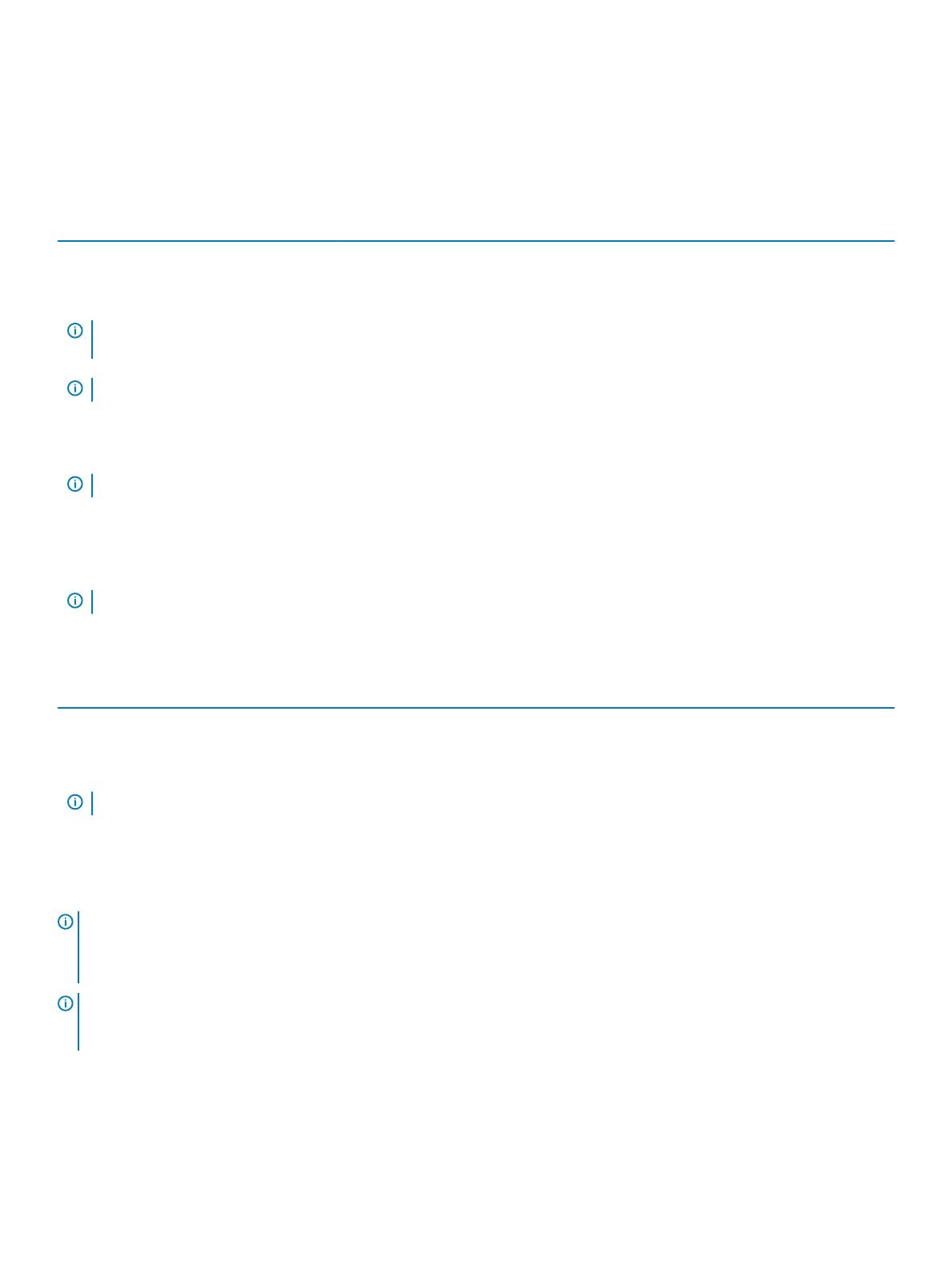
Particulate and gaseous contamination specications
Table 19. Particulate contamination specications
Particulate contamination Specications
Air ltration Data center air ltration as dened by ISO
Class 8 per ISO 14644-1 with a 95% upper
condence limit.
NOTE: This condition applies only to data center environments. Air ltration requirements do not apply to IT equipment
designed to be used outside a data center, in environments such as an oce or factory oor.
NOTE: Air entering the data center must have MERV11 or MERV13 ltration.
Conductive dust Air must be free of conductive dust, zinc
whiskers, or other conductive particles.
NOTE: This condition applies to data center and non-data center environments.
Corrosive dust Air must be free of corrosive dust.
Residual dust present in the air must have a deliquescent point less than 60% relative humidity.
NOTE: This condition applies to data center and non-data center environments.
Table 20. Gaseous contamination specications
Gaseous contamination Specications
Copper coupon corrosion rate <300 Å/month per Class G1 as dened by ANSI/ISA71.04-1985.
Silver coupon corrosion rate <200 Å/month as dened by AHSRAE TC9.9.
NOTE: Maximum corrosive contaminant levels measured at ≤50% relative humidity.
Standard operating temperature specications
NOTE
:
1 Not available: Indicates that the conguration is not oered by Dell EMC.
2 Not supported: Indicates that the conguration is not thermally supported.
NOTE: All components including the DIMMs, communication cards, M.2 SATA, and PERC cards can be supported with sucient
thermal margin if the ambient temperature is equal to or below to the maximum continuous operating temperature listed in these
tables except for the Mellanox DP LP card.
18 Technical specications
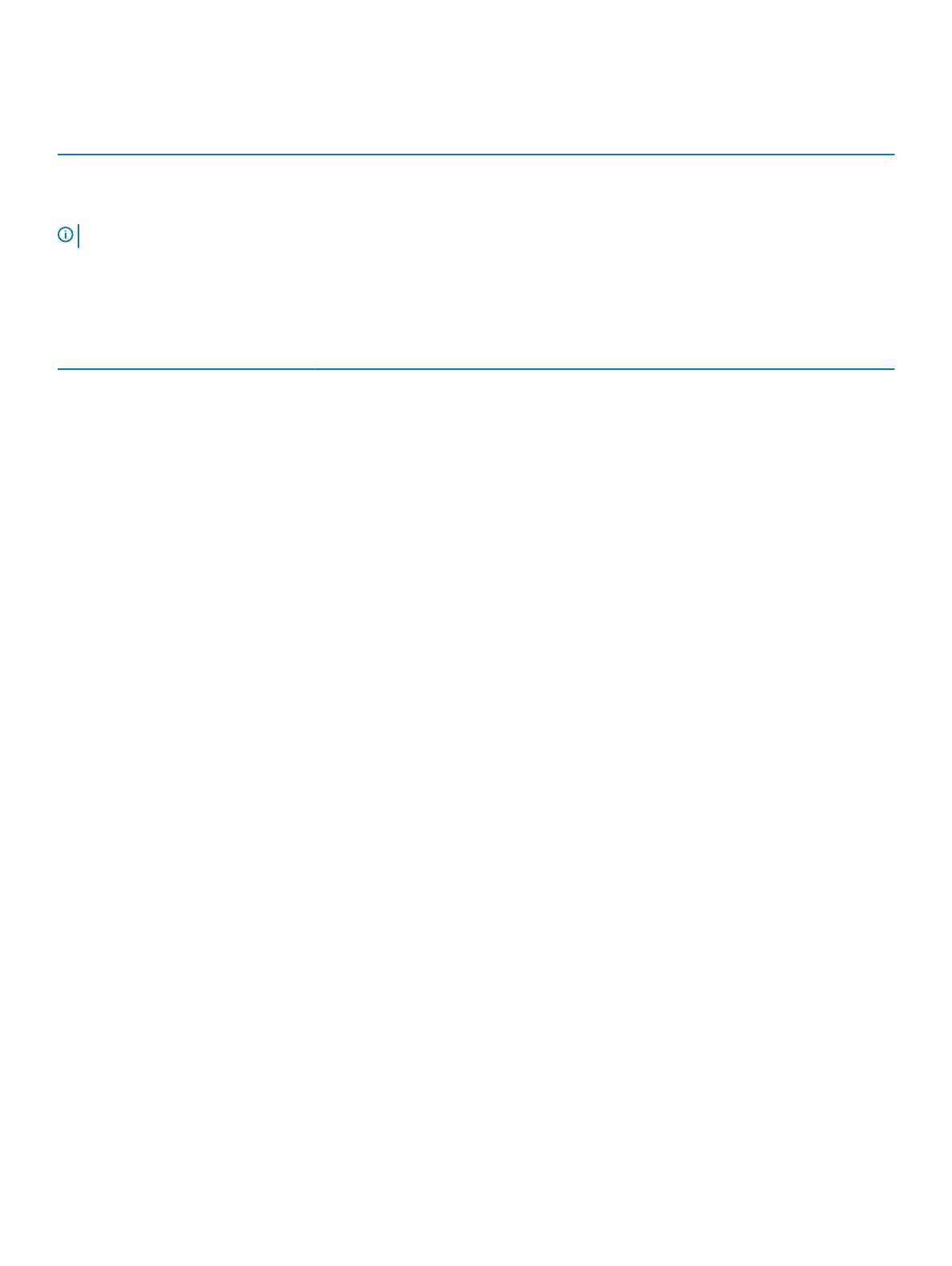
Table 21. Standard operating temperature specications
Standard operating temperature Specications
Temperature ranges (for altitude less than 950 m or 3117 ft) 10°C to 35°C (50°F to 95°F) with no direct sunlight on the
equipment.
NOTE: Some congurations require a lower ambient temperature. For more information, see the following tables.
Table 22. Maximum continuous operating temperature for nonfabric dual processor conguration
TDP (W)
Processor
model
number
Supported
heat sinks
Max
DIMM
count per
CPU
24x 2.5”
HDDs
enclosure
20x 2.5”
HDDs
enclosure
16x 2.5”
HDDs
enclosure
12x 2.5”
HDDs
enclosure
8x 2.5”
HDDs
enclosure
4x 2.5”
HDDs
enclosure
205 W
8180 CPU1:
FMM2M |
CPU2:
V2DRD
CPU1: 6 |
CPU2: 8
Not supported
21°C/
69.8°F
21°C/
69.8°F
21°C/
69.8°F
21°C/
69.8°F
8180M CPU1:
FMM2M |
CPU2:
V2DRD
CPU1: 6 |
CPU2: 8
21°C/
69.8°F
21°C/
69.8°F
21°C/
69.8°F
21°C/
69.8°F
8168 CPU1:
FMM2M |
CPU2:
V2DRD
CPU1: 6 |
CPU2: 8
21°C/
69.8°F
21°C/
69.8°F
21°C/
69.8°F
21°C/
69.8°F
200 W
6154
CPU1:
FMM2M |
CPU2:
V2DRD
CPU1: 6 |
CPU2: 8
22°C/
71.6°F
22°C/
71.6°F
22°C/
71.6°F
22°C/
71.6°F
165 W
6150 CPU1:
JYKMM |
CPU2:
V2DRD
CPU1: 8 |
CPU2: 8
30°C/
86°F
30°C/86°F 30°C/86°F 35°C/95°F
6146 CPU1:
JYKMM |
CPU2:
V2DRD
CPU1: 6 |
CPU2: 8
30°C/
86°F
30°C/86°F 30°C/86°F 35°C/95°F
8176 CPU1:
JYKMM |
CPU2:
V2DRD
CPU1: 8 |
CPU2: 8
30°C/
86°F
30°C/86°F 30°C/86°F 35°C/95°F
8176M CPU1:
JYKMM |
CPU2:
V2DRD
CPU1: 8 |
CPU2: 8
30°C/
86°F
30°C/86°F 30°C/86°F 35°C/95°F
8170M CPU1:
JYKMM |
CPU2:
V2DRD
CPU1: 8 |
CPU2: 8
30°C/
86°F
30°C/86°F 30°C/86°F 35°C/95°F
Technical specications 19
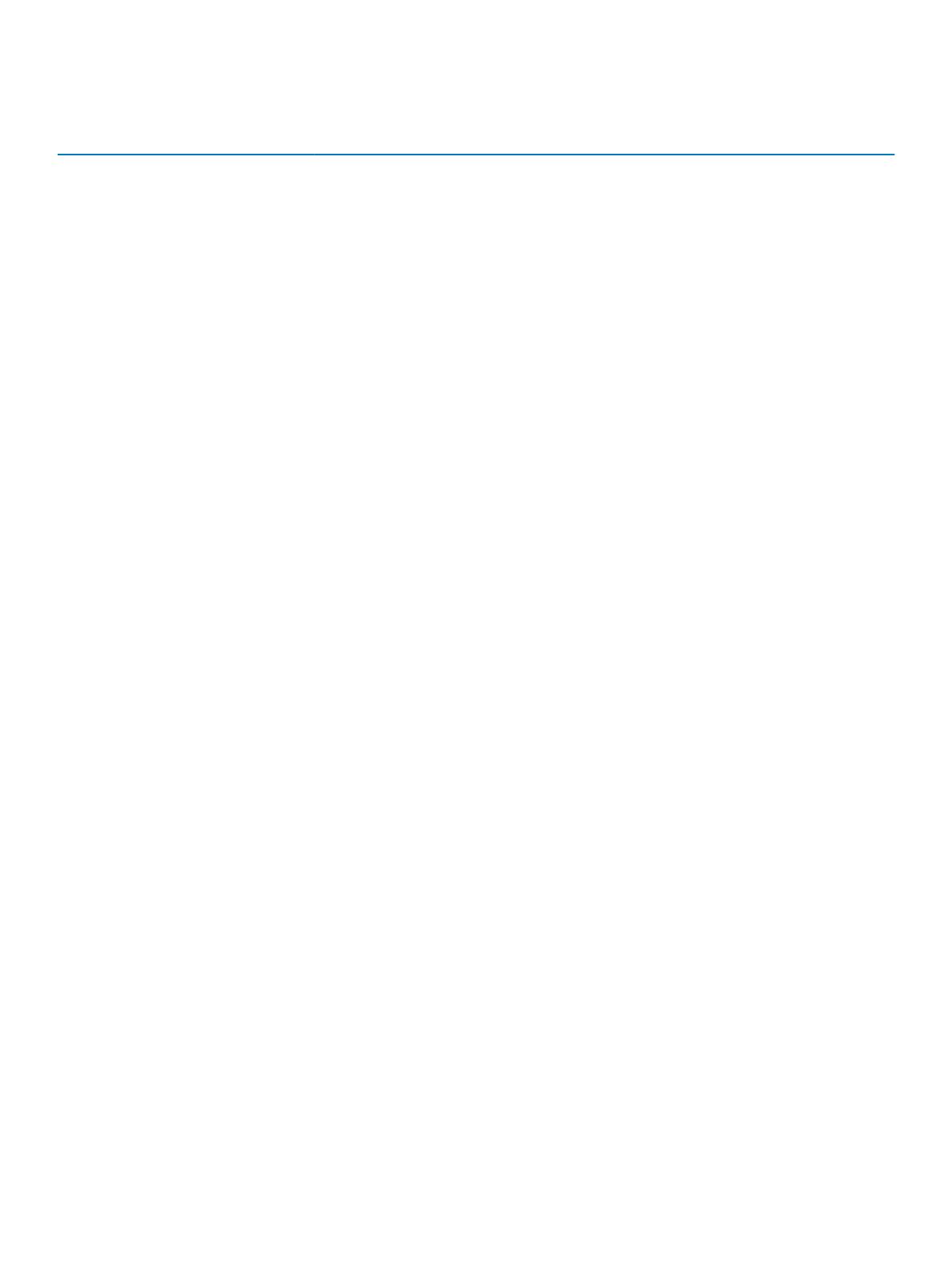
TDP (W)
Processor
model
number
Supported
heat sinks
Max
DIMM
count per
CPU
24x 2.5”
HDDs
enclosure
20x 2.5”
HDDs
enclosure
16x 2.5”
HDDs
enclosure
12x 2.5”
HDDs
enclosure
8x 2.5”
HDDs
enclosure
4x 2.5”
HDDs
enclosure
8170 CPU1:
JYKMM |
CPU2:
V2DRD
CPU1: 8 |
CPU2: 8
30°C/
86°F
30°C/86°F 30°C/86°F 35°C/95°F
155 W
6144
CPU1:
FMM2M |
CPU2:
V2DRD
CPU1: 6 |
CPU2: 8
Not
supported
30°C/86°F
30°C/
86°F
30°C/86°F 30°C/86°F 35°C/95°F
150 W
6148 CPU1:
JYKMM |
CPU2:
V2DRD
CPU1: 8 |
CPU2: 8
30°C/
86°F
30°C/86°F
30°C/
86°F
30°C/86°F 30°C/86°F 35°C/95°F
6142 CPU1:
FMM2M |
CPU2:
V2DRD
CPU1: 8 |
CPU2: 8
30°C/
86°F
30°C/86°F
30°C/
86°F
30°C/86°F 30°C/86°F 35°C/95°F
6136 CPU1:
JYKMM |
CPU2:
V2DRD
CPU1: 8 |
CPU2: 8
30°C/
86°F
30°C/86°F
30°C/
86°F
30°C/86°F 30°C/86°F 35°C/95°F
8164 CPU1:
JYKMM |
CPU2:
V2DRD
CPU1: 8 |
CPU2: 8
30°C/
86°F
30°C/86°F
30°C/
86°F
30°C/86°F 30°C/86°F 35°C/95°F
8160M CPU1:
JYKMM |
CPU2:
V2DRD
CPU1: 8 |
CPU2: 8
30°C/
86°F
30°C/86°F
30°C/
86°F
30°C/86°F 30°C/86°F 35°C/95°F
8160 CPU1:
JYKMM |
CPU2:
V2DRD
CPU1: 8 |
CPU2: 8
30°C/
86°F
30°C/86°F
30°C/
86°F
30°C/86°F 30°C/86°F 35°C/95°F
140 W
6132 CPU1:
JYKMM |
CPU2:
V2DRD
CPU1: 8 |
CPU2: 8
30°C/
86°F
30°C/86°F
30°C/
86°F
30°C/86°F 30°C/86°F 35°C/95°F
6152 CPU1:
JYKMM |
CPU2:
V2DRD
CPU1: 8 |
CPU2: 8
30°C/
86°F
30°C/86°F
30°C/
86°F
30°C/86°F 30°C/86°F 35°C/95°F
6140M CPU1:
JYKMM |
CPU2:
V2DRD
CPU1: 8 |
CPU2: 8
30°C/
86°F
30°C/86°F
30°C/
86°F
30°C/86°F 30°C/86°F 35°C/95°F
6140 CPU1:
JYKMM |
CPU1: 8 |
CPU2: 8
30°C/
86°F
30°C/86°F
30°C/
86°F
30°C/86°F 30°C/86°F 35°C/95°F
20 Technical specications
/