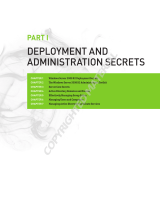Page is loading ...

Acronis Backup & Recovery 11.5
Installation Guide
Applies to the following editions:
Advanced Server
Virtual Edition
Advanced Server SBS Edition
Advanced Workstation
Server for Linux
Server for Windows
Workstation

2 Copyright © Acronis, Inc., 2000-2012
Table of contents
1 Before installation .................................................................................................................4
1.1 Types of licenses (stand-alone and advanced editions) ............................................................ 4
1.2 Acronis Backup & Recovery 11.5 components .......................................................................... 4
1.2.1 Agent for Windows ......................................................................................................................................... 5
1.2.2 Agent for Linux ................................................................................................................................................ 6
1.2.3 Agent for VMware vSphere ESX(i) ................................................................................................................. 7
1.2.4 Agent for Hyper-V ........................................................................................................................................... 7
1.2.5 Agent for Microsoft Exchange Server ............................................................................................................ 7
1.2.6 Components for centralized management ................................................................................................... 7
1.2.7 Management Console ..................................................................................................................................... 9
1.2.8 Bootable Media Builder .................................................................................................................................. 9
1.2.9 Acronis Wake-on-LAN Proxy .......................................................................................................................... 9
1.3 Licensing of advanced editions ................................................................................................10
1.3.1 How many licenses do I need? ..................................................................................................................... 10
1.3.2 Licensing for virtual machines ...................................................................................................................... 11
1.4 Supported operating systems ..................................................................................................11
1.5 System requirements ...............................................................................................................13
2 Installing Acronis Backup & Recovery 11.5 ............................................................................ 14
2.1 Installation in Windows ...........................................................................................................15
2.1.1 Ways of installation in Windows .................................................................................................................. 15
2.1.2 Local installation ............................................................................................................................................ 17
2.1.3 Installing the agent through Group Policy ................................................................................................... 25
2.1.4 Configuration script parameters .................................................................................................................. 29
2.1.5 Installation from the management server Web page ................................................................................ 31
2.1.6 Examples of installation in Windows ........................................................................................................... 36
2.1.7 Installing Acronis License Server .................................................................................................................. 37
2.2 Installation in Linux ..................................................................................................................38
2.2.1 Preparation .................................................................................................................................................... 38
2.2.2 Interactive installation in advanced editions .............................................................................................. 40
2.2.3 Installation in the unattended mode ........................................................................................................... 41
2.2.4 Command-line parameters .......................................................................................................................... 42
2.3 Remote installation ..................................................................................................................44
2.3.1 Prerequisites .................................................................................................................................................. 45
2.3.2 Preparation .................................................................................................................................................... 45
2.3.3 Installation procedure ................................................................................................................................... 46
2.4 Installation of Agent for ESX(i) .................................................................................................49
2.4.1 Importing Agent for ESX(i) (Virtual Appliance) ............................................................................................ 52
2.4.2 Updating Agent for ESX(i) (Virtual Appliance) ............................................................................................. 54
2.5 Installation of Agent for Hyper-V .............................................................................................55
2.6 Installation of Agent for Exchange ...........................................................................................56
3 Checking for software updates ............................................................................................. 58
4 Uninstalling Acronis Backup & Recovery 11.5 ....................................................................... 58
4.1 Uninstalling advanced editions of Acronis Backup & Recovery 11.5 ......................................58
4.1.1 Uninstallation in Windows ........................................................................................................................... 58
4.1.2 Uninstallation in Linux ................................................................................................................................... 60

3 Copyright © Acronis, Inc., 2000-2012
4.2 Deleting ESX(i) Virtual Appliance .............................................................................................61
4.3 Deleting Acronis Secure Zone ..................................................................................................61

4 Copyright © Acronis, Inc., 2000-2012
1 Before installation
This section answers questions that might arise before the product installation.
1.1 Types of licenses (stand-alone and advanced
editions)
Acronis Backup & Recovery 11.5 licensing is based on the number of machines backed up by the
product.
Stand-alone editions
These are the following editions:
Acronis Backup & Recovery 11.5 Server for Windows
Acronis Backup & Recovery 11.5 Server for Linux
Acronis Backup & Recovery 11.5 Workstation
The stand-alone editions are designed for backing up the data of a single machine. With any of the
above licenses, you can install all the product components on the same machine only. You will be
asked for the license key of any of the above editions during the product installation.
Advanced editions (editions with centralized management)
These are the following editions:
Acronis Backup & Recovery 11.5 Advanced Server
Acronis Backup & Recovery 11.5 Virtual Edition
Acronis Backup & Recovery 11.5 Advanced Server SBS Edition
Acronis Backup & Recovery 11.5 Advanced Workstation
These editions are designed for backing up multiple machines. In addition to components that need
to be installed on a backed up machine, these editions include a management server that enables
centralized management, and storage nodes for storing backed up data on them. Unlike stand-alone
editions, advanced editions allow remote connection to a backed up machine.
As with stand-alone editions, a separate license is required for every machine you want to back up.
During installation of a licensed component (agent), you can either specify a license server or enter a
license key manually. Installation of other components is not licensed. For example, you can install as
many storage nodes as you wish - up to 50.
Components of stand-alone editions do not interact with the components of advanced editions.
1.2 Acronis Backup & Recovery 11.5 components
This section contains a full list of Acronis Backup & Recovery 11.5 components with a brief
description of their functionality.
Acronis Backup & Recovery 11.5 includes the following main types of components.

5 Copyright © Acronis, Inc., 2000-2012
Components for a managed machine (agents)
These are applications that perform data backup, recovery and other operations on the machines
managed with Acronis Backup & Recovery 11.5. Agents require a license to perform operations on
each managed machine. Agents have multiple features, or add-ons, that enable additional
functionality and so might require additional licenses.
Components for centralized management
These components, delivered with the advanced editions, provide centralized management
capability. Usage of these components is not licensed.
Console
The console provides Graphical User Interface and remote connection to the agents and other
Acronis Backup & Recovery 11.5 components. Usage of the console is not licensed.
Bootable media builder
With bootable media builder, you can create bootable media in order to use the agents and other
rescue utilities in a rescue environment.
Bootable Media Builder does not require a license if installed together with an agent. All add-ons to
the agent, if installed, will be available in a rescue environment. To use a media builder on a machine
without an agent, you need to enter the license key or have at least one license on the license server.
The license may be either available or assigned.
1.2.1 Agent for Windows
This agent enables disk-level and file-level data protection under Windows.
Disk backup
Disk-level data protection is based on backing up either a disk or a volume file system as a whole,
along with all the information necessary for the operating system to boot; or all the disk sectors using
the sector-by-sector approach (raw mode). A backup that contains a copy of a disk or a volume in a
packaged form is called a disk (volume) backup or a disk (volume) image. It is possible to recover
disks or volumes as a whole from such backup, as well as individual folders or files.
File backup
File-level data protection is based on backing up files and folders residing on the machine where the
agent is installed or on a network share. Files can be recovered to their original location or to another
place. It is possible to recover all files and folders that were backed up or select which of them to
recover.
Other operations
Conversion to a virtual machine
Agent for Windows performs the conversion by recovering a disk backup to a new virtual machine of
any of the following types: VMware Workstation, Microsoft Virtual PC, Parallels Workstation, Citrix
XenServer Open Virtual Appliance (OVA) or Red Hat Kernel-based Virtual Machine (KVM). Files of the
fully configured and operational machine will be placed in the folder you select. You can start the
machine using the respective virtualization software or prepare the machine files for further usage.

6 Copyright © Acronis, Inc., 2000-2012
Disk management
Agent for Windows includes Acronis Disk Director Lite - a handy disk management utility. Disk
management operations, such as cloning disks; converting disks; creating, formatting and deleting
volumes; changing a disk partitioning style between MBR and GPT or changing a disk label, can be
performed either in the operating system or using bootable media.
1.2.1.1 Universal Restore
The Universal Restore add-on enables you to use the restore to dissimilar hardware functionality on
the machine where the agent is installed and create bootable media with this functionality. Universal
Restore handles differences in devices that are critical for the operating system start-up, such as
storage controllers, motherboard or chipset.
1.2.1.2 Deduplication
This add-on enables the agent to back up data to deduplicating vaults managed by Acronis Backup &
Recovery 11.5 Storage Node.
1.2.2 Agent for Linux
This agent enables disk-level and file-level data protection under Linux.
Disk backup
Disk-level data protection is based on backing up either a disk or a volume file system as a whole,
along with all information necessary for the operating system to boot; or all the disk sectors using the
sector-by-sector approach (raw mode.) A backup that contains a copy of a disk or a volume in a
packaged form is called a disk (volume) backup or a disk (volume) image. It is possible to recover
disks or volumes as a whole from such backup, as well as individual folders or files.
File backup
File-level data protection is based on backing up files and directories residing on the machine where
the agent is installed or on a network share accessed using the smb or nfs protocol. Files can be
recovered to their original location or to another place. It is possible to recover all files and
directories that were backed up or select which of them to recover.
Conversion to a virtual machine
Agent for Linux performs the conversion by recovering a disk backup to a new virtual machine of any
of the following types: VMware Workstation, Microsoft Virtual PC, Parallels Workstation, Citrix
XenServer Open Virtual Appliance (OVA) or Red Hat Kernel-based Virtual Machine (KVM). Files of the
fully configured and operational machine will be placed in the directory you select. You can start the
machine using the respective virtualization software or prepare the machine files for further usage.
1.2.2.1 Universal Restore
The Universal Restore add-on enables you to use the restore to dissimilar hardware functionality on
the machine where the agent is installed and create bootable media with this functionality. Universal
Restore handles differences in devices that are critical for the operating system start-up, such as
storage controllers, motherboard or chipset.

7 Copyright © Acronis, Inc., 2000-2012
1.2.2.2 Deduplication
This add-on enables the agent to back up data to deduplicating vaults managed by Acronis Backup &
Recovery 11.5 Storage Node.
1.2.3 Agent for VMware vSphere ESX(i)
Acronis Backup & Recovery 11.5 Agent for VMware vSphere ESX(i) enables backup and recovery of
ESX(i) virtual machines without installing agents into the guest systems. This backup method is
known as agent-less backup or backup at a hypervisor level.
The agent is delivered in two versions:
Agent for VMware vSphere ESX(i) (Virtual Appliance) can be imported or deployed to a VMware
ESX(i) host.
For off-loaded backup, Agent for VMware vSphere ESX(i) (Windows) can be installed on a
machine running Windows.
Acronis Backup & Recovery 11.5 Agent for VMware vSphere ESX(i) is referred to as Agent for ESX(i)
later in this document.
1.2.4 Agent for Hyper-V
Acronis Backup & Recovery 11.5 Agent for Hyper-V protects virtual machines residing on a Hyper-V
virtualization server. The agent allows for backing up virtual machines from the host without having
to install agents on each virtual machine. The agent installs on Windows 2008 Server x64 (any
edition) or Microsoft Hyper-V Server 2008.
1.2.5 Agent for Microsoft Exchange Server
Acronis Backup & Recovery 11.5 Agent for Microsoft Exchange Server enables you to back up and
recover Microsoft Exchange databases or individual mailboxes. The agent uses Microsoft VSS to
ensure the consistency of the backed up databases. Recovery of the smaller data items (e-mails,
calendar events or notes) is available from both database and mailbox backups.
Acronis Backup & Recovery 11.5 Agent for Microsoft Exchange Server is referred to as Agent for
Exchange later in this document.
1.2.5.1 Express backup and deduplication
This add-on enables Agent for Exchange to use the express full backup method for backing up
Exchange databases to deduplicating vaults managed by Acronis Backup & Recovery 11.5 Storage
Node. The "Express backup and deduplication" add-on is purchased separately. You do not need to
purchase and install this add-on if Agent for Windows and its deduplication add-on are already
installed on your Exchange server.
1.2.6 Components for centralized management
This section lists the components included in the Acronis Backup & Recovery 11.5 editions that
provide the centralized management capability. Besides these components, Acronis Backup &
Recovery 11.5 Agents have to be installed on all machines that need data protection.

8 Copyright © Acronis, Inc., 2000-2012
1.2.6.1 Management Server
Acronis Backup & Recovery 11.5 Management Server is the central server that drives data protection
within the enterprise network. The management server provides the administrator with:
a single entry point to the Acronis Backup & Recovery 11.5 infrastructure
an easy way to protect data on numerous machines using centralized backup plans and grouping
integration with VMware vCenter to discover virtual machines for protection
enterprise-wide monitoring and reporting functionality
built-in license management
the ability to create centralized vaults for storing enterprise backup archives
the ability to manage storage nodes
the centralized catalog of all data stored on the storage nodes.
If there are multiple management servers on the network, they operate independently, manage
different machines and use different centralized vaults for storing archives.
1.2.6.2 Storage Node
Acronis Backup & Recovery 11.5 Storage Node is a server designed to optimize the usage of various
resources (such as the corporate storage capacity, the network bandwidth, or the managed
machines' CPU load) which are required to protect the enterprise data. This goal is achieved by
organizing and managing the locations that serve as dedicated storages of the enterprise backup
archives (managed vaults).
The most important function of a storage node is deduplication of backups stored in its vaults. This
means that identical data will be backed up to this vault only once. This minimizes the network usage
during backup and storage space taken by the archives.
The storage nodes enable creating highly scalable and flexible, in terms of the hardware support,
storage infrastructure. Up to 50 storage nodes can be set up, each being able to manage up to 20
vaults.
The administrator controls the storage nodes centrally from the Acronis Backup & Recovery 11.5
Management Server (p. 8). Direct console connection to a storage node is not possible.
1.2.6.3 Components for Remote Installation
These are Acronis component installation packages used by the management console (p. 9) for
installation on remote machines.
Components for Remote Installation need to be installed on the machine with the console or with
the management server (p. 8). During installation, the setup program saves the components in the
default location and saves this location path in the registry. As a result, the components are readily
available in the Remote Installation Wizard (p. 44) as "registered components".
1.2.6.4 PXE Server
Acronis PXE Server allows for booting machines into Acronis bootable components through the
network.
The network booting:

9 Copyright © Acronis, Inc., 2000-2012
Eliminates the need to have a technician onsite to install the bootable media into the system that
has to be booted
During group operations, reduces the time required for booting multiple machines as compared
to using physical bootable media.
1.2.6.5 License Server
The server enables you to manage licenses of Acronis products and install the components that
require licenses.
You can install a license server as a separate component (p. 37) or use the one integrated into the
management server. The functionality of the license server is similar for both types of installation.
1.2.7 Management Console
Acronis Backup & Recovery 11.5 Management Console is an administrative tool for remote or local
access to Acronis Backup & Recovery 11.5 agents and, in the product editions that include the
centralized management capability, to the Acronis Backup & Recovery 11.5 Management Server.
The console has two distributions: for installation on Windows and installation on Linux. While both
distributions enable connection to any Acronis Backup & Recovery 11.5 agent and Acronis Backup &
Recovery 11.5 Management Server, we recommend that you use the console for Windows if you
have a choice between the two. The console that installs on Linux has limited functionality:
Remote installation of Acronis Backup & Recovery 11.5 components is not available.
The Active Directory-related features, such as browsing the AD, are not available.
1.2.8 Bootable Media Builder
Acronis Bootable Media Builder is a dedicated tool for creating bootable media. There are two media
builder distributions: for installation in Windows and installation in Linux.
The media builder that installs on Windows can create bootable media based on either Windows
Preinstallation Environment, or Linux kernel. The media builder that installs on Linux creates
bootable media based on Linux kernel.
The Universal Restore (p. 6) add-on enables you to create bootable media with the restore to
dissimilar hardware functionality. Universal Restore handles differences in devices that are critical for
the operating system start-up, such as storage controllers, motherboard or chipset.
The Deduplication (p. 6) add-on enables you to create bootable media with the back up to a
deduplicating vault functionality. This add-on can be installed to either of the media builder
distributions.
1.2.9 Acronis Wake-on-LAN Proxy
Acronis Wake-on-LAN Proxy enables Acronis Backup & Recovery 11.5 Management Server to wake
up for backup machines located in another subnet. Acronis Wake-on-LAN Proxy installs on any server
in the subnet where the machines to be backed up are located.

10 Copyright © Acronis, Inc., 2000-2012
1.3 Licensing of advanced editions
Acronis License Server
Licenses of advanced editions are managed by Acronis License Server. You can install a license server
as a separate component (p. 37) or use the one integrated into the management server. The
functionality of the license server is similar for both types of installation.
Acronis License Server can import multiple license keys from .txt or .eml files, saving you from the
time-consuming procedure of typing in numbers.
Specifying licenses during installation
During installation of a licensed component (agent), you can either specify the license server or enter
a license key manually. When you register the machine on the management server, the manually
entered key will be imported to the server and will be seen in the list of licenses.
Installation of an agent is possible without specifying a license or a license server in the following
cases:
When installing the software for online backup only. Such backup does not require a license, but
requires a subscription for the Acronis Backup & Recovery Online service.
When installing Agent for VMware vSphere ESX(i) (p. 7) (both versions). The licenses will be
consumed later, when a backup of the specified virtual machines starts. One Virtual Edition
license will be required for each host where a virtual machine is selected for backup.
Checking licenses
An Acronis agent connects to Acronis License Server every time the agent service starts and then
every 1–5 days, as specified by the agent configuration parameters. If the agent is unable to connect
to the license server, it initiates an alert. The agent keeps working without the license server for 1–60
days (as specified by the configuration parameters). After that it stops working until there has been a
successful license check.
If the agent connects to the license server but does not find the appropriate license, it tries to
acquire another license. If no license is available, the agent stops working until it succeeds in
acquiring the license.
By default, the agent tries to connect to the license server every day and keeps working without a
license server for 30 days.
1.3.1 How many licenses do I need?
Assume that your company network includes a server and five workstations running Windows. All
the machines are backed up by the administrator who prefers setting up and monitoring backups
from a single place. Therefore, you consider licenses for advanced editions. A license cost depends on
the operating system the software is installed in.
To protect all the machines, you need:
Five licenses for Acronis Backup & Recovery 11.5 Advanced Workstation
One license for Acronis Backup & Recovery 11.5 Advanced Server or Advanced Server SBS
Edition, depending on the operating system your server is running.

11 Copyright © Acronis, Inc., 2000-2012
1.3.2 Licensing for virtual machines
Acronis offers a special licensing policy for virtual machines.
An Acronis Backup & Recovery 11.5 Advanced Server license enables the backing up of a physical
host and four virtual machines.
An Acronis Backup & Recovery 11.5 Virtual Edition license enables backing up a physical host and
an unlimited number of hosted virtual machines. You can install the product into the guest
systems, back them up from the host, or combine both methods.
Installation of Agent for VMware vSphere ESX(i) (both versions) is possible without specifying a
license or a license server. When creating a backup plan, one Virtual Edition license will be
required for each host where a virtual machine is selected for backup.
1.4 Supported operating systems
Components for a managed machine
Acronis Backup & Recovery 11.5 Agent for Windows
Acronis Backup & Recovery 11.5 Advanced Server
Acronis Backup & Recovery 11.5 Advanced Server Virtual
Windows XP Professional SP2+ (x86, x64)
Windows 2000 SP4 – all editions except for the Datacenter edition
Windows Server 2003/2003 R2 – the Standard, Enterprise editions (x86, x64)
Windows Small Business Server 2003/2003 R2
Windows Vista – all editions except for Vista Home Basic and Vista Home Premium (x86, x64)
Windows 7 – all editions except for the Starter and Home editions (x86, x64)
Windows Server 2008 – the Standard, Enterprise editions (x86, x64)
Windows Small Business Server 2008
Windows Server 2008 R2 – the Standard, Enterprise, Datacenter, Foundation editions
Windows MultiPoint Server 2010
Windows Small Business Server 2011
Acronis Backup & Recovery 11.5 Advanced Server SBS Edition
Windows Small Business Server 2003/2003 R2
Windows Small Business Server 2008
Windows Small Business Server 2011
Acronis Backup & Recovery 11.5 Advanced Workstation
Windows 2000 Professional SP4
Windows XP Professional SP2+ (x86, x64)
Windows Vista – all editions except for Vista Home Basic and Vista Home Premium (x86, x64)
Windows 7 – all editions except for the Starter and Home editions (x86, x64)
Acronis Backup & Recovery 11.5 Agent for Linux
Acronis Backup & Recovery 11.5 Advanced Server
Acronis Backup & Recovery 11.5 Advanced Server Virtual
Linux with kernel 2.4.20 or later (including 3.x kernels) and glibc 2.3.2 or later
Various 32-bit and 64-bit Linux distributions, including:

12 Copyright © Acronis, Inc., 2000-2012
Red Hat Enterprise Linux 4.x, 5.x and 6.x
Ubuntu 9.10, 10.04, 10.10, 11.04, 11.10, 12.04
Fedora 11, 12, 13, 14, 15, 16, 17
SUSE Linux Enterprise Server 10 and 11
Debian 4, 5, 6
CentOS 5.x, 6.x
Before installing the product on a system that does not use RPM Package Manager, such as
an Ubuntu system, you need to install this manager manually; for example, by running the
following command (as the root user): apt-get install rpm
Acronis Backup & Recovery 11.5 Agent for Hyper-V
Windows Server 2008/2008 R2 (x64) with Hyper-V
Microsoft Hyper-V Server 2008/2008 R2
Acronis Backup & Recovery 11.5 Agent for ESX(i) (Virtual Appliance)
This agent is delivered as a virtual appliance for running on an ESX(i) host.
VMware ESX Infrastructure 3.5 Update 2+
VMware ESX(i) 4.0, 4.1, 5.0
Acronis Backup & Recovery 11.5 Agent for ESX(i) (Windows)
This agent is delivered as a Windows application for running in any operating system listed above for
Agent for Windows (Advanced Server Virtual).
Acronis Backup & Recovery 11.5 Agent for Microsoft Exchange Server
Acronis Backup & Recovery 11.5 Advanced Server
Acronis Backup & Recovery 11.5 Advanced Server SBS Edition
Windows Server 2003/2003 R2 – the Standard, Enterprise editions (x86, x64)
Windows Server 2008 – the Standard, Enterprise editions (x86, x64)
Windows Server 2008 R2 – the Standard, Enterprise, Datacenter, Foundation editions
Windows Small Business Server 2003
Windows Small Business Server 2008
Windows Small Business Server 2011
Components for centralized management
Acronis Backup & Recovery 11.5 Management Server, Acronis License Server, Acronis Backup &
Recovery 11.5 Storage Node
Windows XP Professional SP3 (x86, x64)
Windows Server 2003/2003 R2 – the Standard, Enterprise editions (x86, x64)
Windows Small Business Server 2003/2003 R2
Windows Vista – all editions except for Vista Home Basic and Vista Home Premium (x86, x64)
Windows 7 – all editions except for the Starter and Home editions (x86, x64)
Windows Server 2008 – the Standard, Enterprise editions (x86, x64)
Windows Small Business Server 2008
Windows Server 2008 R2 – the Standard, Enterprise, Datacenter, Foundation editions
Windows MultiPoint Server 2010

13 Copyright © Acronis, Inc., 2000-2012
Windows Small Business Server 2011
Acronis Backup & Recovery 11.5 Management Console
Windows XP Professional SP2+ (x86, x64)
Windows 2000 SP4 – all editions except for the Datacenter edition
Windows Server 2003/2003 R2 – the Standard, Enterprise editions (x86, x64)
Windows Small Business Server 2003/2003 R2
Windows Vista – all editions (x86, x64)
Windows 7 – all editions (x86, x64)
Windows Server 2008 – the Standard, Enterprise editions (x86, x64)
Windows Small Business Server 2008
Windows Server 2008 R2 – the Standard, Enterprise, Datacenter, Foundation editions
Windows MultiPoint Server 2010
Windows Small Business Server 2011
1.5 System requirements
The components installed in operating systems
Component
Memory (above
the OS and
running
applications)
Disk space required
during installation or
update
Disk space occupied
by the component(s)
Additional
The components installed in Windows
Complete installation
350 MB
5.8 GB
4.4 GB
including SQL
Express Server
Agent Core
140 MB
420 MB
270 MB
Agent for Windows
375 MB
1 GB
660 MB
Agent for VMware vSphere
ESX(i) (Windows)
90 MB
140 MB
100 MB
Agent for Hyper-V
80 MB
60 MB
30 MB
Agent for Exchange
100 MB
170 MB
90 MB
Bootable Media Builder
370 MB
1.3 GB
880 MB
CD-RW or DVD-RW
drive
Management Console
180 MB
490 MB
330 MB
Screen resolution
800*600 pixels or
higher
Management Server
350 MB
940 MB
490 MB for SQL
Express Server
640 MB
260 MB for SQL
Express Server
Wake-on-LAN Proxy
70
40 MB
15 MB

14 Copyright © Acronis, Inc., 2000-2012
Storage Node
(general requirements)
180 MB
470 MB
290 MB
When using a tape
library, space
required for tapes
database: approx.
1 MB per 10
archives
Storage Node
(recommendations for using
Deduplication)
Minimum 8 GB of RAM.
64-bit platform. A 32-bit system can use only 3.2 GB of RAM and effectively
process not more than 400 GB of unique data.
For more information, see “Deduplication best practices” in the product Help or
the User Guide.
License Server
65 MB
60 MB
40 MB
PXE Server
80 MB
95 MB
60 MB
Tray Monitor
65 MB
25 MB
10 MB
The components installed in Linux
Agent for Linux
120 MB
200 MB
210 MB
Bootable Media Builder
130 MB
300 MB
330 MB
Management Console
120 MB
100 MB
200 MB
The components installed on VMware ESX(i) server
Agent for VMware vSphere
ESX(i) (Virtual Appliance)
1 GB
(the Virtual
Appliance
memory setting)
6 GB
6 GB
CPU number:
2 (the default
Virtual Appliance
setting)
4-8 (recommended
if backing up 5-10
VMs
simultaneously)
CPU reservation:
minimum 300 MHz
recommended
Network interface card or virtual network adapter is a common requirement for all the components.
Bootable media
Media type
Memory
ISO image size
Additional
Based on Windows PE
580 MB
370 MB
Linux-based
370 MB
490 MB
2 Installing Acronis Backup & Recovery 11.5
This section helps answer questions that might arise during the product installation.

15 Copyright © Acronis, Inc., 2000-2012
2.1 Installation in Windows
This section describes installation of Acronis Backup & Recovery 11.5 components on a machine
running Windows.
2.1.1 Ways of installation in Windows
Components of advanced editions of Acronis Backup & Recovery 11.5 can be installed in different
ways. Based on the size and structure of your environment, choose any of the ways of installation
described in this section.
You can combine two or more ways of installation. For example, you can perform interactive
installation of the management console and the management server, and then remotely install the
agents to multiple machines.
By using interactive or Web-based installation, you can install any component. Other ways of
installation are intended primarily for installing the agents.
Interactive installation (p. 17)
In this way of installation, you run a self-contained setup program and follow the on-screen
instructions.
Advantages: The setup program includes all components for Windows.
Disadvantages: Large size of the setup program.
Usage examples:
Installing the management console, management server and storage nodes.
Installing agents on a small number of machines.
Web-based installation (p. 22)
In this way of installation, you run a lightweight setup program and follow the on-screen instructions.
The setup program downloads from the Acronis Web site only the components that you selected to
install.
Advantages: Small size of the setup program.
Disadvantages: Large amounts of the same data may be transferred over the Internet (for example,
when installing the agent on many machines). To overcome this disadvantage, save the downloaded
installation packages (p. 22) to a network folder.
Usage examples: Installing agents in a small network with slow Internet access (you do not need to
download the large setup program from the Acronis Web site).
Remote installation (p. 44)
Prerequisite: the management console must be already installed.
In this way of installation, you install the software remotely on a number of machines. You can do
this from the management console’s welcome screen or when adding machines to the management
server.

16 Copyright © Acronis, Inc., 2000-2012
Advantages: Installation can be performed centrally by an administrator and is transparent to end
users.
Disadvantages: Several preparatory steps (p. 45) must be performed on the target machines before
installation.
Usage examples:
Installing agents on a large number of machines in a local network.
Adding a machine without an agent to the management server.
Unattended installation (p. 23)
In this way of installation, you run installation packages (.msi files) with command-line parameters.
Advantages: Installation can be performed by a script.
Disadvantages: Installation is harder to configure (you may need to create a transform, or an .mst
file).
Usage examples: Installing agents on a large number of machines running Windows.
Installation through Group Policy (p. 25)
In this way of installation, you deploy installation packages (.msi files) in an Active Directory domain
by using Group Policy.
Advantages: Installation can be performed centrally by an administrator in an entire domain. It is
performed under a system account and is transparent to end users.
Disadvantages: Installation is harder to configure (you may need to create a transform, or an .mst
file). The machines must be in a domain.
Usage examples: Installing agents on a large number of machines in an Active Directory domain.
Installation from the management server Web page (p. 31)
Prerequisite: the management server must be already installed.
In this way of installation, you go to the Web page on the management server, and install the
software without having to specify installation settings.
Advantages:
Installation can be performed by an end user on any machine with a supported Web browser.
The components are downloaded from the local network instead of over the Internet.
The end user does not need to specify installation settings.
The machine can be automatically registered on the management server.
Disadvantages: The end user still must have rights to install software on the machine (for example,
be a local administrator on it).
Usage examples:
Enabling laptop users (who may connect to the corporate network at irregular intervals) to install
the program on their own.
Accessing installation packages in a network that does not allow sharing folders.

17 Copyright © Acronis, Inc., 2000-2012
2.1.2 Local installation
You have a choice between a setup program that contains all components, and a lightweight setup
program that will download from the Acronis Web site only the components that you select to install.
Installation can be performed in the interactive or the unattended mode.
2.1.2.1 Preparation
Network port. Acronis Backup & Recovery 11.5 uses TCP port 9876 for local installation and for
communication between components. The setup program automatically opens this port through
Windows Firewall. If you use a different firewall, make sure that the port is open for both incoming
and outgoing requests through that firewall.
Encryption software. If you are planning to use disk-level encryption software, such as PGP Whole
Disk Encryption, make sure to install such software before installing Acronis Backup & Recovery 11.5.
2.1.2.2 Interactive installation in advanced editions
You can install Acronis Backup & Recovery 11.5 on the local machine by using the typical or the
custom installation. Typical installation is the easiest way to install Acronis Backup & Recovery 11.5.
Most of the installation parameters will be set to their default values. During custom installation,
you will be able to select the components to be installed and to specify additional parameters.
Note: When canceling the installation process, only the last package is removed. Other components, if any,
remain installed.
Typical installation
1. Log on as an administrator and start the Acronis Backup & Recovery 11.5 setup program.
2. Click Install Acronis Backup & Recovery 11.5.
3. Accept the terms of the license agreement.
4. Select one or more machine roles, depending on what you want this machine to do.
Based on your choice, the corresponding components (p. 19) of Acronis Backup & Recovery 11.5
will be selected for installation.
5. If you chose to back up this machine's data, and the machine has applications that Acronis
Backup & Recovery 11.5 can back up, select the applications that you want to protect with the
application-specific backup.
Based on your choice, additional components, such as Agent for Microsoft Exchange or Agent for
Hyper-V, will be selected for installation.
6. If prompted, specify one or more of the following parameters depending on the component
selection:
License keys for the components that will be installed (p. 18).
Whether to register the components on the management server (p. 22).
Whether the machine will participate in the Acronis Customer Experience Program (CEP).
7. On the summary page, review the list of components that will be installed, and the installation
settings for those components. Click Install to start the installation.
Custom installation
1. Log on as an administrator and start the Acronis Backup & Recovery 11.5 setup program.

18 Copyright © Acronis, Inc., 2000-2012
2. Click Install Acronis Backup & Recovery 11.5.
3. Accept the terms of the license agreement.
4. Select the I want to manually select the Acronis components and customize the installation
process check box.
You can also select one or more of the machine roles, depending on what you want this machine
to do. Based on your choice, the corresponding components (p. 19) of Acronis Backup &
Recovery 11.5 will be selected for installation.
5. [Optional] In the components tree, select additional components or clear selection of the
components that you do not want to install.
Tips. Agent for VMware vSphere ESX(i) (Windows), Wake-on-LAN and some smaller features can
be installed only by using the component tree.
You may want to disable Components for Remote Installation from being saved every time you
install the management console, because the installation files take about 600 MB of disk space.
6. If prompted, specify one or more of the following parameters depending on your component
selection:
License keys for the components that will be installed (p. 18).
The folder where the product will be installed.
Whether to install the product for all users or only for the current user.
Credentials for the Acronis Backup & Recovery 11.5 component services (p. 20). By default,
the setup program will create a dedicated user account for each service.
The names of Microsoft SQL servers to be used by Acronis Backup & Recovery 11.5
Management Server (p. 21).
Whether to register the components on the management server (p. 22).
The names of users who will be allowed to connect to the machine remotely (p. 22).
The name or IP address of the VMware vCenter Server or ESX(i) server whose virtual
machines Agent for ESX(i) (Windows) will back up. Specify the user name and password for
logging on to that server. If you do not want to specify the server, click I will specify the
server later.
To access this setting after the agent has been installed, connect the console to the machine with the
agent and select from the top menu Options > Machine options > Agent for ESX(i).
Whether to enable the management server Web page. (If enabled, specify the port for the
Web page). (p. 31)
Whether the machine will participate in the Acronis Customer Experience Program (CEP).
7. On the summary page, review the list of components that will be installed and the installation
settings for those components. Click Install to start the installation.
Specifying the license keys
When installing one or more components that require licenses (for example, Agent for Windows),
specify the license keys for these components.
1. If you want to back up the machine to Acronis Online Backup Storage only, click Next and then
click Yes in the confirmation window. Otherwise, skip this step.
2. Choose whether to take licenses from a license server or to store them locally on the machine.
To take licenses from a license server, click Specify and then specify the name or IP address
of the license server. We recommend specifying the management server as the license

19 Copyright © Acronis, Inc., 2000-2012
server, unless you already have a separate license server. If the management server is being
installed, the local machine is selected by default.
To store the machine's licenses on the machine itself, make sure that the license server is not
selected. Otherwise, click Change and then clear the Use the following license server check
box.
Note for Virtual Edition users: You must select the license server when installing Agent for VMware
vSphere ESX(i) (Windows). The license server does not have to contain license keys for this agent at the time
of installation, but make sure to add them before the first backup by this agent.
3. If the license server does not contain the required license keys or if you selected no license
server, add license keys. To do this, click Add licenses and then type the license keys or import
them from a text file.
4. If the license server (or the set of licenses that you entered) contains licenses for more than one
edition, select the product edition that you want to install. By default, the cheapest license
applicable to the machine’s operating system is selected.
5. If the license server (or the set of licenses that you entered) contains licenses for additional
features, such as Universal Restore, you can add these features by selecting the corresponding
check boxes. If the required check box is disabled, you can add the required license as described
in step 3, and then select the check box.
Components installed during typical installation
When performing the typical installation on a machine, you select the roles you want the machine to
perform. Based on your choice, the following components of Acronis Backup & Recovery 11.5 will be
installed.
Back up this machine's data.
Agent Core
Agent for Windows/Microsoft Exchange Server/Hyper-V (depending on the data types that
are present on the machine)
Command-Line Tool
Centrally monitor and configure the backing up of physical and virtual machines.
Management Server
Management Console
Components for Remote Installation
Command-Line Tool
License Server
Store the backups of other machines on this machine.
Storage Node
Command-Line Tool
Connect to remote machines.
Management Console
Bootable Media Builder
Components for Remote Installation
Command-Line Tool

20 Copyright © Acronis, Inc., 2000-2012
Specifying credentials for Acronis services
The following Acronis Backup & Recovery 11.5 components run as services: Acronis Backup &
Recovery 11.5 agents, Acronis Backup & Recovery 11.5 Management Server, and Acronis Backup &
Recovery 11.5 Storage Node. When installing any of these components, you need to specify the
account under which the component's service will run.
All Acronis Backup & Recovery 11.5 agents installed on a machine use the common Acronis Managed Machine
Service, also referred to as the agent service.
For each service, you can choose to create a new user account or specify an existing account of a
local or domain user; for example: .\LocalUser or DomainName\DomainUser
By default, the setup program will create a new dedicated account for each of the services.
When to consider an existing account?
New accounts fit most cases. Consider existing accounts in the following cases:
The machine is a domain controller in an Active Directory domain.
You must specify existing accounts (or the same account) for each service. For security reasons,
the setup program does not automatically create new accounts on a domain controller.
You are installing an agent on a failover cluster node.
When installing an agent on a failover cluster node, such as a Hyper-V cluster node or a cluster
node of Microsoft Exchange Server, specify an existing account of a domain user for the agent
service. The account must have administrative privileges on each of the cluster nodes. With this
account the agent will be able to access the clustered resources on any of the nodes.
Alternatively, you can choose to create a new account for the agent. Then, when creating
centralized backup plans or recovery tasks, you will need to specify credentials for the domain
account with the necessary privileges.
You want the management server to use an existing Microsoft SQL server.
Specify an existing account for the management server service if the management server and the
SQL server are installed on different machines and you want to use Windows Authentication for
the SQL server. For more details, see “Specifying Microsoft SQL servers” (p. 21).
Privileges for accounts
Both existing and newly created accounts are given the following privileges:
The accounts for the agent service and the storage node service are included in the Backup
Operators group.
New accounts for the agent service and the storage node service are also included in the
Administrators group. If you specify an existing account for the storage node service, we
recommend that this account be a member of the Administrators group. Otherwise, the service
may lack access to some Windows resources. For security reasons, the setup program does not
automatically include existing accounts in the Administrators group.
The account for the management server service is included in the Acronis Centralized Admins
group.
All three accounts are assigned the Log on as a service user right.
All three accounts are granted the Full Control permission on the folder
%AllUsersProfile%\Application Data\Acronis and on its subfolders.
/