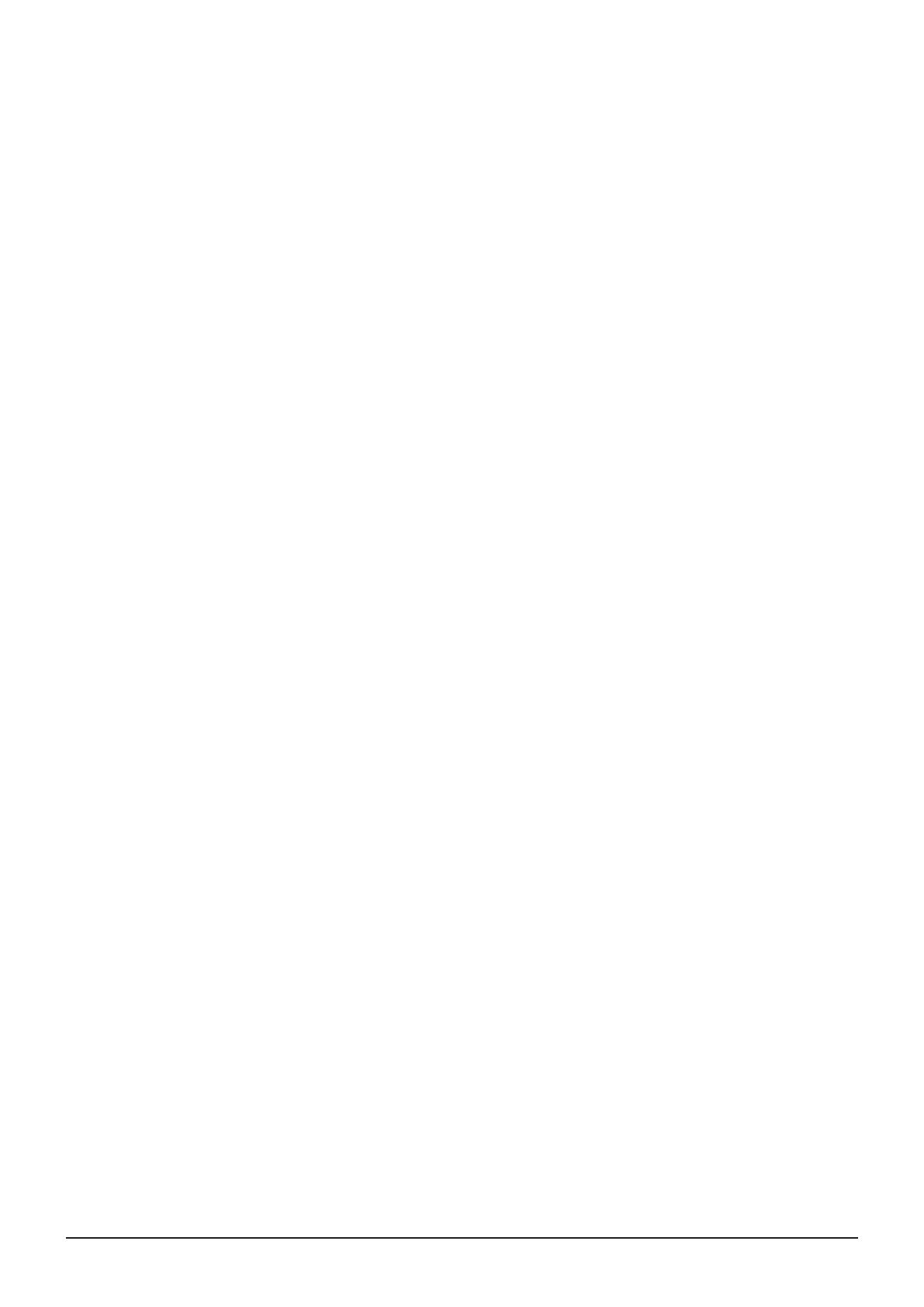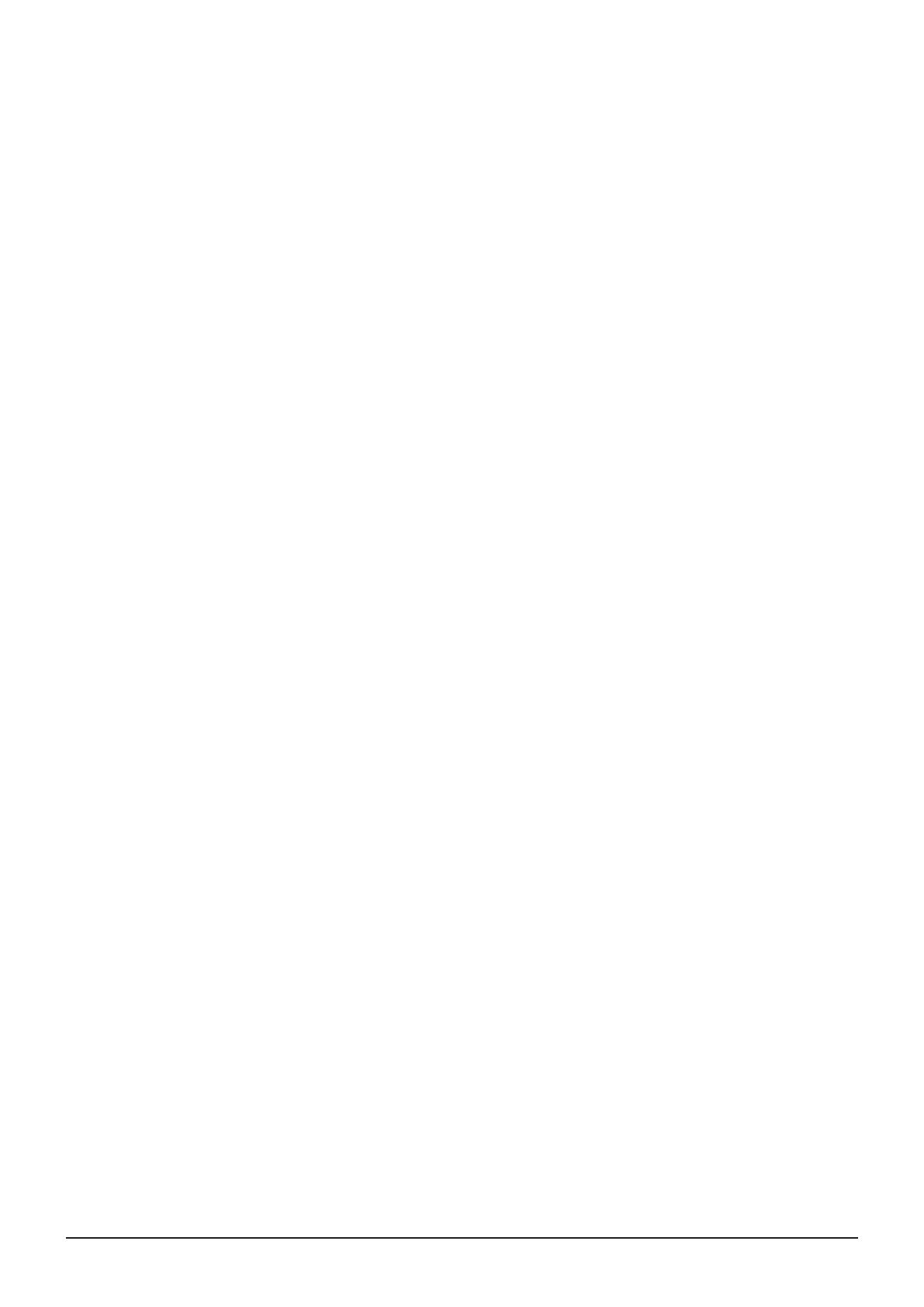
2 Table of Content
Table of Content
Introduction .................................................................................................................................. 4
Aboutthismanual.................................................................................................................................... 4
Trademarks
.............................................................................................................................................. 4
SuppliedAccessories............................................................................................................................... 4
Safety Precautions ....................................................................................................................... 5
Handling Precautions
................................................................................................................... 6
Features
........................................................................................................................................ 8
Nomenclature
............................................................................................................................... 9
Installation/Connection
.............................................................................................................. 11
HowtoCarrytheMainUnit.................................................................................................................... 11
Procedurestoattachtheprotectionpanel.............................................................................................. 11
Procedurestoattach/detachstands....................................................................................................... 12
PreventingfromTipping......................................................................................................................... 13
MountingtheMainUnitonaStandorWall............................................................................................. 14
ConnectingtheMainUnittoInputDevices............................................................................................. 15
Turning on the Power ................................................................................................................. 17
TurningonthePoweroftheMainUnit.................................................................................................... 17
Operating the Video Display ....................................................................................................... 18
Operatingthejogdial............................................................................................................................. 18
BasicoperationstousetheOSDmenu.................................................................................................. 18
AdjustingImageQualityWhileViewingtheEntireImage......................................................................... 20
TemporarilySavingParameters(AnchorPointSetting)............................................................................ 21
Enlargingthedisplay(Zoomfunction)..................................................................................................... 21
ChangingImageQualityAutomaticallyAccordingtoInputSignal............................................................ 22
Adjustimagequalityonleft/rightsideofscreen(imagecomparisonmode)............................................. 23
CalibrationwithoutaPC......................................................................................................................... 23
Export/Import
......................................................................................................................................... 25
SetDate/Time........................................................................................................................................ 27
InputtingCharacters............................................................................................................................... 28
UsingtheFunction(F)Buttons............................................................................................................... 28
UsingtheChannel(CH)Button............................................................................................................... 29
CheckingSignalInformationandStatusoftheMainUnit........................................................................ 30
Operatingthevideodisplayusinganexternaldevice[LANterminal]....................................................... 31
Operatingthevideodisplayusinganexternaldevice[USBterminal:Wi-Ficonnection]........................... 32
Useawebbrowsertoremotelyoperatethevideodisplay...................................................................... 33
OSD Menu .................................................................................................................................. 35
OSDMenuIndex.................................................................................................................................... 35
Adjustment
............................................................................................................................................. 42