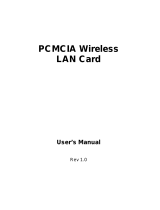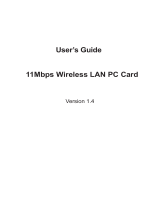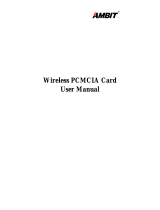Page is loading ...

Technical Support
The firmware and driver version of the Wireless LAN CF Card is displayed on the utility
About tab. Users could download and upgrade the latest software version from the
supplier’s web site or refer to the sales contact for the latest software information. If you
have difficulty resolving the problem while installing or using the Wireless LAN CF Card,
please contact the supplier for support.
About This Manual
11Mbps Wireless LAN CF Card User Manual is first published on January, 2002. The
manual includes procedures for the setup of the 11Mbps Wireless LAN CF Card under
Windows CE 3.0, Pocket PC 2002, Windows XP, Windows 2000, Windows 98, Windows
ME and Windows NT. Take a moment to read through this manual and familiarize
yourself with wireless technology.
Software Information
The software package works only on the Wireless LAN CF Card and Wireless LAN PCMCIA
Card, and contains the following versions of driver and utility programs.
For CE Windows System:
Ø
Driver -- Version 1.1.0 and above
Ø
Utility -- Version 1.1.0 and above
For Windows XP/2000/NT/98/ME Systems:
Ø
Driver -- Version 4.0.7
Ø
Utility -- Version 4.0.7
PDF created with FinePrint pdfFactory Pro trial version http://www.fineprint.com

FCC Information
This device complies with Part 15 of the FCC Rules. Operation is subject to the following two
conditions: (1) this device may not cause harmful interference, and (2) this device must accept
any interference received; including interference that may cause undesired operation.
Federal Communications Commission (FCC) Statement
This Equipment has been tested and found to comply with the limits for a Class B digital device,
pursuant to Part 15 of the FCC rules. These limits are designed to provide reasonable protection
against harmful interference in a residential installation. This equipment generates, uses and can
radiate radio frequency energy and, if not installed and used in accordance with the instructions,
may cause harmful interference to radio communications. However, there is no guarantee that
interference will not occur in a particular installation. If this equipment does cause harmful
interference to radio or television reception, which can be determined by turning the equipment
off and on, the user is encouraged to try to correct the interference by one or more of the
following measures:
- Reorient or relocate the receiving antenna.
- Increase the separation between the equipment and receiver.
- Connect the equipment into an outlet on a circuit different from that to which the receiver is
connected.
-Consult the dealer or an experienced radio/TV technician for help.
FCC RF Radiation Exposure Statement:
1. This Transmitter must not be co-located or operating in conjunction with any other antenna
or transmitter.
2. This equipment complies with FCC RF radiation exposure limits set forth for an uncontrolled
environment. This equipment should be installed and operated with a minimum distance of
20 centimeters between the radiator and your body.
PDF created with FinePrint pdfFactory Pro trial version http://www.fineprint.com

Table of Contents
Chapter 1 About Wireless LAN CF Card............................................1
1-1 Features and Benefits................................................................................1
1-2 Applications..............................................................................................2
1-3 Product Kit................................................................................................3
1-4 LED Information.......................................................................................3
Chapter 2 Install the CF Card for Pocket PC 2002/Win CE3.0..........4
2-1 System Requirements.................................................................................4
2-2 Before Getting Started...............................................................................4
2-3 Install the Setup Utility.............................................................................7
2-4 Install the Wireless LAN CF Card.............................................................9
Chapter 3 Set the CF Card under Pocket PC 2002/WinCE3.0.........10
3-1 Using Wireless LAN Utility Under Pocket/Handheld PC........................10
Chapter 4 Install the CF Card for Windows XP/2000/NT/98/ME...18
4-1 System Requirements...............................................................................18
4-2 Insert the Wireless LAN CF Card...........................................................18
4-3 Set up Wireless LAN CF Card for Windows XP......................................19
4-4 Set up Wireless LAN CF Card for Windows 2000...................................24
4-5 Set up Wireless LAN CF Card for Windows NT 4.0................................27
4-6 Set up Wireless LAN CF Card for Windows 98/ME................................30
4-7 Remove the Wireless LAN PC Card........................................................33
Chapter 5 Set the CF Card under Windows XP/2000/NT/98/ME...35
5-1 Install the WLAN Utility..........................................................................35
5-2 Using the WLAN Utility...........................................................................37
Limited Warranty.................................................................................47
PDF created with FinePrint pdfFactory Pro trial version http://www.fineprint.com

-1-
About Wireless LAN CF Card 1
The 11Mbps IEEE 802.11b Wireless LAN CF Card is a standard CF typeⅡ interface adapter
integrated with wireless LAN technology. It provides you the easiest and fastest way to access
your wireless and wired network. The Wireless LAN CF Card, which utilizes the latest
advancement of PC industry – Compact Flash technology, allows you to install and use the card
easier than ever before. 11Mbps data rate gives equivalent Ethernet speed to access corporate
network or the Internet in a wireless environment. When installed, 11Mbps Wireless LAN CF
Card is able to communicate with any 802.11 and 802.11b compliant products.
1-1 Features and Benefits
1. Fully IEEE 802.11b compatible.
2. Direct Sequence Spread Spectrum (DSSS) technology provides robust,
interference-resistant and secure wireless connection.
3. Supports 1, 2, 5.5 and 11 Mbps data rate.
4. Working range up to 800 ft. in an open environment.
5. Seamless connectivity to wired Ethernet and PC network LAN’s augments existing
networks quickly and easily.
6. Greater flexibility to locate or move networked PCs.
7. Wireless connection without the cost of cabling.
8. Easy to install and user friendly, just Plug and Play.
9. Low power consumption.
10. Supports a variety of operating systems (Pocket PC 2002, WinCE/Win98/ME/NT/2000/XP)
11. 64-bit and 128-bits WEP encryption capable.
12. Provides Window-based Diagnostic Tools, most notably, Site Survey, Link Quality Test and
Access Point Browser.
PDF created with FinePrint pdfFactory Pro trial version http://www.fineprint.com

-2-
1-2 Applications
11Mbps Wireless LAN CF Card offers a fast, reliable and cost-effective solution for wireless
client access to the network in applications like these:
1. Remote access to corporate network information
E-mail, file transferring and terminal emulation.
2. Difficult-to-wire environments
Historical or old buildings, asbestos installations, and open area where wiring is difficult to
deploy.
3. Frequently changing environments
Retailers, manufacturers and those who frequently relocate the workplace.
4. Temporary LANs for special projects or peak time
C1. Trade shows, exhibitions and construction sites where a temporary network will be
practical.
C2. Retailers, airline and shipping companies need additional workstations during peak
period.
C3. Auditors requiring workgroups at customer sites.
5. Access to database for mobile workers
Doctors, nurses, retailers, accessing their database while being mobile in the hospital, retail
store or office campus.
6. SOHO (Small Office and Home Office) users
SOHO users who need easy and quick installation of a small computer network.
7. High security connection
The secure wireless network can be installed quickly and provide flexibility. (Please refer
to
page 14 (under Windows CE) and 40 (under Windows XP/2000/98/ME/NT) for
encryption configuration.)
PDF created with FinePrint pdfFactory Pro trial version http://www.fineprint.com

-3-
1-3 Product Kit
11Mbps Wireless LAN CF Card comes with the following items. Please go through each item
below. If any listed item is not included or found damaged, please contact your local dealer.
11Mbps Wireless LAN CF Card
l
11Mbps Wireless LAN CF Card………………….…………………….….….. x 1
l
Wireless LAN CF Card Product CD …………………..…………………….... x 1
l
11Mbps Wireless LAN CF Card QIG……….…………..…………………..… x 1
l
CF/PCMCIA Adapter (Optional)…………………………………………….… x 1
1-4 LED Information
The 11Mbps Wireless LAN CF Card has one LED indicator. The behavior of the indicator is
described as below:
LINK
Link LED
n
Solid Green – Associated with the
Access Point or Ad-Hoc wireless
workstation.
n
Blinking Green – Not connecting to
the Access Point or Pow
er Save mode
enabled.
PDF created with FinePrint pdfFactory Pro trial version http://www.fineprint.com

-4-
2
This chapter describes the instructions that guide you through the proper hardware installation of
your 11Mbps Wireless LAN CF Card for Pocket PC 2002 and Windows CE 3.0 operating
system.
2-1 System Requirements
In order to use the 11Mbps Wireless LAN CF Card, your computer must be equipped with the
following:
Pocket PC (PPC) Handheld PC (HPC)
n
Compaq: IPAQ (CPU: Strong ARM) ■ Sharp: Telios (MIPS R3000)
n
HP: Jonada 525 and 548 (CPU: SH3) ■ HP: Jornada 720 (Strong ARM)
n
Casio: All models (MIPS R4000) ■ Intel: Pentium/X86 CPU
.....
More to come, check with supplier’s website.
2-2 Before Getting Started
Before installing the driver and utility of the Wireless LAN CF Card for the Pocket
PC/Handheld PC, you need to first establish a connection between host PC and PDA device with
Microsoft Active Sync. Instructions are as follows:
Install the CF Card for
Pocket PC 2002/WinCE 3.0
PDF created with FinePrint pdfFactory Pro trial version http://www.fineprint.com

-5-
Step 1: Install the Microsoft Active Sync program that came with your PDA Product CD.
Follow the on-screen instructions to install the Active Sync on the host computer.
Step 2:
Upon completion of installation, establish an ActiveSync connection between the host
computer and the Pocket PC using a serial cable, a USB cable, or an infrared link. (Refer to
your Pocket PC manual for instructions. A “Get Connected “ message will pop-up. Click
Next to proceed.
PDF created with FinePrint pdfFactory Pro trial version http://www.fineprint.com

-7-
2-3 Install the Setup Utility
Step 1:
After successfully forming a connection between host PC and PDA device with
ActiveSync Program, insert the CD-ROM into the CD-ROM drive and run the setup utility
(
nb825.exe
) for Windows CE operating system. The InstallShield Wizard will launch
automatically. Click
Next
to continue.
Step 2: An InstallShield Wizard window appears. Click
Next
to proceed.
PDF created with FinePrint pdfFactory Pro trial version http://www.fineprint.com

-8-
Step 3:
Click
YES
when prompted to install the Compact Flash Card driver and utility in the
default application install directory.
Step 4: Follow on-screen instructions to install the Setup Utility. Click
Finish
to complete
the installation.
PDF created with FinePrint pdfFactory Pro trial version http://www.fineprint.com

-9-
2-4 Install the Wireless LAN CF Card
Step 1: Insert the 11Mbps Wireless LAN CF Card into the CF slot on your PDA. The PDA
will auto-detect the Wireless LAN CF Card and automatically install the corresponding driver
and utility.
Step 2: Assign an IP address to your Wireless LAN CF Card. You may either set the
Wireless LAN CF Card to obtain an IP address from your DHCP server, or to be assigned with a
fixed IP address.
Step 3: Reset your PDA.
Upon completion of installation, the Wireless LAN CF Card will start to look for an Access
Point with Green LED blinking. The Green LED will stay steady once the Wireless LAN CF
Card successfully associates with an Access Point. To configure the Wireless LAN CF Card
please proceed to the next chapter.
PDF created with FinePrint pdfFactory Pro trial version http://www.fineprint.com

-10-
3
This chapter gives you assistance with detailed description of setting the 11Mbps Wireless LAN
CF Card with the Wireless LAN Utility under Pocket/Handheld PC.
3-1 Using Wireless LAN Utility Under Pocket/Handheld PC
The 11Mbps Wireless LAN CF Card is a ready-to-use device. Its default settings perform for a
typical
Infrastructure Wireless LAN
. Simply install the Wireless LAN CF Card onto your
computer and it is ready to use. In special situations however, you may adjust configuration
settings depending on how you would like to manage your wireless network. The Wireless
LAN Utility provides you an easy interface to make configuration changes and perform
user-level diagnostics on your Wireless LAN CF Card.
Step 1: Go to
Start -->
Settings
. Go to the
System
tab, and click the “
Wireless LAN
Setting
” icon.
Set the CF Card under Pocket
PC 2002/Win CE3.0
PDF created with FinePrint pdfFactory Pro trial version http://www.fineprint.com

-11-
A configuration window appears. The Wireless LAN Utility provides the 5 following items for
you to configure and monitor the 11Mbps Wireless LAN CF Card.
Status
The
Status
tab displays the current status of the Wireless LAN CF Card.
Adapter -
Displays the name of the Wireless LAN CF Card.
Firmware
- Displays the firmware version of your Wireless LAN CF Card.
Domain
- The regulated operating frequency per country.
Channel -
Displays the current channel that the Wireless LAN CF Card is using.
MAC Address -
It is a hardware identification number that distinguishes the unit from others.
Sync to AP -
Displays the ESSID of the Access Point that the Wireless LAN CF Card associates
with.
BSSID -
Shows MAC Address of the Access Point that the Wireless LAN CF Card associates
with.
Link Quality -
Link quality monitors the quality of the data transmission between the Wireless
LAN CF Card and an Access Point.
Signal Level -
This bar graph displays signal strength as reported by the radio, averaged over all
frames that are received from the Access Point.
PDF created with FinePrint pdfFactory Pro trial version http://www.fineprint.com

-12-
Configuration
The
Configuration
tab contains several fields where the current parameters of the Wireless
LAN CF Card can be viewed and changed. You will see current configuration information in
terms of ESSID, Network Type, Power Saving Mode and Tx Rate. Upon modification of
parameters for the Wireless LAN CF Card, click the
Apply
button to make the changes take
effect.
ESSID
The ESSID is an unique ID given to the Access Point. Wireless clients associating to Access
Points must have the same ESSID. The default value Auto Detect means when the Wireless
LAN CF Card starts to work, it will associate with any Access Point that gives the fastest
response. You may also enter a specific ESSID (Access Point) you desire to connect with. It
is recommended that you specify an ESSID for your Wireless LAN CF Card. This will prevent
your computer from unintentionally connecting to a different wireless network. The ESSID
can be set up to
32 characters
and is case sensitive.
Network Type
There are 3 network types for the 11Mbps Wireless LAN PC Card to operate. If you need to
access company network or Internet via Access Point, select “Infrastructure”. To set up a
group of wireless stations for file and printer sharing, select “Ad-Hoc” or “802.11 Ad-Hoc”
(without Access Point). If Ad-Hoc (without access point) is selected, you need to set wireless
stations with the
same channel
. For 802.11 Ad-Hoc, the
same ESSID
are required to the
wireless stations.
PDF created with FinePrint pdfFactory Pro trial version http://www.fineprint.com

-13-
Power Saving Mode
The
Power Saving Mode
option is designed to conserve battery life of you computer. When
the Power Saving Mode is activated by selecting the
Enable
button, your 11Mbps Wireless
LAN CF Card will go into sleep mode to minimize power consumption.
Note: When power saving mode is enabled, the Access Points you use need to
support power saving as well so that the communication can be established.
TX Rate
The 11Mbps Wireless LAN CF Card provides various data rate options for you to select. Data
rates options include
Auto
,
1Mbps
,
2Mbps
,
1M/2Mbps
,
5.5Mbps
, and
11Mbps
. In most
networking scenarios, you will see that the factory-set default “
Auto
” will prove the most
efficient. This setting will allow your 11Mbps Wireless LAN CF Card to operate at the
maximum data rate. When the communications quality drops below a certain level, the
Wireless LAN CF Card will automatically switch to a lower data rate. Transmission at lower
data speed is usually more reliable. However, when the communications quality improves
again, the Wireless LAN CF Card will gradually increase the data rate again, until it has reached
the highest available transmit rate.
Link
Similar to Ping Command, this tool allows you to point-to-point data transmission quality
between two stations. By entering IP address of another station and set the timeout and
packet size, you may check whether the communication has been made successfully or not.
PDF created with FinePrint pdfFactory Pro trial version http://www.fineprint.com

-14-
Security
To prevent unauthorized wireless stations from accessing data transmitted over the network, the
11Mbps Wireless LAN CF Card offers highly secure data encryption, known as WEP (Wired
Equivalent Privacy). If you desire to use WEP encryption to secure your data, please select the
Enable
check box and set the following values.
Ø
There are two types of
WEP Key Length
described as follows:
40 Bit
– Requires wireless stations to use data encryption with 40 Bit algorithm when
communicating with the Access Point also with WEP 40 enabled.
128 Bit – Allows wireless clients to communicate with the Access Point with data 128 Bit
encryption algorithm.
PDF created with FinePrint pdfFactory Pro trial version http://www.fineprint.com

-15-
Ø
WEP Key Type
offers two methods to set the WEP keys, as described below:
Create Encryption Keys by Using a Passphrase
Step 1.
To create encryption keys by using a passphrase, pull down the
WEP Key Type
and select
Passphrase
.
Step 2. Type a character string in the
Key in the phrase to generate keys
field, then click
OK
. As you type, the utility uses an algorithm to generate 4 keys automatically.
PDF created with FinePrint pdfFactory Pro trial version http://www.fineprint.com
/