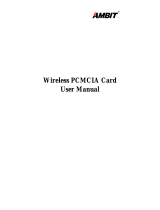Page is loading ...

Page i
Wireless LAN Card
User’s Guide

Page ii
FCC Information
This device complies with Part 15 of the FCC Rules. Operation is subject to
the following two conditions: (1) this device may not cause harmful
interference, and (2) this device must accept any interference received;
including interference that may cause undesired operation.
Federal Communications Commission (FCC) Statement
This Equipment has been tested and found to comply with the limits for a Class B digital
device, pursuant to Part 15 of the FCC rules. These limits are designed to provide
reasonable protection against harmful interference in a residential installation. This
equipment generates, uses and can radiate radio frequency energy and, if not installed and
used in accordance with the instructions, may cause harmful interference to radio
communications. However, there is no guarantee that interference will not occur in a
particular installation. If this equipment does cause harmful interference to radio or television
reception, which can be determined by turning the equipment off and on, the user is
encouraged to try to correct the interference by one or more of the following measures:
Reorient or relocate the receiving antenna.
Increase the separation between the equipment and receiver.
Connect the equipment into an outlet on a circuit different from that to which the
receiver is connected.
Consult the dealer or an experienced radio/TV technician for help.
FCC RF Radiation Exposure Statement:
1. This Transmitter must not be co-located or operating in conjunction with any other antenna or
transmitter.
2. This equipment complies with FCC RF radiation exposure limits set forth for an uncontrolled
environment. This equipment should be installed and operated with a minimum distance of 20
centimeters between the radiator and your body.

Contents
Congratulations................................................................................................... 1
Unpacking Package Contents......................................................................... 2
Checking System Requirements.................................................................... 3
Understanding..................................................................................................... 4
Setting Up the Wireless LAN Card for use with a Pocket PC .................. 6
Install ActiveSync ........................................................................................6
Establish a Connection................................................................................7
Install the Driver and Setup Utility ................................................................8
Install the Wireless LAN Card.......................................................................9
Assign an IP Address..................................................................................9
Synchronize Connections..........................................................................11
Reset the Pocket PC.................................................................................11
Removing the Wireless LAN Card ..............................................................11
Next Steps ................................................................................................11
Configuring the Wireless LAN Card for use with the Pocket PC ..........12
Status .......................................................................................................14
Configuration.............................................................................................16
Link...........................................................................................................18
Security.....................................................................................................19
About........................................................................................................21
Setting Up the Wireless LAN Card for use with Windows......................23
Installing the Wireless LAN Card................................................................24
Removing the Wireless LAN Card ..............................................................25
Set up for Windows XP..............................................................................26
Set up for Windows 2000 ..........................................................................30
Set up for Windows NT 4.0........................................................................31
Set up for Windows 98/ME ........................................................................33
Configuring the Wireless LAN Card for use with Windows ...................35
The Wireless LAN Utility Icon .....................................................................35
Using the Wireless LAN Utility ....................................................................36
Configuration.............................................................................................38
Link Test ...................................................................................................49
AP Browser ...............................................................................................51
Site Survey................................................................................................52
About........................................................................................................52
Technical Support ............................................................................................53
Limited Warranty..............................................................................................54

Page 1
Congratulations
Congratulations on your purchase of SanDisk’s low power Wireless LAN
(Local Area Network) Card. The Wireless LAN Card makes it possible for
PDA’s and laptop computers to establish a high-speed wireless Internet
connection to remote network information by the use of access points. The
access points of a wireless network are connected to a host computer with
Network or Internet Access.
Installing the SanDisk Wireless LAN card in your PDA or laptop computer
gives you the freedom to browse the web, check email, or transfer files and
information to or from remote network information without being physically
connected.
Access Point Locations
Access points can be located in office buildings, home offices, hospitals,
universities, hotels, airports, conference centers and coffee shops. Other
unique environments where access points might be set up so that mobile
workers can access network information include:
Buildings where wiring is difficult to install
Evolving workplace situations like manufacturing areas or retail stores
Trade shows, exhibition and construction sites that require a
temporary network
Businesses that require additional network access during peak periods
or need a quick installation of a small computer network
Features of the Wireless LAN Card
Plug and Play usage. Easy to install and set up.
IEEE 802.11b compatible (See UNDERSTANDING)
Low power consumption with advanced power management utilities to
optimize power and performance
Easy to use diagnostic tools
Working range up to 800 ft. in an open environment
Supports 11, 5.5, 2 and 1 Mbps data rate to provide optimal throughput
and range for connectivity
64bit and 128bit WEP encryption capable (See UNDERSTANDING)

Page 2
Unpacking Package Contents
Unpack the product box and make certain it contains the following items:
Wireless LAN Card
Wireless LAN Card Product CD
Wireless LAN Card User’s Guide
CompactFlash®/PCMCIA Adapter (optional)
If an item is missing or damaged, please contact SanDisk:
Visit: http/www.sandisk.com/
Email – go to: http://www.sandisk.com/tech/s_central.asp
and enter information
Phone: 1.866.SAN.DISK (1.866.726.3475)
5 Days a week: 7:00 a.m. - 4:00 p.m. PST

Page 3
Checking System Requirements
The Wireless LAN Card supports WinCE for Pocket PC, Pocket PC 2002, and
Windows 95/98/ME/NT/2000/XP operating systems
Before you install the Wireless LAN Card, take a few minutes to make sure
that your computer or Pocket PC is equipped with the right system
requirements.
Pocket PC (PPC) and Handheld PC (HPC)
Pocket PC, Pocket PC 2002, HPC 2000 or Handheld PC Pro
with Windows CE v2.11 or greater
Windows XP/2000/NT/98/ME
PCMCIA Type 1 slot
PCMCIA card and socket services compliant with revision 2.10 of the
PCMCIA specification (or higher)
Windows 98/ME/NT/2000/XP installation CD-ROM or diskettes
Minimum 500 Kbytes free disk space for installing the driver
and utility program

Page 4
Understanding
802.11b
IEEE 802.11b is a wireless networking standard created by the Institute of
Electrical and Electronics Engineers (IEEE).
Add-Hoc Mode
Ad-Hoc mode allows wireless devices to communicate directly with each other,
eliminating the need for an access point or any connection to a wired network.
Ad-Hoc mode is also called peer-to-peer mode or independent Basic Service
Set (IBSS). See INFRASTRUCTURE MODE.
BSS
When an access point is connected to a wired network and a set of wireless
devices, it is referred to as a Basic Service Set (BSS). An Extended Service Set
(ESS) is a set of two or more BSS that form a single sub network. See ESS ID.
DHCP
Dynamic Host Configuration Protocol (DHCP) is a procedure that computers on
a network follow to identify each other and make sure that information is
transferred correctly.
ESS ID
The ESS ID (Extended Service Set ID) is an identification assigned to the
access point the Wireless LAN Card connects to. Wireless devices connecting
to an access point must use the same ESS ID. The ESS ID can be up to 32
characters and is case sensitive. See BSS ID.
Infrastructure Mode
In infrastructure mode, the wireless network consists of at least one access
point connected to the wired network infrastructure and a set of wireless end
stations. See Ad-Hoc mode.

Page 5
IP Address
Computers and other networking devices on a network are assigned an
identifying number using the Internet Protocol (IP Address).
MAC Address
(Media Access Control) address, a hardware address that uniquely identifies
an access point (or the Wireless LAN card).
WEP Encryption
WEP (Wired Equivalent Privacy) is a security protocol for wireless local area
networks (WLANs) defined in the 802.11b standard. WEP is designed to
provide the same level of security as that of a wired LAN.

Page 6
Setting Up the Wireless LAN Card
for use with a Pocket PC
There are six steps to setting up the Wireless LAN Card for use with the
Pocket PC 2002 / Win CE 3.0.
1. Install the ActiveSync program from the CD-ROM that came with the
Pocket PC.
If ActiveSync is already installed this step can be skipped.
2. Establish a connection between the host computer and the Pocket PC.
3. Install the driver and Setup utility on the host computer.
4. Install the Wireless LAN Card into the CompactFlash® slot of your
Pocket PC (automatically installs the driver and Setup utility on the
Pocket PC.)
5. Assign an IP address to the Wireless LAN Card.
6. Reset the Pocket PC.
Install ActiveSync
1. Locate the CD-ROM that came with your Pocket PC.
2. Insert the CD into the CD-ROM drive of your computer and install the
Microsoft ActiveSync program.

Page 7
Establish a Connection
1. When the installation of ActiveSync is complete, establish an ActiveSync
connection between your computer and your Pocket PC using a serial
or USB cable. You can also establish a connection using an infrared
link.
When the connection has been established, a Connected message
will appear in the ActiveSync window.
For additional information about connecting your computer and
Pocket PC, refer to the Pocket PC instruction guide.
2. When prompted, click Finish to close the ActiveSync window.

Page 8
Install the Driver and Setup Utility
1. Locate the CD-ROM that came with the Wireless LAN card.
2. Insert the CD into the CD-ROM drive of your computer. The InstallShield
Wizard automatically opens and extracts the files needed to install the
Wireless LAN card utilities on your computer.
3. To continue, click Next.
4. When prompted to install the Wireless LAN Card driver and utility,
click YES.
The driver and setup utility will only work on the Wireless LAN Card
and Wireless LAN PCMCIA Card.
Driver and Utility Versions
The CD-ROM included with the Wireless LAN Card for CE Windows includes
the following driver and utility programs:
Driver Version 1.1.0 and above
Utility Version 1.1.0 and above
Updated versions of drivers and utilities can be downloaded from the SanDisk
web site www.sandisk.com/connect
For Technical Support:
Visit: http/www.sandisk.com/
Email – go to: http://www.sandisk.com/tech/s_central.asp
and enter information
Phone: 1.866.SAN.DISK (1.866.726.3475)
5 Days a week: 7:00 a.m. - 4:00 p.m. PST

Page 9
Install the Wireless LAN Card
Insert the Wireless LAN Card into the CompactFlash® slot of your Pocket PC.
The Pocket PC will automatically detect the card and install the correct driver
and utility.
The Wireless LAN Card has a green LED indicator.
When the LED is steady green, the Wireless LAN Card has successfully
connected to an access point or to computer that is not connected to a
wired network (Ad-Hoc mode).
When the LED is blinking the Wireless LAN Card is not connected to an
access point or the Power Save mode has been enabled.
Assign an IP Address
On the Start window of the Pocket PC you set the Wireless LAN Card to
automatically obtain an IP address from your DHCP server. The Internet
Protocol (IP Address) is an identifying number assigned to all network devices.
The default setting is Use server-assigned IP address. To use a specific IP
address, refer to CONFIGURING THE WIRELESS LAN CARD FOR USE WITH
THE POCKET PC.
When an IP address has been
detected, the Wireless LAN Card will
look for an access point. The green LED
on the card will blink until an access
point is located. Once the Wireless LAN
Card locates an access point, the green
LED will remain steady.

Page 11
Synchronize Connections
The Pocket PC and Wireless LAN Card must be set to connect to the Internet
using the same settings:
1. In the Start menu, tap Settings.
2. Tap the Connections tab at the bottom of the display.
3. Tap Connections icon.
4. The setting for When needed, automatically… and the setting for My
network card… should be set to the same Internet settings.
Reset the Pocket PC
To complete the set up, reset your Pocket PC.
Removing the Wireless LAN Card
If you do not need the connectivity of your Wireless LAN Card, it is
recommended that you remove the card from the Pocket PC to extend the life
of the battery.
When removing the Wireless LAN Card, you will lose your connection to
the network. Prior to removing the card, make sure you have closed all
files and network applications.
Next Steps
The Wireless LAN Card is now ready to use. The default settings for the card
function for a typical Infrastructure wireless LAN. In infrastructure mode, the
wireless network consists of at least one access point connected to the wired
network infrastructure and a set of wireless end stations
If you want to modify the configuration of the Wireless LAN Card so that you
have more control of your wireless network, see CONFIGURING THE WIRELESS
LAN CARD FOR USE WITH THE POCKET PC.

Page 12
Configuring the Wireless LAN Card for use
with the Pocket PC
To modify, check or monitor the configuration of the Wireless LAN Card you
use the Wireless LAN Settings utility.
On the Pocket PC’s Task bar, tap the Wireless LAN Setting icon.
The Wireless LAN utility has five tabs:
Status
Configuration
Link
Security
About
Selecting a tab opens a page of settings that you can change to customize
your wireless network.

Page 14
Status
The Status tab displays the current status of the Wireless LAN Card.
Adapter–Name of the card
Firmware–Firmware version of card.
Channel–Channel the card is using to communicate with the access point.
Domain–Radio Frequency regulation the card conforms to.
TX Rate–Transmission data rate
MAC Address–A hardware identification number that distinguishes the unit
from others.
Sync to AP–The Extended Service Set ID (ESSID) of the access point the card
connects to.
BSSID (Basic Service Set ID)–The unique ID of the access point the card
connects to.
Link Quality–Monitors the quality of the data transmission between the card
and an access point.

Page 15
Signal Level–Indicates the radio signal transmission strength from the
Wireless LAN Card to an associated access point.

Page 16
Configuration
The Configuration tab includes fields for viewing and changing the current
parameters of the Wireless LAN Card. After making changes to the
Configuration settings, tap Apply to finish.
Enter a Specific ESSID for the access point you want to connect to. This
prevents your Pocket PC from inadvertently connecting to other wireless
networks. Up to 32 characters (case sensitive) can be entered for the ESSID.
Network Type
Tap Infrastructure to access the Internet or a corporate network
through an access point.
Tap Ad-Hoc to connect to other wireless devices without an access
point. In Ad-Hoc mode, all wireless devices must be set to the same
Channel.
Tap 801.11 Ad-Hoc to connect to other wireless devices without an
access point using a virtual ESS ID. In 802.11 Ad-Hoc mode, all
ESSID
The ESSID (Extended Service Set ID)
is an identification assigned to the
access point the card connects to.
Pocket PC’s and other wireless
devices connecting to an access
point must use the same ESSID.
When Auto Detect is selected, the
Wireless LAN card can connect to
any working access point.

Page 17
wireless devices must specify the same ESS ID to connect to.
Power Saving Mode
Tap Enable to conserve the battery life of your Pocket PC. When the Power
Saving Mode is enabled, the Wireless LAN Card enters sleep mode to
minimize power consumption when possible (sleep mode may not be entered
immediately). Access points you connect to must also support power saving
when Enable is selected.
Tap Disable to turn off Power Saving Mode.
TX Rate
There are six transmission rate (TX Rate) settings:
Auto
1 Mbps (megabits per second)
2 Mbps
1M/2Mbps
5.5 Mbps
11 Mbps
The default setting for the transmission data rate is Auto. In Auto setting, the
Wireless LAN Card operates at the maximum data rate by automatically
finding the highest possible signal from an access point. When the
transmission signal from an access point weakens or drops, the Wireless
LAN Card automatically switches to a lower transmission rate to maintain a
reliable transmission. When the signal improves, the Wireless LAN Card
increases the transmission data rate to the highest signal available.
In most networking situations, the Auto setting is the most efficient
transmission rate. You can set a lower transmission rate to save power on the
Pocket PC. Higher transmission rates will use more power.

Page 18
Link
The Link tab includes fields for checking the point-to-point data transmission
between Pocket PCs or between a Pocket PC and an access point.
3. Select a Packet Size. The packet size is the amount of the test data that the
card sends to the device being tested.
4. Tap Start to begin the test.
5. Tap Stop to end the test.
Test Result
The Test Result area displays the IP Address of your Pocket PC, the number
of packets sent and received, and the elapsed time of the test.
Link Message
The Link Message area displays the results of the test. The reply from a
wireless device or access point associated with the IP address entered in the
Ping Command area is listed.
Ping Command
The Ping Command enables you to
check whether another wireless device
or access point is available.
1. Enter the IP address of a wireless
device or access point.
2. Select a Timeout period. The Timeout
period is time (in milliseconds) that
the card waits for an answer from the
host being tested. If the timeout is set
to 1000 milliseconds and the card
does not receive a response back
within that time, the device is
determined to be unreachable.

Page 19
Security
The Security tab includes fields for enabling secure data encryption so that
unauthorized wireless devices are prohibited from accessing data that is sent
to or from your Pocket PC over the network. This type of encryption is known as
WEP (Wired Equivalent Privacy). WEP provides security by encrypting data
over radio waves so that it is protected as it is transmitted from one point to
another.
WEP Key Type
To read an encrypted file, you must have access to a secret key or password
that enables you to decrypt it. The WEP Key Type setting allows you to create a
key or password using a pass phrase, character, or hexadecimal value.
To create encryption keys automatically:
1. Tap the WEP Key Type menu to pull down the key type list.
2. Tap PassPhrase and tap a character string in the Key in… field.
The four Key Settings are automatically generated.
3. Tap OK.
Encryption (WEP)
1. To use WEP encryption tap Enable.
WEP Key Length
The higher level of data encryption (128-
bit) is more difficult to encrypt and
decrypt, but high levels of encryption will
reduce the performance of a wireless
network.
Tap 40-bit or 128-bit.
The Pocket PC must use the same level
of encryption as the access point
/