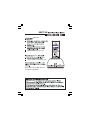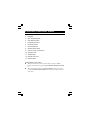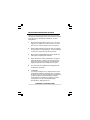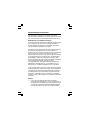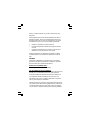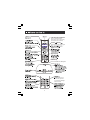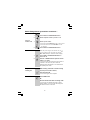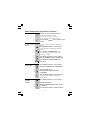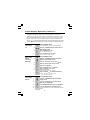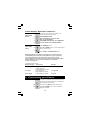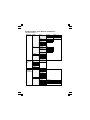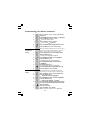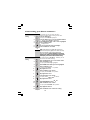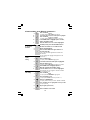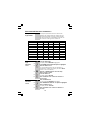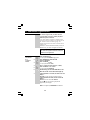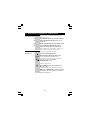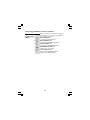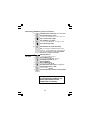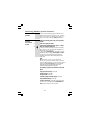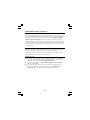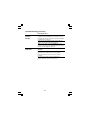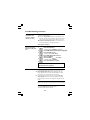Binatone iDECT X2i User manual
- Category
- Telephones
- Type
- User manual
This manual is also suitable for

Digital Cordless Telephone DECT6.0
iDECT
X2X2i
User Manual

iDECT X2i
Keep your sales receipt, which is
your purchase.proof of
a power adapter for the base unit
a power adapter for each charger pod
iDECT X2i
iDECT X2i
iDECT X2i

Contents of this User Guide
1. Where to find it
2. Installation
3. Basic Telephone operation
4. Caller Display operation
5. Customizing your Phone
6. Phonebook Function
7. Handset Registration
8. Restoring default settings
9. Intercom, transfer, and conference
10. Operational notes
11. Troubleshooting
12. Guarantee and service
13. Technical details
Pressing buttons on your phone
When the instructions in this user guide tell you simply to ‘press’ a
button, this means that you should press the button briefly, then release
it.
When the instructions tell you to ‘press and hold’ a button, this means
you should keep the button pressed until the display changes and/or you
hear a tone.

IMPORTANTES MESURES DE SÉCURITÉ
Certaines mesures de sécurité doivent être prises pendant
l’utilisation de matérial téléphonique afin de réduire les risques
d’incendie, de choc électrique et de blessures. En voici
quelquesunes:
1. Ne pas utiliser l’appareil près de l’eau, p.ex., près d’une
baignoire, d’un lavabo, d’un évier de cuisine, d’un bac à
laver, dans un sous-sol humide ou près d’une piscine.
2. Éviter d’utiliser le téléphone (sauf s’il s’agit d’un appareil
sans fil) pendant un orage électrique. Ceci peut présenter
un risque de choc électrique causé par la foudre.
3. Ne pas utiliser l’appareil téléphonique pour signaler une
fuite de gaz s’il est situé près de la fuite.
4. Utiliser seulement le cordon d’alimentation et le type de
piles indiqués dans ce manuel. Ne pas jeter les piles
dans le feu: elles peuvent exploser. Se conformer aux
règlements pertinents quant à l’élimination des piles.
5. la socklet-sortie sera installée près de l'équipement et
serafacilement accessible
6. ATTENTION-
Il y a danger d’explosion s’il y a remplacement incorrect
de la batterie. Remplacer uniquement avec une batterie
du même type ou d’un type équivalent recommandé par le
constructeur. Mettre au rebut les batteries usagées
conformément aux instructions du fabricant.
CONSERVER CES INSTRUCTIONS
================================================
uniquement avec les piles rechargeables
NiMH 600mAh 2.4V
’
’
A utiliser
SANIK
2SN
-3
/5F60H-S
.

IMPORTANT SAFETY INSTRUCTIONS
When using your telephone equipment, basic safety
precautions should always be followed to reduce the risk of fire,
electric shock and injury to persons, including the following:
1. Do not use this product near water, for example, near a
bath tub, wash bowl, kitchen sink or laundry tub, in a wet
basement or near a swimming pool.
2. Avoid using a telephone (other than a cordless type)
during an electrical storm. There may be a remote risk of
electric shock from lightning.
3. Do not use the telephone to report a gas leak in the
vicinity of the leak.
4. Use only the power cord and batteries indicated in this
manual. Do not dispose of batteries in a fire. They may
explode. Check with local codes for possible special
disposal instructions.
5. Plug the adaptor to the socket-outlet that near the
equipment and shall be easily accessible.
6. CAUTION
Risk of explosion if battery is replaced by an Incorrect type.
Dispose of used batteries according to the instructions.
Use only with Sanik
SAVE THESE INSTRUCTIONS
================================================
rechargeable battery .
NiMH 600mAh 2.4V
2SN
-3
/5F60H-S

This equipment is approved for connection to the Public
Switched Telephone Network and complies with Part 15 and 68
of the FCC rules and the requirements adopted by the ACTA.
Notification to Local Telephone Company
On the bottom of this equipment is a label that contains, among
other information, the US number and Ringer Equivalence
Number (REN) for the equipment. If requested, this number
must be provided to the telephone company.
The REN is used to determine the number of devices that may
be connected to a telephone line. Excessive RENs on a
telephone line may result in the devices not ringing in response
to an incoming call. In most but not all areas, the sum of
RENs should not exceed five (5.0). To be certain of the number
of devices that may be connected to a line, as determined by
the total RENs, contact the local telephone company. [For
products approved after July 23, 2001, the REN for this product
is part of the product identifier that has the format
US:AAAEQ##TXXXX. The digits represented by ## are the
REN without a decimal point (e.g., 03 is a REN of 0.3). For
earlier products, the REN is separately shown on the label.]
A plug and jack used to connect this equipment to the premises
wiring and telephone network must comply with the applicable
FCC Part 68 rules and requirements adopted by the ACTA. A
compliant telephone cord and modular plug is provided with
this product. It is designed to be connected to a compatible
modular jack that is also compliant. See installation instructions
for details.
NOTICE:
• If your home has specially wired alarm equipment
connected to the telephone line, ensure the installation of
this product does not disable your alarm equipment. If you
have questions about what will disable alarm equipment,
consult your telephone company or a qualified installer.
Equipment Approval Information

• Connection to a party line service is subject to state tariffs.
Contact the state public utility commission, public service
commission or corporation commission for information.
• AC electrical surges, typically resulting from lightning
strikes, are very destructive to the telephone equipment
connected to AC power sources. To minimize damage
from these types of surges, a surge arrestor is
recommended
Rights of the Telephone Company
If this equipment causes harm to the telephone network, the
telephone company will notify you in advance that temporary
discontinuance of service may be required or may request that
you disconnect the equipment until the problem is resolved. But
if advance notice isn't practical, the telephone company will
notify the customer as soon as possible. Also, you will be
advised of your right to file a complaint with the FCC if you
believe it is necessary.
The telephone company may make changes in its facilities,
equipment, operations or procedures that could affect the
operation of the equipment. If this happens the telephone
company will provide advance notice in order for you to make
necessary modifications to maintain uninterrupted service.
FCC Interference Information
This device complies with part 15 of the FCC Rules. Operation
is subject to the following two conditions: (1) This device may
not cause harmful interference; and (2) This device must
accept any interference received, including interference that
may cause undesired operation.
This equipment has been tested and found to comply with the
limits for a Class B digital device, pursuant to Part 15 of the
FCC Rules. These limits are designed to provide reasonable
protection against harmful interference in a residential
installation.
This equipment generates, uses and can radiate radio
frequency energy and, if not installed and used in accordance
with the instructions, may cause harmful interference to radio
communications. However, there is no guarantee that
interference will not occur in a particular installation.

Privacy of communications may not be ensured when using
this phone.
If this equipment does cause harmful interference to radio or
television reception, which can be determined by turning the
equipment off and on, the user is encouraged to try to correct
the interference by one or more of the following measures:
• Reorient or relocate the receiving antenna.
• Increase the separation between the equipment and the
receiver.
• Connect the equipment into an outlet on a circuit that is
different to the one the receiver is connected.
If these measures do not eliminate the interference, please
consult the dealer or an experienced radio/TV technician for
help.
WARNING:
Changes or modifications to this unit that are not expressly
approved by the party responsible for compliance, could void
the user's authority to operate the equipment.
Hearing Aid Compatibility (HAC)
This equipment is hearing aid compatible.
FCC RF Radiation Exposure Statement
This equipment complies with FCC RF radiation exposure limits
set forth for an uncontrolled environment. This equipment
should be installed and operated with a minimum distance of
20 centimeters between the radiator and your body. This
transmitter must not be co-located or operated in conjunction
with any other antenna or transmitter.
NOTE: For body worn operation, this handset has been tested
and meets the FCC RF exposure guidelines when used with an
accessories that contains no metal. Use of other accessories
may not ensure compliance with FCC RF exposure guidelines.

Industry Canada Approval information
This product meets the applicable Industry Canada technical
specifications.
The Ringer Equivalence Number is an indication of the
maximum number of terminals allowed to be connected to a
telephone interface. The termination on an interface may
consist of any combination of devices subject only to the
requirement that the sum of the Ringer Equivalence Numbers
of all the devices does not exceed five.
Operation is subject to the following two conditions: (1) this
device may not cause interference, and (2) this device must
accept any interference, including interference that may cause
undesired operation of the device.
This Class B digital apparatus complies with Canadian ICES-
003. (Cut appareil numérique de la classe B est conforme à la
noeme NMB-003 du Canada.)
Privacy of communications may not be ensured when using
this telephone.
Caution: To maintain the compliance with the Industry
Canada’s RF exposure guidance, place the base unit at least
20cm from nearby persons.

1
- Press this button for a Flash signal
FLASH (ON-OFF)
Left and Right soft buttons
CID
Press to select the functions
shown above, then on the display
(for example, Menu or Name)
/
/
-
REWIND
-Press and hold over
2 seconds playback
all recorded messages
(New and Old)
Keypad lock key
- Press to edit caller ID for dialing back
FORMAT
key

2
TAD
Displayed when the TAD is switched ON,
it turns off when TAD is off.
Y
This line shows the Handset's name.
This line shows icons
This line shows the time and date,
and the duration of a call.
ou can press either Left or Right
soft buttons
to display menu options
or
phonebook
names
neshectwely

to modular
wall jack
2. Installation
1. Choose a suitable site for the base unit.
where the power adapter plug can reach an easily accessible
outlet, never try to stretch the mains supply cable.
where the telephone line cable reaches your telephone line socket or
extension socket.
where the unit isn’t near a bath tub or shower, or anywhere it could get wet.
where the unit isn’t near to another telephone or other
electrical equipment, that may cause interference.
2. Plug the telephone line cord and the mains
power lead into the rear of the Base unit.
Press the cables into the grooves so that
the Base unit stands level.
3. Plug the mains adapter into a
Plug the remaining power adapter into an available 120V
power outlet.
Always use the telephone line cord
supplied with your . Other
telephone line cords may not work.
The Base unit must be used with the
supplied mains adapter. Using any other adapter
will result to noncompliance with UL, and
will invalidate any approval given to this apparatus.
iDECT 2
X
iDECT X2
120V power
120 V AC, 60 Hz power outlet.
4. If you have an i Twin, Triple or Quad system.
3
i
iDECT 2
X
i

Installation continue...
5. Fitting the rechargeable batteries into the Handset.
The One rechargeable battery pack comes with your phone.
and pressing firmly to make sure it is secur.
A. Remove the battery compartment,
B. Plug the battery connector into the socket at the top of
C. Place the battery in the compartment
D. Fit the battery compartment cover, sliding it into place
NOTE: Always use the battery pack supplied - never use
any other kind of batteries in the handset
The battery compartment.
6. Charge the batteries for 15 hours.
Before you use the Handset for the first time, it’s important
to fully charge the batteries. You hear a ‘beep’ when the
Handset is positioned correctly on
the charging cradle.
Leave the Handset on the Base unit
or charger pod for 15 hours.
To keep the batteries charged,
whenever you don’t need to use
the Handset (such as overnight,
or when you go out), leave it on
the Base unit or charger pod.
7. Connect the base unit to the
telephone line connection jack.
3. Basic Telephone operation
The Speakerphone Press the SPEAKERPHONE button to listen on
calls without holding the Handset near to your ear.
You can start a call by pressing the
SPEAKERPHONE button, or press it at any time
during a call; but you must always press the
PHONE button to end a call.
+
+
+
4

Basic Telephone operation continue...
To make a call
1 Press PHONE or SPEAKERPHONE button.
2 Dial the telephone number you wish to call.
Using the
Pre-dial mode 1 Dial the phone number.
ÖPress soft button to clear a wrong input.
ÖPress and hold soft button
2 Press PHONE or SPEAKERPHONE button.
To answer a call When the phone rings for an external call, the
icon will flash and the LCD screen will display
(except for calls with Caller display).
1 Press PHONE or SPEAKERPHONE button to
answer the call.
2 Press UP or DOWN button to adjust the receiver
volume (1~5 levels).
Ö The LCD screen will display the volume level for
5 seconds. The
When receiving an External or Internal incoming
call, and you do not like to answer;
Press
Ö The incoming call will be rejected.
To end a call Press PHONE button.
OR
Place the Handset in the Base unit charge cradle.
Ö The phone will automatically hang up (Auto
standby feature). The LCD screen will display the
talk duration time for 5 seconds.
To reject an
Incoming call
separate volume adjustment for the Handset and
the Speakerphone mode.
iDECT X2i phone uses two
DELETE
DELETE
to exist
to idle state.
soft button
END
EXT CALL
5

Basic Telephone operation continue...
Mute function 1 During a call, press once.
ÖWhen the mouthpiece is muted,
the person at the other end of the call
cannot hear you but you can hear his side.
2 Press soft button again to disable the mute
function.
Last Number
Redial
1 Press
button
Ö The LCD screen will display the last dialed
number.
2
Press PHONE or SPEAKERPHONE button.
1
2
Press UP or DOWN to find the desired number.
3
Press PHONE or SPEAKERPHONE button
1
2
Press UP or DOWN button to find the number.
3
Press soft button
4
Press UP or Down button until
ÖThe LCD screen displays the next redial
number record.
1
2
3
Press UP or DOWN button until
4
To delete a
redial number
To delete
All redial
numbers
soft button
MUTE
UNMUTE
REDIAL
Option
DELETE
is highlighted
5
Press soft button
SELECT
Pres soft button
Option
is highlighted
/UP to access redial list
Press buttonREDIAL/UP to access redial list
to make call.
Press buttonREDIAL/UP to access redial list
to confirm the deletion
Press
buttonREDIAL/UP to access redial list
option
Press soft button
to confirm the deletion
To make a repeat call to the last number you
dialed:
To make a repeat call to one of the 10 last
numbers you dialed:
6

Handset Power To turn the Handset power to Off:
On/Off Press and hold POWER button for 3 seconds.
Ö The LCD screen will turn blank.
To turn the Handset power to On:
1 Press POWER button.
Ö The LCD screen shows, then
2 Place the Handset face up on the Base unit
charge cradle.
1 In Standby mode, press and hold
Ö The LCD screen display
and
the
icon turns on. The ring volume will
be set to VOLUME 0.
2 To restore the ring function, press and hold RINGER
button again for 3 seconds.
Ö
he
icon
turns off.
Keypad lock
When the keypad is locked, no can be
pressed so you can’t make calls by mistake. While keypad
is locked, the phone is still able to make
an emergency call and answering an incoming call.
1
Press and hold KEY LOCK button for 3 secs.,
the
icon will turn on.
2
This feature is useful if you don’t remember where
you put your Handset(s).
1 Press PAGE
button on the Base unit.
Ö The Handset(s) registered to the Base unit emits
a paging tone for 60 seconds. The LCD screen will
show,
2
Press any button on the Handset or press PAGE
button on the Base unit to terminate the paging call.
Basic Telephone operation continue...
Ring On/Off
shortcut
feature
Paging the
Handset(s)
iDECT X2i
er
INITIALIZE
RING OFF
ON/OFF
3
return the standby display.
button for 3 seconds.
s
T
buttonnumeric
To unlock
Press any button, soft button shows
UNLOCK
Press soft button
UNLOCK
Ö The display shows
PRESS*
Press button
UNLOCK
Ö
icon turns off.
PAGING
4
7

4. Caller Display Operation
Caller Display (C ) Feature
If you subscribe to this feature from your local telephone company, you can see
the phone number of the person calling you before you answer. The caller
display information includes:
The caller’s name (maximum of 8 characters) if the network sends it.
The caller’s number (maximum of 22 digits).
The date and time of the call.
Notes:
1. The Caller Display information will also include a name from the phonebook
if the incoming number matches an entry in the Phonebook.
2. The Date and time are available only with PSTN lines
The Caller Display records are stored in the Handset. Deletion of
Caller Display records on one Handset applies only to that Handset and
doest not affect the other Handsets registered to the same Base unit.
The place origin of the Caller Display record will display a special network
message as follows:
Message Significant
The caller hides his number.
The caller’s number is out of the network area.
Note: Withheld and Unavailable calls are not saved in the calls list and do
not show as missed calls.
Call Waiting When you subscribe to Call Waiting service from your
local telephone company, this telephone will display
the name and number of the second caller while you
are having a conversation with the first caller. When a
new call comes in while you are talking, you will hear
a call waiting beep notification from the Handset. The
new caller’s name (if available) and phone number,
appears on the LCD screen.
1 When you receive a ‘Call Waiting’ call and you
want to connect the call, press FLASH button and start
talking with the second caller.
Ö The active call will be placed on hold.
2 Press FLASH button to between call .
.
Switch ers
ID
8

Caller Display Operation continue...
Caller Display list
This phone automatically stores the last 18 calls received. It records call
information such as caller’s name (max. 8 characters) and telephone number
(max. 22 digits) together with the date and time of the call. When the caller
display list is full, the new caller display entry will replace the oldest record.
The ‘C ’
icon will blink to indicate that you have a new Caller Display call stored in
memory, it will blink continuously until you have viewed the new caller display record.
1 Press DOWN/C button.
Ö The most recent caller' s name be displays.
2 Press UP or DOWN button to scroll to the next
Caller Display record.
3
soft button
1 Press DOWN/CID button.
2 Press UP or DOWN button to find the Caller
Display record you want to save.
3
Press
4
Press
5
6
Press soft button to confirm.
Ö
Viewing the
Caller Display
list
Storing Caller
Display
records into
Phonebook
ID
ID
/
The display .
left soft button until its shows
soft
button
display
shows
4
Press
number s
soft button again
The
date
and
time
display
Press
highlighted.
Press
soft
button
to confirm
caller' s name entry
Display shows caller' s number.
Press soft button to confirm
ok
7
number entry.
Ö
Then recorded in phonebook
the selected caller ID.
Ö
Ö
1 Press DOWN/CID button.
2 Press UP or DOWN button to find the Caller
Display record.
3
Press
4 Press DOWN button until
5 Press confirmation tone
6
Deleting
Caller Display
Records
button
Option
SAVE TO PB
is highlighted
Delete
is highlighted
soft
button
Select
left soft
The LCD screen will return to the Caller Display
review.
Ö
display shows
9

Caller Display Operation continue...
Ö To delete more records, follow steps 2 to 5.
Deleting All Caller Display records:
1
Press DOWN/CID button.
2
3 Press DOWN button until
4
1 Press DOWN/CID button.
2 Press UP or DOWN button to find the Caller Display
record you wish to call.
3
Press PHONE or SPEAKERPHONE button.
5. Customizing your Phone
The
you perform a customize setting for your telephone.
When programming the menu;
Press soft button to access menu options
Press UP or DOWN button to scroll through the
program sub-menus.
1
Deleting
Caller Display
Records
To call back a
Caller Display
record
iDECT X2i provides a user-friendly menu to let
Press
soft
button
Details,
Option
until
SAVE TO PB
is highlighted
DEL ALL
is highlighted
MENU
Press soft
button to confirm the deletion.
OK
NOTE: Depending on (a) how the incoming caller's phone number is
formatted when it is received, and (b) whether or not you previously
pre-programmed your local code into the set up menu, you may
need to adjust the format of the incoming caller's stored phone number
before making the call, press the format button to adjust the
number, and try again.
Available formats include:
Number of digits Explanation Example
Eleven digits
long distance code "1"
+3-digit area code
+7-digit telephone number.
1-317-888-8888
Ten digits
3-digit area code +
7-digit telephone number.
317-888-8888
Seven digits
7-digit telephone number. 888-8888
0

11
Customizing your Phone continue...
Main Menu
Phonebook/
Emergency
call
The Menu Structure
HANDSET
MELODY
MELODY 1- 12
MELODY 1- 12
MELODY 1- 12
EXT RING
INT RING
ALARM
0 ~ 4
KEY TONE
VOLUME
TONE
HS NAME
LOCAL CODE
DATE & TIME
ALARM
DIAL MODE
TONE
PULSE
100MS
250MS
600MS
FLASH TIME
ENGLISH
FRANCAIS
ESPANOL
LANGUAGE
MEM 1-MEMS
EMERGENCY
VIEW
ADD ENTRY
EDIT
DELETE
DEL ALL
LOW BATT
BASE
DE-REG HS
REGISTER
Telephone
Answering
Device Menu
ACCESS TAD
PLAY MSG
PLAY MEMO
REC MEMO
PLAY OGM 1
PLAY OGM 2
REC OGM 1
REC OGM 2
DELETE ALL
SET TAD
TAD ON/OFF
ANS MODE
ANS & REC
ANS ONLY
TOLL SAVE, 0~9 RINGS
ANS DELAY
REMOTE PIN
DEFAULT
Page is loading ...
Page is loading ...
Page is loading ...
Page is loading ...
Page is loading ...
Page is loading ...
Page is loading ...
Page is loading ...
Page is loading ...
Page is loading ...
Page is loading ...
Page is loading ...
Page is loading ...
Page is loading ...
Page is loading ...
Page is loading ...
Page is loading ...
Page is loading ...
Page is loading ...
Page is loading ...
Page is loading ...
Page is loading ...
Page is loading ...
Page is loading ...
Page is loading ...
Page is loading ...
Page is loading ...
Page is loading ...
Page is loading ...
-
 1
1
-
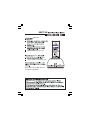 2
2
-
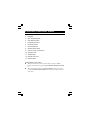 3
3
-
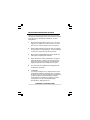 4
4
-
 5
5
-
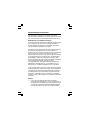 6
6
-
 7
7
-
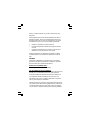 8
8
-
 9
9
-
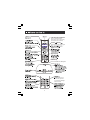 10
10
-
 11
11
-
 12
12
-
 13
13
-
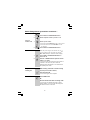 14
14
-
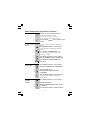 15
15
-
 16
16
-
 17
17
-
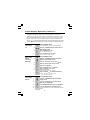 18
18
-
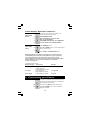 19
19
-
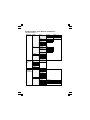 20
20
-
 21
21
-
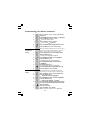 22
22
-
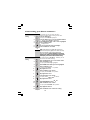 23
23
-
 24
24
-
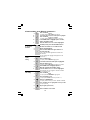 25
25
-
 26
26
-
 27
27
-
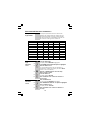 28
28
-
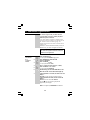 29
29
-
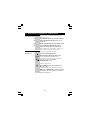 30
30
-
 31
31
-
 32
32
-
 33
33
-
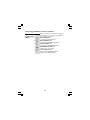 34
34
-
 35
35
-
 36
36
-
 37
37
-
 38
38
-
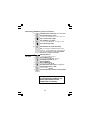 39
39
-
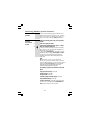 40
40
-
 41
41
-
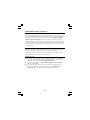 42
42
-
 43
43
-
 44
44
-
 45
45
-
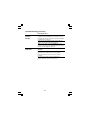 46
46
-
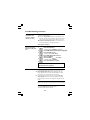 47
47
-
 48
48
-
 49
49
Binatone iDECT X2i User manual
- Category
- Telephones
- Type
- User manual
- This manual is also suitable for
Ask a question and I''ll find the answer in the document
Finding information in a document is now easier with AI
Related papers
-
Binatone Electronics International IDECT X3 User manual
-
Binatone 1210 User manual
-
Binatone Electronics International Veva 1210 User manual
-
Binatone BB3200 User manual
-
Binatone iDECT M3i Owner's manual
-
Binatone iDECT C3i system User manual
-
Binatone XDC1520 User manual
-
Binatone iDECT Q2i System User manual
-
Binatone iDECT V2 Quin User manual
-
Binatone HR-20 User manual
Other documents
-
 Conairphone CID200 Owner's manual
Conairphone CID200 Owner's manual
-
Campomatic CT1190 Owner's manual
-
Logik L04CTAM10 User manual
-
Sprint Nextel Cordless Telephone SP-515 User manual
-
Serene HD Phone CL-60A User manual
-
Serene Innovations CL-60A User manual
-
Radio Shack 900MHz User manual
-
Serene Innovations CL-60A User manual
-
Radio Shack Answering Machine TAD-759 User manual
-
Radio Shack TAD 3809 User manual