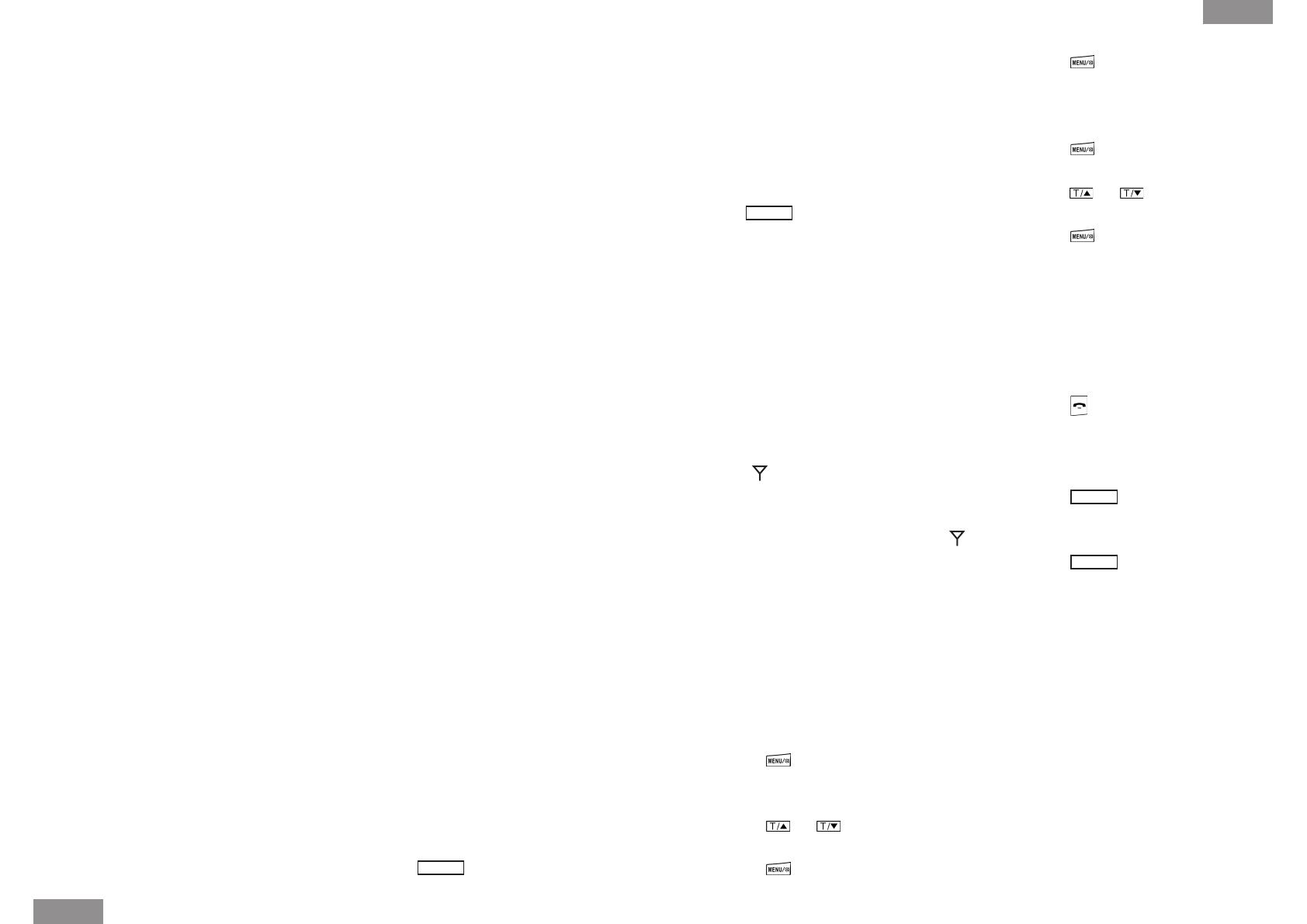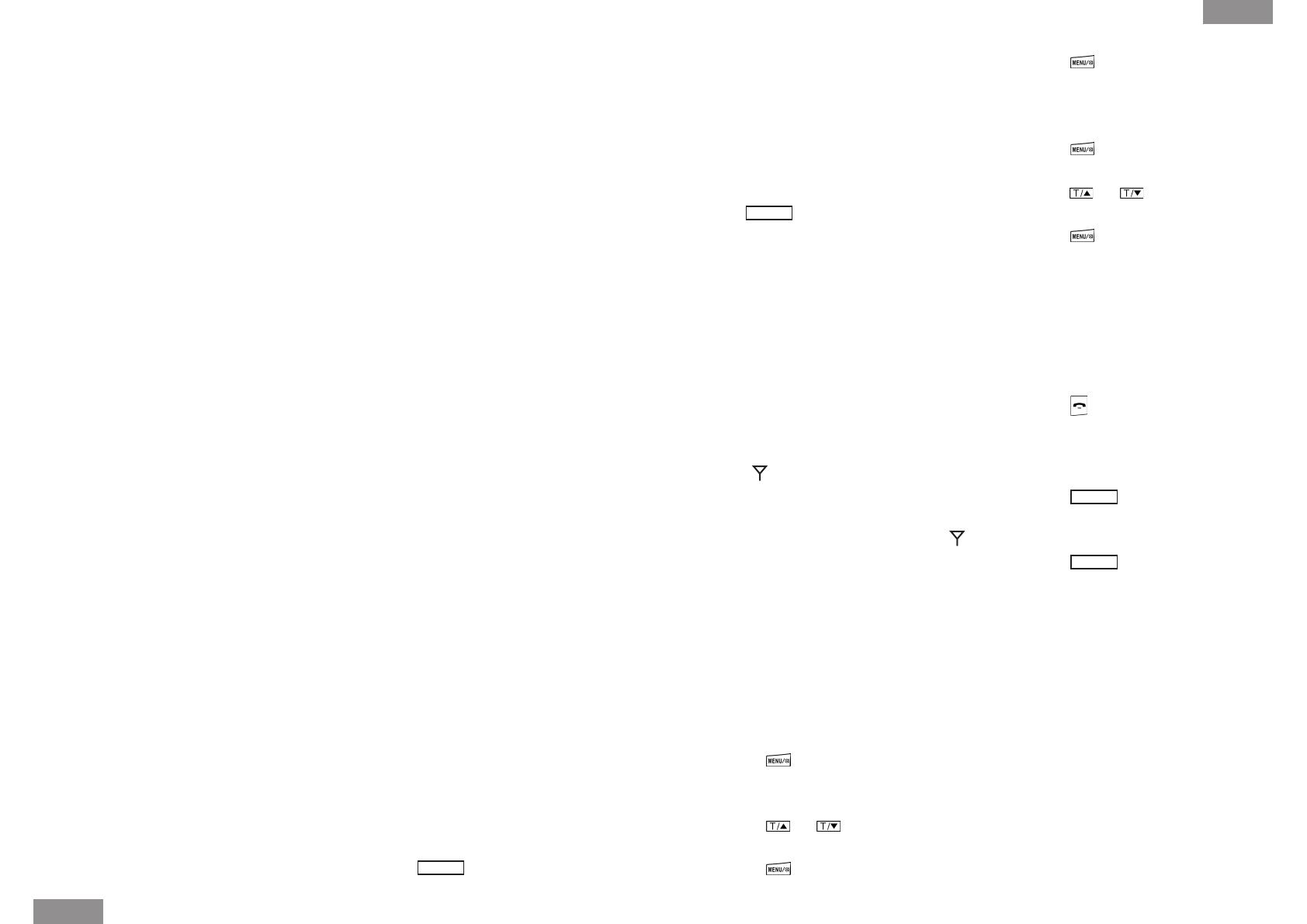
24
English
45. REMOTE MESSAGE RETRIEVAL:
CL-60A allows the user to
retrieval messages while away.
The remote code (default is
“0000”) must be entered at the
end of the greeting message
when you call in.
1. Call your house / business
where you have your CL-
60A unit. At the end of the
greeting message, enter the
4 digit remote code using the
phone keypad. (Note: If you
have forgotten to turn on the
answering machine before you
left, the machine will answer
at the 15th ring so you can still
do remote message retrieval.)
2. Once you entered the correct
remote code, and if there are
new messages, CL-60A plays
the following voice prompt:
“You have xx new messages”
and then starts playing back
all new messages.
3. Or, if there is no new
message, CL-60A plays the
following voice prompt: “You
have no new messages. To
listen to main menu, press 1”
4. When you press 1, the
following voice prompts will
be announced:
“To play new messages, press
2”
“To play all messages, press
3”
“To delete messages, press 4”
(Note: Pressing “4” in the middle
of a message playback only
deletes that message. However,
pressing “4” at the end of all
message playback deletes all
saved messages but not new
messages.)
“To set answer on or off,
press 5”
“To record a new outgoing
message, press 6”
“To listen to the main menu
again, press 1”
To change the remote code,
the user must press “9” and
then follow voice prompts
to enter the new code. For
security reason, the initial
voice prompt (to change
remote code) is purposly not
announced.
5. If no key input within
eight seconds, the remote
operation will be canceled and
disconnected .
46. REGISTER A NEW HANDSET TO
THE BASE
(Note: Each CL-60A is pre-
registered in the factory is ready
to use out of the box. You only
need to do the following steps
if you have purchased an extra
handset for the system. A
maximum of ve handsets is
allowed)
1. Press
PAGE
key on the base
for about 7 seconds while off-
line, the base starts ashing
followed by a loud beep. This
indicates the base is ready for
handset registration. (Please
complete the following steps
in less than 120 seconds).
2. While off-line, press and hold
the
PAGE
key on the side
of the handset for about 5
seconds. It will beep once
and the screen displays
“SEARCHING 1”.
3. Wait about 10 seconds for
registration to take place.
A long “du di du” sound
indicates success.
(Note: After registering the
handset to base, the antenna
symbol will appear steady
on the top left corner of the
LCD. If handset and base aren’t
registered, the antenna symbol
will be ashing.)
47. HANDSET DE-REGISTER
Note: This function is used
when there is a need to free up
a handset registration, so a new
handset may be added to the
base.
1. Press key while off-line,
and the screen displays
“CALL LOG”.
2. Press or key to scroll to
“BS SETTINGS”
3. Press key and the screen
displays “DELETE HS”
4. Press key and it displays
PIN? Then press number keys
to input password to conrm.
(factory default PIN = “0000”)
5. Press key and it displays
the handset for de-register, or
press or to select other
handset to de-register.
6. Press key with a sound of
“di du” meaning successful
de-register, if sounds of
“di…”, it means failed de-
register. (Note: The handset
on which this step is being
performed can not be de-
registered)
7. Press key to transfer to off-
line.
48. DE-REGISTER ALL HANDSETS
1. Press
PAGE
key of base for
7 seconds and the base red
light starts ashing.
2. Press
PAGE
key again of base
seven more times at a faster
pace (One press per second),
the ringer asher indicator
should ash at a faster
speed than before indicating
de-register process is in
progress.
3. De-register is completed when
the indicator light goes out
followed by a beep.
4. All previously registered
handsets are now de-
registered.
5. You must register the