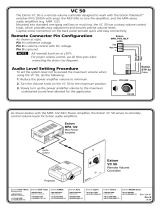Page is loading ...

SW8/12 VGA Ars
Computer Video and Audio Switchers
68-1513-01 Rev. B
03 09
SW8 VGA Ars
SW12 VGA Ars

This symbol is intended to alert the user of important operating and maintenance
(servicing) instructions in the literature provided with the equipment.
This symbol is intended to alert the user of the presence of uninsulated dangerous
voltage within the product’s enclosure that may present a risk of electric shock.
Caution
Read Instructions • Read and understand all safety and operating instructions before using the equipment.
Retain Instructions • The safety instructions should be kept for future reference.
Follow Warnings • Follow all warnings and instructions marked on the equipment or in the user
information.
Avoid Attachments • Do not use tools or attachments that are not recommended by the equipment
manufacturer because they may be hazardous.
Warning
Power sources • This equipment should be operated only from the power source indicated on the product. This
equipment is intended to be used with a main power system with a grounded (neutral) conductor. The
third (grounding) pin is a safety feature, do not attempt to bypass or disable it.
Power disconnection • To remove power from the equipment safely, remove all power cords from the rear of
the equipment, or the desktop power module (if detachable), or from the power source receptacle (wall
plug).
Power cord protection • Power cords should be routed so that they are not likely to be stepped on or pinched by
items placed upon or against them.
Servicing • Refer all servicing to qualified service personnel. There are no user-serviceable parts inside. To
prevent the risk of shock, do not attempt to service this equipment yourself because opening or removing
covers may expose you to dangerous voltage or other hazards.
Slots and openings • If the equipment has slots or holes in the enclosure, these are provided to prevent
overheating of sensitive components inside. These openings must never be blocked by other objects.
Lithium battery • There is a danger of explosion if battery is incorrectly replaced. Replace it only with the
same or equivalent type recommended by the manufacturer. Dispose of used batteries according to the
manufacturer’s instructions.
Ce symbole sert à avertir l’utilisateur que la documentation fournie avec le matériel
contient des instructions importantes concernant l’exploitation et la maintenance
(réparation).
Ce symbole sert à avertir l’utilisateur de la présence dans le boîtier de l’appareil
de tensions dangereuses non isolées posant des risques d’électrocution.
Attention
Lire les instructions• Prendre connaissance de toutes les consignes de sécurité et d’exploitation avant
d’utiliser le matériel.
Conserver les instructions• Ranger les consignes de sécurité afin de pouvoir les consulter à l’avenir.
Respecter les avertissements • Observer tous les avertissements et consignes marqués sur le matériel ou
présentés dans la documentation utilisateur.
Eviter les pièces de xation • Ne pas utiliser de pièces de fixation ni d’outils non recommandés par le
fabricant du matériel car cela risquerait de poser certains dangers.
Avertissement
Alimentations• Ne faire fonctionner ce matériel qu’avec la source d’alimentation indiquée sur l’appareil. Ce
matériel doit être utilisé avec une alimentation principale comportant un fil de terre (neutre). Le troisième
contact (de mise à la terre) constitue un dispositif de sécurité : n’essayez pas de la contourner ni de la
désactiver.
Déconnexion de l’alimentation• Pour mettre le matériel hors tension sans danger, déconnectez tous les cordons
d’alimentation de l’arrière de l’appareil ou du module d’alimentation de bureau (s’il est amovible) ou
encore de la prise secteur.
Protection du cordon d’alimentation • Acheminer les cordons d’alimentation de manière à ce que personne ne
risque de marcher dessus et à ce qu’ils ne soient pas écrasés ou pincés par des objets.
Réparation-maintenance • Faire exécuter toutes les interventions de réparation-maintenance par un technicien
qualifié. Aucun des éléments internes ne peut être réparé par l’utilisateur. Afin d’éviter tout danger
d’électrocution, l’utilisateur ne doit pas essayer de procéder lui-même à ces opérations car l’ouverture ou le
retrait des couvercles risquent de l’exposer à de hautes tensions et autres dangers.
Fentes et orices • Si le boîtier de l’appareil comporte des fentes ou des orifices, ceux-ci servent à empêcher
les composants internes sensibles de surchauffer. Ces ouvertures ne doivent jamais être bloquées par des
objets.
Lithium Batterie • Il a danger d’explosion s’ll y a remplacment incorrect de la batterie. Remplacer uniquement
avec une batterie du meme type ou d’un ype equivalent recommande par le constructeur. Mettre au reut les
batteries usagees conformement aux instructions du fabricant.
Safety Instructions • English
Consignes de Sécurité • Français
Sicherheitsanleitungen • Deutsch
Dieses Symbol soll dem Benutzer in der im Lieferumfang enthaltenen
Dokumentation besonders wichtige Hinweise zur Bedienung und Wartung
(Instandhaltung) geben.
Dieses Symbol soll den Benutzer darauf aufmerksam machen, daß im Inneren des
Gehäuses dieses Produktes gefährliche Spannungen, die nicht isoliert sind und
die einen elektrischen Schock verursachen können, herrschen.
Achtung
Lesen der Anleitungen • Bevor Sie das Gerät zum ersten Mal verwenden, sollten Sie alle Sicherheits-und
Bedienungsanleitungen genau durchlesen und verstehen.
Aufbewahren der Anleitungen • Die Hinweise zur elektrischen Sicherheit des Produktes sollten Sie
aufbewahren, damit Sie im Bedarfsfall darauf zurückgreifen können.
Befolgen der Warnhinweise • Befolgen Sie alle Warnhinweise und Anleitungen auf dem Gerät oder in der
Benutzerdokumentation.
Keine Zusatzgeräte • Verwenden Sie keine Werkzeuge oder Zusatzgeräte, die nicht ausdrücklich vom
Hersteller empfohlen wurden, da diese eine Gefahrenquelle darstellen können.
Vorsicht
Stromquellen • Dieses Gerät sollte nur über die auf dem Produkt angegebene Stromquelle betrieben werden.
Dieses Gerät wurde für eine Verwendung mit einer Hauptstromleitung mit einem geerdeten (neutralen)
Leiter konzipiert. Der dritte Kontakt ist für einen Erdanschluß, und stellt eine Sicherheitsfunktion dar. Diese
sollte nicht umgangen oder außer Betrieb gesetzt werden.
Stromunterbrechung • Um das Gerät auf sichere Weise vom Netz zu trennen, sollten Sie alle Netzkabel
aus der Rückseite des Gerätes, aus der externen Stomversorgung (falls dies möglich ist) oder aus der
Wandsteckdose ziehen.
Schutz des Netzkabels • Netzkabel sollten stets so verlegt werden, daß sie nicht im Weg liegen und niemand
darauf treten kann oder Objekte darauf- oder unmittelbar dagegengestellt werden können.
Wartung • Alle Wartungsmaßnahmen sollten nur von qualiziertem Servicepersonal durchgeführt werden.
Die internen Komponenten des Gerätes sind wartungsfrei. Zur Vermeidung eines elektrischen Schocks
versuchen Sie in keinem Fall, dieses Gerät selbst öffnen, da beim Entfernen der Abdeckungen die Gefahr
eines elektrischen Schlags und/oder andere Gefahren bestehen.
Schlitze und Öffnungen • Wenn das Gerät Schlitze oder Löcher im Gehäuse aufweist, dienen diese zur
Vermeidung einer Überhitzung der empndlichen Teile im Inneren. Diese Öffnungen dürfen niemals von
anderen Objekten blockiert werden.
Litium-Batterie • Explosionsgefahr, falls die Batterie nicht richtig ersetzt wird. Ersetzen Sie verbrauchte
Batterien nur durch den gleichen oder einen vergleichbaren Batterietyp, der auch vom Hersteller
empfohlen wird. Entsorgen Sie verbrauchte Batterien bitte gemäß den Herstelleranweisungen.
Este símbolo se utiliza para advertir al usuario sobre instrucciones importantes
de operación y mantenimiento (o cambio de partes) que se desean destacar en el
contenido de la documentación suministrada con los equipos.
Este símbolo se utiliza para advertir al usuario sobre la presencia de elementos con
voltaje peligroso sin protección aislante, que puedan encontrarse dentro de la caja
o alojamiento del producto, y que puedan representar riesgo de electrocución.
Precaucion
Leer las instrucciones • Leer y analizar todas las instrucciones de operación y seguridad, antes de usar el
equipo.
Conservar las instrucciones • Conservar las instrucciones de seguridad para futura consulta.
Obedecer las advertencias • Todas las advertencias e instrucciones marcadas en el equipo o en la
documentación del usuario, deben ser obedecidas.
Evitar el uso de accesorios • No usar herramientas o accesorios que no sean especificamente recomendados
por el fabricante, ya que podrian implicar riesgos.
Advertencia
Alimentación eléctrica • Este equipo debe conectarse únicamente a la fuente/tipo de alimentación eléctrica
indicada en el mismo. La alimentación eléctrica de este equipo debe provenir de un sistema de distribución
general con conductor neutro a tierra. La tercera pata (puesta a tierra) es una medida de seguridad, no
puentearia ni eliminaria.
Desconexión de alimentación eléctrica • Para desconectar con seguridad la acometida de alimentación eléctrica
al equipo, desenchufar todos los cables de alimentación en el panel trasero del equipo, o desenchufar el
módulo de alimentación (si fuera independiente), o desenchufar el cable del receptáculo de la pared.
Protección del cables de alimentación • Los cables de alimentación eléctrica se deben instalar en lugares donde
no sean pisados ni apretados por objetos que se puedan apoyar sobre ellos.
Reparaciones/mantenimiento • Solicitar siempre los servicios técnicos de personal calicado. En el interior no
hay partes a las que el usuario deba acceder. Para evitar riesgo de electrocución, no intentar personalmente
la reparación/mantenimiento de este equipo, ya que al abrir o extraer las tapas puede quedar expuesto a
voltajes peligrosos u otros riesgos.
Ranuras y aberturas • Si el equipo posee ranuras o orificios en su caja/alojamiento, es para evitar el
sobrecalientamiento de componentes internos sensibles. Estas aberturas nunca se deben obstruir con otros
objetos.
Batería de litio • Existe riesgo de explosión si esta batería se coloca en la posición incorrecta. Cambiar esta
batería únicamente con el mismo tipo (o su equivalente) recomendado por el fabricante. Desachar las
baterías usadas siguiendo las instrucciones del fabricante.
Instrucciones de seguridad • Español
Precautions
安全须知 • 中文
这个符号提示用户该设备用户手册中有重要的操作和维护说明。
这个符号警告用户该设备机壳内有暴露的危险电压,有触电危险。
注意
阅读说明书 • 用户使用该设备前必须阅读并理解所有安全和使用说明。
保存说明书 • 用户应保存安全说明书以备将来使用。
遵守警告 • 用户应遵守产品和用户指南上的所有安全和操作说明。
避免追加 • 不要使用该产品厂商没有推荐的工具或追加设备,以避免危险。
警告
电源 • 该设备只能使用产品上标明的电源。 设备必须使用有地线的供电系统供电。 第三条线
(地线)是安全设施,不能不用或跳过 。
拔掉电源 • 为安全地从设备拔掉电源,请拔掉所有设备后或桌面电源的电源线,或任何接到市
电系统的电源线。
电源线保护 • 妥善布线, 避免被踩踏,或重物挤压。
维护 • 所有维修必须由认证的维修人员进行。 设备内部没有用户可以更换的零件。为避免出
现触电危险不要自己试图打开设备盖子维修该设备。
通风孔 • 有些设备机壳上有通风槽或孔,它们是用来防止机内敏感元件过热。 不要用任何东
西挡住通风孔。
锂电池 • 不正确的更换电池会有爆炸的危险。必须使用与厂家推荐的相同或相近型号的电池。
按照生产厂的建议处理废弃电池。

FCC Class A Notice
This equipment has been tested and found to comply with the limits for a Class A digital device, pursuant to part 15 of the FCC Rules. Operation is subject to
the following two conditions: (1) this device may not cause harmful interference, and (2) this device must accept any interference received, including interference
that may cause undesired operation. The Class A limits are designed to provide reasonable protection against harmful interference when the equipment is
operated in a commercial environment. This equipment generates, uses, and can radiate radio frequency energy and, if not installed and used in accordance with
the instruction manual, may cause harmful interference to radio communications. Operation of this equipment in a residential area is likely to cause harmful
interference, in which case the user will be required to correct the interference at his own expense.
N
This unit was tested with shielded cables on the peripheral devices. Shielded cables must be used with the unit to ensure compliance with FCC emissions limits.

i
SW8/12 VGA Ars • Table of Contents
Table of Contents
Chapter One • Introduction ......................................................................................................1-1
About This Manual ....................................................................................................................1-2
About the SW8/12 VGA Ars Switchers ..........................................................................1-2
Features ............................................................................................................................................1-3
Chapter Two • Installation and Operation ...................................................................2-1
Mounting the SW8/12 VGA Ars Switcher ....................................................................2-2
Desktop placement ................................................................................................................... 2-2
Rack mounting ..........................................................................................................................2-2
UL guidelines for rack mounting ........................................................................................ 2-2
Mounting instructions .........................................................................................................2-3
Mounting under a desktop .....................................................................................................2-4
Mounting through a desktop .................................................................................................2-5
Rear Panel .......................................................................................................................................2-6
Cable Connections .....................................................................................................................2-7
Power connection .....................................................................................................................2-7
Computer video input connections ........................................................................................ 2-7
Audio input connections ..........................................................................................................2-8
Video output connections .......................................................................................................2-8
Audio output connections ....................................................................................................... 2-9
Remote control connection .....................................................................................................2-9
VSW I AAP connection ...........................................................................................................2-10
IR 102 remote control connection ........................................................................................ 2-12
Front Panel ...................................................................................................................................2-13
Operating the SW8/12 VGA Ars Switchers ................................................................2-14
Chapter Three • Control ................................................................................................................3-1
Remote Control via Simple Instruction Set (SIS
™
) ................................................. 3-2
Switcher-initiated (unsolicited) messages ............................................................................. 3-2
Error responses ..........................................................................................................................3-3
Timeout ......................................................................................................................................3-3
Using the command/response table .......................................................................................3-3
Symbol definitions .................................................................................................................... 3-3
Command/Response Table for SIS commands .......................................................................3-4
Updating Firmware ...................................................................................................................3-6
Downloading the firmware .....................................................................................................3-6
Loading the firmware to the switcher ...................................................................................3-7

Table of Contents, cont’d
SW8/12 VGA Ars • Table of Contents
ii
68-1513-01 B
03 09
All trademarks mentioned in this manual are the properties of their respective owners.
Appendix A • Specifications, Part Numbers, Accessories ................................ A-1
Specifications .............................................................................................................................. A-2
Part Numbers and Accessories .......................................................................................... A-5
SW8/12 VGA Ars switchers ...................................................................................................... A-5
Included parts ........................................................................................................................... A-5
Cables and Adapters ................................................................................................................ A-5
Accessories ................................................................................................................................ A-5

SW8/12 VGA Ars
1
Chapter One
Introduction
About This Manual
About the SW8/12 VGA Ars Switchers
Features

SW8/12 VGA Ars • Introduction
1-2
Introduction
About This Manual
This manual describes the function, installation, operation, and control of the
SW8 VGA Ars and SW12 VGA Ars, 8- or 12-input, 2-output, computer video (VGA)
and audio switchers.
About the SW8/12 VGA Ars Switchers
The Extron SW8/12 VGA Ars switchers support audio video (A/V) systems that
require 8 or 12 high resolution VGA-QXGA video and audio inputs to be switched
to 1 or 2 outputs.
Video and audio outputs are buffered. Selected input signals are delivered to both
video outputs and both audio outputs simultaneously.
Extron
SW12 VGA Ars
VGA w/ Audio
Switcher
Projector
Local
Monitor
8 ohm Ceiling
Speakers
in Parallel
Extron
MPA 122
Mini Power
Amplifier
POWER
OUTPUTS
4/8 Ohms SPEAKERS
INPUTS
L
R
L
R
REMOTE
10V
VOL/MUTE
L
MPA 122
R
C
US
LaptopLaptop
Extron
VSW I AAP
Architechtural Adapter Plate
Extron
VSW I AAP
Architechtural Adapter Plate
RS-232
100-240V 50/60Hz
1.2A MAX
1
2
SW12 VGA Ars
3
4
5
6
7
8
9
10
11
12
1
2
FIXED VARIABLE
L R
L R
I
N
P
U
T
S
O
U
T
P
U
T
S
System Control
INTERFACE AAP I
COMPUTER AUDIO SHOW ME
INTERFACE AAP I
COMPUTER AUDIO SHOW ME
Figure 1-1 — A typical SW12 VGA Ars switcher application

1-3
SW8/12 VGA Ars • Introduction
Features
SW8/12 VGA Ars switcher features include:
• 8or12videoinputswith15-pinHDconnectors
• 8or123.5mmstereominijacksforaudio
• Two15-pinHDoutputconnectorsforvideo
• Twocaptivescrewoutputconnectorsforaudio
• CompatiblewithVGA-QXGAandHDTVcomponentvideosignals
• 350MHz(-3dB)RGBvideobandwidth
• Automaticallydetectswhichinputshaveanactivesignalandreportsthis
informationthroughtheRS-232port
• Balanced/unbalancedaudiooutputs
• Variable/xedaudiooutputs
• Autoswitchingcapabilities
• Executivemode(frontpanellockout)
• Multiplecontroloptions—frontpanel,autoswitch,RS-232,IRviaIR102
• VSWIAAPcompatibility
• Internalinternationalpowersupply
• Multiplemountingoptions—rack,underdesk,throughdesk,tabletop

Introduction, cont’d
SW8/12 VGA Ars • Introduction
1-4

SW8/12 VGA Ars
2
Chapter Two
Installation and Operation
Mounting the SW8/12 VGA Ars Switcher
Rear Panel
Cable Connections
Front Panel
Operating the SW8/12 VGA Ars Switchers

SW8/12 VGA Ars • Installation and Operation
2-2
Installation and Operation
Mounting the SW8/12 VGA Ars Switcher
The SW8/12 VGA Ars can be placed on a desktop or easily mounted:
• Inarack
• Underadesktop
• Throughadesktop
Desktop placement
Afxthefourincludedrubberfeettothebottomoftheunitandplaceitinany
convenient location.
Rack mounting
UL guidelines for rack mounting
ThefollowingUnderwritersLaboratories(UL)guidelinespertaintotheinstallation
of an SW8/12 VGA Ars switcher unit onto a rack.
1
. Elevated operating ambient—Ifinstalledinaclosedormulti-unitrack
assembly, the operating ambient temperature of the rack environment may be
greater than room ambient. Therefore, consider installing the equipment in an
environmentcompatiblewiththemaximumambienttemperaturespecied
by Extron (Tma = +32to+122°F[0to+50°C]).
2. Reduced air flow—Installationoftheequipmentinarackshouldbesuch
that the amount of air flow required for safe operation of the equipment is not
compromised.
3
. Mechanical loading—Mountingoftheequipmentintherackshouldbesuch
thatahazardousconditionisnotachievedduetounevenmechanicalloading.
4. Circuit overloading — Consideration should be given to the connection of the
equipment to the supply circuit and the effect that overloading of the circuits
might have on overcurrent protection and supply wiring. Appropriate
consideration of equipment nameplate ratings should be used when
addressing this concern.
5
. Reliable earthing (grounding) — Reliable earthing of rack-mounted
equipmentshouldbemaintained.Particularattentionshouldbegivento
supply connections other than direct connections to the branch circuit (such as
the use of power strips).

2-3
SW8/12 VGA Ars • Installation and Operation
Mounting instructions
Rack mounting requires the included MBD1491U,through-deskandrack
mounting kit (part #70-077-03).
Rack mount an SW8/12 VGA Ars unit as follows:
1
. Ifpresent,removethefourrubberfeetfromthebottomoftheunit.
2. Usefoursupplied8-32x5/16"longscrewstosecureamountingbracketto
eachsideoftheunit(gure2-1).
3. Usefoursupplied10-32x3/4"longscrewstosecurethebrackettotherail.
Rack Mount
Bracket
Bracket
Screws
Mounting
Screws
Mounting
Screws
Figure 2-1 — Rack mounting the switcher

Installation and Operation, cont’d
SW8/12 VGA Ars • Installation and Operation
2-4
Mounting under a desktop
Under-deskmountingrequirestheoptionalMBU1491U,under-deskmountingkit
(part #70-222-01).
MountanSW8/12VGAArsunderadesktopasfollows:
1. Installthemountingbracketsontheunit’ssideswiththeeightmachine
screws provided in the kit.
2
. Holdtheunit(withbracketsattached)againsttheunderside of the desk.
Markeachbracket'sholelocationontheundersideofthedesk.
3. Drill1/4"(6.4mm)deep,3/32"(2mm)diameterpilotholesfromthe
underside of the desk at the marked hole locations.
4
. Insertthefourwoodscrewsintothepilotholesandtightenuntil
approximately1/4"(6.4mm)ofthescrew'sheadisprotruding.
5. Installthemountingbrackets,withtheunitattached,overtheprotruding
screw heads.
6
. Slide the unit slightly to lock it in place.
7. Tighten all four screws to secure it in place.
#8 Screw
(4 Plcs)
Each Side
Optional Furniture Mountin
g Bracket
Mounting Screws
(2 Plcs)
Each Side
Figure 2-2 — Mounting the switcher under a desktop

2-5
SW8/12 VGA Ars • Installation and Operation
Mounting through a desktop
Through desktop mounting requires the included MBD1491U,through-deskand
rack mounting kit (part #70-077-03).
MountanSW8/12VGAArsunitthroughadesktopasfollows:
1. Ifpresent,removethefourrubberfeetfromthebottomoftheunit.
2. Cutanappropriatelysizedholeinthedesktop.
3. Looselyinstallthemountingbracketsontheunit’ssideswithfourmachine
screws provided in the kit.
4
. Holdtheunit(withbracketsattached)againsttheunderside of the desk.
Markeachbracket'sholelocationontheundersideofthedesk.
5. Drill1/4"(6.4mm)deep,3/32"(2mm)diameterpilotholesfromthe
underside of the desk at the marked hole locations.
6
. Holdtheunitinplacesothemountingbracketholeslineupwiththepilot
holes in the desktop.
7
. Installthefoursuppliedwoodscrewsthroughthemountingbracketsandinto
the pilot holes.
8
. Tighten the wood screws to secure the mounting brackets to the underside of
the desktop.
9
. Slide the switcher up or down inside the mounting brackets to achieve the
desired height above the desktop.
10
. Tighten the machine screws to secure the switcher in position.
Figure 2-3 — Mounting the switcher through a desktop

Installation and Operation, cont’d
SW8/12 VGA Ars • Installation and Operation
2-6
Rear Panel
The SW8/12 VGA Ars switcher rear panel connectors are described below.
RS-232
100-240V 50/60Hz
1.2A MAX
1
2
SW8 VGA Ars
3
4
5
6
7
8
1
2
FIXED VARIABLE
LRLR
I
N
P
U
T
S
O
U
T
P
U
T
S
5 6 7
41 2 3
Figure 2-4 — SW8 VGA Ars rear panel
RS-232
100-240V 50/60Hz
1.2A MAX
1
2
SW12 VGA Ars
3
4
5
6
7
8
9
10
11
12
1
2
FIXEDVARIABLE
LRLR
I
N
P
U
T
S
O
U
T
P
U
T
S
5 6 7
41 2 3
Figure 2-5 — SW12 VGA Ars rear panel
a
AC power receptacle —PlugastandardIECpowercordintothisreceptacle
toconnecttheswitchertoa120/240VAC,50/60Hzpowersource.
b
Computer video input connectors —8or1215-pinHDfemaleconnectors.
Connect computer video inputs (VGA, SVGA, XGA, SXGA, WXGA, SXGA+,
UXGA,QXGA,orHDTV).
c
Audio input connectors — Eightortwelve3.5mmTRSjacks.Connect
unbalanced audio inputs.
d
Video output connectors —Two15-pinHDfemaleconnectorsdeliver
simultaneous buffered video output.
e
Fixed audio output connector —One3.5mm5-polecaptivescrewconnector
deliversaxedvolumestereobalanced/unbalancedaudiooutput.
f
Variable audio output connector —One3.5mm5-polecaptivescrew
connector delivers a variablevolume stereo balanced/unbalanced audio
output.VolumeisvariableviatheRS-232controlport.Thevolume
adjustmentrangeis0(-84dB)through100(0db).Thedefaultvolumesetting
is100(0dB).
g
RS-232 Control port —A9-pinDfemaleconnectorforserialconnectiontoa
PCorcontroller.

2-7
SW8/12 VGA Ars • Installation and Operation
Cable Connections
Power connection
When you are ready to apply power to your SW8/12 VGA Ars unit, connect the
female end of the power cord to the AC outlet at the left edge of the rear panel,
andconnectthemaleendofthepowercordtoa120/240VACpoweroutlet.
WhenpowerisappliedallfrontpanelLEDslightforonesecond,thengoout.
TheLEDforthepreviouslyselectedinputthencomesonandremainslituntilthe
current input is de-selected.
100-240V 50/60Hz
1.2A MAX
1
2
3
4
I
N
P
U
T
S
Power connector
Figure 2-6 — Power connector
Computer video input connections
Dependingonthemodel(SW8orSW12)thereare8or12videoinputportsonthe
rear panel.
Each15-pinHDfemaleconnectorsupportscomputervideosignalswithresolutions
fromVGA-QXGAandHDTVsignals.
Female
51
15 11
610
Figure 2-7 Video input connectors
SW8/12 VGA Ars switchers monitor each input port for the presence of a
horizontalsyncpulse,whichindicatesthepresenceofavideosignal.When
detected,thevideosignal’spresenceisreportedontheswitcher’sRS-232control
port.Seechapter3,“OperationandControl”forinformationontheSimple
InstructionSet(SIS
™
) commands which can be used to communicate through the
RS-232port.
TheSIScommand0S requests the switcher to report the status of all inputs at once.
TheSIScommandxSrequeststhestatusofspecicport“x”.

Installation and Operation, cont’d
SW8/12 VGA Ars • Installation and Operation
2-8
Audio input connections
Theswitchershave8or123.5mmfemaleaudiojacksadjacenttothecorresponding
computer video input port.
Pin Name Connection 3.5mm Stereo Connector
1 Tip left channel
Tip (L+) Sleeve (Gnd)
Tip (L+)
Ring (R+)
Sleeve (Gnd)
2 Ring right channel
3 Sleeve signal ground
100-240V 50/60Hz
1.2A MAX
1
2
3
4
I
N
P
U
T
S
Audio input ports
Figure 2-8 — Audio input ports
Video output connections
The SW8/12 VGA Ars switchers have two output ports that provide simultaneous,
buffered video output of the selected video input signal.
Outputsaredeliveredontwo15-pinHDfemaleconnectors(identicaltotheinput
connectors). The output signal type follows the input signal type.
Female
51
15 11
610
Figure 2-9 — Video output connectors
IDbitsassociatedwithpins4,11,12,and15areroutedfromtheinput1tooutput1.
TheoutputdevicemustbepoweredonpriortotheinputdevicefortheIDbitsto
be properly routed to the output device.

2-9
SW8/12 VGA Ars • Installation and Operation
Audio output connections
Theswitcherhavetwo3.5mm5-polecaptivescrewaudiooutputports.
TheFixedportdeliversaxedvolume,stereobalanced/unbalancedaudiooutput.
The Variable port delivers a variable volume, stereo balanced/unbalanced audio
output.Thevolumerangeis0(-84dB)through100(0dB).Thedefaultvolume
settingis100(0dB).VolumeiscontrollableonlyviatheRS-232port.
RS-232
SW12 VGA Ars
1
2
FIXEDVARIABLE
LRLR
O
U
T
P
U
T
S
Audio output ports
Figure 2-10 — Audio output ports
Wire the captive screw connectors as shown below.
C
Connect the sleeve to ground (_). Connecting the sleeve to a
negative (-) terminal will damage the audio output circuits.
Do not tin the wires!
Unbalanced
Stereo Output
Tip
NO GROUND HERE.
Sleeve(s)
Tip
NO GROUND HERE.
Balanced
Stereo Output
Tip
Ring
Tip
Ring
Figure 2-11 — Captive screw connectors
N
A balanced audio output provides a +6 dB gain. An unbalanced audio output
provides a 0 dB gain.
Remote control connection
AnRS-232serialcontrolportattherightedgeoftherearpanelisusedforcomputer
orinfrared(IR)remotecontrolofthedevice.Theswitcher’srmwarecanbe
upgradedthroughtheRS-232port.Seechapter3,“OperationandControl”.
TheRS-232portcommunicationsprotocolsare:9600baud,8databits,1stopbit,
no parity, and no flow control.
IRremotecontrolrequiresuseoftheIR102RemoteControlKit(part#70-224-01)
Forcomputerorinfraredremotecontrol,onlypins2(transmitdata),3(receive
data),and5(ground)arerequired.Disconnectallotherconductorsinthe
attachment cable for proper operation.
RS-232
SW12 VGA Ars
1
2
FIXED VARIABLE
LRLR
O
U
T
P
U
T
S
RS-232 control port
DB9 Pin Locations
Female
51
96
Figure 2-12 — RS-232 control port

Installation and Operation, cont’d
SW8/12 VGA Ars • Installation and Operation
2-10
VSW I AAP connection
TheVSWIAAP(part#70-529-11, -21, -51)isanoptionalArchitecturalAdapterPlate
that provides remote input connection and selection for some Extron switchers.
TheVSWIAAPcanbeconnectedtotheSW8/12VGAArsinputportsforinput
selection control.
TheVSWIAAPisequippedwitha“ShowMe”buttonforinputselection,afemale
15-pinHDVGAconnector,anda3.5mmstereoaudiojack.
VSW I AAP
COMPUTER
AUDIO
SHOW ME
Figure 2-13 — VSW I AAP
Whenthe“ShowMe”buttonispressed,pin5ontheswitcher’s15-pinHDinput
ismomentarilyshortedtoground.Thisoverridestheswitcher’scurrentinput
selection,anddirectsvideoandaudiofromtheVSWIAAP’sconnecteddeviceto
theswitcher’soutputports.
FortheVSWIAAPtooperatewithaswitcher,theVSWIAAPPCBjumpermustbe
setproperly,andtheswitchermustbeconguredviaitsRS-232controlport.
TheVSWIAAPcanbemountedintoanyExtronmountingframewithasingle
spaceAAPopening.
The illustration on the following page shows a typical SW8 VGA Ars switcher
applicationwithfourVSWIAAPunitsconnectedtotheswitcher’sinputports.
TouseaVSWIAAPwithaswitcher:
1. ConrmthatjumperJ5isremovedandjumperJ6isinplaceonthe
VSWIAAP’sprintedcircuitboard.
J5 J6
Figure 2-14 — VSW I AAP jumpers
2. Apply power to the switcher.
3. Connectahostcomputertotheswitcher’sRS-232controlport.
4. Open a hyperterminal session on the host computer, and use a Simple
InstructionSet(SIS
™
)commandtoconguretheswitchertooperatewitha
VSWIAAP(seechapter3,“OperationandControl”).
5. ConnectaVGAcablefromtheVSWIAAP’soutputconnector(ontherearof
theunit)tooneoftheswitcher’sinputports.

2-11
SW8/12 VGA Ars • Installation and Operation
6. Connect a VGA cable from an input device to the Computer input port on the
frontoftheVSWIAAP.
7. Apply power to the display device, the switcher, and then the input source.
8. Pressthe“ShowMe”buttonontheVSWIAAP.Thevideoinputtothe
VSWIAAPisdirectedtotheswitcher’soutputportsandshouldnowbe
present on the display device.
9
. Ifdesired,connectanaudioinputtotheVSWIAAP,andusethe“ShowMe“
buttontotestitsoutputtothesystem’saudiooutputdevice.
P
O
W
E
R
1
2
V
3
A
M
A
X
.
O
U
T
P
U
T
S
4
/8
O
h
m
s
S
P
E
A
K
E
R
S
I
N
P
U
T
S
L
R
L
R
R
E
M
O
T
E
10V
VO
L
/M
U
TE
L
M
P
A
1
2
2
R
C
U
S
Extron
MPA 122
COM
PUTER
125 - 50/60 Hz 5A
HSA 400
Extron
VSW I AAP
VSW I AAP
COMPUTER
AUDIO
SHOW ME
Extron
SW8 VGA Ars
Extron
HSA 400
Conference Room
H
.
S
H
I
F
T
IN
P
U
T
S
E
L
E
C
T
A
U
DI
O
C
O
M
P
U
T
E
R
1
2
5
-
5
0
/
6
0
H
z
5
A
RG
B 58
0
xi
SI AA
P
HSA
400
H
.
S
H
I
F
T
I
N
P
U
T
S
E
L
E
C
T
A
U
DIO
C
O
M
P
U
T
E
R
1
2
5
-
5
0
/6
0
H
z
5
A
RG
B 58
0
xi
S
I AAP
HSA 400
H
.
S
H
I
F
T
IN
P
U
T
S
E
L
E
C
T
A
U
D
IO
C
O
M
P
U
T
E
R
1
2
5
-
5
0
/
6
0
H
z
5
A
R
GB 58
0
x
i
S
I AA
P
HSA
400
H
.
S
H
I
F
T
IN
P
U
T
S
E
L
E
C
T
A
U
D
IO
C
O
M
P
U
T
E
R
1
2
5
-
5
0
/
6
0
H
z
5
A
RG
B 58
0
xi
SI AA
P
HSA 400
RS-
232
100
-240V
50/60H
z
1.2A MAX
1
2
SW8 VGA Ars
3
4
5
6
7
8
1
2
FIXED
VAR
IABLE
L
R L
R
I
N
P
U
T
S
O
U
T
P
U
T
S
Figure 2-15 — A typical switcher application with VSW I AAP units
/