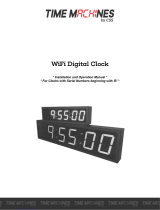Page is loading ...

The Sapling Company, Inc.
670 Louis Drive
Warminster, PA 18974
USA
P. (+1) 215.322.6063
F. (+1) 215.322.8498
www.sapling-inc.com
Current as of November 2019
SAW Series Wi-Fi Clock
Installation Manual V3.1

2
The Sapling Company, Inc.
670 Louis Drive
Warminster, PA 18974
USA
P. (+1) 215.322.6063
F. (+1) 215.322.8498
www.sapling-inc.com
SAW Series Wi-Fi Clocks
Table of Contents
Table of Contents 2
Important Safety Instructions 3
Identify Your Clock 4
Preparing to Install - System/Network Requirements 5
Synchronization System Setup 6 - 7
Configure multiple clocks with wifiDirectLoader 8 - 9
Wall Mount Installation -
- Round SlimLine Clock - Battery Powered 10 - 12
- Locally Powered 13 - 16
- Round Aluminum/Wood Clock - Battery Powered 17 - 20
- Locally Powered 21 - 25
- Square Clock - Battery Powered 26 - 29
- Locally Powered 30 - 33
Flag Mount Installation -
- Round SlimLine/Aluminum Clock - Battery Powered 34 - 41
- Locally Powered 42 - 49
- Square Clock - Battery Powered 50 - 56
- Locally Powered 57 - 63
Double Mount Installation -
- Round SlimLine/Aluminum Clock - Battery Powered 64 - 69
- Locally Powered 70 - 75
- Square Clock - Battery Powered 76 - 82
- Locally Powered 83 - 89
Connecting to the Clock 90
Network Monitor Software - Main Screen 91 - 93
- Task Bar Options 94 - 98
- Quick Access Menu 99 - 100
- Error Messages 101
Manuals may change without prior notice
VERY IM PORTANT:
CONFIGURE YOUR CLOCK BEFORE MOUNTING IT TO A WALL
OR HOUSING. REFER TO THE SYNCHRONIZATION SYSTEM SETUP
SECTION OF THIS MANUAL FOR INSTRUCTIONS.
The Clock and all network equipment must be powered and configured before
you install the clock. If the network equipment is not properly installed and
powered, and if the clocks have not been configured to communicate with the
network equipment, the clocks will not synchronize.
Web Interface
- Log In 102
- Home Page 102
- Network Settings 103 - 104
- Enterprise Encryption Settings 105
- General Settings 106
- Time Settings 107
- Daylight Saving Time 108
- Servers 109
-Login Settings 110
- Diagnostics 111
-Troubleshooting 112
- Software Update 113
Frequently Asked Questions 114 - 115
Troubleshooting 116 - 118
Diagnostic #1 - Signal Information 119
Diagnostic #2 - Signal Quality 120
Diagnostic #3 - Full Mechanical Test 120 - 121
Diagnostic #4 - Battery Voltage 121
Restore Clock to Manufacturing Default 121
Warranty 122
FCC Statement 123

3
The Sapling Company, Inc.
670 Louis Drive
Warminster, PA 18974
USA
P. (+1) 215.322.6063
F. (+1) 215.322.8498
www.sapling-inc.com
Important Safety Instructions
,H
|
DANGER
SHOCK HAZARD
• Keep the electricity to this device
turned OFF until the clock installation
is complete.
• Do not expose the clock movement to
water, or install the clock in a location
where it may be exposed to water.
WARNING
FIRE HAZARD
• Always follow your national and
regional electrical codes or ordinances.
• The AC power circuit for the clock
must be attached to a circuit breaker that
can be reset by the user.
PHYSICAL INJURY HAZARD
• If you are standing on an object while
installing your clock, make sure that the
object can support your weight, and will
not sway or move as you stand on it.
• Take precautions to avoid injury by
potential safety hazards near the point
of installation including (but not limited
to) heavy machinery, sharp objects, hot
surfaces, or exposed cables carrying an
electric current.
• Follow all mounting instructions exactly
as stated in this manual. Failure to do so
may result in the device falling off the
point of installation.
• Packaging materials and mounting
items include plastic bags and small
pieces, which pose a suffocation hazard
to young children.
NOTICE
• Do not install the clock outdoors.
Damage to the clock if placed outdoors
voids the warranty.
• Do not hang objects from the clock or
clock mounting parts. The clocks are not
designed to support the weight of other
objects.
• The clock face and housing may
be cleaned with a damp cloth or
disinfectant. Test other cleaning products
on a small part of the clock housing
before attempting to use on the rest of
the clock. Avoid bleach and chemicals
known to dissolve plastics.
! !

4
The Sapling Company, Inc.
670 Louis Drive
Warminster, PA 18974
USA
P. (+1) 215.322.6063
F. (+1) 215.322.8498
www.sapling-inc.com
Identify Your Clock
A label containing the part number of your clock is attached to the
clock movement.
If your part number begins with SAW-4, you own a SlimLine ABS or SQUARE clock
If your part number begins with SAW-5, you own an ALUMINUM clock
If your part number begins with SAW-6, you own a WOOD clock
Example part numbers:
SAW-4BS-12S-4 (SQUARE clock)
SAW-4BS-12R-4 (SlimLine ABS clock)
SAW-5AS-09R-1 (ALUMINUM clock)
SAW-6DS-12R-2 (WOOD clock)

5
The Sapling Company, Inc.
670 Louis Drive
Warminster, PA 18974
USA
P. (+1) 215.322.6063
F. (+1) 215.322.8498
www.sapling-inc.com
To be able to set up an IP-based synchronized clock network, you will need the
following items:
• This manual
• A Wireless Local Area Network (WLAN) that has access to at least one of the following:
• An in-house NTP server
• The Internet
• A local firewall that is open on Ports 80 (TCP), 123 (UDP), and 1777 (UDP)
• At least one laptop or desktop computer with access to the following:
• The same LAN as the clocks
• The same subnet as the clocks
• A web browser such as Internet Explorer, Microsoft Edge, or Mozilla Firefox.
• An internal or external Wi-Fi network card.
• A wireless router or wireless access point for the LAN that operates on the subnet
192.168.0.##, and broadcasts using an 802.11 b/g/n protocol.
• Depending on the size of the network, you may need to install additional Wireless
Access Points.
• A copy of the Network Monitor program.
• Security access to all of the above items.
• A means of keeping a record of the clock serial numbers, locations, and IP addresses.
Create a table like the one shown below:
SERIAL # LOCATION IP ADDRESS
Preparing to Install - System/Network Requirements

6
The Sapling Company, Inc.
670 Louis Drive
Warminster, PA 18974
USA
P. (+1) 215.322.6063
F. (+1) 215.322.8498
www.sapling-inc.com
Positioning the Wireless Router or Wireless Access Point (WAP):
The main router or WAP should be installed in a central location. Depending on the transmission protocol
of your router, the clocks must be located within the following ranges:
Wi-Fi Protocol Range (Feet) Range (Meters)
8 02.11 b 115 feet 35 meters
8 02.11 g 125 feet 38 meters
8 02.11 n 230 feet 70 meters.
Check with the access point or router manufacturer, as some transmitters offer boosted ranges.
*NOTE: This clock is not compatible with 802.11a or 802.11ac protocols. Many AC-compatible routers and
access points are backwards compatible with 802.11n. Check your router settings for more information.
Be aware of walls or other obstructions made of thick concrete
or sheet metal, as these may block the signal entirely.
Logging into the clock for the first time:
1. Power the clock. Press and release the right-side “WIFI
SW” on the movement twice. The Orange LED will light up.
On a Wi-Fi enabled computer, check the available Wireless
Networks. Refresh the available networks until a network
named Analog-#### appears (where #### is the serial number
of the clock). This may take up to 30 seconds. Once it appears,
connect to this network.
2. Open a web browser and enter the following web address into the URL field:
http://192.168.240.1/login.html
3. On the login page, use the password 6063 and click on Submit to log into the clock.
4. Click on the Network Settings button.
Synchronization System Setup
MECH SW WIFI SW
Orange

7
The Sapling Company, Inc.
670 Louis Drive
Warminster, PA 18974
USA
P. (+1) 215.322.6063
F. (+1) 215.322.8498
www.sapling-inc.com
Synchronization System Setup (ctd.)
5. In the Network field, enter the SSID
of your preferred Wi-Fi network. This
is the name that appears if you try to
connect to that Wi-Fi network on any
other computer, tablet, or smart phone. If
you do not remember the name of your
network, check to see if it has appeared
in the Select Network list. A network
that does not broadcast its SSID will not
appear in this list. SSIDs must use only
English letters, numbers, and spaces.
No symbols.
6. In the Network Password field, enter
the password of your preferred Wi-Fi
network. Network passwords must be
32 characters or fewer, and are case-
sensitive.
7. If you wish to set a static IP address,
change DHCP Auto On from ON to OFF,
then enter information for the Static IP
address, Subnet Mask, and Gateway
Address. To acquire this information,
contact your network administrator.
8. If you wish to set a DNS server other
than the one provided through DHCP,
change DHCP Auto On from ON to OFF, change Auto DNS from ON to OFF, then enter an IP address for a new
DNS server in the DNS Address field.
9. If your network does not use
Enterprise Encryption, skip this step.
If your network uses WPA2-Enterpirse
Encryption, click on the Enterprise
Settings button and fill in the fields
appropriate to your network. To acquire
this information, contact your network
administrator. When finished, press
Submit to return to this page.
10. Press the Submit button, followed by the Log Out button.
11. The clock should connect to the new Wi-Fi network. Confirm by accessing the clock with the Network
Monitor (If clock DHCP is on and the computer is on the same subnet as the Access Point) or the new static
IP address (if clock DHCP is off). If the clock is not accessible, press the WiFi SW button once and wait thirty
seconds before trying to access the clock with the Network Monitor or IP address. If the clock is still not
accessible, refer to the section of this manual labeled “Troubleshooting”
For NEW battery powered clocks: For the first four minutes after powering on, a new (or recently reset-to-default)
clock will be accessible in direct mode. Once the user has entered and saved new network settings, the clock will
only connect to the network once to make initial contact, then it will not access the network again until the next
synchronization period twelve hours later. To force the clock to power its transmitter, the user must press the WiFi
SW button.
6
8
7
5
910

8
The Sapling Company, Inc.
670 Louis Drive
Warminster, PA 18974
USA
P. (+1) 215.322.6063
F. (+1) 215.322.8498
www.sapling-inc.com
Configuring multiple clocks with wifiDirectLoader
wifiDirectLoader.exe is a piece of software that lets a user rapidly duplicate existing clock settings to other
clocks of the same type (analog or digital). This is useful for large clock systems, where a user may not
have the time to configure many clocks individually.
NOTICE: Starting wifiDirectLoader.exe will take your computer off of its current Wi-Fi network.
If you need to access your network while simultaneously running this software, connect the
computer to the network using a LAN cable.
Obtaining the configuration file:
1) DO NOT Start wifiDirectLoader.exe. First, set up one clock using the steps described in the
Synchronization Setup section of this manual.
2) Once you have completed all of the steps, exit the clock.
3) Start wifiDirectLoader.exe by double-clicking on it. Enter the value 6063 in the password field.
4) Power the clock. Press and release the right-side “WIFI SW”
on the movement twice. The Orange LED will light up.
5) In the wifiDirectLoader.exe window, an entry
should appear for the clock.
6) Click on the entry name for the clock, then press
on the Upload from Selected Clock button.
7) Save the configuration file to an easily-accessible location, like your My Documents or Desktop folder.
MECH SW WIFI SW
Orange

9
The Sapling Company, Inc.
670 Louis Drive
Warminster, PA 18974
USA
P. (+1) 215.322.6063
F. (+1) 215.322.8498
www.sapling-inc.com
Configuring multiple clocks with wifiDirectLoader
Applying the configuration file:
1) Press on the Select Configuration file button. Use
the window to select the configuration file that you
downloaded from the first clock. If you cannot see the
file, confirm that the Types of File field is set to Analog
WiFi (*.awifi).
2a) Under the Options menu, select Auto Run.
2b) You may also download to specific clocks by clicking on the name of a clock, then pressing the
“Download to Selected Clock” button.
NOTE: Your computer may repeatedly prompt you for information as to whether or not each new
clock’s network is Private, Work, or Public. Selecting the option for “Set all future networks as public”
will help speed up this process, and prevent this prompt from appearing with each new clock.
3) Power additional clocks and place them into direct mode using Step 4 from the previous page.
4) wifiDirectLoader.exe will automatically program every clock that appears. Clocks can be identified by
their Serial Number, which will appear as part of the name of each clock that appears in the field to the
right of the buttons.
5) Once each clock is programmed, the clock may be powered down, then mounted on the wall using
the instructions in the following sections. Battery-powered clocks may be left running, if the user wishes.
6) Once all clocks are programmed, exit out of wifiDirectLoader. You will be unable to access any other
networks if wifiDirectLoader is still running.
Before Applying the configuration file:
The fastest way to perform this process is to collect all of the Wi-Fi clocks in a single room and run this
program.
If you have already installed the Wi-Fi clocks on the wall, you will need to take each clock down to access
the Direct Mode button. Since Wi-Fi has a limited broadcast range, you will need to take a mobile, Wi-Fi-
capable computer such as a laptop or ultrabook that runs wifiDirectLoader while you go to each clock.

10
The Sapling Company, Inc.
670 Louis Drive
Warminster, PA 18974
USA
P. (+1) 215.322.6063
F. (+1) 215.322.8498
www.sapling-inc.com
Wall Mount Installation - Round SlimLine Clock - Battery Powered
Included in Package
Included in Wiring Kit (A-SLM-MK-S-1)
Description
Round SlimLine
analog clock
Quantity
1
Picture
Mounting Piece
#6-19x7/16 screw
Strain Relief
1
2 (not used)
1 (not used)
PLEASE NOTE: A user will also have to provide two D-Cell batteries, a Phillips-head screwdriver, a small slot-head screwdriver, a drill with a 1/4 inch drill bit,
a pencil, a single gang box, and any equipment needed to install the gang box.
If any of the items listed in the wiring kit are missing, you may contact your dealer and order a
replacement kit.
Included in Wiring Kit (A-WK-MTG-1)
#10x1.5 Self-tapping screw
Wall anchor
2
2
VERY IMPORTANT:
CONFIGURE YOUR CLOCK BEFORE MOUNTING IT TO A WALL OR HOUSING. REFER TO THE
SYNCHRONIZATION SYSTEM SETUP SECTION OF THIS MANUAL FOR INSTRUCTIONS.
The Clock and all network equipment must be powered and configured before you install the clock. If the network equipment is not
properly installed and powered, and if the clocks have not been configured to communicate with the network equipment, the clocks will not
synchronize.
Included in Gang Box Kit (A-GB-MK-1)
#6-32x1 screw
#6-19x3/8 screw
2 (not used)
1 (not used)

11
The Sapling Company, Inc.
670 Louis Drive
Warminster, PA 18974
USA
P. (+1) 215.322.6063
F. (+1) 215.322.8498
www.sapling-inc.com
3) Insert the wall anchors into the two holes, then
place the two self tapping screws through the
mounting piece and into the wall anchors.
Wall Mount Installation - Round SlimLine Clock - Battery Powered
1) Place the mounting piece on the wall. Leave at
least 4 inches between the top of the gang box and
ceiling. Confirm that the bottom of the mounting
piece is level with the floor.
4) Remove the back cover from the battery pack
by pulling the two latches away to either side and
sliding the cover out.
2) Use a pencil to mark the positions of the top two
holes, then use the 1/4 inch drill bit to drill holes at
the locations of the two marks.
4” Minimum

12
The Sapling Company, Inc.
670 Louis Drive
Warminster, PA 18974
USA
P. (+1) 215.322.6063
F. (+1) 215.322.8498
www.sapling-inc.com
Wall Mount Installation - Round SlimLine Clock - Battery Powered
8) If you need to take the clock off the wall after
the installation has been completed, use a flat-blade
screwdriver or eyeglasses screwdriver to lower the
mounting piece latch, then slide the clock off the
mounting piece.
5) First remove the gearbox pin, then insert the
batteries into the clock.
6) Place the cover back onto the battery pack. You
should hear a snapping noise as the latches engage.
7) Attach the clock to the mounting piece by sliding
the clock back onto it. You should hear a snapping
noise as the latch engages.
1
2

13
The Sapling Company, Inc.
670 Louis Drive
Warminster, PA 18974
USA
P. (+1) 215.322.6063
F. (+1) 215.322.8498
www.sapling-inc.com
VERY IMPORTANT:
CONFIGURE YOUR CLOCK BEFORE MOUNTING IT TO A WALL OR HOUSING. REFER TO THE
SYNCHRONIZATION SYSTEM SETUP SECTION OF THIS MANUAL FOR INSTRUCTIONS.
The Clock and all network equipment must be powered and configured before you install the clock. If the network equipment is not
properly installed and powered, and if the clocks have not been configured to communicate with the network equipment, the clocks will not
synchronize.
Wall Mount Installation - Round SlimLine Clock - Locally Powered
Included in Wiring Kit (A-SLM-MK-S-1)
Included in Wiring Kit (A-WK-MTG-1V)
Description
Round SlimLine
analog clock
Quantity
1
Picture
Mounting Piece
#6-19x7/16 screw
Strain Relief
1
2
1
Power/grounding wires
and connector
#8x1.5 Self-tapping screw
Wall anchor
1
2
2
PLEASE NOTE: A user will also have to provide a Phillips-head screwdriver, a small flat-blade screwdriver, a single gang box, any equipment needed to install
the gang box, and any additional wiring needed to extend the power or ground cables. You may also need a 1/4 inch drill if you decide not to attach the
clock directly to the gang box.
If any of the items listed in the wiring kit are missing, you may contact your dealer and order a
replacement kit.
Included in Package
Included in Gang Box Kit (A-GB-MK-1)
#6-32x1 screw
#6-19x3/8 screw
2
1 (not used)

14
The Sapling Company, Inc.
670 Louis Drive
Warminster, PA 18974
USA
P. (+1) 215.322.6063
F. (+1) 215.322.8498
www.sapling-inc.com
3) Attach the power wires from your kit to the
power wires in the gang box.
• Attach the Hot wire to the connector’s black/
orange wire.
• Attach the Common wire to the connector’s
white/yellow wire.
• Attach the Ground wire to the connector’s
green wire.
Wall Mount Installation - Round SlimLine Clock - Locally Powered
1) If you are installing a new gang box in the wall,
leave at least 4 inches between the top of the gang
box and ceiling. Confirm that the bottom of the
gang box is level with the floor.
If you are using an existing gang box, the top of the
gang box must be a minimum of four inches away
from the ceiling.
4) If you do not wish to attach the mounting piece
to the gang box, proceed to step 5A. Otherwise, go
to step 6.
2) Run power wiring to the gang box.
For 24V power use the ORANGE and YELLOW wires
For 110VAC or 230VAC power use the BLACK
and WHITE wires
CHECK YOUR WIRING
The voltage between the white and black wires
should measure 105-126 volts AC in the 115
volt model, 207-253 volts AC in the 230 volt
model, or 21.5-26.5 volts AC/DC in the 24
volt model.
If you are using the 24 volt model, make sure
that the wiring leading to the clock is from an
ISOLATED transformer.
Ceiling
Minimum

15
The Sapling Company, Inc.
670 Louis Drive
Warminster, PA 18974
USA
P. (+1) 215.322.6063
F. (+1) 215.322.8498
www.sapling-inc.com
Wall Mount Installation - Round SlimLine Clock - Locally Powered
6) Place the mounting piece on the wall above the
gang box so that the bottom centered hole on the
piece overlaps the top hole on the gang box. Insert
a #6-32x1 screw through the bottom centered hole
and into the top hole of the gang box.
5A) If you do not wish to attach the mounting piece
to a gang box, place the mounting piece on the
wall. Leave at least 4 inches between the middle of
the mounting piece and ceiling. Confirm that the
bottom of the mounting piece is level with the floor.
5B) Use a pencil to mark the positions of the top
two holes, then use the 1/4 inch drill bit to drill
holes at the locations of the two marks.
4” Minimum
5C) Insert the wall anchors into the two holes,
then place the two self tapping screws through the
mounting piece and into the wall anchors. Skip step
6 and go directly to step 7.

16
The Sapling Company, Inc.
670 Louis Drive
Warminster, PA 18974
USA
P. (+1) 215.322.6063
F. (+1) 215.322.8498
www.sapling-inc.com
Wall Mount Installation - Round SlimLine Clock - Locally Powered
7) First remove the gearbox pin, then attach the
power connector to the port on the movement.
9) Attach the clock to the mounting piece by sliding
the clock back onto it. You should hear a snapping
noise as the latch engages.
10) If you need to take the clock off the wall after
the installation has been completed, use a flat-blade
screwdriver or eyeglasses screwdriver to press down
on and release the mounting piece latch, then slide
the clock off the mounting piece.
8) Lay any excess wiring across the strain relief base,
then attach the strain relief to the clock with the
two #6-19x7/16 screws. The strain relief should be
tight enough to prevent the wire from sliding.
1
2

17
The Sapling Company, Inc.
670 Louis Drive
Warminster, PA 18974
USA
P. (+1) 215.322.6063
F. (+1) 215.322.8498
www.sapling-inc.com
Wall Mount Installation - Round Aluminum or Wood Clock - Battery Powered
#8x1.5 Self-tapping screw
Wall anchor
2
2
Mounting Piece
Release lever
#6-19x7/16 screw
Strain Relief
1
1
2 (not used)
1 (not used)
Description
Round SlimLine analog clock with
aluminum/wood rim
Quantity
1
Picture
PLEASE NOTE: A user will also have to provide two D-Cell batteries, a Phillips-head screwdriver, a small slot-head screwdriver, a drill with a 1/4 inch drill bit,
a pencil, a single gang box, and any equipment needed to install the gang box.
If any of the items listed in the wiring kit are missing, you may contact your dealer and order a
replacement kit.
Included in Package
Included in Mounting Kit (A-SLM-MK-AW-1)
Included in Wiring Kit (A-WK-12-1V)
VERY IMPORTANT:
CONFIGURE YOUR CLOCK BEFORE MOUNTING IT TO A WALL OR HOUSING. REFER TO THE
SYNCHRONIZATION SYSTEM SETUP SECTION OF THIS MANUAL FOR INSTRUCTIONS.
The Clock and all network equipment must be powered and configured before you install the clock. If the network equipment is not
properly installed and powered, and if the clocks have not been configured to communicate with the network equipment, the clocks will not
synchronize.
Included in Gang Box Kit (A-GB-MK-1)
#6-32x1 screw
#6-19x3/8 screw
2 (not used)
1 (not used)

18
The Sapling Company, Inc.
670 Louis Drive
Warminster, PA 18974
USA
P. (+1) 215.322.6063
F. (+1) 215.322.8498
www.sapling-inc.com
Wall Mount Installation - Round Aluminum or Wood Clock - Battery Powered
3) Insert the release lever into the hole atop the
mounting piece latch.
1) Place the flat side of the mounting piece on the
wall. Leave at least 4 inches between the top of
the mounting piece and ceiling. Confirm that the
bottom of the mounting piece is level with the floor.
4) Insert the wall anchors into the two holes, then
place the two self tapping screws through the
mounting piece and into the wall anchors.
2) Use a pencil to mark the positions of the two
holes, then use the 1/4 inch drill bit to drill holes at
the locations of the two marks.
4” Minimum

19
The Sapling Company, Inc.
670 Louis Drive
Warminster, PA 18974
USA
P. (+1) 215.322.6063
F. (+1) 215.322.8498
www.sapling-inc.com
Wall Mount Installation - Round Aluminum or Wood Clock - Battery Powered
6) First remove the gearbox pin, then insert the
batteries into the clock.
7) Place the cover back onto the battery pack. You
should hear a snapping noise as the latches engage.
8) Attach the clock to the mounting piece by sliding
the clock back onto it. You should hear a snapping
noise as the latch engages.
5) Remove the back cover from the battery pack
by pulling the two latches away to either side and
sliding the cover out.
1
2

20
The Sapling Company, Inc.
670 Louis Drive
Warminster, PA 18974
USA
P. (+1) 215.322.6063
F. (+1) 215.322.8498
www.sapling-inc.com
Wall Mount Installation - Round Aluminum or Wood Clock - Battery Powered
9) Use the pencil to mark the location of the hole
at the top of the release lever, and remove the
clock again (see step 11). Remove the mounting
piece and make a hole at the location you just
marked with the 1/8 inch drill bit.
10) Reattach the mounting piece and clock. Place
one of the self-tapping screws through the hole in
the top of the release lever and into the wall.
12) If you need to take the clock off the wall after
the installation has been completed AND you
accidentally broke off the release lever or forgot
to attach it during installation, take a thin flathead
screwdriver, thin ruler, or eyeglass screwdriver and
insert the end between the clock and the wall. Press
down on the latch until you are able to slide the
clock off the mounting piece.
11) If you need to take the clock off the wall after
the installation has been completed, remove the
screw from the release lever, press the release lever
down, then slide the clock off the mounting piece.
/