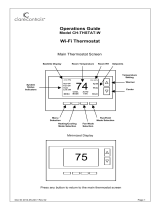Page is loading ...

Model TS40
Wall Display Unit
Installation and Operation Manual
DCN: 141-01060
Revision 13
Date: 1/01/05
Applies to these TS40 Revisions or later
Model Part Number Firmware Version
TS40 WDU 001-01060-16 3.06.4
Residential Control Systems Inc.
RCS

DCN: 141-01060-13 1/05 TS40 Manual
2
TS40 OPERATION
The TS40 Wall Display Unit provides the typical thermostat user interface for RCS thermostats and HVAC
Zone Controllers.
The Wall Display Unit looks and functions like a traditional thermostat. The TS40 can be a part of a TR40
thermostat or used as one of the zone WDUs when connected to a ZCV2/4/6 zone control units.
The TS40 has a graphical LCD display for temperature, setpoints and mode information. It has 6
pushbuttons for control of thermostat functions and an internal temperature sensor
The WDU connects to a HVAC Control Unit (CU) by a 4 wire cable. The Control Unit connects to the
HVAC system in place of a standard thermostat. Together, the WDU/CU combination makes up a
complete thermostat or zone system The communications port on the Control Unit allows full remote
control of the system.
The TS40 WDU can be used with up to 4 RS15 remote temperature sensors for remote temperature
sensing and/or averaging temperature sensors.
The TS40 has a comprehensive on-screen setup mode that allows virtually all of the thermostat operating
parameters to viewed and changed.
TS40 Wall Display Unit
The WDU has a backlit LCD graphical display, control buttons, LEDs and a digital temperature sensor.
The WDU can display multiple screens. In the main thermostat screen, it shows the current temperature,
setpoint, mode and manual fan mode, time, outside temperature and other information.
Any changes in temperature, or control button operations, are transmitted to the Control Unit. Updates
received from the network by the Control Unit are sent up and displayed on the TS40.
Other standard screens are selected by the Menu button and include: Messages, Schedules, User
Settings, and Thermostat Info. Others may be present and selectable from the menu button in special
versions of the WDU.
The TS40’s LCD features a backlit display for low light and night visibility. It can be set to remain on
constant or to turn out after a 20-45 second delay .
TS40 WDU Thermostat Screen
75
OFF
MODE
AUTO
FAN
MENU
76 H
Econ
S
y
s Off
Run
No Msg
10:25
Outside 60
RUN
74 C
Indicator LEDs
Setpoint
Up/Down
Buttons
Function Control Buttons
Large Graphical
LCD Screen
On-screen
dynamic labels

DCN: 141-01060-13 1/05 TS40 Manual
3
TS40 OPERATION
Wall display Unit Control Buttons
All 6 buttons on the TS40 Wall Display Unit are “Soft Keys” meaning that they change functions when you
change screens. The function of the buttons is defined by “on-screen labels” that are dynamic and change
when you change screens. The following are definitions for the buttons for the main “Thermostat screen”
and their primary mode of operation. Other screens and their button operations are defined in following
sections.
Wall Display Unit LEDs
The TR40 has four LED’s that display various status information. The LEDs have dynamic “on-screen”
labels that can change with the screen being displayed.
Wall Display Unit “Screens”
One of the unique features of the TS40 WDU graphical display is the ability to have multiple display
screens. In addition to a main thermostat screen, menus and other control screens for special functions
are provided. This makes an intuitive and easy to use “user interface”. It allows the many functions of the
TS40 to be easily navigated.
You move to other screens by pressing the Menu button from the main thermostat screen. A new Main
Menu “screen” will be displayed with a list of menu functions. When a menu item is selected, a new
“screen” will be displayed for that function. Refer to the individual screen descriptions that follow for
details on navigating each screen.
The Minimized Main Thermostat Screen
The main thermostat screen will go to a “minimized” screen after a timeout period. This presents a simple
uncluttered display of the current room temperature and outside temperature (if an OT sensor is attached).
Pressing any button causes the full Main Thermostat screen to be restored and displayed.
Screen Timeouts
When you menu to other screens, you have the option of exiting those screens to return to the main
thermostat screen or just waiting until the automatic screen timeout occurs that will return the display to
the main thermostat screen.
The main thermostat screen normally reverts to the minimized screen after 30 seconds. This can be
adjusted from 15 to 127 seconds in the User Settings Menu under Screen Timeout. You can also set the
timeout period to “0”. In this case the Main Thermostat screen will NEVER timeout and revert to the
minimized screen.

DCN: 141-01060-13 1/05 TS40 Manual
4
Main Thermostat Screen
The main thermostat screen is the default display screen and is the screen that is normally displayed on
the Wall Display Unit. It will revert to a minimized screen after 30 seconds of display, if this feature is set.
Temperature Display
The WDU will normally display the current temperature from the internal digital temperature sensor or a
remote sensor. The sensors have an accuracy of +/- 1°F(+/- .5°C). The WDU will display temperatures
from -63°F to 191°F. NOTE: If averaging remote sensors are attached, the display will show the
average temperature of ALL the sensors.
Setpoint Display
The heating and cooling setpoints are displayed next to the Setpoint Up/Down buttons. In the HEAT
mode, the Up/Down buttons change the heat setpoint. In the COOL mode, they change the cooling
setpoint. When in AUTO mode, the buttons change the last call’s heating or cooling setpoint. Note that
the setpoints will “push” each other if they are adjusted to get within the minimum Heat/Cool separation
(delta T) setting. This is normally 4 degrees.
Clock Display
The current time is displayed in the upper left corner of the main screen. Set the clock from the Users
Settings menu.
Outside Temperature Display
The outside temperature is displayed in the top center of the main screen. OT is only displayed if outside
temperature information has been sent to the thermostat from the network or a remote temperature sensor
set to address 4 is connected to the WDU.
Main Thermostat Screen Buttons
UP and DOWN Buttons
The UP and DOWN buttons control the setpoint temperature.
Pushing the UP button will increment the setpoint value by one degree and conversely, pushing the Down
button will decrement the setpoint one degree. Pushing and holding a button down will cause the setpoint
to continuously change until the button is released.
75
OFF
MODE
AUTO
FAN
MENU
76 H
Econ
S
y
s Off
Run
No Msg
10:25 Outside 60
RUN
74 C

DCN: 141-01060-13 1/05 TS40 Manual
5
Main Thermostat Screen
The WDU displays both the current heating and cooling setpoints. The Up and Down buttons will change
the setpoint of the current MODE (heating or cooling). When in the AUTO MODE, the buttons will change
the setpoint of the last call’s mode – heating or cooling.
Heating setpoints can be set from 40 to 106 degrees. (5 to 40 deg C)
Cooling setpoints can be set from 44 to 110 degrees. (6 to 44 deg C)
The high setpoints are intended for use with Pool/Spa heating applications.
High and Low setpoint limits can be set in the Installer Settings menu.
Setpoint Deadband and Push
You cannot lower the cooling setpoint below the heating setpoint or raise the heating setpoint above the
cooling setpoint. There is a 4 deg deadband between heating and cooling setpoints. If you try to set the
setpoints closer than 4 degrees, the setpoints will “push” each other to maintain the 4 degree separation.
Changing the heating setpoint up will push the cooling setpoint. Setting the cooling setpoint down will
push the heating setpoint.
Main Thermostat Screen
MENU Button
The Menu button changes the screen display to the MAIN MENU screen which show what other functions
are available on the Thermostat. These are dynamic and can change with the version of the thermostat
you have, but the standard ones include:
Main Thermostat Screen
Menu Button
Main Menu Screen
Messages
Schedules
User Settings
Thermostat Info
Main Thermostat Screen
MODE Button
The MODE button controls the HVAC system mode. The current mode selected is displayed above the
button. Pushing the MODE button will cause the mode and display to change to the next mode. The
system mode cycles from Off to Heat to Cool to Auto and back to Off again with each push of the MODE
button. When the HVAC system type is set to Heat Pump, the mode selection will include EH for
Emergency Heat mode.
Mode Button
Off
Heat
Cool
Auto
EH (if HP system type)
Off Mode: System is off. No heating or cooling will come on.
RUN
AUTO
FAN
OFF
MODE
MENU
RUN
AUTO
FAN
OFF
MODE
MENU

DCN: 141-01060-13 1/05 TS40 Manual
6
Main Thermostat Screen
Heat Mode: Only heating will occur.
Cool Mode: Only cooling will occur.
Auto Mode: Heating or cooling will come on according to the heating and cooling setpoints. The
system will automatically switch between heating and cooling when the temperature exceeds the
setpoints.
EH Mode: Only available when Heat Pump HVAC System type is selected. When there is a
compressor failure with the heat pump system, setting the mode to EH will allow the supplemental
heat to come on whenever there is a heat call to provide heating. It also disables the compressor
outputs to prevent further damage to the system.
Main Thermostat Screen
FAN Button
The FAN button controls the HVAC system’s manual fan. The current manual fan mode is displayed
above the button. Normally this button is in the Auto mode. Pushing the FAN button once will turn the
manual fan operation On. Pushing it again will turn the manual fan off and return to the Auto mode (which
means OFF unless turned on by the furnace or AC). Changes in the fan mode are sent to the Control
Unit.
Fan Button
Auto
On
Main Thermostat Screen
RUN/HOLD Button
The RUN/HOLD button controls the automatic schedule operation. In the HOLD mode, the current
temperature is maintained until changed by manual or remote network command. In the Run mode, the
schedule loaded into the thermostat is activated and setpoints will change according to the schedule and
the time and day of week. There is also an AWAY mode that you can select if you press and hold the
button for 3 seconds. In the Away mode, preset Heating and Cooling setpoints are used.
Run Button
Run
Hold
Away
(Press and hold button)
RUN
AUTO
FAN
OFF
MODE
MENU
RUN
AUTO
FAN
OFF
MODE
MENU

DCN: 141-01060-13 1/05 TS40 Manual
7
Main Thermostat Screen LED Displays
The Main Thermostat screen has the following LEDs, numbered from top to bottom, 1-4.
o LED 1 Green: System Operation display.
o LED Off, “SYS OFF” displayed > HVAC system is OFF
o LED Off, “SYS MOT” displayed > HVAC is Off and Minimum Off Time (MOT) delay on is
active
o LED On, “SYS ON” displayed > HVAC System is ON
o LED On, “SYS MRT” displayed > HVAC System is ON and the Minimum Run Time
(MRT) delay off is active
o LED 2 Green: System Economy Mode display
o LED OFF or On, “Econ” displayed > Economy or 1
st
stage heating or cooling ON
o LED On, “2
nd
Stg” displayed > Stage 2 heating or cooling is ON
o LED On, “3
rd
Stg” displayed > Stage 3 heating is ON
o LED On, “Vent” displayed > fresh air venting is ON
o LED 3 Green: Run/Hold display. Shows state of Schedule Run/Hold Mode.
o LED Off, “Run” displayed > Schedule is running
o LED On, “Hold” displayed > Schedule is off, temperature setpoint hold in effect.
o LED 4 RED: Alert LED. Used for Messaging and other system alerts
o LED Off, “No Msg” displayed > No text messages or Alerts present
o LED On, Mail icon or Alert Text displayed > Message waiting or specific alert text
“Communications Error” Display
If the WDU is not properly wired or if communications to the Control Unit is interrupted, the LCD display
will display “Comm Failure” at the top center of the Main Thermostat Screen (where outside temperature is
normally displayed).
Momentary display of “Comm Failure” caused by loss of data, will clear automatically when data
communication is restored. If the “Communications Failure” display stays on, check wiring or control unit
for problems.

DCN: 141-01060-13 1/05 TS40 Manual
8
Main Menu Screen
Main Menu
The TS40 Thermostat has a menu tree that can be accessed by pressing the “Menu” button on the Main
Thermostat screen. Various configurations of the TS40 can have different screen contents. The first
screen that will come up is the Main Menu screen that list the other menus or functions that can be
accessed. Standard Main Menu screens are listed below.
SmartVent Screen
If SmartVent is installed on your HVAC system and has been enabled in the installer setup, the SmartVent
control screen is the first option in the main menu. Select “SmartVent” to go to the control screen.
Message Screen
This is a text messaging subsystem that allows message of up to 80 characters to be sent to the
thermostat. Select “Messages” to go to the Message screen to view message that have been received.
Schedules Screen
Select “Schedules” to go to the Schedules screen to view and program the setback schedules of the
thermostat.
User Settings Screen
Select “Users Settings” to go to a User Settings submenu to select user setup options: Set Clock, Filter
Service, Maint Service, Screen Timeout, F/C mode, Sensor Calibration and Backlight Timeout functions.
Thermostat Info Screen
Select “Thermostat Info” to go to the screen that shows the firmware versions of the WDU and Control
Unit, HVAC system type and equipment options, and the Network Address of the thermostat/zone.
Main Menu Screen navigation buttons:
Menu Selection
SmartVent
Messages
Schedules
User Settings
Done
Select
Done
Select
Return to Main Thermostat Screen
Select Menu Item at cursor
Scroll up to next item
Scroll down to next item

DCN: 141-01060-13 1/05 TS40 Manual
9
Main Menu > SmartVent
Smart Vent
SmartVent is an automatic fresh air ventilation system. It is an optional feature of TS40 wall display units
when used with ZCV2/4/6 zone control units and depends on if a SmartVent damper has been installed on
the HVAC system. The SmartVent control must be enabled in the Installer Setup menu for the SmartVent
menu option to appear in the Main Menu selections.
SmartVent is designed to be set and function automatically to provide for fresh air ventilation. Its benefits
are improved indoor air quality and economy cooling for energy savings.
SmartVent operation and setup are controlled from the SmartVent Control Screen. Select the menu option
from the Main Menu to go to the SmartVent control screen.
SmartVent has several modes of operation. They are:
• Manual
• Auto
• Timed
• Scheduled
Manual Mode
When Manual vent mode is selected, the vent damper will open and the HVAC system fan will come on.
Fresh air will be circulated throught the house until the Manual mode is turned off or set to another mode.
Auto Mode
When in Auto vent mode, the SmartVent will turn on when the following conditions are met:
• Outside temperature is lower than the inside temperature by 5 degrees (default setting that can be
changed in the Installer Setup menu).
• Inside temperature is higher than the vent setpoint.
Turns off when either of these two conditions are not met, i.e., it cools down to vent setpoint or heats up
outside hotter than inside.
Timed Mode
The timed vent mode is used for a quick vent. Press the Timed Vent button once and the system will turn
on and vent for 30 min. You can press the Timed Vent button again and the time will increase to 60min
and so on up to 120 minutes. Press the button one more time and it will cycle to OFF.
Scheduled Mode
You can set a ventilation schedule that will run each day. You can schedule up to four vent run times per
day. To access the Vent Schedule, in the SmartVent control screen, press the Setup button. You can turn
the vent schedule ON/OFF or set the vent schedule.
SETUP
OFF
MODE
DONE
INSIDE 76
VENT
SETPOINT
70
SMART VENT
TIMED
VENT
OUTSIDE 68
Vent LED Is ON
when system is
venting
Set the Vent setpoint
with these Up/Down
buttons.

DCN: 141-01060-13 1/05 TS40 Manual
10
Main Menu > Messages
Messages
The TS40 Message Screen allows you to retrieve text messages sent from the serial network to the
thermostat. The message screen features navigation buttons to read new and old messages and delete
them.
Up to 16 messages can be stored in the thermostat, if more than 16 messages are received, the oldest is
erased to make room for the newest message. New messages will turn on and flash the Message LED
and Mail Icon in the main thermostat screen.
Viewing messages makes them “old” and turns off the indicators. If you view some, but not all new
messages, the new message notification LED and icon will stay on. Messages are entered as most recent
message as number 1 message.
Message Screen
Message Screen navigation buttons:
When you first select the Message Screen, the most recently received message will be displayed as
Message 1. If other messages are stored in memory, they can be recalled and viewed or deleted by using
the message memory navigation buttons.
Messages
Message 1 10/14 5:35 PM
The TR40 can receive 16 text
messages, each up to 80 characters
long. They are date/timed stamped.
Done Del Prev Next
Next
Done
Del
Prev
Return to Main Menu Screen
Delete the Message being displayed
Display previous message. Scroll up in message stack
Display next message. Scroll down in the message stack

DCN: 141-01060-13 1/05 TS40 Manual
11
Main Menu > Schedules
Schedules
The Schedules Screen allows you to review and set the setback schedule for the thermostat. The TS40
has 4 x 7 schedule. Four times a day can be selected for Heating and Cooling setpoints. Each day of the
week can have a different schedule. Groups of days can be copied with the same schedule. When the
TS40 is set to “Run” mode, the schedule will be executed daily, with the setpoints being changed as per
that days schedule stored in the thermostat. “Hold” mode stops schedule operation and holds the current
setpoints until changed manually or by network commands.
The schedules Screen gives you the option of setting an custom setback schedule or to load one of two
preset schedules.
Menu Options
• Heat and Cool: You can change the individual day/hour and setpoints for the Heat and Cool
schedule by selecting this menu item.
• Preset: Comfort: This is a preset schedule with mild setbacks. Select this menu item to load the
Comfort schedule into the thermostat.
• Preset: EnergyMiser: This is a preset schedule with deeper setbacks. Select this menu item to
load the EnergyMiser schedule into the thermostat.
Schedules Screen
Select Schedule
Heat and Cool
Preset: Comfort
Preset: EnergyMiser
Done
Select
Done
Select
Return to Main Menu Screen
Select the schedule to view or modify

DCN: 141-01060-13 1/05 TS40 Manual
12
Main Menu > Schedules > Heat and Cool Schedule Screen
Heat and Cool Schedule
When you select the Heat and Cool Schedule menu item, the Schedule programming screen opens and
the schedule for the current day will be displayed. Use the scroll buttons to highlight the data to be
modified. Once the data has been highlighted, use the +/- buttons to change the value of the data.
To copy a days schedule to another or group of days, move the cursor to “c” on the bottom right of the
schedule screen. When you highlight “c”, the button below will become “Copy”. Press this button to
change to the Copy Schedule Screen.
Schedule Screen navigation buttons:
Monday Schedule
Time Heat Cool
Morn 6:00 A 72 82
Day 9:00 A 68 84
Eve 5:00 P 74 76
Nite 10:00 P 70 78
Done Next
+
_
c
Done
Next
+
Copy
Return to Main Menu Screen
Scroll Back
Scroll Forward
Select the next Day schedule
OR if the copy “c” is selected, go to copy schedule screen.
Increase the time or temperature selected
Decrease the time or temperature selected

DCN: 141-01060-13 1/05 TS40 Manual
13
Main Menu > Schedules > Heat and Cool > Copy Schedule
Copy Schedule
The Copy Schedule screen is a sub screen of the Schedule screen. The Copy Schedule screen allows
you to copy a day’s schedule to another day or group of days.
First select the day to be copied in the Schedule screen. Scroll to the “c” at the bottom of the Schedule
screen to highlight it. The “Next” button will change to the “Copy” button. Press the “Copy” button to open
the Copy Schedule screen.
Scroll through the days and select the days the schedule is to be copied to
by setting the “N” under each
day to “Y” by using the Yes/No buttons.
After selecting all the days desired, press the “Copy” button.
Exit the Copy Schedule screen with the “Back” button.
Copy Schedule Screen
Copy Schedule screen navigation buttons:
Copy Monday Schedule
to
Sun Tue Wed Thu Fri Sat
N Y Y Y Y N
Back Co
py
Yes
No
Return to Schedule Screen
Move back with selection bar to previous day
Move forward with selection bar to next day
Copy the schedule to the selected days
Copy schedule to this day
Do not copy schedule to this day
Back
Copy
Yes
No

DCN: 141-01060-13 1/05 TS40 Manual
14
Main Menu > User Settings
Users Settings
The User Settings screen allows you to set or change various user options of the thermostat such as the
clock, timeouts, Fahrenheit/Celsius mode or sensor calibration.
Menu options:
• Set Clock
Select this menu item to go to the Clock setting screen.
• Screen Timeout
This sets the time before the current screen times out and returns to the minimized screen. If the time
is set to 0, the current screen will not time out and will stay displayed until another screen is selected.
Options are 0, 15-127 seconds. Select menu item and adjust value with +/- buttons.
• F/C Select
Select which temperature display mode you desire, Fahrenheit (F) or Celsius (C) with +/- buttons.
• Sensor Calibration
Select this menu item to go to the Sensor Calibration screen.
• Backlight Timeout
The LCD backlight can be always on or set to timeout and go off after a preset timeout time. The
timeout time can be adjusted from 0 (always on), or 20 to 45 seconds before going off. Use +/- buttons
to set time desired. Default set to 30 seconds.
User Settings
Set Clock
Screen Timeout 60
F/C Mode F
Sensor Calibration
Done
Select
Done
Select
Return to Main Menu
Increment value
Decrement value
Select the function to be set
+
_
+
_

DCN: 141-01060-13 1/05 TS40 Manual
15
Main Menu > User Settings > Set Clock
Set Clock
The Set Clock screen allows you to set the system clock.
To set the Time and Day, move the cursor with the navigation arrows until the data you want to change is
highlighted.
Using the + and – arrows to increment or decrement the data to the desired setting.
When finished, press the SET button to return to the Main Menu screen or wait for screen to timeout.
NOTE: If the clock has been reset by an extended power outage, the Clock display on the thermostat
screen will be blinking. Pressing the MENU button will take you directly to this screen to set the clock.
Set Clock Screen
Set Clock Screen navigation buttons:
Set Clock
Time 12:00 PM
Date 7/13/04
Day Tue
Back Set
+
_
Return to User Settings menu without changing clock settings
Move back with selection box
Move forward with selection box
Set the time
Increment Time/Day
Decrement Time/Day
Back
Set
+

DCN: 141-01060-13 1/05 TS40 Manual
16
Main Menu > User Settings > Sensor Calibration
Sensor Calibration
The Sensor Calibration screen allows you to change the temperature calibration for the internal and any
external remote temperature sensors attached to the TS40 WDU. You can change the temperature
calibration by +/- 7 degrees. Each Remote Sensor has an address, 1 to 4, that defines its function.
When the Sensor Calibration screen is selected it will show the internal and all detected remote sensors
attached to the WDU. Each sensor found will show the current temperature, like the (75) in the example
screen below. Next to the current temperature is the current number of degrees of offset being applied (1
deg in the example). N/a means that no remote sensor is attached. If the sensor’s actual temp is (74)
with 0 degrees of offset and you want it to be 75, then press + to add 1 deg and it will show (75). This is
what the example shows.
To change the temperature calibration, use the scroll buttons to select the Internal or a Remote Sensor.
Once selected, use the + and – buttons to change the temperature calibration to the desired setting.
The temperature shown in the (xx) is the adjusted temperature that will be displayed or used.
Sensor Calibration Screen
Sensor Calibration navigation buttons:
Sensor Calibration
Internal (75) 1
Remote 1 n/a 0
Remote 2 n/a 0
Remote 3 n/a 0
Done +
Done
+
Return to Main Menu Screen
Increase the temperature by 1 deg
Decrease the temperature by 1 deg
Not used
Scroll Up
Scroll Down

DCN: 141-01060-13 1/05 TS40 Manual
17

DCN: 141-01060-13 1/05 TS40 Manual
18
Main Menu > Thermostat Info
Thermostat Info
The Thermostat Info screen displays the current configuration of the Thermostat Wall Display Unit and the
HVAC Control Unit. This is VIEW only screen and the configuration cannot be changed from this screen.
Some of the settings are dipswitch settings on the Control Unit and others are set in the Installers Setup
screen. This information is useful for quick check of firmware versions and HVAC system setup. It also
shows the network address setting.
Thermostat information displayed is:
• Wall Display Unit Type and Firmware version number.
• Control Unit Type and Firmware version number.
• System Type setting: Standard or Heat Pump HVAC system
• Fan Type setting for Standard systems: No Fan w/heat (Gas systems) or Fan w/heat (Electric systems)
OR
Changeover setting for Heat Pump systems: Changeover with cool or changeover with heat.
• Network address setting: 1-254 valid
When finished viewing this screen press the Done button to return to the main Menu screen or wait for
screen to timeout.
Thermostat Info Screen
Thermostat Info Screen navigation buttons:
Thermostat Info
TS40R Ver: 03.06.6
HCFRL Ver: 03.05.1
System Type: Standard
Fan Type: No Fan w/HT
Network Address: 01
Done
Done
Return to Main Menu screen.

DCN: 141-01060-13 1/05 TS40 Manual
19
Main Menu > Installer Settings (Hidden Screen)
Installer Settings
The Installer Settings screen is a hidden screen designed for installer use only. Do not change any
settings in this screen unless you are a qualified service technician. Changing these settings will affect the
operation of the heating/cooling system.
To enter this screen, go to the Main Menu selection screen and press and hold the two inner
buttons for 3 seconds until the Installer Settings screen appears.
The Installer Settings screen displays the current internal settings of the thermostat. You can view and
change the settings from this screen. Scroll to the desired function and use the +/- buttons to change.
Thermostat Setup screen navigation buttons:
Installer Settings Menu Items
These are the installer settings menu items that can be viewed and/or changed from this screen. The default
settings are in parentheses.
Installer Settings
Display Lock N
Service Mode
Network Addr 1
Max Heat SP 80
Done +
Done
+
Return to Main Menu screen
Increase setting by 1 or change from Y to N
Decrease setting by 1 or change from Y to N
Scroll Up
Scroll Down
Press and hold these two buttons when in the Main
Menu Screen to enter the Installer Settings Screen.

DCN: 141-01060-13 1/05 TS40 Manual
20
Installer Settings Screen > Menu Items
Display Lock Allows you to lock or unlock the thermostat buttons. When the buttons are locked, you can
still access the main menu, but you will not be allowed to select any menu options. The Installer Settings
hidden button operation is still operational, allowing you to return to this screen and turn Display Lock off.
(Off)
Service Mode Sets the thermostat to a test mode. All delays are shortened to 15 seconds to speed up
system checkout and testing. Caution: compressor short cycle protection is lost in this mode. (Off)
Network Address Sets the serial communications network address. 1-254 valid. (1)
Max Heat SP Sets the maximum heating setpoint that is allowed. Will not ramp or accept setpoints
higher that this maximum. (106)
Min Cool SP Sets the minimum cooling setpoint that is allowed. Will not ramp or accept setpoints lower
than this minimum. Caution: this value needs to be reset if you are going to use degree C mode. (6)
Minimum Run Time Sets the minimum run time before a heating/cooling cycle can turn off. 1-9 Min (6)
Minimum Off Time Sets the minimum off time before another heating/cooling cycle can begin.1-9 Min.
(6)
Delta T Settings This is a submenu of the delta, or difference between, the setpoint and current temp for
determining when a heat or cool call comes on. Deltas are the number of degrees away from setpoint.
Delta T Settings Submenu
• H/C Delta Minimum separation between heating and cooling setpoints. Setting a setpoint closer
that this delta will “push” the other setpoint higher (heat) or lower (cool). When the thermostat is in
the AUTO mode, this maintains a sufficient separation between setpoints to prevent overshoot
from causing auto-changeover and subsequent alternating heating/cooling oscillations. (4)
• H Delta Stg 1 ON Sets the temperature delta from setpoint for a stage one heating call. (1)
• H Delta Stg 2 ON Sets the temperature delta from setpoint for a stage two heating call. (3)
• H Delta Stg 3 ON Sets the temperature delta from setpoint for a stage three heating call. (5)
• C Delta Stg 1 ON Sets the temperature delta from setpoint for a stage one cooling call. (1)
• C Delta Stg 2 ON Sets the temperature delta from setpoint for a stage two cooling call. (3)
Auto Send Mode Sets the thermostat to automatically send changes out the serial port as they occur. (Off)
CAUTION! Do not change these settings unless you are sure of the effect these changes will make.
Changing the network address will make the thermostat not respond if the address is incorrect.
/