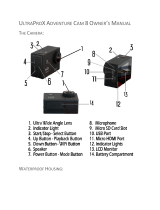THE BASICSWARNINGS
Shutter/Select button
Micro HDMI port
MicroSD slot
Microphone
Charging
status light
Power/Mode button
Lens
Micro
USB port
Screen
Up/Playback button
Down/Wi-Fi button
Speaker
1. Always take the appropriate steps to protect your camera from falls, shock or impact.
2. Ensure a suitable distance is kept from any objects with strong magnetic interference
such as electrical machinery in order to avoid strong radio waves that may be damaging to
the product and affect the sound or image quality.
3. Never expose the product directly to high temperatures and prolonged strong sunlight.
4. We recommend using high quality, class 10 or above Micro SD Card for the best results.
5. To avoid potential data error, avoid placing your Micro SD card near strong
magnetic objects.
6. In the unlikely event of overheating, unwanted smoke or unpleasant smell from
the device, unplug it immediately from the power outlet to prevent hazardous fire.
7. Keep the device out of reach of children while charging.
8. The device should be stored in a dry and dust free location at normal room
temperature and out of direct sunlight.
9. The product should only be charged via laptop or computer USB port.
10. Before using your camera in the water please verify that all lids and locks
are tightly closed and sealed on the camera and the underwater case.
11. After use, clean the housing of salt and chlorine water and then let it dry.
12. The camera should not be exposed to large temperature and humidity
differences to avoid condensation inside the housing or behind the lens.
13. After underwater use, the case must be kept open to avoid condensation or rust.
14. Recording times are dependant on resolution and frame rate settings.
After reaching a max. video recording time (or file size*) the camera will automatically
stop. It can only be restarted manually.
*FAT32 file system has a maximum single file size limit of 4GB.
4K/25fps: 8min. max. • 2.7K/30fps: 8min. max.
1080p/60fps: 20min. max. • 1080p/30fps: 29min. max.
15. Battery life time - depending on settings and outdoor temperature - up to 90 min.
under optimal conditions.