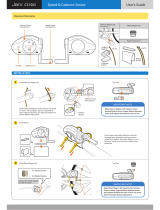Page is loading ...

TABLE OF CONTENTS TABLE OF CONTENTS
ENGLISH
ENGLISH
Introduction 1
Warnings and Cautions 2
Care and Maintenance 3
Parts of your Blackburn Delphi Cycle Computer 4
Resetting the Computer to its Default Settings 5
Shipping and Sleep Modes 6
Changing the Battery in the Blackburn Delphi Cycle Computer 7
Installing the Computer on your Bike 9
Keys and their Functions 15
Sections of LCD Display 18
Basic Operation 23
Bike One/Bike Two Setting 27
Program Wheel Size, Units and Chronograph 28
Program Odometers 36
Program Time of Day 38
Operating the Ride Time and Total Time Chronographs 41
Starting Stopping and Clearing the Chronograph and Memory 42
Clearing Maximum Speed or Maximum Cadence Only 43
Technical Data 44
Warranty and Repair 46
Blackburn_2/3_Manual 8/3/05 10:00 AM Page 2

INTRODUCTION WARNINGS AND CAUTIONS
ENGLISH
ENGLISH
Congratulations on your purchase of a new Blackburn Delphi Cycle Computer. Blackburn Delphi
computers are among the most advanced cycle computers available in the market today.
Designed to meet the needs of serious cyclists, Delphi cycle computers offer a wide range of
advanced features including wireless operation, ECG accurate wireless heart rate and
ultra-accurate altimeter functionality. Blackburn has gone to great expense to assure these are
the best cycle computers you can buy. We are so sure of this, each unit we make is covered by a
limited LIFETIME WARRANTY against any defects in materials or workmanship. See Page 46 for
a complete description of the Bell Sports Limited Warranty.
This manual is an integral part of your Blackburn cycle computer. Please read it carefully and
use it while performing the initial programming and operating of the unit. After you are fully
familiar with all of the features and functions of your Blackburn cycle computer, put this manual
in a safe location for future reference.
1
WARNING—Blackburn cycle computers and heart rate monitors are training and fitness tools.
Before beginning any exercise program, consult your doctor to discuss your exercise plans.
WARNING—Do Not divert your attention from the road ahead to operate your cycle computer
at any time. We also strongly suggest you wear a Bell or Giro helmet any time you ride your bike.
CAUTION—Blackburn cycle computers are sophisticated electronic instruments. Blackburn
recommends this unit only be installed by a qualified Blackburn retailer. Failure to read the
instructions may result in damage caused by improper installation and may void the warranty. If
you are unsure about how to properly perform any aspect of the assembly, installation or
operation of your Blackburn cycle computer, please contact your local Blackburn retailer.
CAUTION—This unit is designed to be water resistant under normal riding conditions. It should
not be immersed in water. It should not be left attached to the bike if the bike is being
transported on an automobile.
2
CYCLE COMPUTER
Blackburn_2/3_Manual 8/3/05 10:00 AM Page 4

CARE AND MAINTENANCE
PARTS OF YOUR BLACKBURN DELPHI
CYCLE COMPUTER
ENGLISH
ENGLISH
Blackburn cycle computers contain many delicate electronic components which may be
damaged by excessive exposure to heat, shock or general abuse. Treated with care, your cycle
computer is capable of delivering many years of reliable service. Improper care and handling, or
damage caused by abuse or neglect, will void your Blackburn Warranty.
NEVER—Leave your computer in your car on hot days.
NEVER—Store your Blackburn cycle computer in a plastic or other non-breathable container.
3
FACE OF COMPUTER
WHEEL MAGNET
ZIP-TIES
WIRED SPEED BRACKET
WIRED SPEED & CADENCE
BRACKET WITH CADENCE SENSOR
BRACKET SLEEVE
1
2
3
4
5
6
4
CYCLE COMPUTER
1
2
3
4
5
6
Blackburn_2/3_Manual 8/3/05 10:00 AM Page 6

RESETTING THE COMPUTER TO ITS
DEFAULT SETTINGS
SHIPPING AND SLEEP MODES
ENGLISH
ENGLISH
On the bottom of the computer unit, to the upper right of the battery door is a small hidden
RESET key. Pressing this key with a toothpick or other small pointed object will reset all
programmed values to their default values and reset the microprocessor. This may also be
accomplished by removing and reinstalling the battery.
CAUTION—Pressing the RESET key will automatically clear any information from the units’ memory.
5
SHIPPING MODE—Your new Blackburn Delphi computer comes to the dealer in
SHIPPING MODE. In this mode the LCD display is totally blank. This is done
to extend the battery life. Press any key to wake the unit up and advance to
the default display mode.
NOTE: It is possible the unit will not come to you in SHIPPING MODE if it
has been previously activated. This should not have an adverse impact
on the life of the battery.
SLEEP MODE—If no speed information is seen for a period of approximately
5-minutes the unit goes into its SLEEP MODE. In SLEEP MODE the display
will show the current Time of Day, Chronograph (RT or TT) and Units (Miles
or Kilometers) settings.
6
CYCLE COMPUTER
RESET BUTTON
Blackburn_2/3_Manual 8/3/05 10:00 AM Page 8

CHANGING THE BATTERY IN THE BLACKBURN
DELPHI CYCLE COMPUTER
CHANGING THE BATTERY IN THE BLACKBURN
DELPHI CYCLE COMPUTER
ENGLISH
ENGLISH
Blackburn Delphi computers are powered by a CR2032 3v Lithium Battery. Under normal
conditions, this battery should last approximately one year.
REPLACING THE COMPUTER BATTERY
1. Using a coin, turn the battery door counter clockwise until the door comes free.
2. Take care not to damage the O-ring seal for the battery compartment and carefully remove
the old battery.
3. Place a new battery in the battery compartment with the positive (+) side toward the
battery door. Be extremely careful not to bend the battery contact when inserting a new
battery.
4. Place the battery door over the opening and tighten it down by using a coin and turning in
a clockwise direction.
5. If the O-ring has been damaged, replace it before reinstalling the battery door.
7
CAUTION—Extreme care should be taken when replacing the battery to ensure the unit remains
fully water resistant. Failure to properly replace the battery and correctly seal the unit may cause
the unit to become damaged and may void the warranty.
ALWAYS—Check the batteries if you are experiencing problems with your computer. Most
problems experienced with the operation of this unit are the result of dead or dying batteries.
8
CYCLE COMPUTER
Blackburn_2/3_Manual 8/3/05 10:00 AM Page 10

INSTALLING THE COMPUTER ON YOUR BIKE INSTALLING THE COMPUTER ON YOUR BIKE
ENGLISH
ENGLISH
The Delphi 2.0 uses a single wired sensor attached to the front fork.
1. Attach the front wheel sensor to either fork blade using the zip-ties
provided. Snug up the zip-ties but do not fully tighten them.
2. Attach the spoke magnet to a spoke on the same side of the wheel as
the sensor. Tighten the attachment screw just enough to hold the
magnet in place but loose enough so that it is still movable.
3. Adjust the position of the sensor and magnet so they are in proper
alignment as shown in the drawing and tighten the zip-ties and
magnet.
NOTE: The magnet should pass 1-3mm away from the sensor. The closer you
can get the magnet to the sensor the better.
9
INSTALLING WIRED FRONT WHEEL SPEED SENSOR AND BRACKET
(CONTINUED)
4. Route the remaining wire and bracket up the fork securing it with tape. Excess wire
should be wrapped around the brake cable housing until there is just enough slack
remaining to allow the bracket to be attached to the handlebars. Attach the bracket to
the handlebars and tighten the mounting screw.
NOTE: There are two molded plastic shims supplied with the Delphi computer brackets. The
THIN shim allows the bracket to fit Oversized 31.8 mm handlebars. The THICK shim
allows the bracket to fit standard 26.0mm handlebars.
CAUTION—When installing the system on a bicycle with front suspension, be sure to leave enough
slack for the action of the fork.
10
CYCLE COMPUTER
INSTALLING WIRED FRONT WHEEL SPEED SENSOR AND BRACKET
Blackburn_2/3_Manual 8/3/05 10:00 AM Page 12

INSTALLING THE COMPUTER ON YOUR BIKE INSTALLING THE COMPUTER ON YOUR BIKE
ENGLISH
ENGLISH
11
INSTALLING WIRED REAR WHEEL SPEED AND CADENCE
SENSORS AND BRACKET
(CONTINUED)
3. Adjust and position the sensor as closely as possible to the magnet and rotate the sensor
so the magnet passes within 1-3mm. Fully tighten the zip-ties once you have everything
properly aligned.
4. Depending on the length of your chainstays and where you want to position the sensor,
wrap the speed sensor wire once or twice around the chainstay and attach the speed
sensor using the zip-ties provided.
5. Attach the spoke magnet to a spoke on the same side of the wheel as the sensor. Tighten
the attachment screw just enough to hold the magnet in place but loose enough so that it
is still movable.
6. Adjust the position of the sensor and magnet so they are in proper alignment as shown in
the drawing tighten the zip-ties and magnet.
12
CYCLE COMPUTER
INSTALLING WIRED REAR WHEEL SPEED AND CADENCE
SENSORS AND BRACKET
On the Delphi 3.0, both speed and cadence are picked up from the rear wheel using a special
bracket, which has two sensors at the end of a long wire. One sensor picks up speed and
distance information from the rear wheel and the other picks up cadence information from the
crank. The cadence sensor is marked with a C.
1. Attach the cadence sensor to the LEFT chain stay near where the crank/pedal pass the
stay using the zip-ties provided. Snug up the zip-ties but do not fully tighten them. It is
recommended the cadence and rear wheel sensors be mounted on the top of the stay.
NOTE: The wires exiting the sensors should be pointing toward the front of the bike.
2. Attach the cadence magnet to the back side of the LEFT crank arm using the zip-tie
provided. The cadence magnet should be attached as closely to the pedal spindle as
possible.
Blackburn_2/3_Manual 8/3/05 10:00 AM Page 14

INSTALLING THE COMPUTER ON YOUR BIKE INSTALLING THE COMPUTER ON YOUR BIKE
ENGLISH
ENGLISH
INSTALLING WIRED REAR WHEEL SPEED AND CADENCE
SENSORS AND BRACKET
(CONTINUED)
7. Route the sensor wire forward and under the bottom bracket and along the bottom of the
down tube securing it occasionally with tape. Once you are near the head tube the sensor
wire should be wrapped around the front or rear derailleur cable housing and the around
the front brake cable housing.
CAUTION—Make sure you leave enough slack in the sensor wire so the handle bars can turn fully
from side to side without creating any stress.
8. Attach the bracket to the handlebars and tighten the mounting screw.
13
ATTACHING THE COMPUTER HEAD TO THE
HANDLEBAR BRACKET AND TESTING
When the bracket and sensors are completely installed on the bike, slide the
Delphi computer unit into the handlebar bracket. The computer should LOCK
into the bracket with an AUDIBLE "CLICK". If you do not hear a click or if
the Delphi computer body is not flush with the back edge of the bracket the
computer is not locked in place and may come out.
Once everything is assembled spin the wheel and turn the crank and make
sure speed and cadence are being displayed on the screen. If you are not
receiving one or both pieces of information, check the magnet and sensor
alignment and make sure the magnets are passing the proper point on the
sensor and that they are within 1-3mm. If they are closer to 3mm than to
1mm try reducing the gap and test the system again.
14
CYCLE COMPUTER
Blackburn_2/3_Manual 8/3/05 10:00 AM Page 16

KEYS AND THEIR FUNCTIONS KEYS AND THEIR FUNCTIONS
ENGLISH
ENGLISH
15
QUICK PRESS VS. PRESS & HOLD
There are two key actions used to program and operate the Delphi computer.
QUICK PRESS—The key is pressed quickly and then immediately released. This is the most
common key action and is used for most operations. Throughout this manual, QUICK PRESS will
be indicated in BLUE.
PRESS & HOLD—The key is pressed and held for a period of 2-seconds until the desired action
takes place. This key action is generally used to enter a programming sequence or to clear
information from the display. Throughout this manual, PRESS & HOLD will be indicated in RED.
UPPER DISPLAY/EL KEY
Primary Function
• PRESS & HOLD to Change the Upper Display Window view.
OPTION KEY
Primary Function
• QUICK PRESS to change between OPTIONS within MODES.
Secondary Functions
• QUICK PRESS to Change a Variable in a Setting Sequence
Upward. HOLD for FAST ADVANCE
16
CYCLE COMPUTER
Blackburn_2/3_Manual 8/3/05 10:00 AM Page 18

SECTIONS OF LCD DISPLAY
ENGLISH
18
CYCLE COMPUTER
KEYS AND THEIR FUNCTIONS
ENGLISH
17
SPEED WINDOW
Current Speed is always
visible in the upper left
corner of the LCD display.
KM/H AND M/H
These icons indicate if the
unit is programmed to
display speed and distance
in Miles or Kilometers.
START/STOP KEY
Primary Function
• QUICK PRESS to Start/Stop TT Chronograph.
• PRESS & HOLD to Clear ALL Ride Data.
Secondary Functions
• QUICK PRESS to Change a Variable in a Setting Sequence
Downward. HOLD for FAST ADVANCE
• PRESS & HOLD to Clear Maximum Speed or Maximum
Cadence when in those Screens.
MODE KEY
Primary Function
• QUICK PRESS to change between MODES.
Secondary Functions
• PRESS & HOLD to Enter Setting Sequences.
• QUICK PRESS to Select a Variable in a Setting Sequence.
Blackburn_2/3_Manual 8/3/05 10:00 AM Page 20

SECTIONS OF LCD DISPLAY SECTIONS OF LCD DISPLAY
ENGLISH
ENGLISH
19
CYCLE COMPUTER
20
CHRONOGRAPH
WINDOW
The center line of the LCD
display shows the primary
chronograph for the unit.
RT/TT
These icons indicate if the
primary chronograph is
programmed to display Ride
Time (RT) with the
chronograph starting and
stopping with the turning of
the wheel. Or Total Time
(TT) with the chronograph
running continually.
UPPER DATA WINDOW
The Upper Data Window
located at the top right
corner of the LCD Display is
one of the unique features
of Blackburn Delphi
computers. You can choose
to display Current Cadence
or leave this window blank
CAD
This icon indicates Cadence
is currently being shown in
the Upper Data Window.
COMPARISON
ARROWS
The arrows will indicate if
your current speed is above,
below or equal to your
current average speed.
NOTE: Cadence displays only function if the Delphi unit is attached to a cadence bracket.
Blackburn_2/3_Manual 8/3/05 10:00 AM Page 22

SECTIONS OF LCD DISPLAY SECTIONS OF LCD DISPLAY
ENGLISH
ENGLISH
22
CYCLE COMPUTER
BIKE 1/BIKE 2
To the left of the Lower Data
Window are the Bike 1 and
Bike 2 Icons. Press and
Hold both the MODE and
OPTION key to change the
Bike Settings at any time.
AM
This icon is located to the
right of the Lower Data
Window and indicates when
the 12-hr clock is showing
AM time. PM and 24-hr
clock time are indicated by
the lack of any icon.
LOWER DATA WINDOW
The Lower Data Window shows a wide range of secondary
functions. This window is controlled by the MODE and
OPTION keys. Pressing the MODE key scrolls through
the following information:
Speed Information
Distance Information
Cadence Information (If Active)
Time of Day (If Active)
Pressing the OPTION key scrolls through the sub
functions in each category.
21
Blackburn_2/3_Manual 8/3/05 10:00 AM Page 24

BASIC OPERATION
ENGLISH
AVERAGE
AVERAGE
SPEED
SPEED
MAXIMUM
MAXIMUM
SPEED
SPEED
ODOMETER
ODOMETER
BIKE 1
BIKE 1
ODOMETER
ODOMETER
BIKE 2
BIKE 2
ODOMETER
ODOMETER
BIKE 1 & 2
BIKE 1 & 2
AVERAGE
AVERAGE
CADENCE
CADENCE
MAXIMUM
MAXIMUM
CADENCE
CADENCE
TRIP
TRIP
DISTANCE
DISTANCE
CURRENT
CURRENT
CADENCE
CADENCE
If Upper Display
If Upper Display
Window is Blank
Window is Blank
MODE KEY
OPTION KEY
24
CYCLE COMPUTER
BASIC OPERATION
ENGLISH
MODE AND OPTION FLOW SEQUENCES
This diagram shows the information which is displayed in the Lower Data Window in response to
QUICK PRESSES of the MODE and OPTION keys.
23
Blackburn_2/3_Manual 8/3/05 10:00 AM Page 26

BASIC OPERATION BASIC OPERATION
ENGLISH
ENGLISH
UPPER DATA WINDOW FLOW SEQUENCES
This diagram shows the information which is displayed in the Upper Data Window. You may
choose to show Blank or Cadence in this line.
25
STEP BY STEP—CHANGING THE UPPER DATA WINDOW
INFORMATION
1. By Default the Upper Data Window is Blank (no display data) when you install a new
battery. Any time a Delphi unit is attached to a cadence bracket, CADENCE can be
displayed in the Upper Data Window.
2. To change the Upper Data Window PRESS & HOLD the Upper Display/EL key for
approximately 2-seconds until the value changes.
NOTE: When Cadence is displayed in the Upper Data Window, it is not displayed in the Cadence
sequences of the Lower Data Window.
NOTE: On the Delphi 2.0 cadence will only be displayed if the unit is attached to an accessory
cadence bracket.
26
CYCLE COMPUTER
BLANK W/
BLANK W/
SPEED
SPEED
COMPARISON
COMPARISON
CADENCE W/
CADENCE W/
SPEED
SPEED
COMPARISON
COMPARISON
EL KEY
Blackburn_2/3_Manual 8/3/05 10:00 AM Page 28

BIKE ONE/BIKE TWO SETTING
PROGRAM WHEEL SIZE, UNITS
AND CHRONOGRAPH
ENGLISH
ENGLISH
Blackburn Delphi Computers allow you to program two separate bike functions. Most functions
are totally independent. For example, you can program Bike One for Ride Time in Miles and Bike
Two for Total Time in Kilometers.
NOTE: Before you can program any computer settings, the primary chronograph must be cleared
to zero using a 2-second PRESS & HOLD of the S/S key while in the Ride Distance (DST)
screen.
CHANGE BIKE 1/BIKE 2 SETTING
PRESS & HOLD both the MODE and OPTION keys at the same time. When Bike 1-2 icon
changes, release the keys.
27
Blackburn Delphi Computers use the rolling circumference of your wheel and tire combination to
determine speed and distance. The more accurate this setting, the more accurate your ride
information will be. However, variations of less than 30mm from the actual circumference will
have very little impact on the overall accuracy of the unit.
PRESET WHEEL SIZES
For easy setup, Blackburn Delphi Computers come with 11 of
the most popular wheel/tire sizes pre-programmed into the unit.
Simply select the size of your tire as you scroll through the list
in the programming sequence and you are done.
The following are the pre-set wheel sizes programmed into the
unit. Follow the steps on Page 31 to enter a preset wheel size
into the Delphi unit.
28
CYCLE COMPUTER
Blackburn_2/3_Manual 8/3/05 10:00 AM Page 30

PROGRAM WHEEL SIZE, UNITS
AND CHRONOGRAPH
PROGRAM WHEEL SIZE, UNITS
AND CHRONOGRAPH
ENGLISH
ENGLISH
MEASURED WHEEL SIZE
If your wheel/tire size is not one of the pre-programmed sizes, or if you desire
absolute accuracy, you may enter an exact wheel circumference into the
system. Use one of the two following methods for measuring the
circumference of your wheel/tire combination.
MEASURING WHEEL SIZE USING RADIUS METHOD
The wheel radius method is quick, easy and very accurate.
1. With your bike standing vertically on a flat surface, measure the
distance in millimeters from the center of the front axle or quick
release to the floor. If your measurement is in inches, multiply by 25.4
to convert to millimeters.
2. Multiply the measurement in millimeters by 6.28 and enter the
resulting number into your computer using the steps on Page 32.
29
MEASURING WHEEL SIZE USING ROLLOUT METHOD
The roll-out method is the most accurate method for determining the circumference of your
wheel/tire combination.
1. On a flat open surface make a mark on your tire and the floor exactly where they meet.
2. Roll your bike forward one full revolution of the front wheel and mark the point on the
floor where the revolution is complete. For maximum accuracy be sitting on the bike while
someone rolls you and the bike forward.
3. Measure the distance from the first mark to the second in millimeters and enter the
resulting number into your computer using the steps on Page 32.
30
CYCLE COMPUTER
Blackburn_2/3_Manual 8/3/05 10:00 AM Page 32

STEP BY STEP—ENTER A PRE-PROGRAMMED WHEEL SIZE
1. Choose Bike 1 or Bike 2. (Page 27)
2. Starting in the Distance (DST) screen of the Lower Display Window.
3. PRESS & HOLD the MODE key for approximately 2-seconds.
4. QUICK PRESS the OPTION or START/STOP keys to scroll through the 11 pre-programmed
wheel sizes. "WHEEL" will be shown in the lower line of the display with the
pre-programmed wheel size shown in the center line of the display.
5. Select your choice using a QUICK PRESS of the MODE key and advance to the SET Speed
and Distance units display (Page 34).
STEP 5
PROGRAM WHEEL SIZE, UNITS
AND CHRONOGRAPH
PROGRAM WHEEL SIZE, UNITS
AND CHRONOGRAPH
ENGLISH
ENGLISH
31
STEP 2 & 3
STEP 4
STEP BY STEP—ENTER AN EXACT WHEEL SIZE
1. Choose Bike 1 or Bike 2. (Page 27)
2. Starting in the Distance (DST) screen of the Lower Display Window.
3. PRESS & HOLD the MODE key for approximately 2-seconds.
4. QUICK PRESS the OPTION or START/STOP keys until the display shows 2096 flashing in
the center line of the display.
5. QUICK PRESS the MODE key once. The ones digit will begin to flash.
6. Adjust the digit using QUICK PRESSES of the OPTION and START/STOP keys and enter
your choice into memory using a QUICK PRESS of the MODE key.
7. Repeat until all four digits are entered.
8. A final QUICK PRESS of the MODE key will exit the Wheel Size setting sequence and
advance to the SET Speed and Distance units Display (Page 34).
NOTE: Before you can program any computer settings, the primary chronograph must be cleared
to zero using a 2-second
PRESS & HOLD of the S/S key while in the Ride Distance (DST)
screen.
32
CYCLE COMPUTER
Blackburn_2/3_Manual 8/3/05 10:00 AM Page 34

p
STEPS 2 & 3
STEP 4
p
STEP 6
STEP 5
STEPS 7 & 8
PROGRAM WHEEL SIZE, UNITS
AND CHRONOGRAPH
PROGRAM WHEEL SIZE, UNITS
AND CHRONOGRAPH
ENGLISH
ENGLISH
33
STEP BY STEP—ENTER AN EXACT WHEEL SIZE STEP BY STEP—SET SPEED AND DISTANCE UNITS
1. Upon entering the SET Speed and Distance units display, M/H (Miles per Hour) or KM/H
(Kilometers per Hour) will flash in the upper right hand corner of the display.
2. QUICK PRESS the OPTION key to cycle between M/H and KM/H settings.
3. Select your choice using a QUICK PRESS of the MODE key and advance to the SET
Chronograph display (Page 35).
STEP 2
34
CYCLE COMPUTER
Blackburn_2/3_Manual 8/3/05 10:00 AM Page 36

PROGRAM ODOMETERS
ENGLISH
STEP BY STEP—SET CHRONOGRAPH FUNCTION
1. Upon entering the SET Chronograph function display, RT (Ride Time)
or TT (Total Time) will flash in the upper right hand corner of the
display.
2. QUICK PRESS the OPTION key to cycle between RT and TT (Total Time)
settings.
3. Select your choice using a QUICK PRESS of the MODE key and exit the
setting sequence.
RIDE TIME (RT)—When RT is selected the Delphi’s Chronograph will start and
stop with the motion of the wheel. This setting tracks the actual time you are
riding your bike.
TOTAL TIME (TT)—When TT is selected the Delphi’s Chronograph will initially
start with the first rotation of the wheel. However, it will continue to run from
that point, until the timing is stopped, using a QUICK PRESS of the
START/STOP key.
PROGRAM WHEEL SIZE, UNITS
AND CHRONOGRAPH
ENGLISH
35
STEP 2
STEP 3
Blackburn Delphi Computers are equipped with Separate Odometers for Bike 1 and Bike 2 and
a Combined Odometer showing the total for both bikes. Bike 1 and Bike 2 Odometers may be
reprogrammed with an existing mileage following a battery change.
NOTE: If Odometer 1 and Odometer 2 are set for different units (Miles or Kilometers) as defined
by the Speed and Distance Units settings for Bike 1 and Bike 2, the Combined Odometer
(ODO 1/2) will display in the units set for Bike 1.
NOTE: Make sure you write down your mileage for each Odometer prior to removing the battery if
you wish to reprogram the odometers.
NOTE: If the total capacity of any odometer is exceeded, the lower display line will display
5-dashes.
NOTE: Before you can program any computer settings, the primary chronograph must be cleared
to zero using a 2-second PRESS & HOLD of the S/S key while in the Ride Distance (DST)
screen.
36
CYCLE COMPUTER
Blackburn_2/3_Manual 8/3/05 10:00 AM Page 38

PROGRAM ODOMETERS PROGRAM TIME OF DAY
ENGLISH
ENGLISH
37
1. Starting in ANY Odometer screen (Odo 1, Odo 2 or Odo 1/2 ) in either
Bike 1 or Bike 2.
2. PRESS & HOLD the MODE key for approximately 2-seconds.
3. ODO 1 will appear in the Lower Data Window with "00,000" in the
Center Display Line.
4. Adjust the Odometer 1 setting using QUICK PRESSES of the OPTION
and START/STOP keys. Fast advance using a PRESS & HOLD.
5. When Odo 1 is set to the desired value, QUICK PRESS the MODE key to
enter the value and Advance to setting Odo 2.
6. Repeat steps 3 and 4.
7. QUICK PRESS the MODE key to enter the Odo 2 value and exit the
setting sequence.
STEP BY STEP—SETTING THE PROGRAMMABLE ODOMETERS
STEP 3 & 4
STEP 5 & 7
Blackburn Delphi Computers are equipped with a clock which shows time of day in either 12 or
24 hour formats. There is also a programming option which allows you to turn the clock off so it
does not show up in the normal operation sequence, reducing the number of key strokes needed
to move through the displays.
38
CYCLE COMPUTER
Blackburn_2/3_Manual 8/3/05 10:00 AM Page 40
/