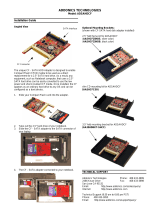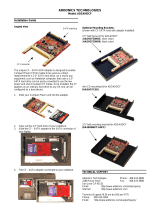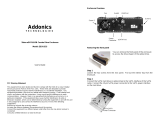Chapter 1
Preface
This is a Preliminary version of the manual intended to provide advance
information on the Addonics Technologies’ external Pocket Exdrive. The
information is as complete and as accurate as possible as of the publication date,
but will be superseded and updated periodically by revised manuals. The
contents are subject to change without notice.
General Information
The Addonics Technologies Pocket Exdrive is a portable 2.5” Hard Disk Drive
kit, which come in capacities starting at 2GB. The unit is external and uses the
USB, Firewire, Serial ATA, and CardBus/ PCMCIA socket, so there is no need
to open up your computer since there are no cards to install, and no special tools
are required for installation.
Features
! The most versatile hard drive kit in the market
! Connect as an External Hard drive to any computers
! Use as a removable IDE Hard Drive on a Desktop PC.
! Install any 2.5" IDE hard drive without any special tool
! The Universal Storage Interface BUS (USIB) connector at the back of
the hard disk enclosure enables the Pocket Exdrive to connect to your
Desktop or Notebook computer via USB, PCMCIA, Firewire port or
any new IO interface standard such as USB 2.0, Serial ATA.
! Powered from your Notebook PC (through the PCMCIA Slot, USB port,
USB power cable, Firewire port or Serial ATA port)
! Turn any 2.5 hard drives into external hard drive or removable hard
drive in three easy steps
. (Page 5)
! Use as a removable Hard Drive on Desktops PC with an optional IDE
drive cradle.
! Plug & Play Operation under Windows 98SE, 2000, Me and XP.
! Portable: Fits any Briefcase or Notebook PC Case.
Addonics Technologies – Pocket Exdrive Kit Users Guide v6.0
3